How to set YouTube to always play high quality videos on smartphones, watch videos no longer blurred
As previously reported, YouTube has just announced that the videos will be reduced to the default resolution, starting next month and will apply to all users around the world. YouTube says it will reduce the quality of user videos to help avoid bandwidth overload when more people are at home due to the Covid-19 epidemic.

By default, YouTube videos will only play at 480P resolution. If you want to watch the video in higher resolution, you'll have to manually customize it. However, if you don't want to change the video playback quality per view, here is how you can change the default YouTube video playback quality so that it always plays high quality videos.
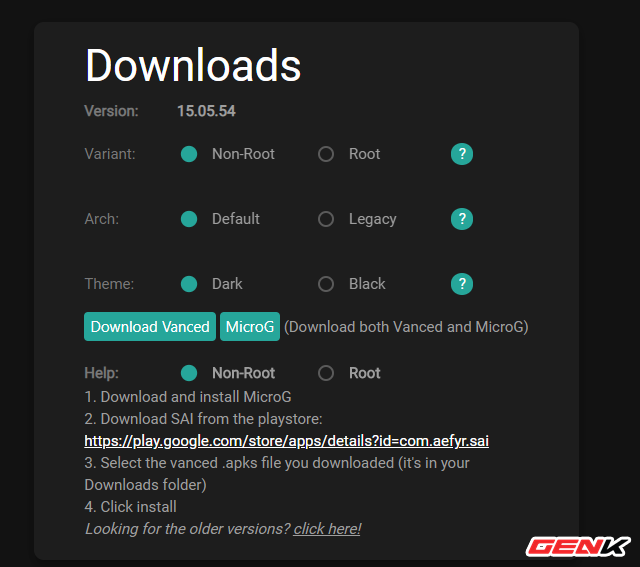
Step 1: Go to the "vanced.app" address, scroll down to the Downloads page, and download the "Vanced" and "MicroG" installation packages.
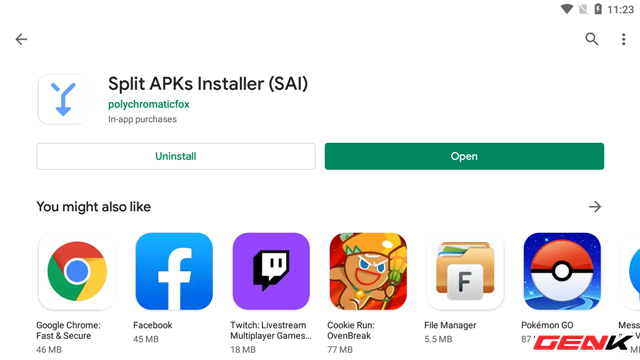
Then access Google Play on Android and install the SAI application (Split APKs Installer).
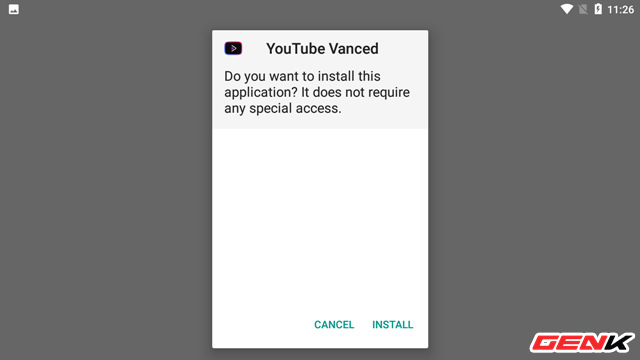
Step 2: Copy the "Vanced" and "MicroG" application installation packages into Android and install each application in turn. For Vanced, it has an APKS format so you will have to use the SAI application to install it.
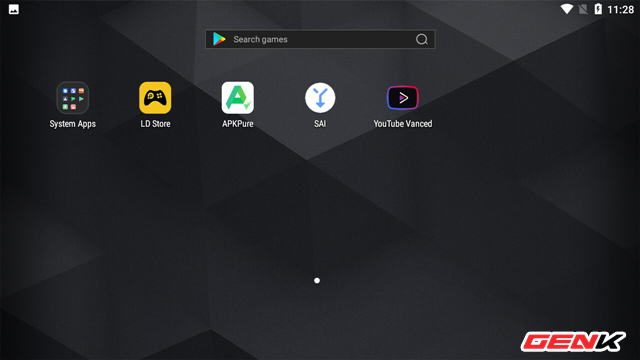
Step 3: Launch the Vanced application from the Home screen and access the application's extensive menu page.
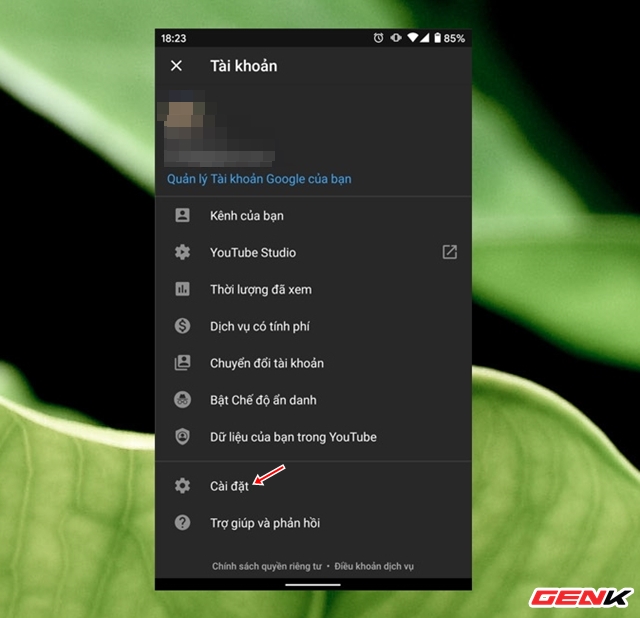
Click on "Install".
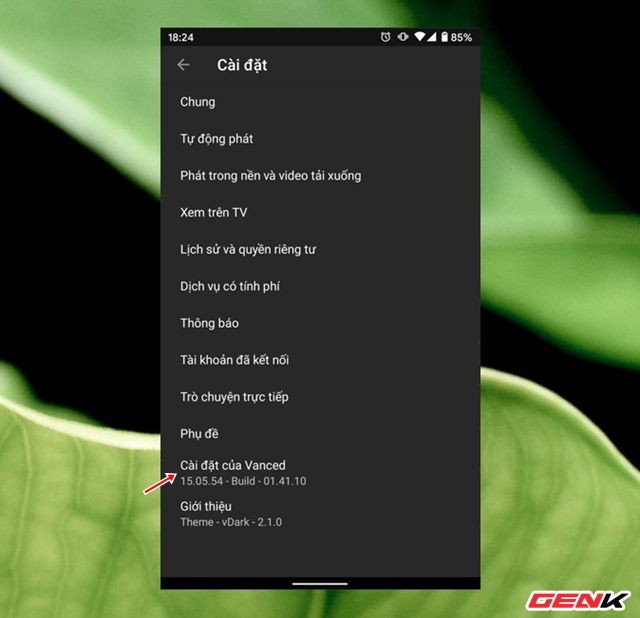
Click on the "Vanced Settings" line.
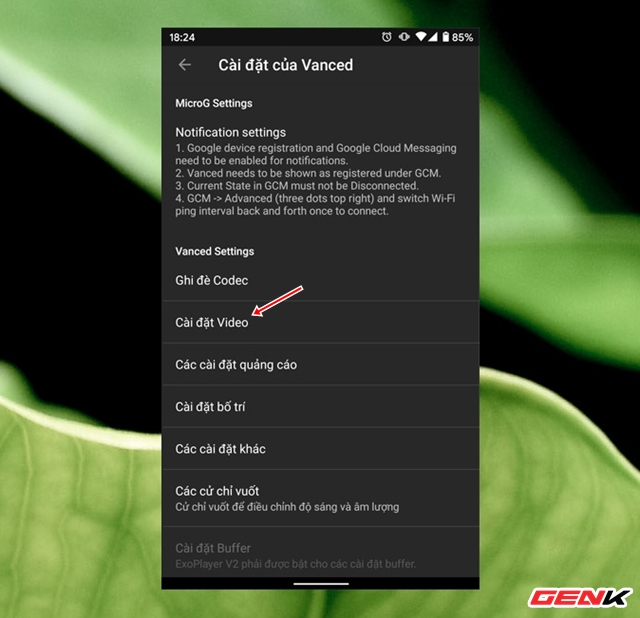
Continue to click on "Video settings".
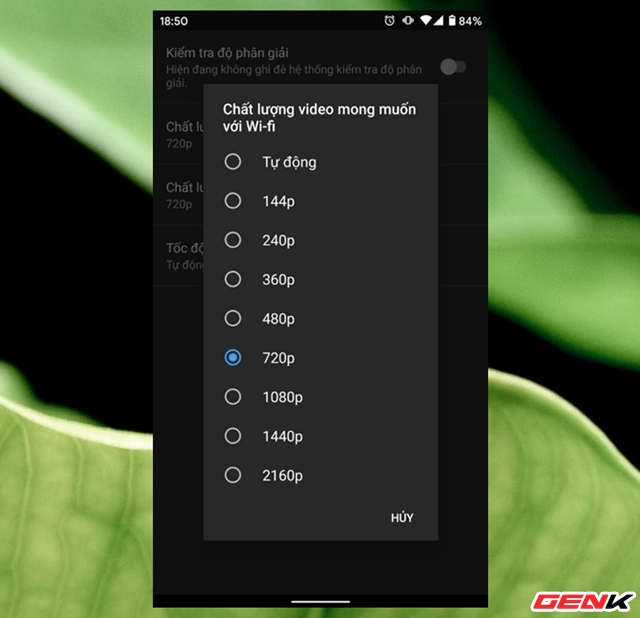
Here the application will give you 02 default video playback options, including video quality when using a mobile connection (3G / 4G) and video quality when using a Wi-Fi connection. Please proceed to click each option.
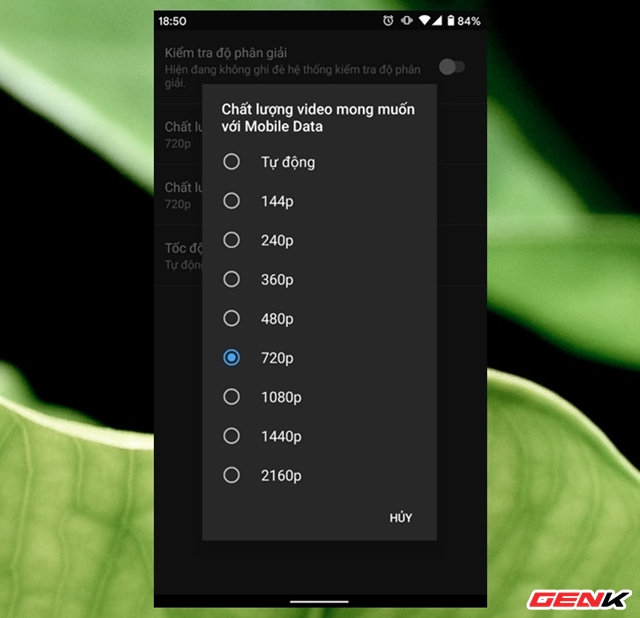
And change the default video quality according to your needs. The change will take effect immediately.
In general, this setup wizard is basically taking advantage of the Vanced application, a customized YouTube application with many features that the main application does not have. In particular, you do not need to root your phone to use it. Great is not it?
You should read it
- If you are concerned about the security of using Zoom, try these alternatives
- 5 things to do right on your computer to effectively start your time at home
- Why do neck and neck aches hurt in the winter? How to reduce pain and prevent?
- 4 ways to eliminate 'technology sickness', protect your spine and spine
- 5 foods that are both nutritious and effective
- Why are wounds always worse than normal in the cold season?
 If you are concerned about the security of using Zoom, try these alternatives
If you are concerned about the security of using Zoom, try these alternatives Speed up networking when working from home with APKCombo VPN
Speed up networking when working from home with APKCombo VPN Cloud Desktop remote working solution officially launched
Cloud Desktop remote working solution officially launched Security notes when working with home computers you should know
Security notes when working with home computers you should know how to use Zoom, guide 4 ways to use Zoom safely
how to use Zoom, guide 4 ways to use Zoom safely GPU rental service - The preeminent solution for professional 3d artists
GPU rental service - The preeminent solution for professional 3d artists