5 things to do right on your computer to effectively start your time at home
For now, like it or not, home isolation and limited access to the road are essential that you should follow right now. And companies are also quite accommodating in allowing their employees to work from home. And with today's technology, almost everything is possible via the internet.

This is also the time when you should do some work with your computer at home to get the time to work at home in a light, most effective way. As follows.
1. Rearrange the files
After spending a lot of time on projects, the desktop or scattered folders filled with lots of junk files and related software.
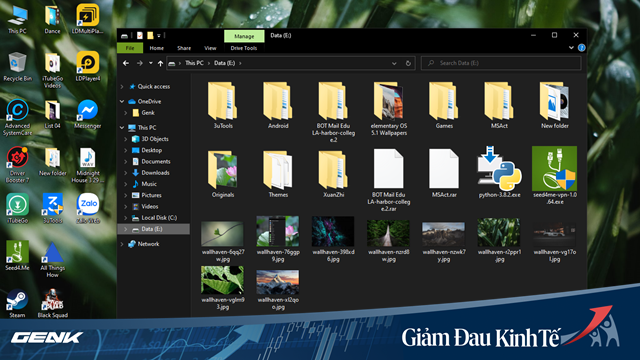
Now, this is a good time to focus on cleaning things up. There are many ways to clear this mess, including compressing them into a file with the project name attached, then moving to an external hard drive or onto the cloud.
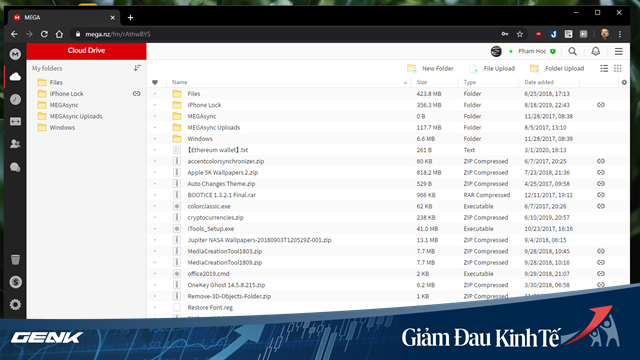
After the cleanup, you can perform an entire hard drive erase to avoid future duplication of data. However, this can be considered a bit too much love . for some people, but in general it is a thing you should do if you want to start a completely new working process.
2. Make the backup
After taking the time to organize and clean up your files, it would be terrible if unfortunately for some reason the data suddenly gets lost, then it is terrible. Therefore, the implementation of the backup process is essential.
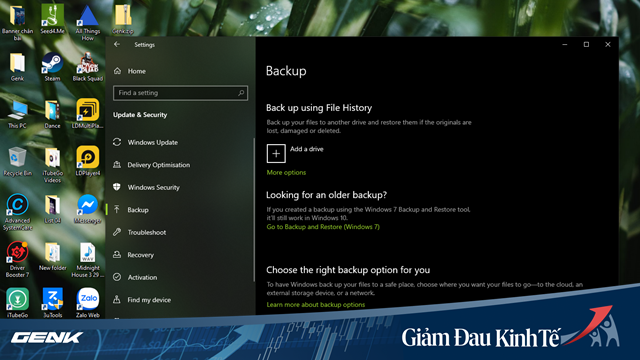
Typically, backups can be easily done through the built-in File History feature of Windows 10. And the only requirement you need to meet for this feature is an external connected hard drive.
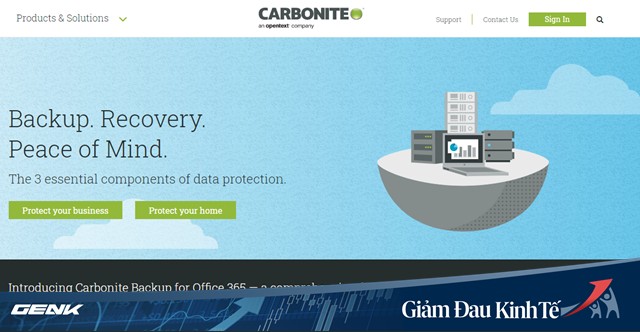
If you use cloud storage solutions, then Backblaze or Carbonite are quite great and professional options.
Each solution has its advantages and disadvantages. Depending on your needs and conditions, you can choose the solution that's right for you.
3. Set up a password manager
Passwords are an integral part of the online world. It's almost ubiquitous on the Internet, for example when you want to log in to a website you'll usually need to have an account and password. However, this will also lead to a corollary, that is when there are too many passwords, how can you manage them effectively?
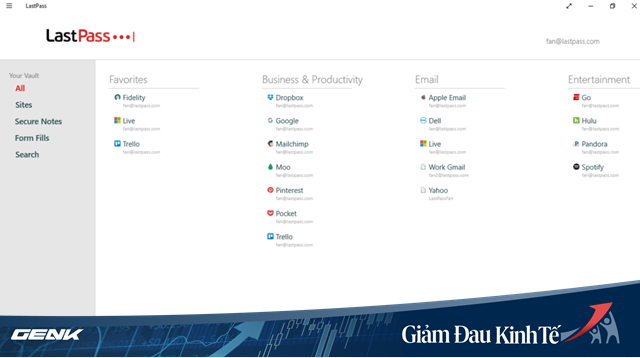
Some people solve the problem using simple, easy-to-remember passwords. Others just use the same password on every website, every account. But these conveniences will cost you with security.
It is clear that simple, easy-to-remember passwords are lucrative bait for hackers. And if you use the same password across multiple websites, even if it's a strong password, if a site encounters security issues then all your login credentials You will be at high risk of being stolen.
However, this problem will be almost completely solved if you use a password management software. Almost all of these tools work on the principle that you create a master password to access your identity archive and then, the password manager fills in information such as your ID and password. Individual users for the websites and applications you use.
One benefit of this method is that you can use a different password for each website or application, including complex and difficult-to-remember passwords because the password management tools do the task. instead of you already!
A few suggestions for you: Keeper, Blur, LastPass, .
4. Clean the inside of your PC
When using a computer, if your PC gets too much dirt, it can cause overheating, damage to electronic components, leading to reduced life expectancy and you will need to replace it soon. Proper PC cleaning is that you are protecting and using it as long as possible. Take some time to clean your PC.

First clean the outside of the case first. Remove all dust filters for the cooling fan, clean and dry them. Next, use a rough, prepared cloth to wipe the entire surface of the outside of the case. Small openings that cannot be inserted into the toilet, use a vaporizer, spraying dust away.

Next after cleaning the case, you need to clean your PC by cleaning the internal components. Ideally, you should disconnect all the connections between the components, including the power cord. Remove removable devices such as RAM, graphics cards and CPU heat sink for easy cleaning.

Finally, clean the dust or dirt left in the ports, take out toothpicks and remove them. However, you need to remember that do not use toothpicks to circle in the communication ports because they are made up of very fragile pins. If you do, it is easy to get unintended damage.
5. Clean the screen, mouse, and keyboard
These are the two accessories that we have the highest frequency of use so it is not surprising that they are as dirty as the case.

First, wipe the outside surface of the mouse and keyboard with an alcohol-based soft cloth. Peel off the feet, remove the cover and clean a little inside with a cotton swab and air compressor. If your feet are worn out, you should replace them with new ones.

Use a clean air spray bottle outside the keyboard, making sure to spray hard into the slots. Then remove each key to clean underneath, the keyboard is not a completely closed combination so dirt comes down a lot, even the droppings of insects or mouse cockroaches fall down below or single Your junk food.

Cleaning the screen is quite simple, you just need to spray a little water to wipe the glass on the surface and wipe with a soft cloth. Absolutely do not use fabrics or towels with a high roughness because they can scratch the screen. During cleaning, do not press too hard, affecting the inner panel.
Some other jobs
- Make sure your antivirus is always installed on your computer.
- Change Wi-Fi password.
- Upgrade PC hardware.
You should read it
- If you are concerned about the security of using Zoom, try these alternatives
- How to set YouTube to always play high quality videos on smartphones, watch videos no longer blurred
- Why do neck and neck aches hurt in the winter? How to reduce pain and prevent?
- 4 ways to eliminate 'technology sickness', protect your spine and spine
- 5 foods that are both nutritious and effective
- Why are wounds always worse than normal in the cold season?
 Compress and discharge compressed data directly on iPhone to reduce data storage capacity
Compress and discharge compressed data directly on iPhone to reduce data storage capacity Microsoft has just free Teams team software, and these are features to be aware of
Microsoft has just free Teams team software, and these are features to be aware of How to install and use Apple's Notes application on Windows 10
How to install and use Apple's Notes application on Windows 10 Instructions on how to maximize laptop power on Windows 10
Instructions on how to maximize laptop power on Windows 10 Want to play high quality video at a fast speed, the following methods should be applied immediately
Want to play high quality video at a fast speed, the following methods should be applied immediately How to distinguish ethanol and methanol
How to distinguish ethanol and methanol