How to set up the router to only use WPA3 security mode for WiFi
WPA3 (WiFi Protected Access III) is the newest authentication method. It was developed to replace its predecessor WPA2. Over the past 10 years, WPA2 has been considered the most popular and secure method. But now it's time to improve wireless security.
If you want to benefit from using a WPA3-capable router, you need a client device that also supports this technology.
To this day, very few modern flagship devices like the iPhone 11 and Galaxy S20 support this wireless authentication method. The same goes for Windows 10 computers. You may need to purchase a WiFi 6 compatible wireless network adapter to be able to use the latest WPA3 security mode.
If you are someone who cares about privacy and security, you may be curious about how to configure your router to only use WPA3. Join TipsMake to learn how to do it in detail through the following article!
How to use 'WPA3 Only' mode on Asus router
- First, you need to log in to your router settings by entering your login and password.
- Then go to 'Advanced settings'.
- Now go to the 'Wireless' section.
- Here, you need to tell the router to only use the latest generation of protocols. For this purpose, under 'Authentication method' , select the WPA2/WPA3 option.
- Then, select WPA3-Personal below.

Now save the settings to apply the changes.

How to switch to WPA3 security protocol on TP-Link router
The article takes the installation page of Archer AX1800 as an example.
Follow these steps to upgrade security mode:
- Go to the "Advanced" tab.
- Open the 'Wireless' section.
- Select 'Wireless Settings'.
- Here select WPA2/WPA3 Personal as the security mode.
- Select the WPA3-SAE option in the 'Version' settings .

Specify the same settings for the 5GHz network as well as for guest hotspots if you are using them.
Save the settings and restart the router if necessary.
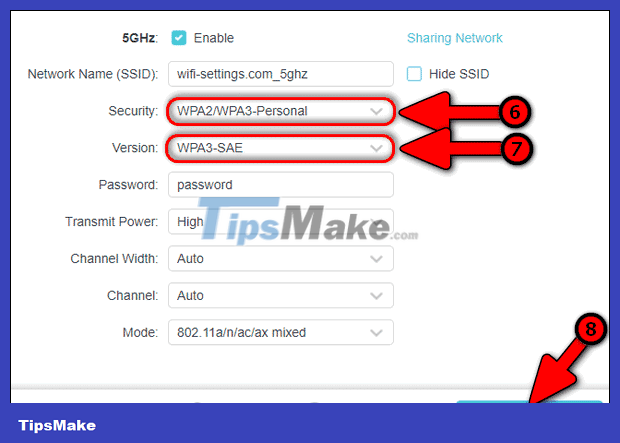
This configuration will make your router use the latest security protocols with no backward compatibility for older generations.
You should read it
- Discover Dragonblood security vulnerability in WPA3
- Compare 4 types of security WiFi WEP, WPA, WPA2 and WPA3
- What is the newly announced WPA3 WiFi security protocol?
- Discover new ways to hack WPA3 protected WiFi passwords
- The new WPA3 WiFi standard was officially released
- 'XP mode' in Windows 7 can be compromised by security
 How to create and add TP-Link ID to TP-Link WiFi 6 router
How to create and add TP-Link ID to TP-Link WiFi 6 router How many devices can a wireless router allow to connect?
How many devices can a wireless router allow to connect? How to turn off SIP ALG on Netgear router
How to turn off SIP ALG on Netgear router How to set up Xiaomi Mi WiFi Router
How to set up Xiaomi Mi WiFi Router 5 steps to enable 5GHz WiFi on TP-Link router
5 steps to enable 5GHz WiFi on TP-Link router What is QoS? How to use QoS to get faster Internet speed when you need it urgently
What is QoS? How to use QoS to get faster Internet speed when you need it urgently