How to Play Minecraft Multiplayer on Xbox 360
Play in split screen style

Plug your Xbox 360 into your HDTV. If you haven't done so already, you need to plug your Xbox 360 into an HDTV with at least 720p resolution. You can't play split-screen if you're playing on an older TV with normal resolution.
Xbox 360 must also be plugged into the TV via a component (five-prong) cable or HDMI.

Turn on the console and controller. You'll need at least two controllers—one for you and one for your friend—to play split-screen on Xbox 360.
Up to four players (including you) can enter a split-screen game in Minecraft.
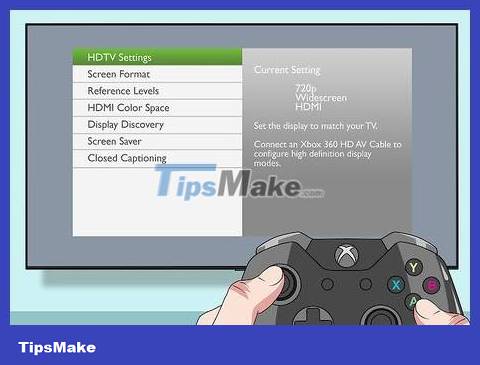
View current screen resolution. You can view the current screen resolution by going to settings → System → Console Settings → Display → HDTV Settings . The "Current Setting" section needs to be set to 720p or higher, because other settings do not work in split screen mode.
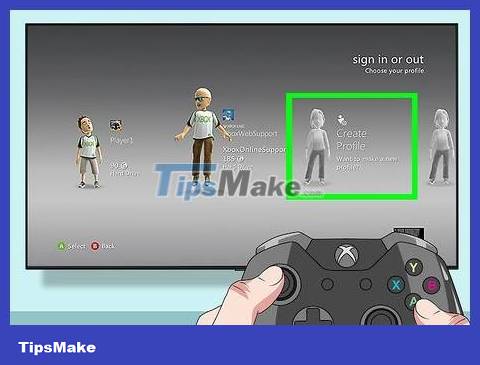
Log in with another handle. Usually the handle is already signed in, but you need to sign in one or more other handles to their own accounts.
Press the "Guide" button (Xbox icon in the middle of the controller).
Select Sign In
Select a profile, or select Create Profile and create a new profile by following the on-screen instructions.
Repeat this process with one to two more handles.

Open Minecraft. Insert the Minecraft disc into the console and close the CD tray, or select Minecraft in the game library by scrolling to the games tab , selecting My Games , then selecting Minecraft there.

Select Play Game . This gray button is at the top of Minecraft's main page.
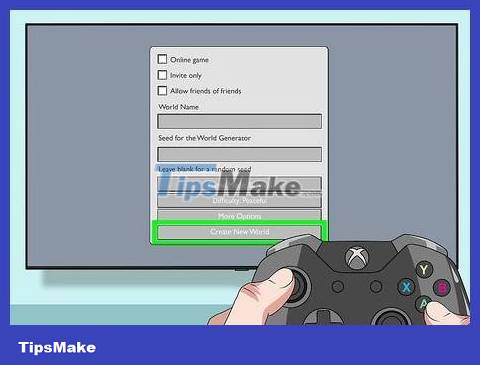
World selection. Select the world you want to play in, then select Load . This is the step to open that world.
You can also select the Create tab , then select Create New World to set up a new world.

Press Start on the second controller. Once the world is loaded, you need to press the Select button with the triangle to the right of the "Guide" button.
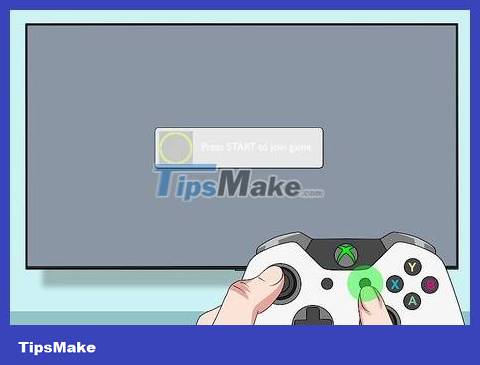
Click Start again when prompted. When you see the message saying press Start appear on the screen, you need to press Start on the second handle one more time. You'll see the screen split in half, with the first controller user appearing at the top of the screen and the second controller user appearing at the bottom of the screen.

Add a third and fourth handle if needed. Press Start twice with up to two more controllers to add them to the game.
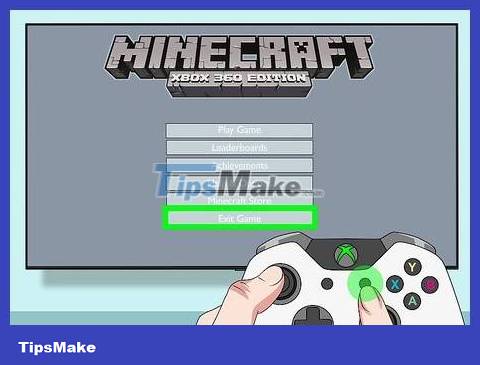
Allows players to exit Minecraft if desired. If a player wants to exit, they can do so by pressing the Start button and selecting Exit Game in the menu, after which their portion of the screen will disappear from the TV.
Play online
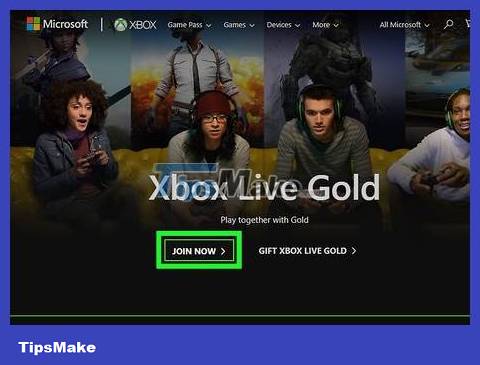
Sign up for Xbox Live Gold. You need an Xbox Live Gold account to play online with others. Gold accounts require monthly fees. If you don't have a Gold account, you can still play with others on the same device. Read the next section for details on how to do this.
You can play on Xbox Live for free for a few days if you recently set up your account.

Turn on Xbox 360 and one controller. If the controller is not logged into an Xbox Live account, you need to log in by pressing the "Guide" button, pressing X and selecting the Xbox Live Gold account.
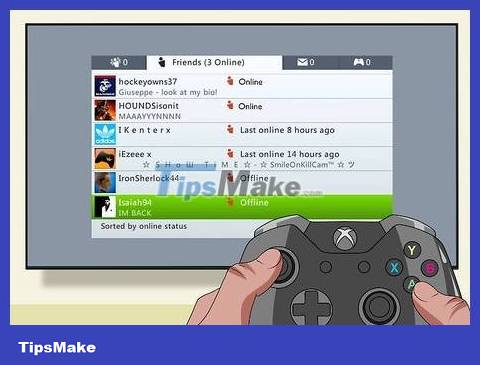
Make sure you're friends with the person you want to play with. You can only play Minecraft on Xbox 360 online with people on your friends list (Friends). You cannot access the server randomly. Instead, you need to create a world and invite friends to join, or enter a friend's world.
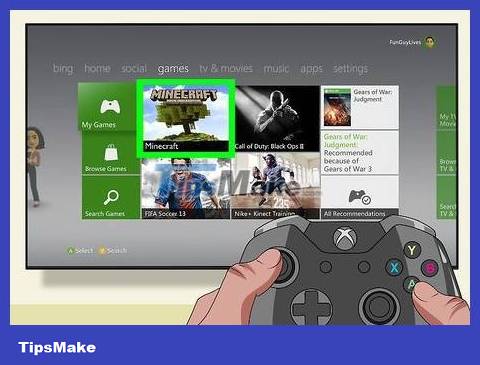
Open Minecraft. Insert the Minecraft disc into the console and close the CD tray, or select Minecraft in the game library by scrolling to the games tab , selecting My Games , then selecting Minecraft there.
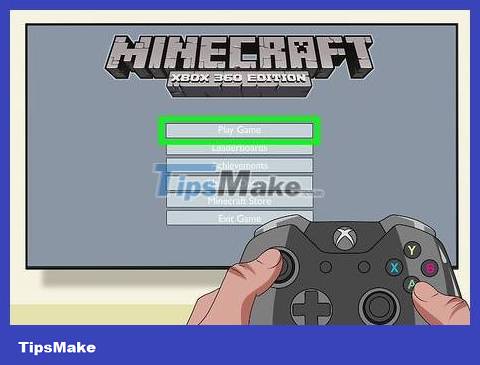
Select Play Game . This gray button is at the top of Minecraft's main page.
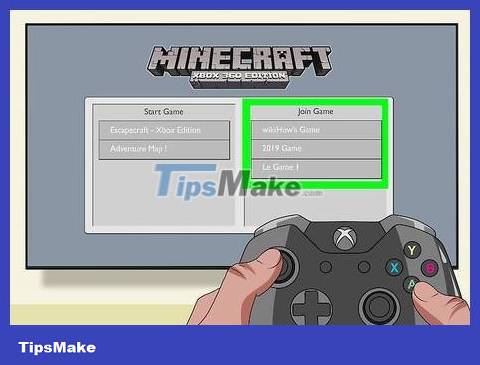
Search for your friends' games. If you see a world that's not on your list, it means one of your friends is hosting an online game.

Go to your friend's game. Select the world you want to join. You can join right away, as long as the game is not full.
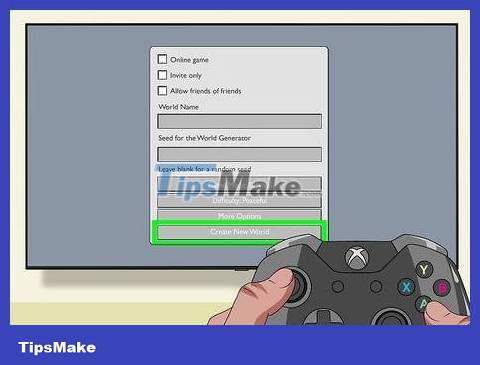
Create your own game. Select the world, then check the "Online" box in the middle of the page.
You can also select the Create tab , then select Create New World to set up a new world.
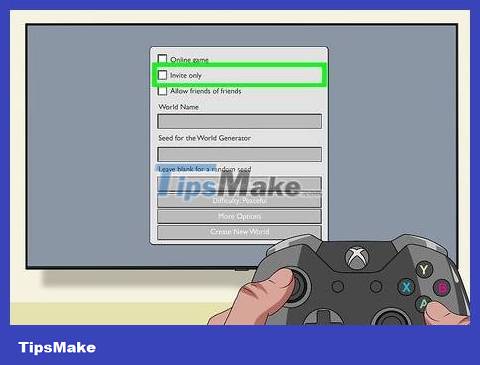
Select Invite-only if desired. If you only want to invite a few friends to play without anyone else, select More Options in the world settings page, then check the "Invite Only" box.

Complete world creation. You can click on any world generation option and enter a seed (seed, or string of numbers that shapes the Minecraft world) or leave it blank for a random seed.
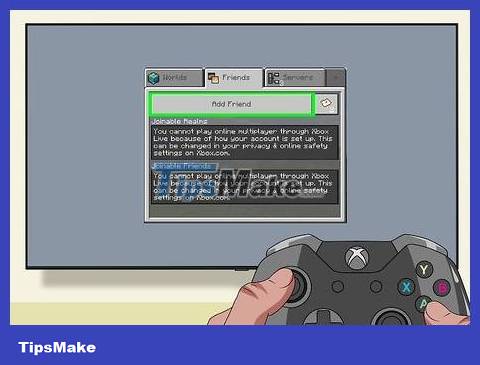
Invite friends. Once the world has been created, your friends can see it in their world list and join if the game is not set to "Invite Only". If you choose this mode, you need to send invitations to the people you want to play with by opening your friends list, selecting the person you want to play with, then selecting Invite to Game .
You should read it
- How to join a multiplayer server in Minecraft PE
- How to Create a Minecraft Account
- Minecraft: Top 4 best mods to experience in solo mode
- Instructions for playing Minecraft on the web
- You can now play Minecraft for free in the browser
- Instructions for creating your own Minecraft mods to play games in your style
 How to Play Minecraft Custom Map
How to Play Minecraft Custom Map How to Forward Minecraft Ports
How to Forward Minecraft Ports How to Build a House in Minecraft
How to Build a House in Minecraft How to Determine Coordinates on Minecraft
How to Determine Coordinates on Minecraft How to Download Minecraft for Free
How to Download Minecraft for Free How to Download Minecraft
How to Download Minecraft