How to Teleport in Minecraft
On desktop
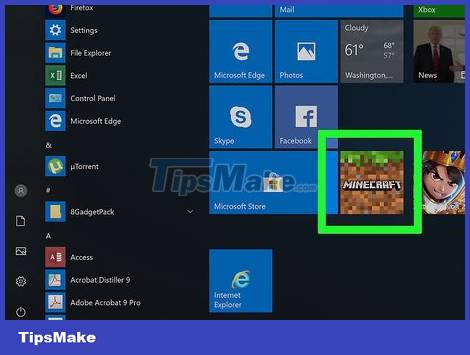
Open Minecraft. Double-click the Minecraft game icon, then click the green PLAY button at the bottom of the Launcher.
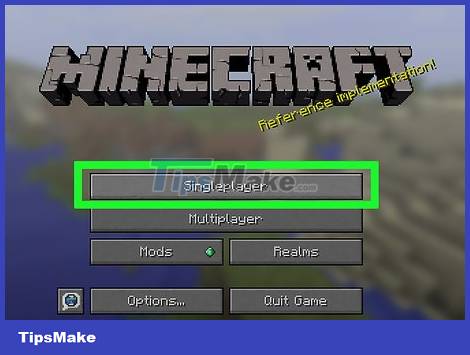
Select the world you want to download (load). Click Singleplayer and then click the creative world you want to download.
You can also start a new world by clicking Create New World at the bottom of the page.
In the creative world, cheat mode must be turned on.
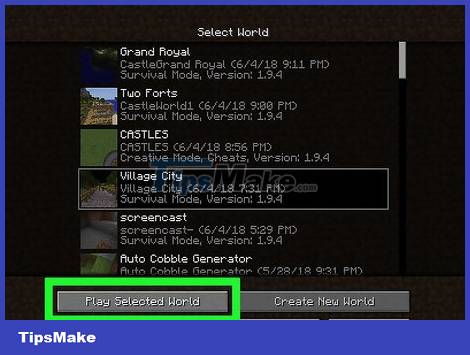
Click Play Selected World . This button is at the bottom of the page. You will open the selected world.
If you have created a new world, make sure you select Creative mode , then click Create New World again to open the world.
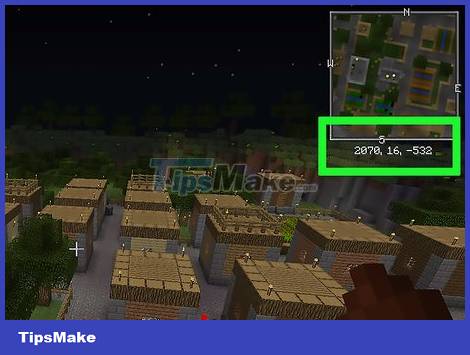
Determine where you want to teleport. The game Minecraft has three coordinates (X, Y, and Z) that help determine the player's position in the world. The X coordinate is the East or West location of the spawn location. The Z coordinate is the North or South position of the spawn location. The Y coordinate is the elevation above the bedrock.
Sea level coordinates are Y:63.
You can see your current coordinates in the game by pressing F3, Fn+ F3(on laptops and Macs), or pressing Alt+ Fn+ F3(on newer Macs).

Open Console. Press the key /on the keyboard to do this.
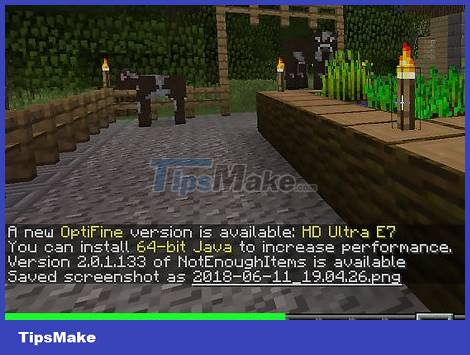
Enter the teleport command. Type teleport tên x y zin Console, replace "name" with your username, x with the East/West coordinates you want to teleport to, y with the altitude-sensitive coordinates, z with the North/South coordinates .
For example, your command might look like this:/teleport sharkboi 0 23 65
Usernames are case sensitive.
Using positive values for "x" and "z" will increase the distance in the East or South direction respectively, while using a negative value will increase the distance in the West or North direction.
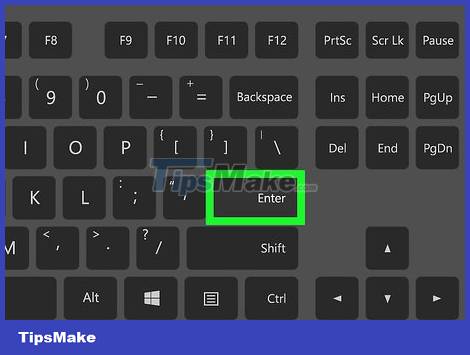
Press ↵ Enter. Your character will be automatically teleported to the selected coordinates.
On mobile devices
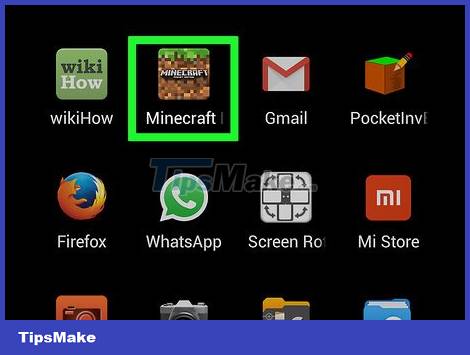
Open Minecraft. Tap the Minecraft game icon that looks like a block of land with grass to do this.
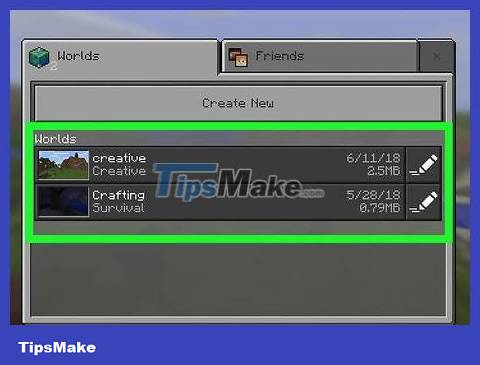
Open an available world. Tap Play at the top of the page and then tap a world you want to load — survival or creative is fine.

Tap "Pause" ǁ . This button is located at the top of the screen. The menu will be displayed.

Tap Settings . You will see this button on the left side of the screen.

Enable cheat mode for the world. Scroll down to the "Cheats" section and then tap the black "Activate Cheats" switch.
If this switch has been pushed to the right, cheat mode is enabled in your world.
You may be asked to confirm your choice. If asked, tap Continue .

Close menu. Tap x in the upper right corner of the screen, then tap Resume Game on the left side of the screen.
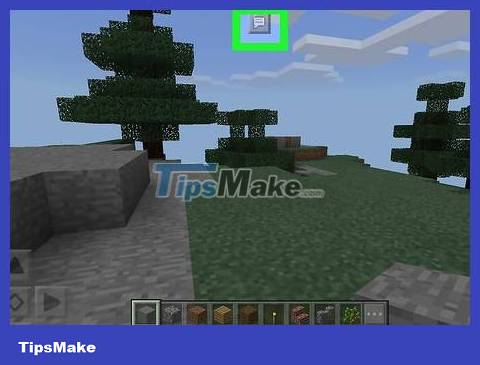
Tap the "Chat" icon. This chat frame icon is located at the top of the screen, to the left of the "Pause" button. The chat bar will be displayed at the bottom of the page.
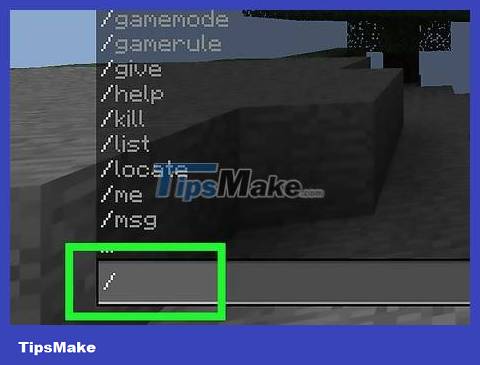
Touch / . This button is located in the lower left corner of the screen. The pop-up menu will be displayed.
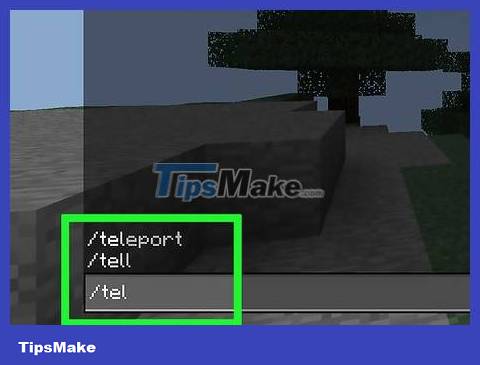
Tap Teleport . This button is in the pop-up menu.
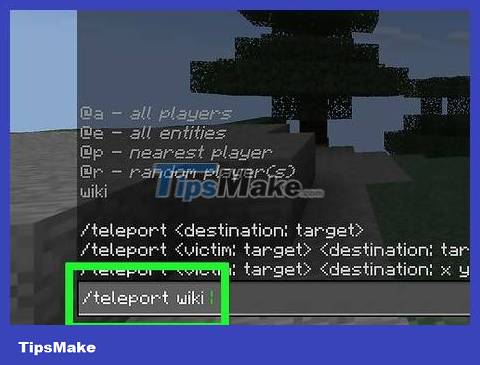
Tap Who then select your name. This is the step to add your username to the teleport command.

Touch the text frame. This frame is located at the bottom of the screen. You will open the on-screen keyboard.
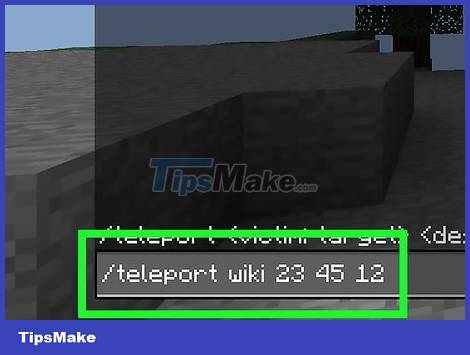
Enter coordinates. Type the "x" coordinate, "y" coordinate, and "z" coordinate that you want to teleport to. There must be spaces between these numbers.
For example: For a character named "longboi", you can type teleport longboi 23 45 12here.
Using positive values for "x" and "z" will increase the distance in the East or South direction respectively, while using a negative value will increase the distance in the West or North direction.

Touch the "Enter" button. This button looks like a chat box with an arrow pointing to the right, right in the upper right corner of the keyboard. The character will be teleported to the selected coordinates.
On handheld game consoles

Open Minecraft. Select Minecraft in the console's menu to do this.
You must be hosting a Multiplayer world to be able to teleport on the console, and you are only allowed to teleport to another player's location.
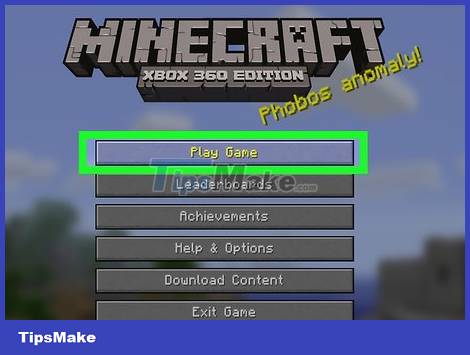
Select Play Game . This button is located at the top of the in-game menu.

Select the world to download. You are allowed to download both survival and creative modes.
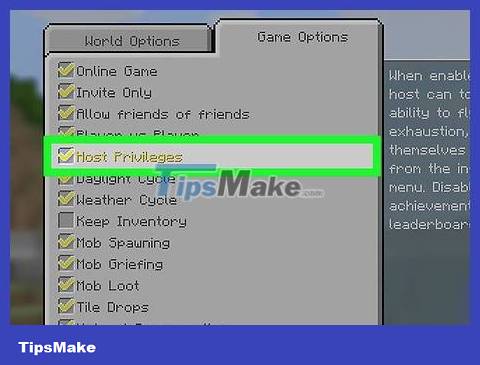
Allow host privileges. To do this:
Select More Options
Check the "Host Privileges" box.
Press B or circle

Select Load . This button is near the bottom of the page.
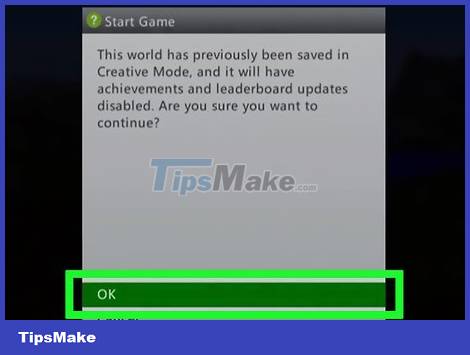
Select OK when asked. This shows that you understand what happens when you load a game with host privileges and start playing the game.

Press the "Back" button. This button is located to the left of the controller's signature button (such as the X button on Xbox and the PS button on PlayStation). The Host menu will open.
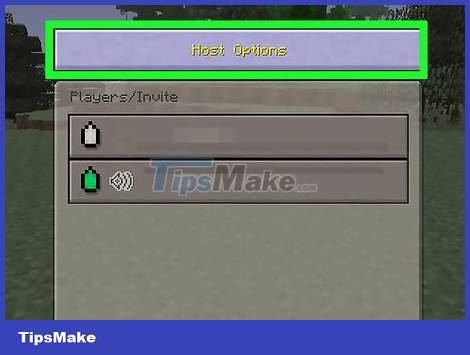
Click the Host Options button. You will open additional options.

Select Teleport to Player . This step opens the menu for all participating players.

Select a player. Select the player you want to teleport to. You will immediately be teleported to their location.
You should read it
- Instructions for creating your own Minecraft mods to play games in your style
- Minecraft for PC - Download Minecraft for PC here
- The most complete command of MineCraft, MineCraft cheat code
- TOP the most recommended constructions in Minecraft PE
- TOP the best seeds in Minecraft 1.18 PE
- Minecraft: New updated version details 1.20
 How to Enchant in Minecraft
How to Enchant in Minecraft How to Update Ps4 Games
How to Update Ps4 Games How to Sync PS3 Controller
How to Sync PS3 Controller How to Charge a PS3 Game Controller
How to Charge a PS3 Game Controller How to Voice Chat on Nintendo Switch
How to Voice Chat on Nintendo Switch How to Play Minesweeper
How to Play Minesweeper