How to Increase Video Quality on Media.io Video Enhancer
This tool leverages AI and Generative models to upscale videos to higher resolutions. It can also remove noise, apply color correction, and even add more frames to make videos smoother. Here's how to increase video quality with Media.io Video Enhancer.
How to increase video quality using Media.io Video Enhancer
Step 1:
You access the Media.io Video Enhancer website link below, then click on Enhance video online to perform.
https://www.media.io/video-enhancer.html 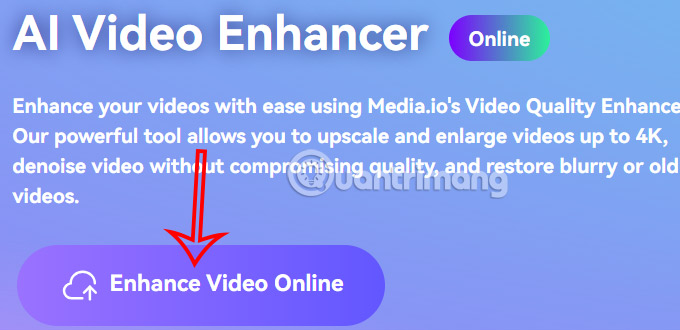
Step 2:
Next, click Upload video to upload a video with a maximum duration of 30 seconds.
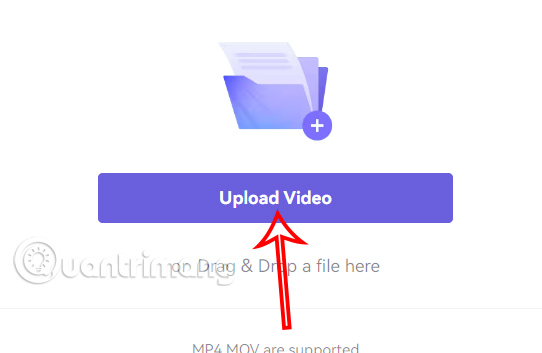
Step 3:
After uploading the video to Video Enhancer, on the right side you will see the video quality adjustment tool. We click on Upscaler to increase the video quality.

The result will show you a comparison between the two videos before and after improving the video quality. If you like it, click the Download button below.
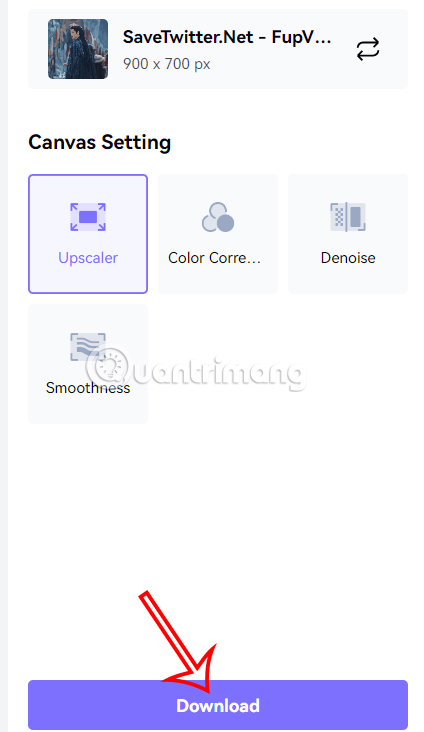
Next you need to create an account and then the improved video will be sent to your email address .
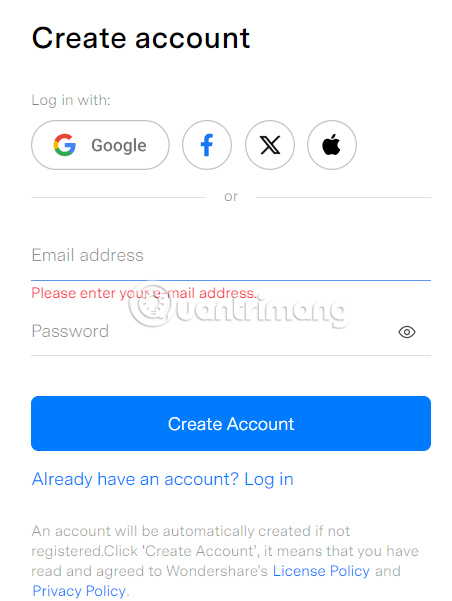
Step 4:
The Color Correction option makes color adjustments to correct white balance, fix poor lighting, and improve video.
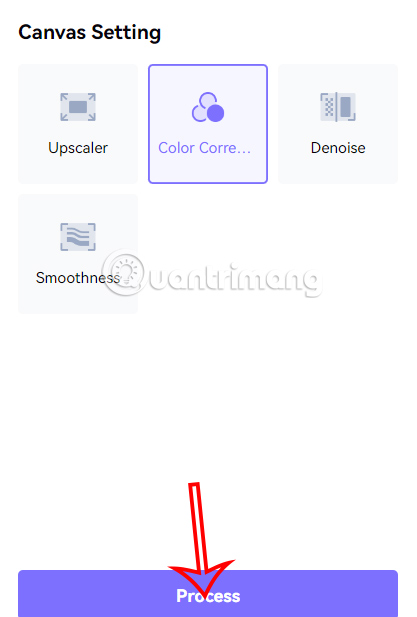
Step 5:
Next, click on Denoise to remove noise or blur to clarify the video footage, increasing the sharpness of the video.
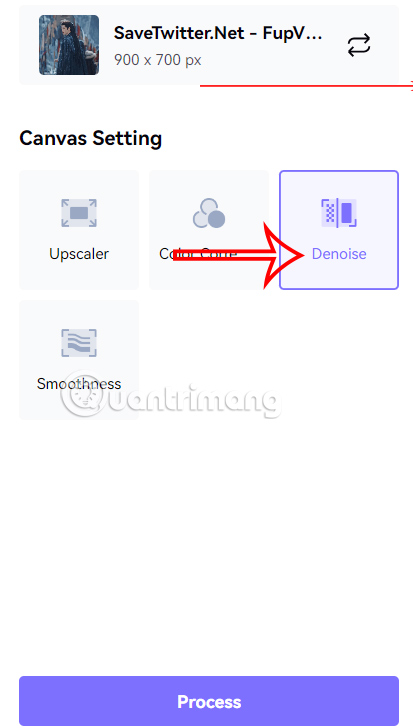
Step 6:
Smoothness video mode makes video scenes move 2 or 4 times smoother. So if you have a low frame rate video and want to add more frames, you should use this video smoothing feature.
The advantage of Media.io Video Enhancer is that it does not require video editing skills, you just need to upload the video and choose the video enhancement feature you want.
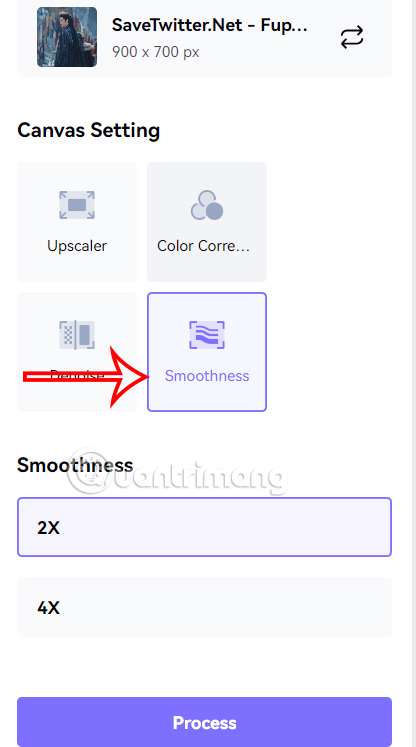
 If you have an AMD CPU, install this important security update!
If you have an AMD CPU, install this important security update! 3 Ways to Turn Off Voicemail on iPhone
3 Ways to Turn Off Voicemail on iPhone AMD Ryzen Master stops supporting Threadripper and Ryzen 1st and 2nd generation CPUs, users take note!
AMD Ryzen Master stops supporting Threadripper and Ryzen 1st and 2nd generation CPUs, users take note! 6 Safari Settings to Change to Improve Your Mac Browsing Experience
6 Safari Settings to Change to Improve Your Mac Browsing Experience Learn about the OmniFocus task management tool
Learn about the OmniFocus task management tool