How to fix Crash cannot access Minecraft
Minecraft has a number of bugs that make it impossible for users to use Minecraft Launcher, typically Crash Report, which prevents many players from entering Minecraft with Minecraft Launcher.
In the guide below, Quantrimang will guide you how to fix Crash Report Minecraft.
- Instructions for creating your own Minecraft mods to play games in your style
- Guide to making food in Minecraft game
- Configure to play Minecraft on the computer
Summary of how to fix Crash Report Minecraft
The first way
Step 1: Download the Runtime file at the link below, then open up and extract it anywhere on your computer.
https://drive.google.com/file/d/1bGo6ZwJEk0pdSI2kp4B5ntJfLcivPpCu/view?usp=sharing 
In the Runtime folder just downloaded there will be two subdirectories, one for 32bit and one for 64bit. Please see what type of operating system your computer is by right-clicking on My Computer and selecting Properties and viewing in the System type section.

Here you will see your operating system is 32bit or 64bit.

Step 3: Back to the Runtime folder, click on it and select the folder corresponding to your operating system. My computer is 64bit, so here I will choose jre-x64 folder.

Select next to the 1.8.0_25> bin folder.

Then click on the folder path of the folder on it and copy this path.
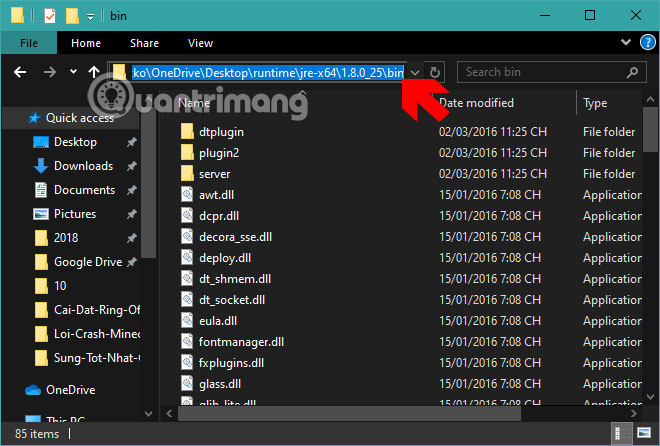
Step 4: Next, go to your Minecraft Launcher and select Edit Profile.
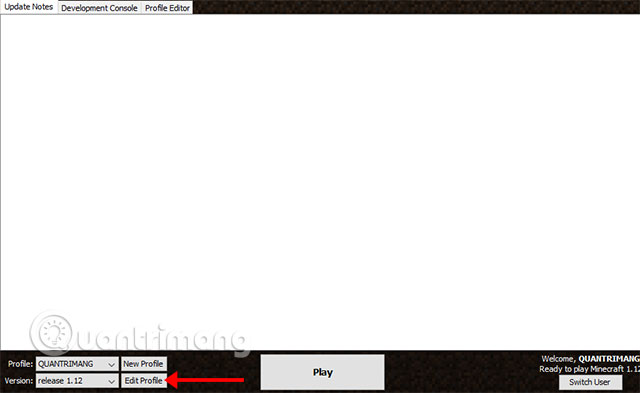
In the Profile table, select Executable .

Then paste the path of the bin directory you copied earlier, remember that the last part (javaw.exe) is left, just start from the previous folder. Done and click save profile.

Then click Play to start your Minecraft run on the computer.
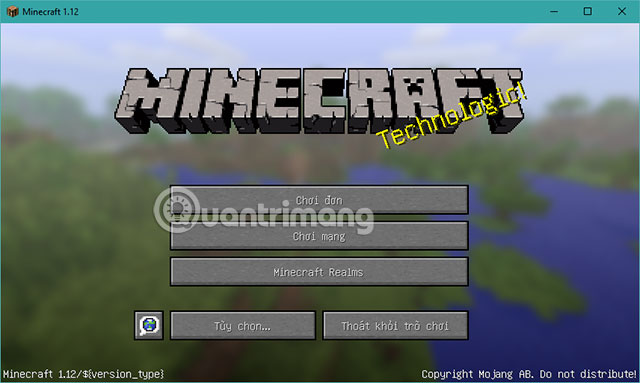
The second way
Step 1: Open the Search menu on your computer, write the Configure Java keyword, right-click and select Uninstall .
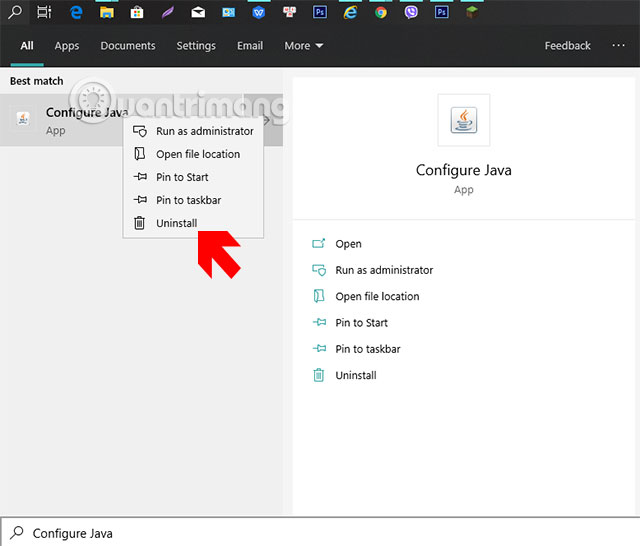
Step 2: Next go to Control Panel , select Programs and Features and right-click the computer version of Java you have and select Uninstall.

Next, download the Java version according to this link by clicking Download .
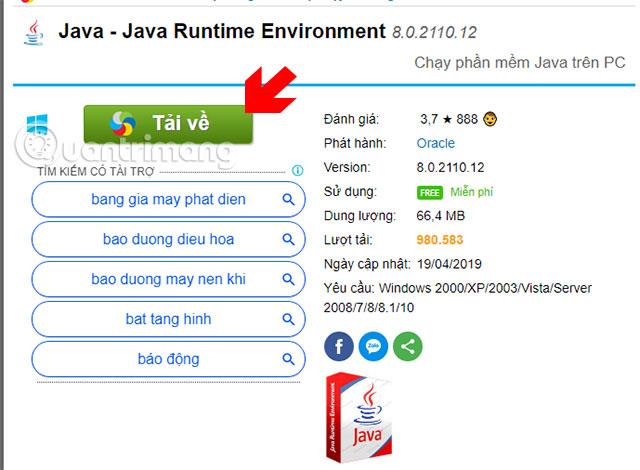
Select the latest java version and click Download .

Right-click on the downloaded java installation file> select Run as administrator .
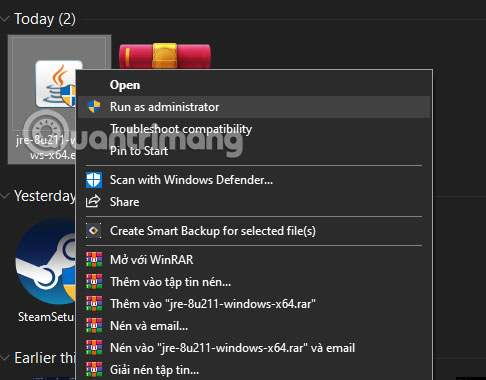
Click Install to install Java.
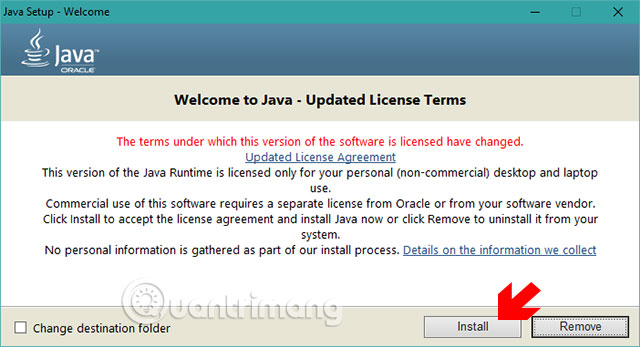
Wait a moment for Java to finish installing, then run Minecraft.
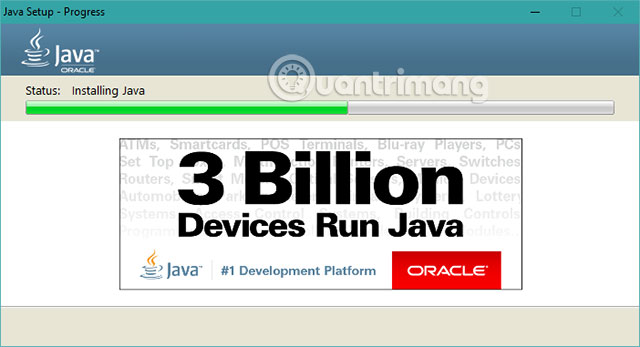
So both ways are very simple so you can fix a crash that cannot reach Minecraft. Hopefully with these two ways you can fix Crash Report errors and start Minecraft again easily.
You should read it
- The most complete command of MineCraft, MineCraft cheat code
- TOP the most recommended constructions in Minecraft PE
- TOP the best seeds in Minecraft 1.18 PE
- Minecraft: New updated version details 1.20
- What is Minecraft? Overview of Minecraft games
- Minecraft Legends: Information, release date, gameplay Minecraft Legends
 How to fix problems when playing games on a PC
How to fix problems when playing games on a PC Top 6 best launcher games to launch and organize PC games
Top 6 best launcher games to launch and organize PC games How to fix FPS error in A Plague Tale: Innocence
How to fix FPS error in A Plague Tale: Innocence Summary of Mortal Kombat 11 shortcuts on computers
Summary of Mortal Kombat 11 shortcuts on computers Download and install the game of shooting dinosaur eggs on the computer
Download and install the game of shooting dinosaur eggs on the computer How to unlock the whole ends in Mortal Kombat 11
How to unlock the whole ends in Mortal Kombat 11