How to factory reset your Chromebook
Chromebooks are stable and secure, but options for repairing broken Chromebooks are somewhat limited. Below are two methods you can use to factory reset your Chromebook.
How to factory reset Chromebook via Settings
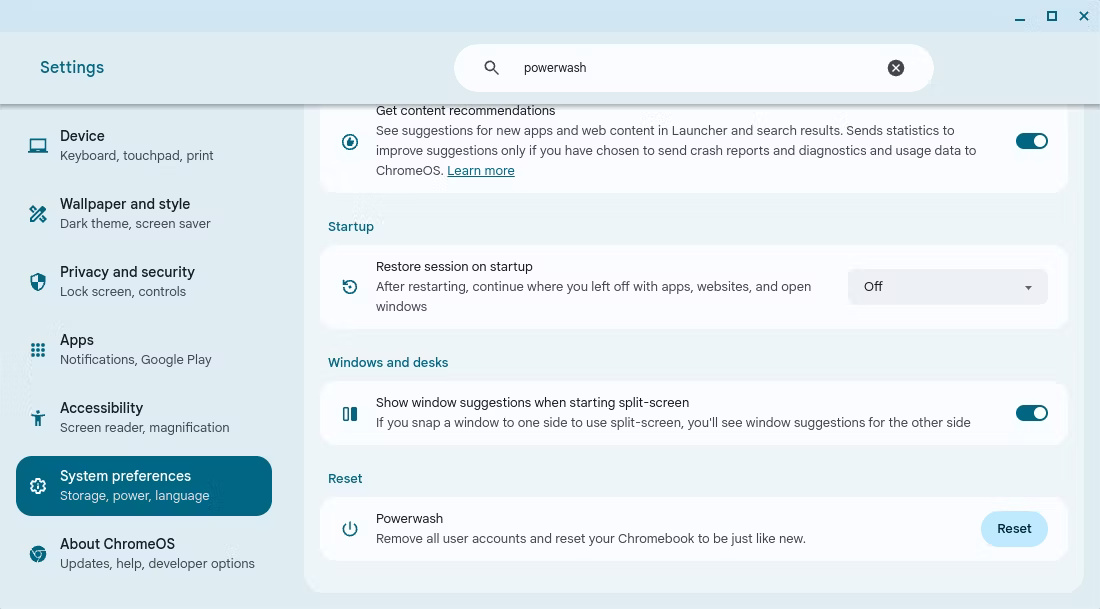
Factory resetting (or "powerwashing") your Chromebook is the simplest recovery option you can use to try to repair your Chromebook. When factory resetting a Chromebook, powerwash will erase all locally stored data, but the advantage is that there's no need to reinstall ChromeOS.
This will remove linked Google accounts and will also remove any saved networks and owner account permissions on the device. Since powerwash erases all system configuration, it has the ability to repair operating system problems that you may have accidentally created.
However, factory resetting your Chromebook cannot fix problems with the operating system. If problems with your Chromebook persist, reinstalling ChromeOS may be necessary to fix the problem.
Note : Remember that you will lose all locally stored files if you factory reset your Chromebook. Back up files on an external drive or to the cloud.
To hard reset your Chromebook through Settings, follow these steps:
1. Click the time on the taskbar in the lower right corner of the screen and then select the gear icon to open the Settings app.

2. Find and select System Preferences in the navigation menu on the left side of the Settings app.
3. In the extended options that appear on the main panel, scroll down until you find the Reset section .
4. In the Reset section , click the Reset button to the right of the Powerwash option to restore your Chromebook.
5. A prompt will appear asking to restart the device before resetting. Click Restart to start the powerwash.

Note : If you plan to give your Chromebook to someone else, make sure to remove any external storage devices, such as SD cards. Powerwash only erases the Chromebook's hard drive itself.
How to factory reset a signed out Chromebook
You can't access Settings if you're locked out of your Chromebook, and there's no hope of fixing problems with your Chromebook when you can't access the device. Luckily, there is an alternative to factory reset a signed out Chromebook.
Warning : Do not attempt to factory reset a Chromebook on a school or managed device. If you're having problems with a managed device, it's better to ask for help rather than risk damaging the device.
Here's how to factory reset your Chromebook, even if the device is signed out:
- Start your Chromebook and wait for the lock screen to appear. Ideally, your Chromebook should be plugged in before you attempt a factory reset.
- Press Ctrl + Alt + Shift + R simultaneously to start the powerwash process.
- A prompt will appear asking if you want to reset this Chromebook. Click the Powerwash and Revert button to restore your Chromebook to factory settings.
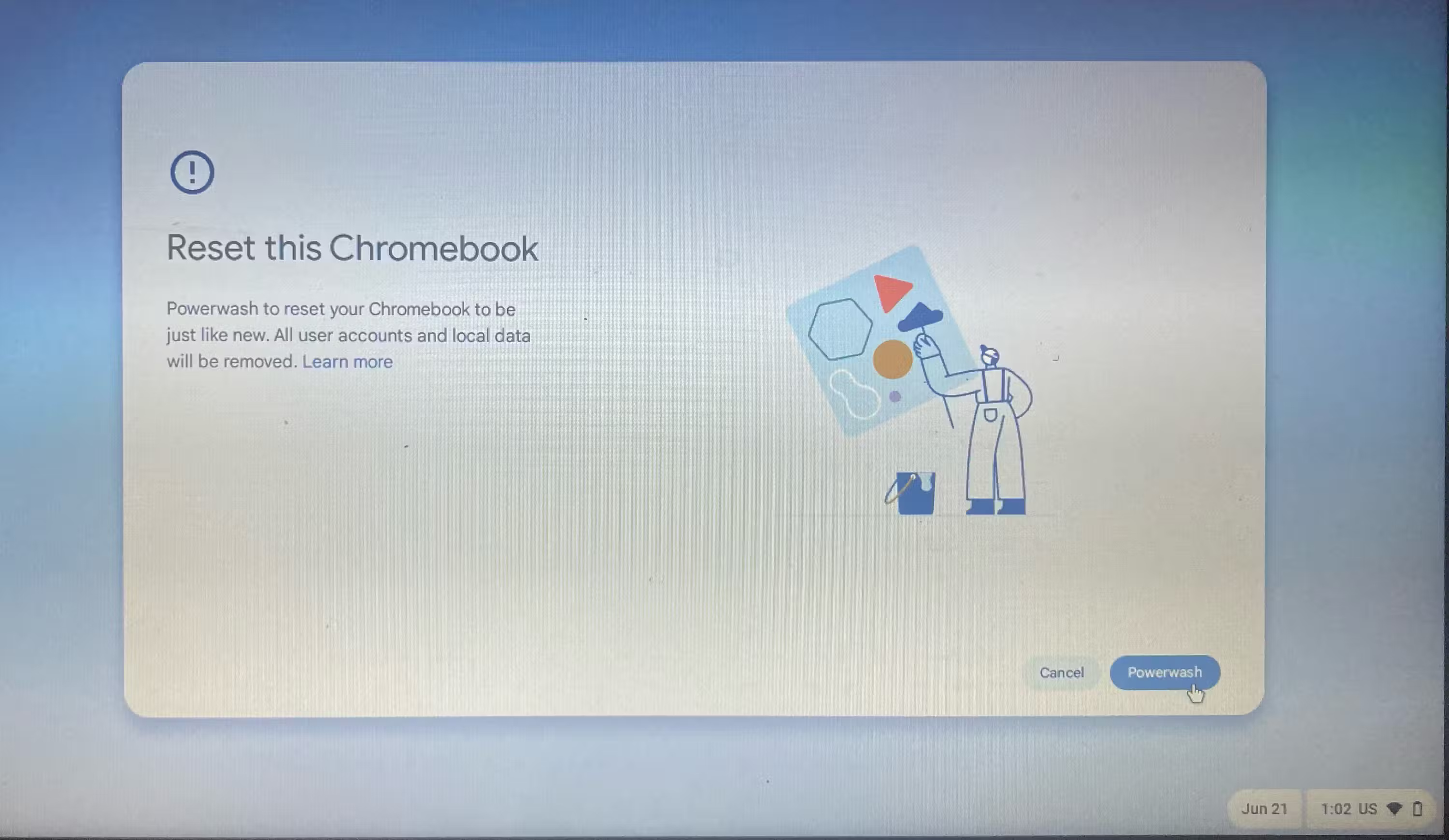
After resetting your Chromebook, you will be prompted to sign in to your Google account and set up the device. If you used Google Drive to back up your data before factory resetting your device, you'll be able to access that data immediately after signing in.
If restarting your Chromebook doesn't resolve your issue, you may need to repair your computer by reinstalling ChromeOS.
Regardless of your reason for factory resetting your Chromebook, powerwash is a powerful process that can make even the oldest devices work as good as new. If this doesn't resolve the problem on your Chromebook, tactics like reinstalling ChromeOS may also help.
You should read it
- What is a Chromebook and how is it different from a Laptop?
- Samsung updates Chromebook
- How to view your Chromebook's CPU information
- The first Chromebook uses a 15.6-inch screen
- What are Google's new high-end Chromebook Plus specs like? When will it launch?
- How to pin files or folders to the 'taskbar' of your Chromebook
 15 extremely interesting secrets about Google you may not know
15 extremely interesting secrets about Google you may not know What is a TTF file?
What is a TTF file? Razer launches the extremely high-speed DeathAdder V3 Extreme Speed Edition ultra-light mouse for gamers
Razer launches the extremely high-speed DeathAdder V3 Extreme Speed Edition ultra-light mouse for gamers DTCL season 8.5: Big changes to the shopping cycle, Ultimate Ezreal, Infinity Squad
DTCL season 8.5: Big changes to the shopping cycle, Ultimate Ezreal, Infinity Squad 6 handy features coming to the Messages app on iOS 18 and macOS Sequoia
6 handy features coming to the Messages app on iOS 18 and macOS Sequoia Elon Musk launches Starlink Mini with the claim that it can 'change the world'
Elon Musk launches Starlink Mini with the claim that it can 'change the world'