How to disable the Google Face Match feature
If you own Google Nest Hub Max, you can turn off the Face Match feature. This is recommended if you don't want your device or Google to keep your face info. This feature is disabled by default. But you should also check the settings if privacy is concerned.
To disable this feature or change other Nest Hub Max settings, you'll need the Google Home app installed on your smartphone. You can download apps for Android or for iOS for free.
Steps to disable Face Match on Nest Hub Max
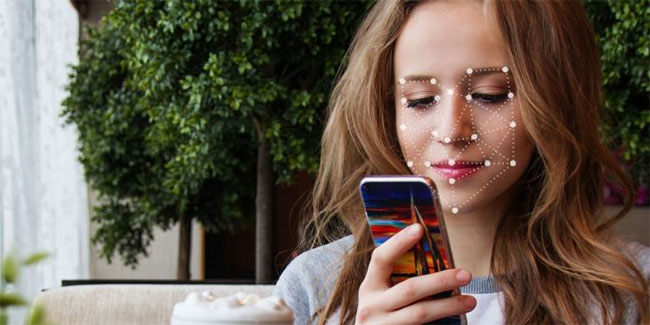
Here are the steps to turn off Face Match feature on Nest Hub Max:
Step 1. Use your smartphone to connect to the same WiFi network to which Nest Hub Max is connected.
Step 2. Open the Google Home app .
Step 3. Click the cog Settings icon .
Step 4. Find the title of Google Assistant services. Click More Settings.
Step 5. Go to Assistant , then to Face Match.
Step 6. You will see a list of devices that have Face Match enabled. Remove Nest Hub Max from this list.
Delete the Face Match profile
The above step will prevent the Nest Hub Max device from scanning your face in the future. However, it does not delete all information collected about your face in the past. To delete this information, you need to delete the Face Match profile by following these steps:
Step 1. Go to the Google Activity page on your smartphone or computer here.
https://myactivity.google.com/myactivityStep 2. Then select Other Google activity in the menu on the left.
Step 3. Scroll down to the title Voice and Face Match enrollment enrollment .
Step 4. Click on View data.
Step 5. On the Voice and Face Match enrollment page , select Delete all enrollments . This will delete the Face Match data collected by Nest Hub Max.
Disable camera sensor on Nest Hub Max

If you don't want Nest Hub Max to take a photo of your face, you may want to turn the camera sensor off completely. The camera sensor features include Face Match and others like Quick Gestures. They work by using the Nest Hub Max camera to sense what's happening around the device.
The camera sensor processing is done on the device. That means the images it records are not sent to Google. However, they are analyzed using the software in the device. You may want to disable this feature as well as disable Face Match to protect your privacy.
Here's how to disable the camera sensor on the Nest Hub Max:
Step 1. Use a smartphone to connect to the same WiFi network to which Nest Hub Max is connected.
Step 2. Open the Google Home app .
Step 3. Click the Settings icon .
Step 4. Find the More section and select Recognition & Personalization .
Step 5. Find Camera sensing settings . Switch this option from the On to Off state.
If you turn off the camera sensor, Face Match will also be disabled. However, don't forget that you still need to remove the Face Match profile from the Google Activity page.
You should read it
- How to turn on Voice Match to call OK Google when using Vietnamese
- It's time to face the 'reverse side' of face recognition technology
- Google pays $ 5 to scan pedestrian faces, collecting necessary data for an ambitious new project
- How to use the Match function in Excel
- 4 ways to improve Face ID stability
- How to Label Faces on Google Photos
 Full-Frame FE 33MM F1.4 GM lens from Sony
Full-Frame FE 33MM F1.4 GM lens from Sony An unprecedented beautiful snowflake macro camera appeared
An unprecedented beautiful snowflake macro camera appeared Review Canon EOS R5, Best full-frame camera of the year
Review Canon EOS R5, Best full-frame camera of the year Top 6 best vlog cameras for 2020
Top 6 best vlog cameras for 2020 Leica Q2 Monochrome camera has the highest resolution available today
Leica Q2 Monochrome camera has the highest resolution available today Leica launches M10-R high-end camera: German camera firm with high-resolution battle
Leica launches M10-R high-end camera: German camera firm with high-resolution battle