How to access and manage iCloud photos on non-Apple devices
Recently, Apple has expanded its services to include music, video, fitness. Furthermore, they seem to have removed some of the barriers surrounding their device ecosystem by allowing Windows and Android users to access more applications and products, including content. iCloud photos. Specifically, Windows 11 users have built-in utilities and the web experience has also been significantly improved.
How to access and manage iCloud photos on non-Apple devices
While you can only access iCloud photos if you have an iPhone or Mac, if you need to access and manage iCloud photos from non-Apple devices, everything is easier than before. Here are some solutions:
iCloud on Windows
iCloud for Windows has been around for several years, providing you with a basic gateway to access and upload your photos and videos from your Windows computer to iCloud and vice versa. This application is not very complete, but it also provides quite enough basic iCloud data for users to manage such as contacts, calendars and files on iCloud Drive.
Step 1: To use iCloud for Windows, download the installation package and launch it on your Windows computer.
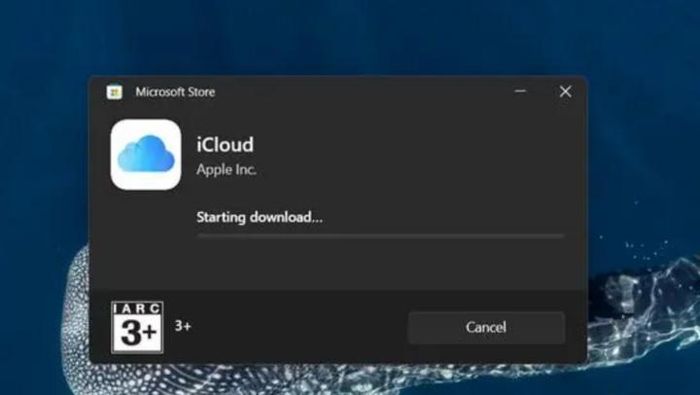
Step 2: After completing the installation, start iCloud and log in to your account.
Step 3: Log in successfully, iCloud storage options will appear for you to choose to store and sync.
By default, iCloud will create a folder available on Windows to sync photos and videos to that folder. From there you can manage them from this folder.
iCloud Photos on Windows 11
If you are using Windows 11, you can use the available Photos application to manage and browse photo and video content directly from iCloud very quickly.
Step 1: To use, open the Windows 11 Photos app and click on the "iCloud Photos" option.
Step 2: Click Install in the Microsoft Store window that appears.
Step 3: Log in to your iCloud account.
Step 4: After completing the login, confirm synchronization of photos and videos from iCloud.
Now photo and video content from iCloud will be synchronized and displayed right in the Windows 11 Photos app.
iCloud Photos on the web
Recently, Apple has "overhauled" the web-based iCloud interface. Thereby allowing non-Apple devices to access and browse content stored on iCloud.
The changes mainly concern the front page of the site and not the Photos component alone, at least for now, so there isn't much of a difference when it comes to handling your photos and videos here.
When accessing and browsing photo and video content from the web-based iCloud, you will be provided with an identical interface on the Photos app on your iPhone or iPad.
Of course, you will be provided with tools to help find, download, delete and share quite basic to use. Currently, iCloud Photos does not provide additional photo editing options like the iPhone application.
 How to move the Download folder to another drive on Windows 11
How to move the Download folder to another drive on Windows 11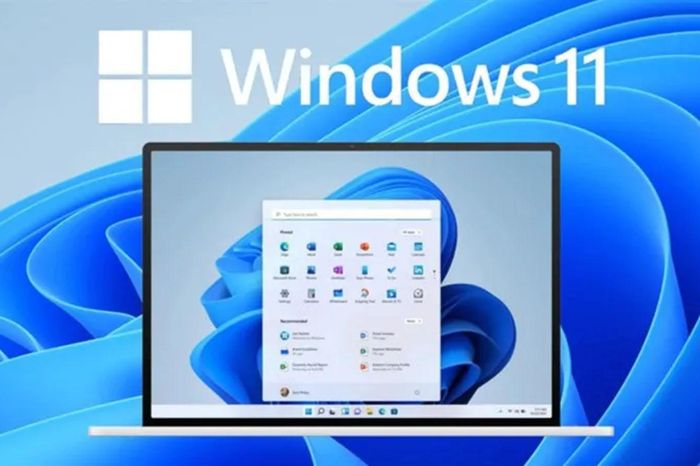 Windows 11's new security features 'consume' performance
Windows 11's new security features 'consume' performance How to optimize Windows 11 PC graphics and performance in seconds very simply
How to optimize Windows 11 PC graphics and performance in seconds very simply How to use Android phone as a webcam on Windows 11
How to use Android phone as a webcam on Windows 11 Applications that cause problems with Windows 11's update feature
Applications that cause problems with Windows 11's update feature How to fix C drive full on Windows 11
How to fix C drive full on Windows 11