Hello World program in Node.js
Before creating the actual "Hello world" application in Node.js, see the main parts of the Node.js program. A Node.js program includes the following important sections:
Modules needed : We use require directive to load a module Node.js.
Create Server : A server listens to requests from the client side similar to the Apache HTTP Server.
Read the request and return the response : The server created easily will read the HTTP requests by the client from the browser or console screen to return the response.
Create Node.js application
Step 1: Import the necessary modules
We use the require directive to load the http modules and return the expressions to the http variable as follows:
var http = require ( "http" );
Step 2: Create Server
Next step, we will create http and call http.createServer () method to create a new Server and return a Server Instance and then mount it on port 8081. Transfer it to the request and response parameters. Write the following example paragraph about the "Hello World" program.
http . createServer ( function ( request , response ) { // Gui HTTP header cua request // HTTP Status: 200 : OK // Content Type: text/plain response . writeHead ( 200 , { 'Content-Type' : 'text/plain' }); // Gui phan than cua response, bao gom "Hello World" response . end ( 'Hello Worldn' ); }). listen ( 8081 ); // Man hinh Console se in thong bao console . log ( 'Server dang chay tai http://127.0.0.1:8081/' ); This code is enough for creating an HTTP Server to listen and wait for the local 8081 response.
Step 3: Check Request & Response
Put steps 1 and 2 together in a file with the name main.js and turn on HTTP Server as follows:
var http = require ( "http" ); http . createServer ( function ( request , response ) { // Gui HTTP header cua request // HTTP Status: 200 : OK // Content Type: text/plain response . writeHead ( 200 , { 'Content-Type' : 'text/plain' }); // Gui phan than cua response, bao gom "Hello World" response . end ( 'Hello Worldn' ); }). listen ( 8081 ); // Man hinh Console se in thong bao console . log ( 'Server dang chay tai http://127.0.0.1:8081/' ); Start Server and see the results as follows:
$ node main . js
Check the result. Server is turned on.
Server is running http://127.0.0.1:8081/
Create a request to a Node.js Server
Open http://127.0.0.1:8081/ in any browser and see the results:.
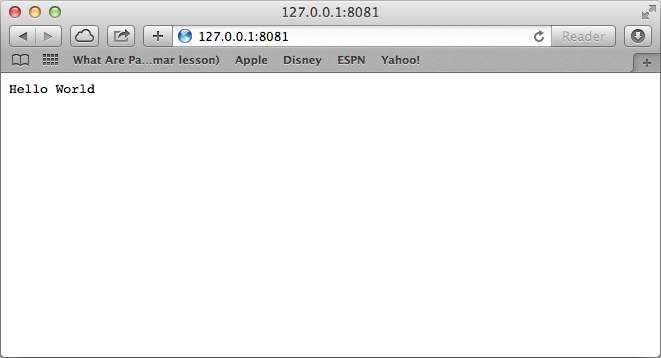
Congratulations on creating the first Node.js application successfully. Follow up on the next chapters to get a deeper understanding of Node.js.
According to Tutorialspoint
Previous lesson: Module in Node.js
Next article: REPL Terminal in Node.js
 REPL Terminal in Node.js
REPL Terminal in Node.js NPM in Node.js
NPM in Node.js Callbacks concept in Node.js
Callbacks concept in Node.js Event Loop in Node.js
Event Loop in Node.js Event Emitter in Node.js
Event Emitter in Node.js Concept of Buffer in Node.js
Concept of Buffer in Node.js