Bluetooth Headset Sound Delay When Playing Games - Solution
Bluetooth headphones with sound delay when playing games will cause discomfort during use. You may miss a beat and not be able to coordinate with your teammates in time when necessary.
Sound delay in Bluetooth headphones when playing games is a phenomenon that many people have encountered while using this piece of technology. This makes your product experience worse, so finding the cause and handling it promptly is essential.
Cause of Bluetooth headset sound delay when playing games
PUBG Mobile Bluetooth headset delay is something gamers often encounter. You must know the full moon when sound is transmitted via Bluetooth, it is specially encoded in the transmitting device and then transmitted wirelessly to the headphones. This process takes some time to process, so there will be a delay in the audio.

Even the best headphones have a certain amount of latency. Therefore, professional gamers always use wired headphones during competition.
However, if the bluetooth headset has too much delay, affecting daily use, you need to reconsider. It can be due to devices such as smartphones, Bluetooth adapters in laptops, headphones, configurations and codecs used, etc. You should check the Bluetooth headset latency and take timely measures.
How to reduce Bluetooth headset latency when playing games
Bluetooth headphones with sound delay when playing games will cause inconvenience and discomfort during use, you should quickly apply the following measures:
When using an Android phone to play games
When you use your Android phone to play games and encounter sound delay errors, immediately apply the following tips:
Use a different codec for the headset
- Step 1 : Download the free 'A2DP Test ' app on CH Play
- Step 2 : Run the application with the headset connected
- Step 3 : Tap ' Check Bluetooth A2DP' to see the current codec and available supported codecs. If there is another codec supported by the headset, try selecting it to change the codec.
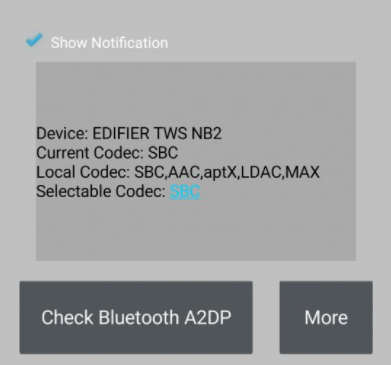
Use support applications
- Step 1 : Download the Btmono application from CH Play
- Step 2 : Run the application, press the ' Enable' button on it, at this time the sound quality will be worse, in return the latency will be significantly improved
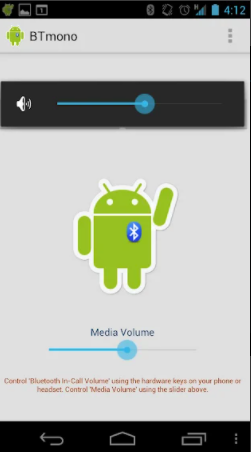
Check the Bluetooth version and reconnect Bluetooth on the device
You should make sure the headset and phone have the same bluetooth version so that the signal is received properly, then the latency will also be limited.
Furthermore, you should disconnect the 2 devices and then connect to fix the error. Go to Settings > select Connection > select Bluetooth to do it!
Make sure the connection distance between the headset and the phone is not too far
If you let the headset and Android phone make the connection but are quite far away from each other, the sound from the phone to the headset will be slower and even interrupted. Therefore, make sure the distance between the two devices is close to each other for the best sound signal!
Turn off and restart the Bluetooth headset and phone
Turning off and restarting the device is the optimal way to fix the Bluetooth headset sound delay error when playing games. This is also a way to help your device restore the system temporarily and work better.
When using a Windows 11 computer to play games
Check the number of devices connecting to Bluetooth: Typically 1 Bluetooth headset can only connect to 2-3 devices. Once you have reached the limit, you need to cancel previous connections before connecting to the computer to play games.
Check which Bluetooth devices are connecting to your computer: You need to check which Bluetooth devices your computer is connecting to, maybe they are conflicting with each other. You should disconnect all connections, leaving only the Bluetooth connection with the headset.
Turn off airplane mode: Press the key combination Windows + A to turn off airplane mode, helping the headset operate normally.
Turn off / Turn on the Bluetooth headset: Press power off on the headset and turn it back on for a few minutes to see if it works stably again.
Turn off/on Bluetooth on Windows: Turn off Bluetooth on Window > Press Windows + A > Turn on Bluetooth and power on the Bluetooth headset
Install and update the driver > press the Windows key > search for Device Manager in the search box > double-click the Bluetooth title > Right-click your Bluetooth adapter > select Update driver .
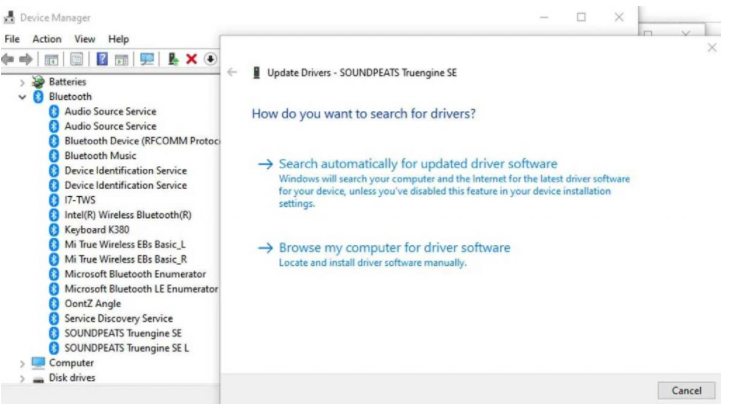
Delete device on Windows
-
- Step 1 : Press Windows key + A to open Action Center > Right click on the Bluetooth icon > Go to settings.
- Step 2 : All Bluetooth devices paired with the computer are listed, click on the three-dot menu icon next to the Bluetooth headset
- Step 3 : Select Remove device > Scroll up in Windows settings and click the Add device button > Reconnect the Bluetooth headset, when the connection is successful there will be a message or beep.
Allows Bluetooth headsets to connect in depth
-
- Step 1 : Press Windows key + A to open Action Center > Bluetooth & devices > click Devices in Bluetooth.
- Step 2 : Find and click More Bluetooth settings > Select Allow Bluetooth devices to find this PC and turn on notifications > click the Apply button.
Bluetooth headset sound settings: Press Windows key + A to open Action Center > Select sound settings
Run the troubleshooting program for Bluetooth: press Windows key + I > Type Find and fix problems with Bluetooth devices in the search bar > select Apply repairs automatically > click Next and follow the instructions.
Update Windows 11: Press Windows key + I > select Windows Update > click the Check for Updates button.
It's normal for a Bluetooth headset to have a sound delay when playing games . If it has a large delay, try the above methods immediately. If it still doesn't work, the problem may lie with your Bluetooth headset. Please change to another headset to ensure a more complete experience
 Top 10 Bluetooth headsets with long battery life and clearest sound in 2023
Top 10 Bluetooth headsets with long battery life and clearest sound in 2023 Should I buy AirPods Pro 2 or Samsung Galaxy Buds2 Pro?
Should I buy AirPods Pro 2 or Samsung Galaxy Buds2 Pro? 5 suitable songs to test speakers and headphones before buying
5 suitable songs to test speakers and headphones before buying How to Use Wireless Headphones
How to Use Wireless Headphones How to Fix Waterproof Airpods Headphones
How to Fix Waterproof Airpods Headphones How to Fix Airpods Microphone
How to Fix Airpods Microphone