Basic manipulation with Instagram for Android users
Application to capture and share Instagram photos on Android reached 1 million downloads on the first day of release. If you have an Android device and have just used Instagram for the first time, a few basic steps will help you get familiar with this application.
>>>Android phones also have Instagram.
>>> Instagram downloads over 1 million downloads in just 24 hours.
After installing Instagram , launch the app to sign up for a free account. You just need to enter some information into the application's available form to register. To complete the account information, you can do it right in the app or visit the Instagram website and follow the instructions.
Find and take photos
To put a new image into Instagram, select the camera button as shown below. You can then take a new snapshot of the selected image from the gallery on your device. By default, Instagram will use the Android device's camera, but you can also use the advanced camera feature integrated with Instagram. This camera option helps you take photos without leaving Instagram and it automatically cuts the photo to the correct size of the app, so you don't need to do extra shots like when using other photography software.

Figure 1: Select the Camera / Share button to take a new photo or put an existing image in the gallery into Instagram.
To activate the advanced camera feature, select the Profile tab (rightmost in the image above), click the context menu in the upper right corner (3 dots in vertical icon), then select Camera Settings then tick the box next to Use Instagram's Advanced Camera. Note the app's high-end camera feature will not work on some Android devices.
Edit photo
When opening a photo from the gallery or the captured image, the application will display on the screen for you to select 18 available filter effects. You can add or remove photo frames, apply effects, crop and rotate photos to your liking.

Figure 2: Select the effect you want to apply to the photo.
Share photos and participate in Instagram user community
After editing a photo, the next step is to upload it to a social network or simply share it with Instagram users with your account. Click on the quotes icon in the upper right corner of the editing screen, options to share photos on social networks will appear. If you do not select any social network, the photo will be uploaded to Instagram account by default. You can also delete photos uploaded to Instagram by selecting 3 dots displayed below the image, then select delete to delete the photos.
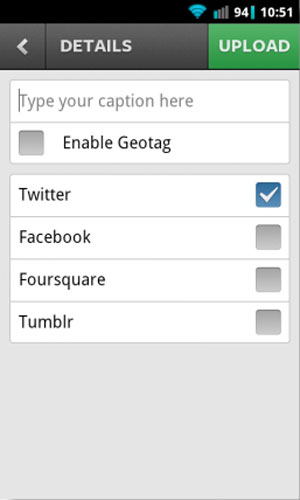
Figure 3: select the social network you want to share the photo with.
The real attraction of Instagram is not that the advanced camera option or filter effect is applied to the image, but rather in the Instagram user community, you can receive comments and compliments. criticize the photo you share from this community.
You can find friends "link" to follow (follow) from Profile card or view works in Popular tab (star icon) to find the person you want to follow. To show off a photo, press the heart icon or simply double-tap the photo. You can also use the comment button (next to the heart button) to comment on the photo.
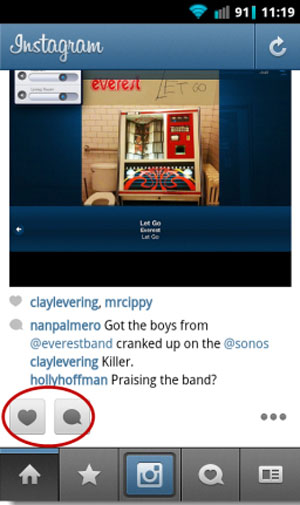
Figure 4: buttons to show what you like and comment on the picture.
 Instagram for Android error correction, tablet support
Instagram for Android error correction, tablet support Facebook acquisition of Instagram - Users delete accounts
Facebook acquisition of Instagram - Users delete accounts 3 marketing lessons from Facebook's Instagram acquisition
3 marketing lessons from Facebook's Instagram acquisition What does Instagram teach young entrepreneurs?
What does Instagram teach young entrepreneurs? Google launches a 'Share' button for Google+ users
Google launches a 'Share' button for Google+ users Four Instagram replacement apps on Android
Four Instagram replacement apps on Android