6 ways to reduce hand pain when typing
You need to take steps to protect your hands and relieve pain so you can continue doing the things you love.
1. Seat height adjustment

Your seat height is one of the most important things when it comes to adjusting your wrists for typing in a better position.
You want your chair to be just enough height for your fingers to rest on the keyboard without having to tilt your wrists down or up. A neutral position would be the best choice when typing.
Your forearms should touch the table, but the chair shouldn't be so low that you have to shrug your shoulders. Shoulder shrug will cause you shoulder pain after holding that position for a long time. If your chair cannot be adjusted to the desired height, consider using pillows or cushions for support.
2. Wrist rest test

The reason it says 'testing' and not 'using' is because the arm rest is up to the user. Some people like to rest their wrists; Some others do not.
However, if you find yourself typing more comfortably with your wrist resting on a surface, a wrist rest can be helpful. A wrist rest will help you keep track of where the keys are relative to your wrist. It is also quite useful for keyboards with tall keys.
Before buying a wrist rest, you should experiment with a book about half an inch thick to check if it is really something worth the investment.
3. Change wrist position

The reason this way is in 3rd place is because changing the wrist position is not easy. You usually put your hands down and type according to your usual routine.
Consciously doing this will be more distracting and can slow down your typing speed, but this change will have great benefits. If none of the tips above work for you, it could be because your wrist is not in the correct position.
Try to keep your wrists as straight as possible and form that habit. You can try some of the typing exercises on these typing practice sites to help build those habits.
4. Try the split/ergonomic keyboard

An ergonomic keyboard is probably one of the best things you can do for your wrist if you have to type for a long time.
Ergonomic keyboards come in two main types: those with an ergonomic layout and those that split into two separate keyboards. The ergonomic layout will work if you carry the keyboard around, as you won't be carrying two separate pieces, but the split keyboard provides more ways to use your keyboard.

You should use a split keyboard if you're just sitting at a desk because you can position your hands however you want, as long as the cable is long enough. However, Alice-style keyboards like the Keychron Q8 are also a great option if you want a complete keyboard. Its keys are angled so you don't have to bend your wrist outward.
There are even some ergonomic keyboards that are tilted upwards so your palm doesn't face downwards. Rotating the wrist so that the palm is facing down can also lead to discomfort or pain over time, but it's hard to do anything on most keyboards because they're usually flat. Keyboards that allow you to point your palms together are often quite cumbersome and sometimes look funny.
5. Use macros and learn keyboard shortcuts

Macros and keyboard shortcuts can save you time and effort when using the keyboard. In fact, every working program has keyboard shortcuts, hotkeys, and macros that you can use to avoid having to touch your mouse every time you want to execute something.
Frequent mouse touches can lead to shoulder pain, especially if you shrug your shoulders while using the mouse. Learning macros in Word is quite effective; Besides reducing the pain in your hands, it also helps you work more efficiently.

Many custom keyboards often have programmable keys. Some custom keyboards have QMK software that allows full key customization. Custom mechanical keyboards have a lot to offer, from a standard keyboard to an amazingly ergonomic split keyboard that packs a lot of customization possibilities.
6. Try a new layout

The QWERTY keyboard has been around for quite a while, and like the staggered keys TipsMake mentioned not too long ago, this layout is very outdated.
The QWERTY layout doesn't prioritize typing efficiency in terms of vowel allocation, which means some words are quite annoying to type. This layout has a lot of words that can be typed with just one finger. Ideally, you want to alternately use your hands/fingers to make as many keystrokes as possible.
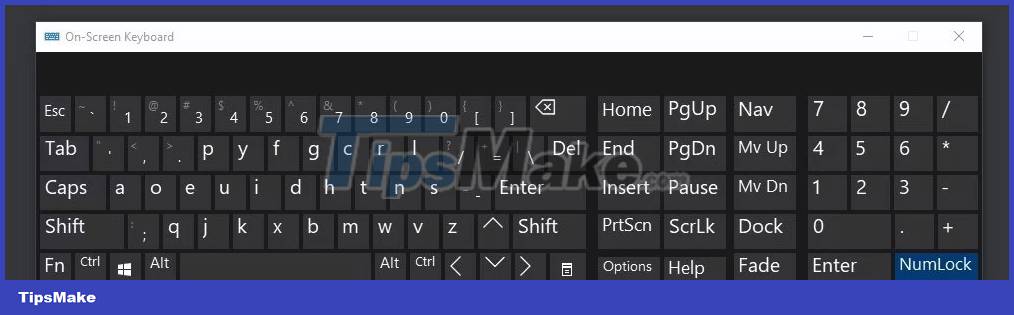
This is where alternative layouts like Dvorak or Colemak come in. Dvorak places all the main vowels in the main row on the left and all the commonly used consonants on the right. The other keys that are not in the main row on the left are keys and letters that are not used often.
The purpose of this layout is to increase typing speed while reducing finger movement, so you don't have to move your fingers too much. Just like using macros and keyboard shortcuts, it takes some practice to get used to, but the benefits they give you in the long run are very real.
 Ways to prevent the stomach from making too loud noises
Ways to prevent the stomach from making too loud noises Symptoms of drinking too much water you may not know
Symptoms of drinking too much water you may not know Wire climbing robot repairs high voltage lines
Wire climbing robot repairs high voltage lines Vespa car with anti-tank cannon
Vespa car with anti-tank cannon Harm when leaving the car outside in the rain
Harm when leaving the car outside in the rain Signs that help you understand babies better
Signs that help you understand babies better