5 Simplest and fastest ways to restart your Laptop
Many Laptop users still do not know the fastest and most effective way to restart the Laptop. In this article, let's learn with TipsMake the simplest and most effective ways to Reset your Laptop.

In case the computer crashes, lags, or crashes, restarting the laptop is the fastest way to fix the error. But many people still don't know how to restart the computer in all cases, how to restart the computer quickly, how to restart the laptop when it crashes, lags, slows, or freezes. Don't worry, TipsMake will show you 5 ways to restart your computer and fix all problems on your Laptop.
I. Restart the Laptop using the Start Menu
When the Laptop is still operating normally, without any problems, the fastest way to start the Laptop is to restart through the Start Menu. How to restart a Laptop using the Start Menu is the most common way, you must definitely grasp it in your hand to operate the Laptop most effectively.
Step 1: Click on Start to display the tool panel. Then, select Power and select Restart to restart the Laptop.
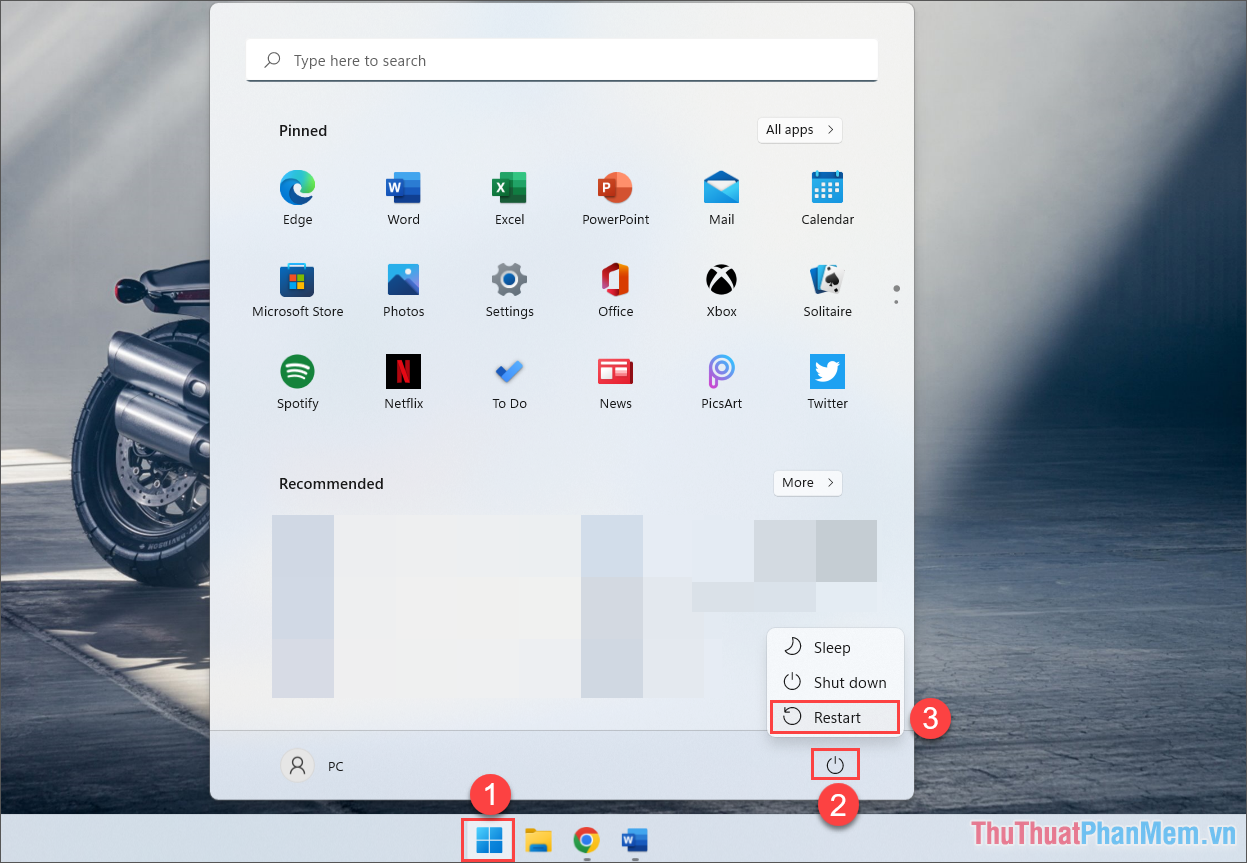
II. Restart the Laptop with the keyboard shortcut
Those who like to save time and like to use shortcuts to quickly restart their laptops definitely cannot ignore the set of shortcuts below. The set of shortcuts below can be used in all cases.
Step 1: Press Windows + D to return to the Desktop screen.
(If your screen is the main screen and does not have any folders, applications, or files open, skip this step).
Step 2: Then, press the key combination Alt + F4 to display the Shut Down Windows panel. By default, in the Shut Down Windows panel, the system will be in Shut down mode.
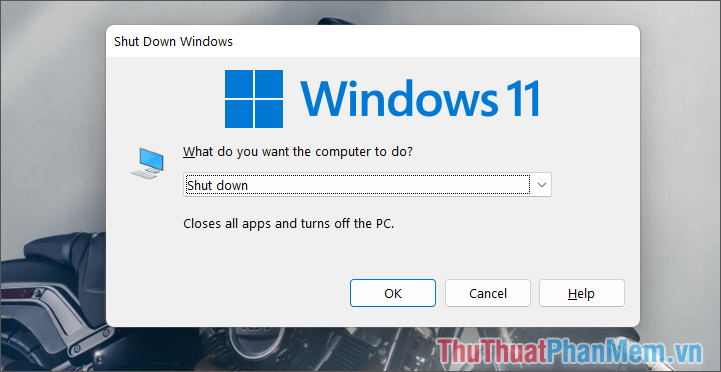
Now, press the right arrow key (➝) to switch to Restart mode. Finally, click OK to restart the computer.
Summary: Press Windows + D => Press Alt + F4 => Press the right arrow key => OK
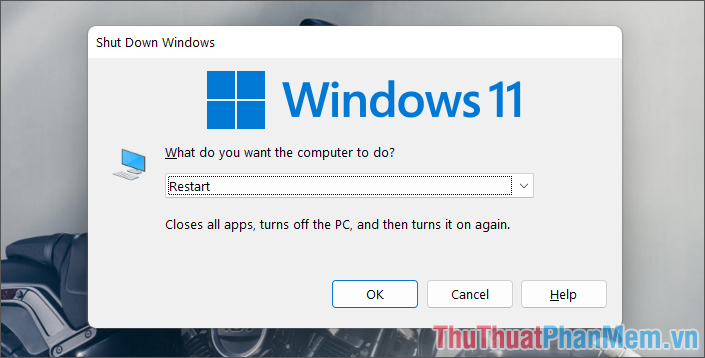
III. Restart the Laptop using PowerShell
PowerShell is a Windows computer control panel through command code. Based on PowerShell, you can restart your Laptop quickly.
Step 1: Open Start, enter PowerShell and select Run as administrator to open.
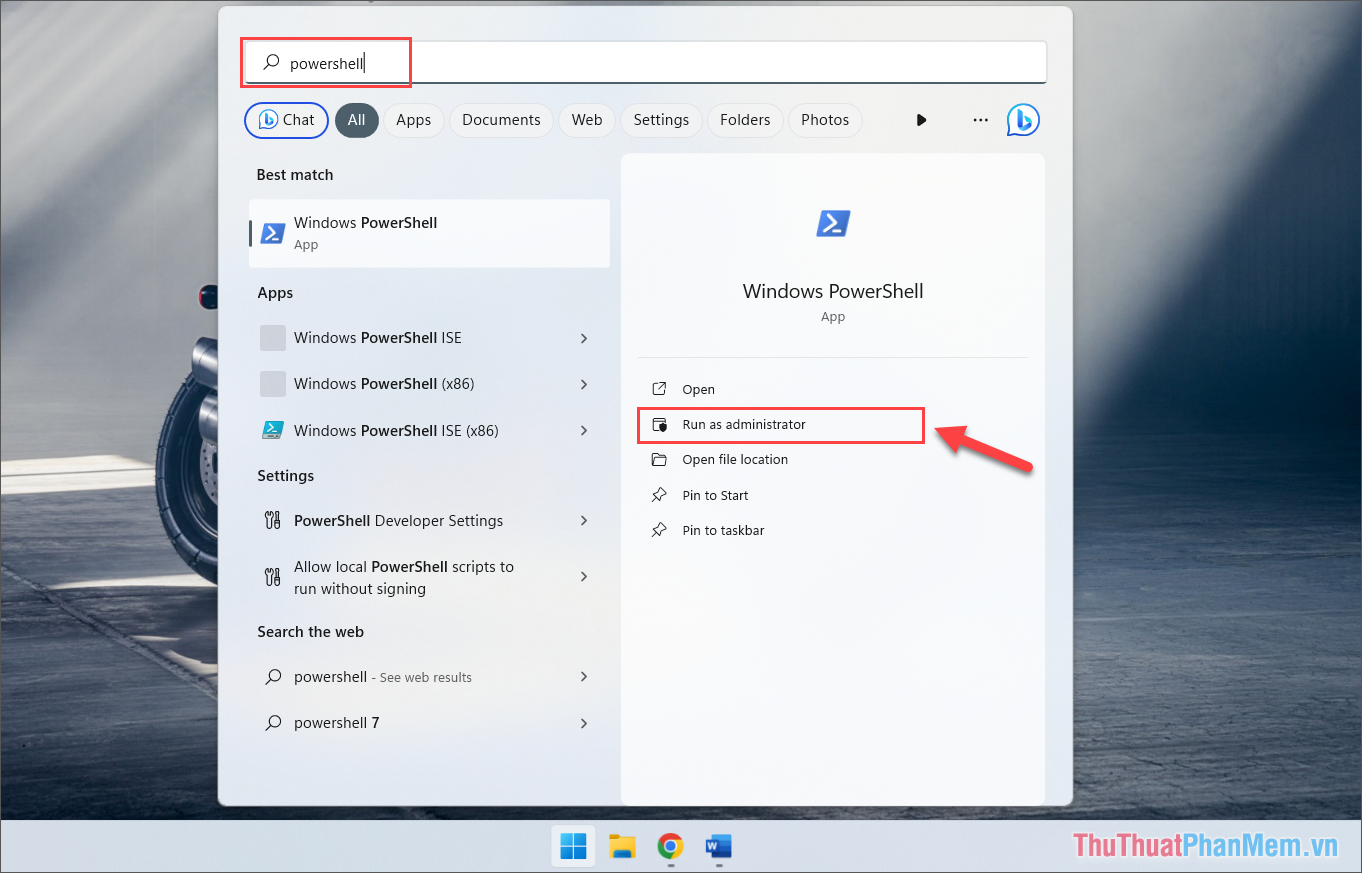
Step 2: Then, enter the following command and press Enter to restart the computer.
| Restart-Computer |
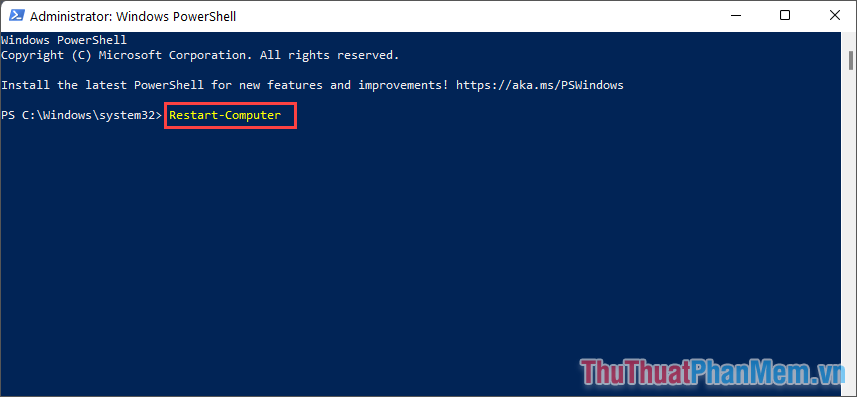
IV. Restart the Laptop with a key combination
In some cases where the computer crashes, lags, freezes. the fastest way to restart the Laptop is to use a key combination. To restart your Laptop with a quick key combination, do the following:
Press the key combination Ctrl + Alt + Del and select Power in the lower right corner of the screen. Then, select Restart to restart the Laptop.
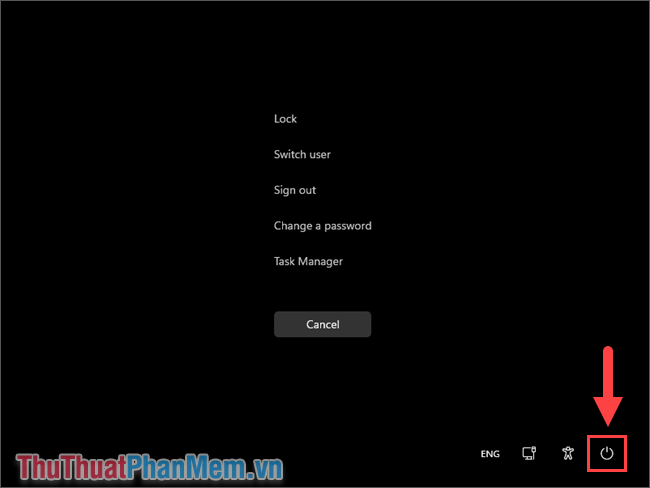
V. Restart the Laptop by pressing the power button and removing the battery
In case of force majeure, restarting the Laptop with the power button and removing the battery is completely reasonable. For frozen Laptops, we cannot intervene to restart the computer using the above methods, now we need a more 'violent' way to solve this problem.
1. Restart the Laptop using the power button
Every laptop computer today has a power button to quickly boot. In case the computer has an error, this power button is also the restart button if you know how to use it.
Press and hold the power button for 5 - 10 seconds for the Laptop to automatically turn off. After the Laptop is completely turned off, press the power button again to turn it back on.

2. Restart the Laptop by removing the Battery
Some laptop models use removable batteries, the battery can be removed, this is also the fastest way to restart the computer. When unplugging the charger or removing the battery, the Laptop will lose all power sources and will turn off immediately. In this case, if you want to turn on the Laptop again, just plug in the charger or insert the battery and turn on the computer as usual.

However, this method is not recommended because sudden power interruption will more or less affect the internal components. Therefore, this method is only applied when absolutely necessary, the computer hangs, you have no other choice but to remove the battery.
In this article, TipsMake has shared with you the 5 simplest and fastest ways to restart your Laptop. Have a nice day!
 10 most effective ways to save laptop battery
10 most effective ways to save laptop battery How to turn on Laptop keyboard light easily
How to turn on Laptop keyboard light easily How to fix Laptop with no sound, Laptop with no sound
How to fix Laptop with no sound, Laptop with no sound Laptop screen won't turn on - Cause & fix
Laptop screen won't turn on - Cause & fix The new series of AI laptops run on Intel's 'huge' processor and have up to 21 hours of battery life
The new series of AI laptops run on Intel's 'huge' processor and have up to 21 hours of battery life TECNO launches Megabook T16 Pro 2024 Ultra at MWC 2024: The first laptop equipped with Intel Core Ultra 7 processor
TECNO launches Megabook T16 Pro 2024 Ultra at MWC 2024: The first laptop equipped with Intel Core Ultra 7 processor