10 most effective ways to save laptop battery
Are you looking for a way to save your Laptop battery so you can use it all day long before having to plug it in? In this article, TipsMake shares with you the 10 most effective ways to save battery life for your Laptop today.

1. Turn on Battery saving mode
Any laptop model using Windows/MacOS has energy saving features pre-programmed into the operating system. Battery saving features on Laptops will help prolong Laptop usage time, however they will limit some functions causing users to encounter some unexpected problems. One of the first interventions is to reduce CPU processing speed to save energy. If you are using office software that does not require a strong CPU, the battery saving feature will not affect you at all. . Depending on each case, we will turn on/off the Battery saving feature as best suited.
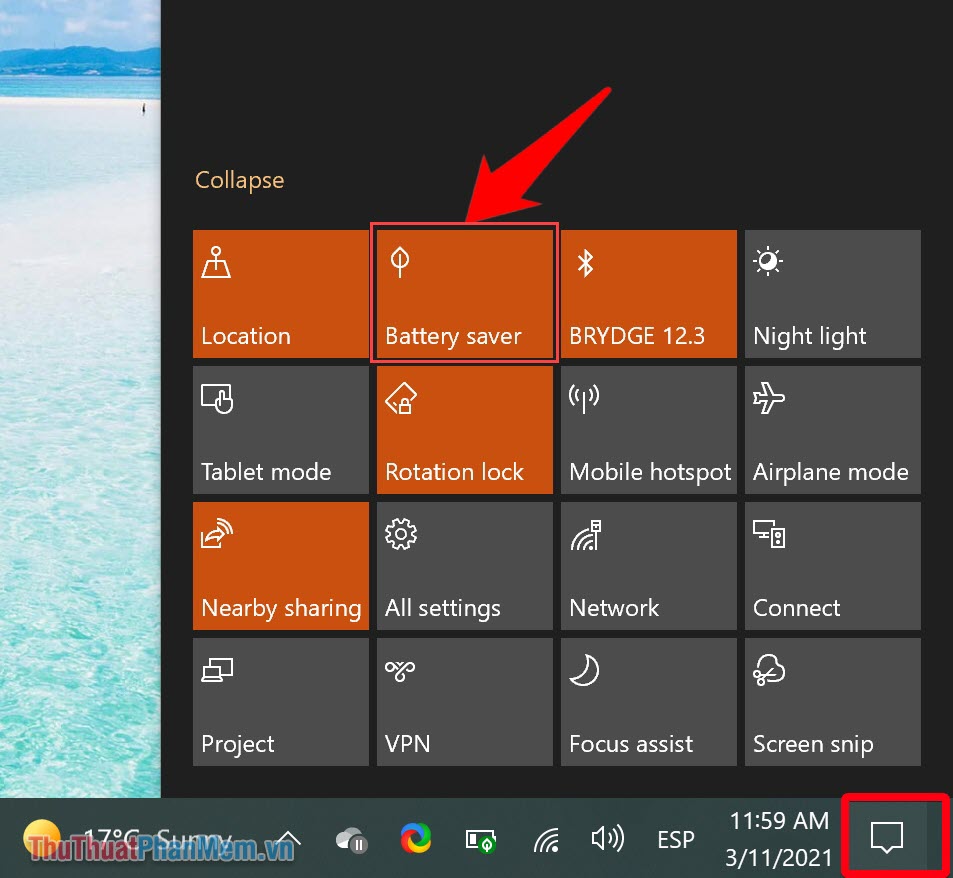
The Battery saving feature on current Laptop lines is being optimized very well, with some Laptop models improving usage time by 30% when activating the energy saving feature.
2. Reduce Laptop screen brightness
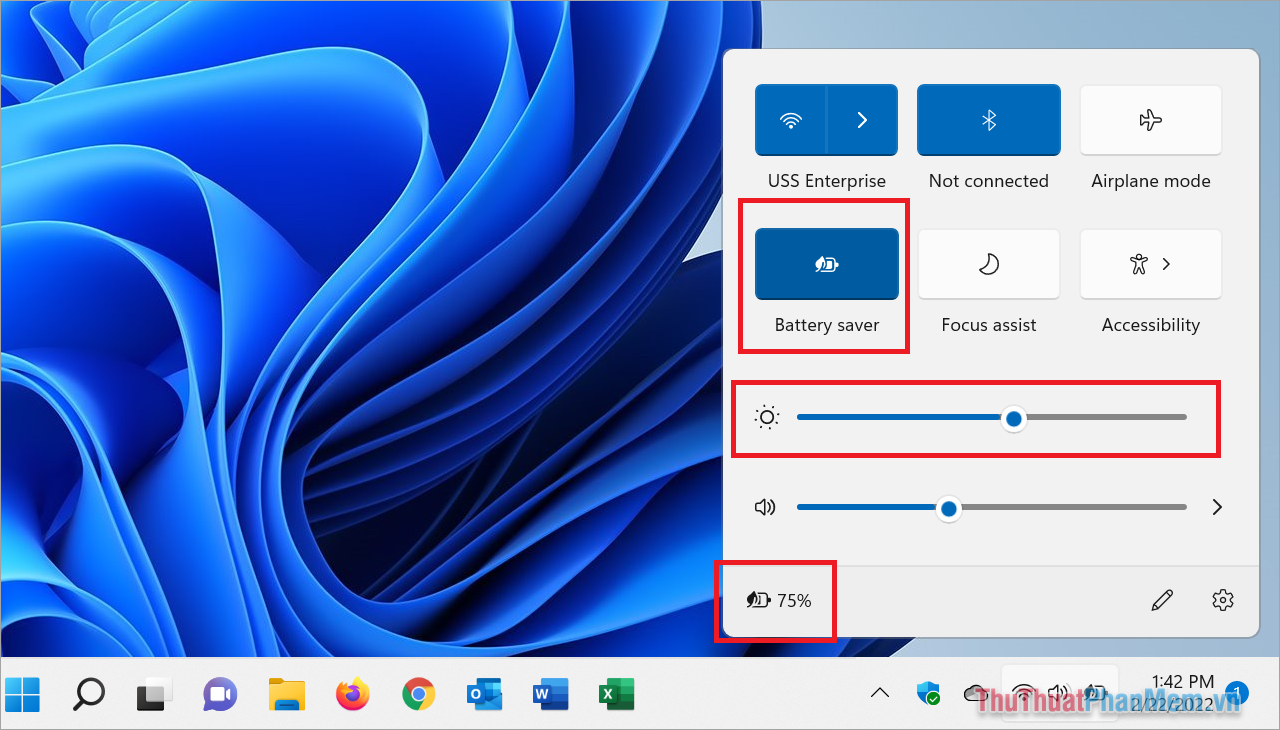
The screen is one of the sources that consumes the most energy on a laptop. The best solution to save battery life for your Laptop is to reduce the screen brightness and use the screen at an appropriate brightness level instead of at full brightness. However, adjusting screen brightness will affect the experience as well as vision. You should not set the screen brightness too low as it will harm your eyes.
3. Turn off software and applications running in the background
All applications and software running in the background on the Laptop cause the CPU to process data continuously, and when the CPU works continuously, it means consuming energy from the battery. One of the effective solutions to save battery on a laptop is to turn off all applications running in the background.
Step 1 : Open Start and enter Battery Saver to open.
Step 2 : In the Laptop Battery saving section, you will see a list of applications that consume the most energy on the computer from startup to the present time.
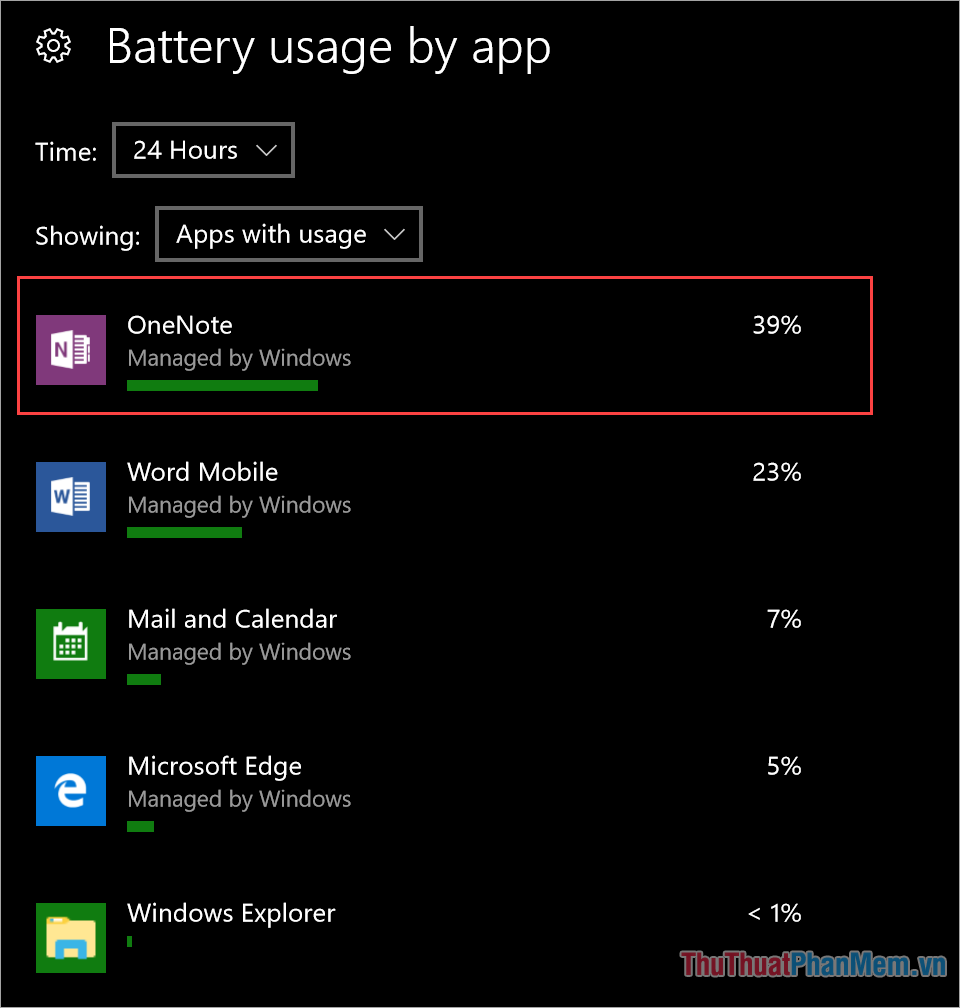
Step 3 : You choose the applications that consume the most energy and select Never allowed in background to prevent software from running in the background.
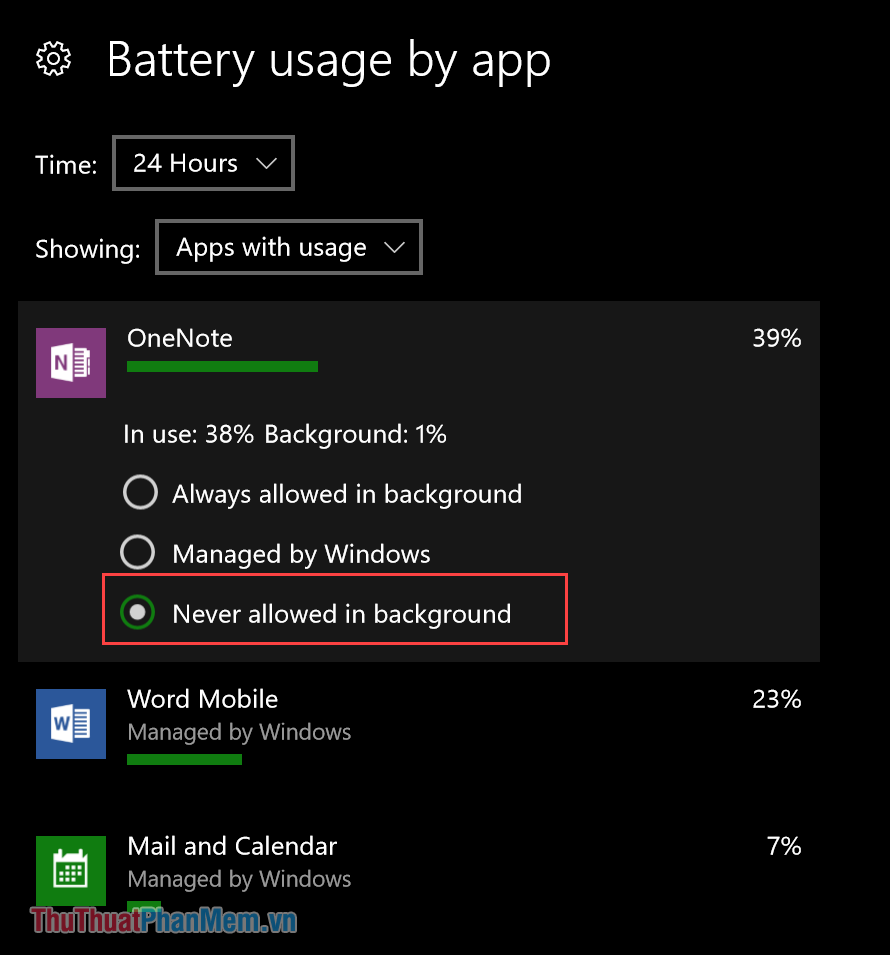
4. Use headphones instead of laptop speakers

Newer laptop models today are equipped with high-power speakers, usually ranging from 5-20W, and continuous use of laptop speakers also causes the battery on the device to drain faster. The best solution in this case is to use headphones instead of using the built-in speakers on the Laptop. Headphones also use the power source directly on the computer but with a smaller capacity and do not consume as much energy.
5. Turn off the Laptop keyboard light

Almost all laptop models available on the market today are equipped with backlighting for the keyboard area. In the evening, the keyboard backlight is really effective when clearly displaying characters for editing. However, the Laptop backlight also consumes a lot of energy and you must know how to adjust it accordingly. In case you want to save battery for your Laptop, turning off the keyboard backlight is completely appropriate.
To turn off the Laptop keyboard light, look for the backlight icon on the special toolbar. Normally, manufacturers will put the F3, F5, F9, F10 keys. When you want to use a special feature, you must press the FN key.
6. Turn off the Laptop when not in use

Nowadays, many people have the habit of not turning off the Laptop after use but just putting it into Sleep mode or folding down the screen. If you do not completely turn off your laptop, the system will continuously run in the background and consume a small amount of energy on the computer. Besides, not turning off the laptop properly after long-term use will also affect the system.
7. Keep the laptop cool

Current high-performance laptops are all equipped with powerful CPUs and radiate more heat than low-configuration laptop models. When the system is too hot, the fan will continuously work at full capacity to cool the CPU. When the fan runs at high speed, it will consume a lot of energy on the computer and reduce the actual usage time. Therefore, one of the important factors that help you improve the battery life on your laptop is to maintain a stable temperature for the laptop, limiting the device from overheating, causing the CPU fan to always be in a state of full operation. capacity.
To keep the temperature of your Laptop, you can choose solutions: Use in an air-conditioned environment, use a separate cooling fan, elevate the Laptop base.
8. Delete anti-virus software
In addition to the default anti-virus software available on the operating system, you should limit the installation of other anti-virus software because they directly affect processing speed, computer usage time as well as experience. . Anti-virus software is designed to always run in the background on the Laptop, which means that even if you don't open the application, they will still run in the background and consume energy. Although it does not consume too much energy, running continuously in the background from the time you start the Laptop until it is turned off also significantly reduces the time you use your Laptop.
Step 1 : Open Start and enter Add or Remove Programs to open the application manager on the Laptop.

Step 2 : Then, find the anti-virus software to open Options → Uninstall .

9. Remove unnecessary connections

Many people have the habit of using Laptops to always plug all devices into the USB port to use: Keyboard, mouse, charger, lamp, Hub, dock. Devices plugged into the USB port on the computer consume energy directly from the battery in the laptop. Therefore, in addition to truly necessary devices, you should not plug other devices into the system to get the longest possible Laptop Battery usage time.
In this article, TipsMake has shared with you the 10 most effective ways to save Laptop battery today. Have a nice day!
You should read it
- How to save your laptop battery with AutoPowerOptionsOK
- Extend the life of Laptop batteries
- 8 tips to extend laptop battery life
- 10 ways to save laptop battery to help prolong its life
- How to recover and improve performance for battery-powered laptop batteries
- 5 minutes to adjust the laptop to run longer when the battery is low
 How to turn on Laptop keyboard light easily
How to turn on Laptop keyboard light easily How to fix Laptop with no sound, Laptop with no sound
How to fix Laptop with no sound, Laptop with no sound Laptop screen won't turn on - Cause & fix
Laptop screen won't turn on - Cause & fix The new series of AI laptops run on Intel's 'huge' processor and have up to 21 hours of battery life
The new series of AI laptops run on Intel's 'huge' processor and have up to 21 hours of battery life TECNO launches Megabook T16 Pro 2024 Ultra at MWC 2024: The first laptop equipped with Intel Core Ultra 7 processor
TECNO launches Megabook T16 Pro 2024 Ultra at MWC 2024: The first laptop equipped with Intel Core Ultra 7 processor 5 popular laptop models from Acer
5 popular laptop models from Acer