Why choose a third-party keyboard for iPad?
There are times when you don't want to carry both your MacBook and iPad—especially for tasks that can be done on either device.
1. Cheaper Third-Party Keyboards
Even if you're a big fan of any Apple product, the company's devices are enough to burn a hole in your pocket. Say you already own a MacBook and use it for most of your work. You just need an iPad keyboard for occasional writing or tasks like replying to emails when you're away from your MacBook.
Apple sells two keyboards for the fifth-generation iPad Air: the Magic Keyboard and the Smart Keyboard Folio, which cost $299 and $179, respectively. Most people aren't willing to spend that much money on an accessory they rarely use.

That's when a third-party keyboard comes in handy. It'll do the trick and save you a significant amount of money.

The bottom line is that no matter which brand you choose, third-party keyboards are generally much cheaper than anything Apple-branded, so you'll be better off avoiding wasting money on a Magic Keyboard when there are cheaper alternatives.
2. Apple's iPad keyboard isn't very practical
If you use your iPad primarily for note-taking, you'll be constantly switching between writing with the Apple Pencil and typing. None of Apple's keyboards for the iPad Air fold out completely, meaning they get in the way when you want to comfortably use the stylus.
You have to use it at an angle or fold the keyboard back, which isn't ideal for long-term use with the Apple Pencil. This means there's no way to write comfortably with the Apple Pencil while still having the option to type.
So a separate Bluetooth keyboard that you can easily set aside when you want to use the Apple Pencil and retrieve when you need it seems like a much better solution.
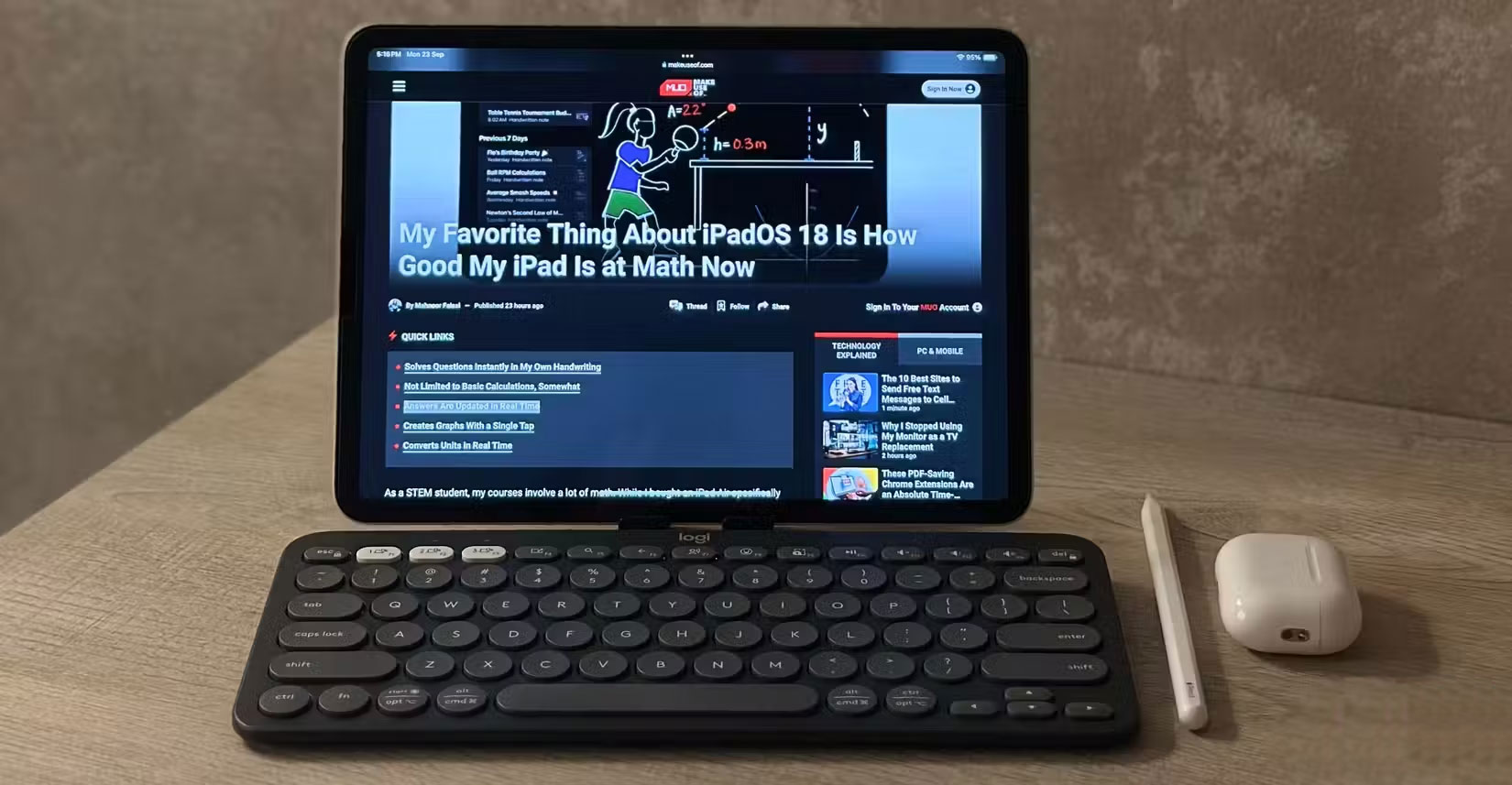
3. Apple iPad keyboards don't provide complete protection
You'll spend hundreds of dollars repairing or replacing your iPad screen if it slips out of your hands, which is why the first thing many people do when they buy an iPad is get a case that protects it from all angles.
Apple's Magic Keyboard and Smart Keyboard attach directly to the iPad via magnets and a Smart Connector. Ultimately, this leaves you with two options: Use the iPad without a case, or remove the case every time you want to attach the keyboard. Apple's keyboards offer some protection, covering the front and back of the iPad when closed.

However, they do not protect the exposed edges of the iPad at all, which is why many people are uncomfortable using a keyboard as a case. If you use the second-generation Apple Pencil, which attaches magnetically to the edge of the iPad, you are also at risk, as Apple's keyboard cases do not protect the Apple Pencil and do not even have a protective latch like most traditional cases.
Switching between a case and an Apple keyboard can seem like too much of a hassle, so it's better to get a keyboard that connects to your iPad via Bluetooth and doesn't attach magnetically. Now you can just toss your iPad in your backpack along with its own Bluetooth keyboard and you're done!
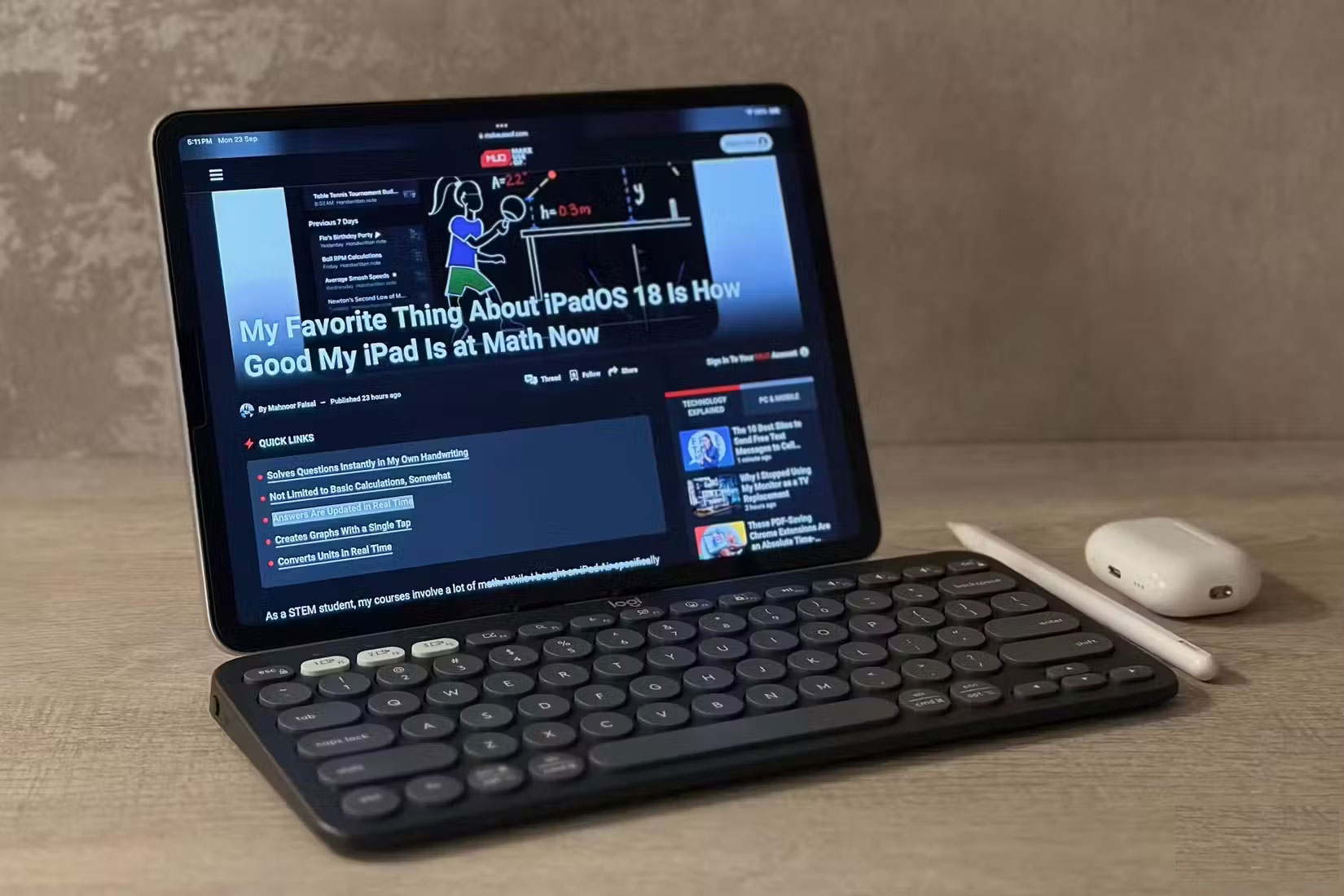
4. Third party keyboard can switch between 3 devices
If you set up multiple devices for work, such as a MacBook and an iPad, then you probably already know that typing on Apple's iPad keyboard isn't easy, especially if you own an 11-inch machine.
Universal Control lets you use your Mac keyboard and trackpad with your iPad and vice versa, but if you're a Windows PC user, you're out of options. However, the Logitech Pebble Keys 2 has Easy-Switch buttons that let you switch between up to three devices with a single press. This makes it easy to seamlessly move from your laptop to your iPad and even your phone.
When deciding which iPad keyboard is right for you, it's important to consider your needs, budget, and comfort. If you're using your iPad as a MacBook replacement, don't use a stylus, and your primary use is typing, you might consider the price of Apple's iPad keyboard. Otherwise, you might want to buy a separate Bluetooth keyboard instead.
 How to use Structure Reference and Style Reference in Adobe Firefly
How to use Structure Reference and Style Reference in Adobe Firefly Is cheap, unbranded RAM really good?
Is cheap, unbranded RAM really good? How to use Motrix Download Manager to download Windows files
How to use Motrix Download Manager to download Windows files How the Orion spacecraft is being protected from extreme radiation
How the Orion spacecraft is being protected from extreme radiation World's most expensive space telescope captures the moment two galaxies are about to collide
World's most expensive space telescope captures the moment two galaxies are about to collide 5 Examples That Prove AI Content Checkers Are Useless
5 Examples That Prove AI Content Checkers Are Useless