What to do when the iPhone keyboard is missing or not displayed when editing
iPhone is a phone line with powerful configuration and always gives users great experiences. However, when using the device for a long time, you may encounter the error that the iPhone keyboard is missing or not displayed, making text input difficult.
What to do when the iPhone keyboard is missing or not displayed when editing?
There are several reasons why the iPhone keyboard encounters such an error, but there are quick solutions to fix this problem.
Disconnect any Bluetooth keyboards on iPhone
If you are using a Bluetooth keyboard connected to your iPhone, it may be interfering with the iPhone's virtual keyboard and causing it to disappear.
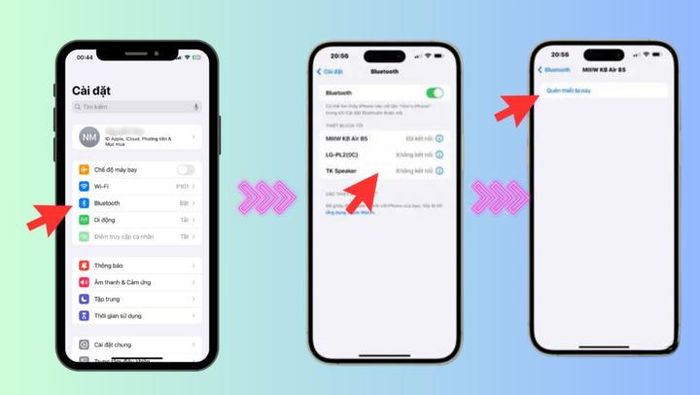
How to turn off the Bluetooth keyboard on iPhone is also extremely simple, you just need to go to Settings > select Bluetooth > Click on the connected Bluetooth keyboard > Select forget this device.
Restart your iPhone immediately
If the virtual keyboard is missing or not showing, restarting the iPhone may resolve the problem. However, the method used here is to directly "force" the iPhone to restart immediately to delete cached data, thereby refreshing the system. This operation does not affect personal data on the device.
For iPhone models from iOS 16 and above, you can force a restart by pressing and releasing the volume up button > Pressing and releasing the volume down button > Pressing and holding the power button to turn off the device > Pressing and holding the power button to turn on the device. Besides, for older iPhone models, users can directly press and hold the power button to turn the device on and off.
Click multiple times in the text input area
When the iPhone keyboard is not displayed, simply tapping the text input area multiple times can fix the problem. This will signal to the system that you want to start typing, thereby triggering the keyboard to appear.
If you can't tap the text input area or the keyboard automatically closes after a while, your iPhone touch screen may have an "obstruction" on its surface. Try wiping your iPhone screen to remove dust with a cloth and specialized screen cleaning solution.
Turn off the "Reach" feature on iPhone
This feature on iPhone allows you to easily use the device with one hand, by bringing the top of the screen within your reach. However, this feature interferes with the keyboard, causing the keyboard to not display. To make sure this doesn't happen, try turning it off.
To turn it off, open Settings and access Accessibility > Touch then switch to OFF in the "Reach" line.
Turn off the "One-handed keyboard" feature on iPhone
If the virtual keyboard on your iPhone screen doesn't appear, the One-Handed Keyboard feature may be the cause. This feature can sometimes interfere with the standard keyboard and cause it to "hang".
To turn it off, go to Settings > Select General > Keyboard > Turn off One-handed Keyboard.
Relaunch the application that is having problems
If the virtual keyboard just doesn't show up when you use a particular app on your iPhone, try quitting the app completely from Multitasking. Maybe this operation can eliminate the problem occurring between the application and the virtual keyboard on the iPhone.
Switch to using the default Apple keyboard on iPhone
In case of using a third-party keyboard, sometimes it is possible that the third-party keyboard application itself is having compatibility issues or errors. Therefore, try switching back to Apple's default keyboard.
You can switch keyboards by opening any editing application and then holding down the globe icon, then selecting Vietnamese and seeing if the keyboard error is resolved or not.
Check and install the new iOS version
Software issues, including bugs and glitches, can also cause the iPhone's virtual keyboard to disappear or freeze. Installing the latest iOS system updates can often help you resolve known software bugs and improve performance.
Open Settings and go to General > Software Update. Check and install any available updates for your iPhone.
Erase all iPhone content and settings
If you have tried all the above solutions and the virtual keyboard on the iPhone screen is still missing or not displayed, the last solution you should do is to restore factory settings. This will erase all your data and restore your iPhone to its factory default state. Therefore, before deciding to do so, you should back up important data.
A keyboard that fails or doesn't display when you need to type something on your iPhone can be very annoying and hinder your ability to use the device directly. Above are quick, effective solutions to solve this problem in most cases.
 The reason Apple issued an emergency warning to iPhone users in 92 countries
The reason Apple issued an emergency warning to iPhone users in 92 countries Does iPhone 16 Pro have improved camera lenses?
Does iPhone 16 Pro have improved camera lenses? Why is the iPhone no longer as popular as before?
Why is the iPhone no longer as popular as before?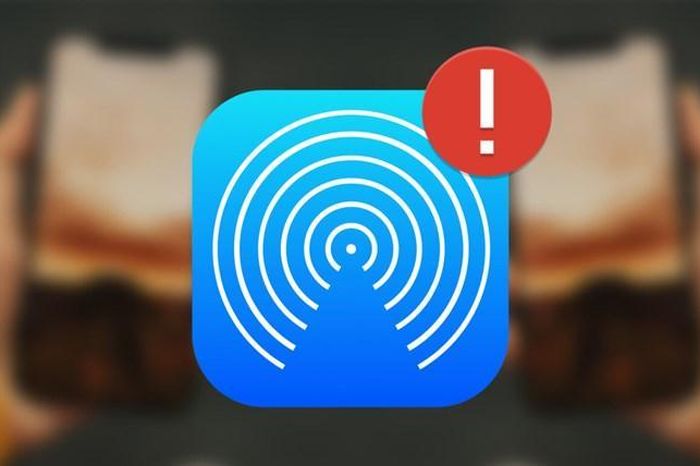 Solution to fix AirDrop on iPhone not working
Solution to fix AirDrop on iPhone not working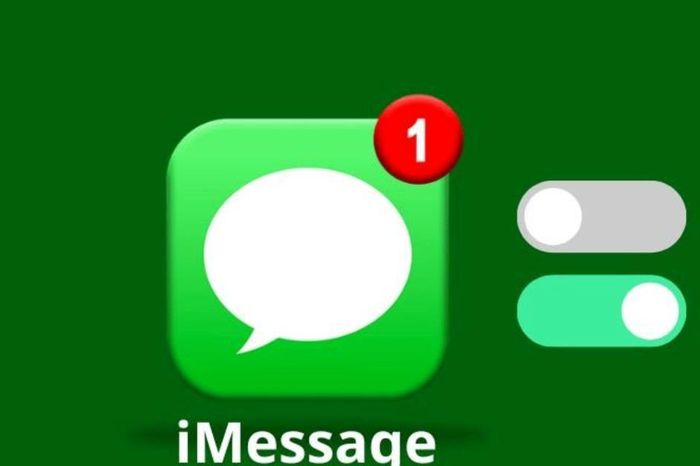 Instructions on how to turn off iMessage on the latest iPhone and iPad
Instructions on how to turn off iMessage on the latest iPhone and iPad Instructions for scanning Wifi QR codes on iPhone are simple and easy to follow
Instructions for scanning Wifi QR codes on iPhone are simple and easy to follow