What is Windows 10 Education? Learn about Windows 10 and 11 versions for education
Windows 10, 11 Education are popular versions in schools. So what is Windows 10, 11 Education? Why do educators choose Windows Education?

1. What is Windows Education?
Windows 10 and 11 operating systems are divided into many different versions to meet the needs of many different customer groups. Currently, Windows is popular with the following versions: Home, Office, Pro, Enterprise, Education. Each version of Windows 10 and 11 is individually optimized for the customer group they target. In particular, Windows 10 and 11 Education versions are aimed at computers in schools.
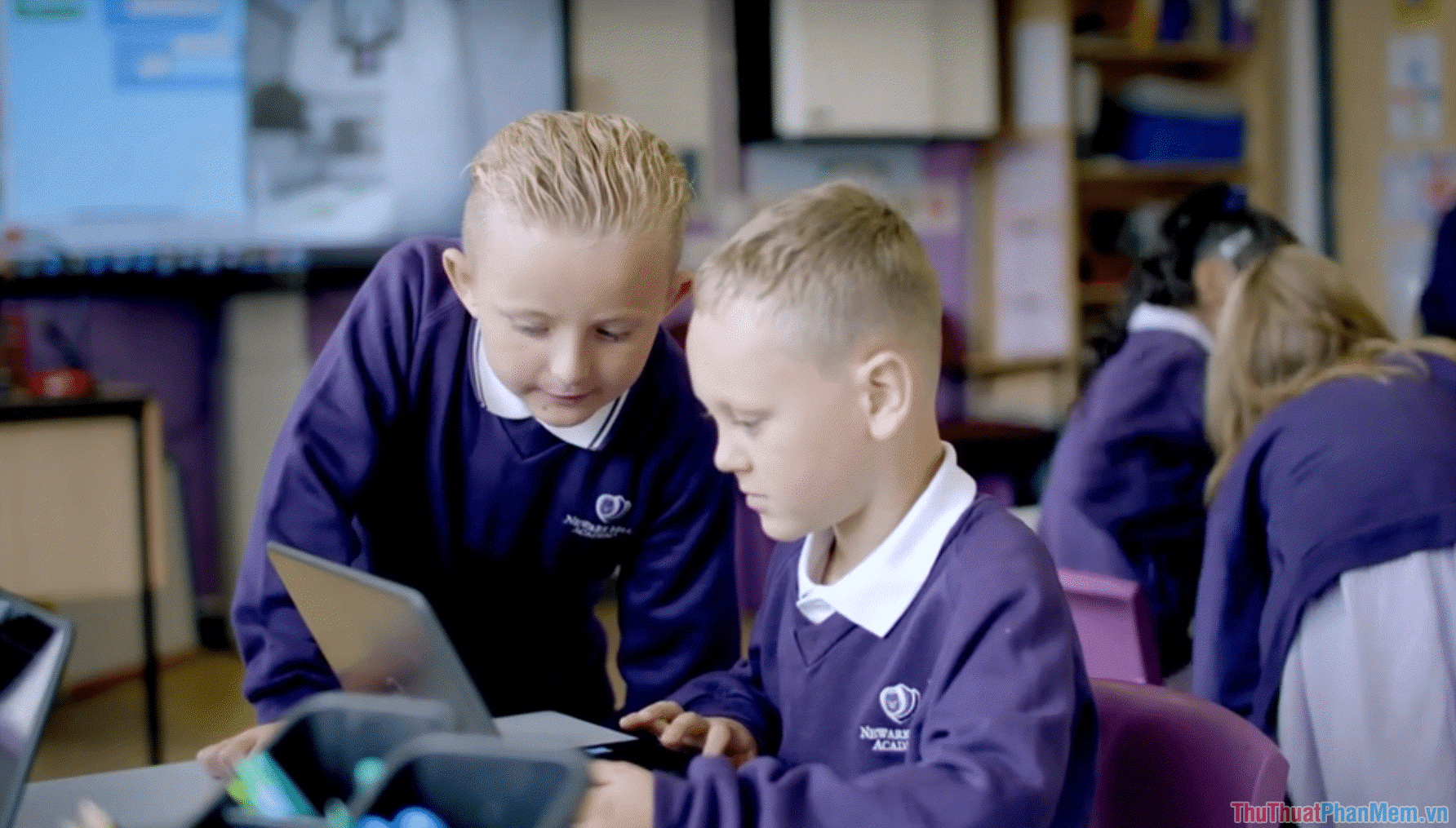
Windows 10 Education is a variant version of Windows 10 Enterprise. This version is optimized for security and upgraded enterprise-level management capabilities. For the educational environment, managing computer systems in schools is extremely important. Because of that, Windows 10 Education has greatly improved management. In addition, the operating system also comes pre-installed with default software for education and removes non-essential features (For example: Cortana virtual assistant,.). Microsoft Store guides, tips, tricks, feature demos, and recommendations are also removed.
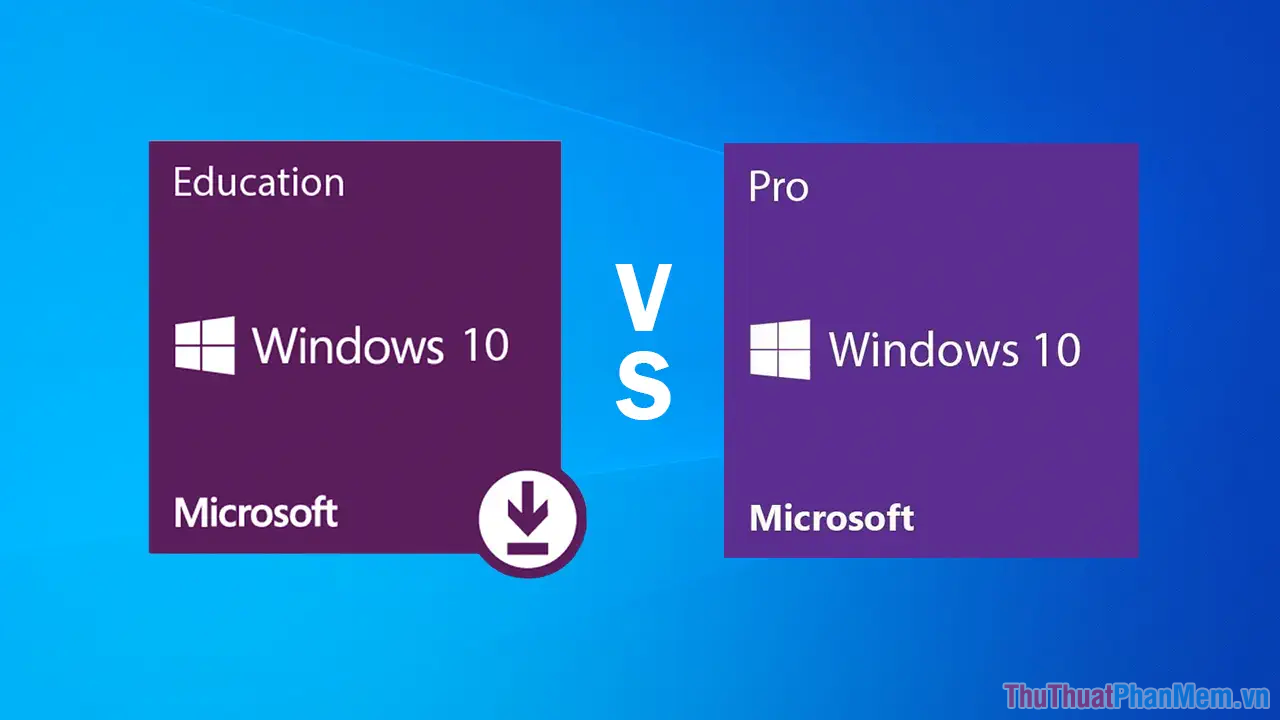
If your computer has Windows 10 Education installed, you can also upgrade to the full version of Windows 10 through Windows Update or Service Center (genuine license required). Currently, Windows 10 Education is recommended for K-12 customers because Windows 10 Education currently has very good security for educational environments.
2. Compare Windows 10, 11 Education and other versions
| Feature | Windows 10 Education | Windows 10 Home | Windows 10 Pro | Windows 10 Enterprise |
| Change language | V | V | V | V |
| Versatile data entry – Continuum | V | V | V | V |
| Hardware encryption | V | V | V | V |
| Microsoft Edge browser | V | V | V | V |
| Connect your Microsoft Account account | V | V | V | V |
| Mobile device management | ||||
| Virtual Desktops – Virtual Desktops | V | V | V | V |
| Facial recognition security – Window Hello | V | V | V | V |
| Cortana virtual assistant | X | V | V | V |
| Manage account restrictions – Assigned Access | V | X | V | V |
| Encrypt data with BitLocker and EFS technology | V | X | V | V |
| Customize the app store | V | X | V | V |
| Join the Domain and set up Group Policy | V | X | V | V |
| Connect Microsoft Azure and Active Directory | V | X | V | V |
| Boot directly from USB – Window To Go | V | X | V | V |
| Advanced features such as: AppLocker, BranchCache, Credential&Device Guard, Direct Access. | V | X | V | V |
In this article, TipsMake has shared with you all the information related to the Windows 10 and 11 Education operating systems. Have a nice day!
You should read it
- 7 principles that make a 'desirable' secondary education in Finland
- How to Help Improve the Education System
- Compare editions of Windows 10 Home, Pro, Enterprise, Education
- COVID-19 is opening the future for digital education
- 5 interesting things about the Japanese education system make the whole world jealous
- What happens when combining Blockchain with education?
 How to enable and use Hyper-V on Windows 10
How to enable and use Hyper-V on Windows 10 How to change Windows 10 keyboard shortcuts
How to change Windows 10 keyboard shortcuts How to restore Windows 10 data when it fails to boot
How to restore Windows 10 data when it fails to boot How to draw AI paintings with Windows Paint completely free
How to draw AI paintings with Windows Paint completely free Turn off Windows 10, 11 updates completely - Turn off Windows 10, 11 Update
Turn off Windows 10, 11 updates completely - Turn off Windows 10, 11 Update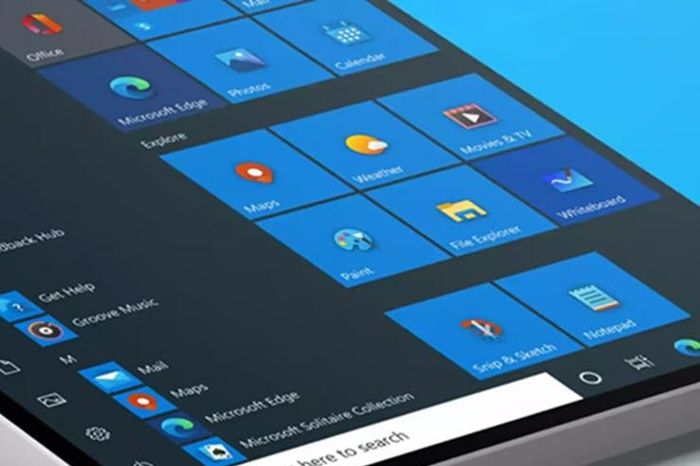 Windows 10 users just received this additional useful feature
Windows 10 users just received this additional useful feature