What is Microsoft Access? Instructions on how to use Microsoft Access
Microsoft Access is a software in the Microsoft 365 application line that helps create and professionally manage databases with extremely diverse functions. In the field of statistical analysis, Microsoft Access is extremely famous and considered a powerful productivity tool for both businesses and business users.
To better understand what Microsoft Access is, you can follow the article below by TipsMake .
What is Microsoft Access?
Microsoft Access ( Access is the short name ) or database management system (DBMS) is a relational database management system that helps users store and manage information. Microsoft Access is part of the Microsoft Office suite of applications and uses the Microsoft Jet Database Engine, so this software is widely used on Windows operating systems.
Using Microsoft Access, users can update, edit information when necessary and export report data quickly. Similar to Microsoft Excel, Microsoft Access allows you to view and edit data but with more complex tasks and work with a much larger array of information.

Microsoft Access is a relational database management system that helps users manage information.
How is Microsoft Access different from Excel?
1. Purpose of use
Microsoft Excel: Is a spreadsheet application, primarily used to perform calculations, analyze data, and create charts. Suitable for calculations, financial modeling, and data tracking.
Microsoft Access: Is a relational database management system, designed to collect, store and manage large amounts of data. Access is more suitable for small businesses that need to handle a lot of reporting and queries.
2. Data structure
Microsoft Excel: Data is organized into cells in a spreadsheet, with no relationships between tables. Excel is often used for simpler tasks.
Microsoft Access: Data is organized into tables that can be linked together through foreign keys, allowing for complex queries and dynamic reporting.
3. Storage capacity
Microsoft Excel: Has more limited storage capacity and is not optimized for storing large data.
Microsoft Access: Designed to store and manage larger data, allowing users to easily retrieve and manipulate information.
4. Flexibility
Microsoft Excel: Highly flexible, easy to change spreadsheet structure according to user needs.
Microsoft Access: Less flexible, with more rigid structure in organizing data.
5. Learning ability
Microsoft Excel: Easy to learn and use for beginners.
Microsoft Access: More difficult to learn as it requires knowledge of databases and programming to exploit its full capabilities.
6. Multi-user support
Microsoft Excel: Supports sharing workbooks but is not optimized for multiple users editing simultaneously.
Microsoft Access: Supports multiple users opening the same database without conflicts, allowing for more effective collaboration in a team environment.
7. Data integrity
Microsoft Excel: Does not have as strong data integrity controls as Access.
Microsoft Access: Provides data integrity maintenance through unique identifiers for each record, helping to avoid duplication in the database.
Features in Microsoft Access
Microsoft Access not only possesses the most basic features, but it also updates countless detailed features to make creating tables more convenient for users.
- Users can use the Microsoft Access system to develop their own separate data and information management system for small and medium-sized enterprises.
- Microsoft Access enables users to manage data in several areas of large enterprises such as order management, order information, product information, sales status information management, etc.
- Microsoft Access has the ability to support the development of a much simpler and more basic user interface for entering and saving data into tables.
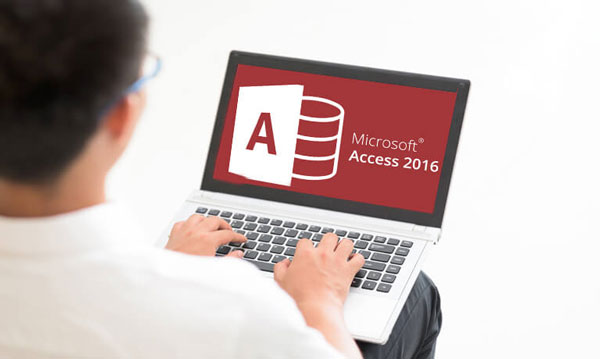
Microsoft Access not only possesses the most basic features
Some of the powerful features of Microsoft Access that can be seen are:
- Automatic table generation function to match the information.
- Function to store necessary information and data.
- Reminder function, information update notification.
- Function to output results and information.
- Function to establish relationships between tables.
- Tasks add tables to relationships and queries that are always open even as you work.
- The table manager enables users to refresh, relink, or remove linked tables.
What is the main object of Microsoft Access?
Databases in Access are made up of many objects, including four main objects: Tables, Queries, Forms, and Reports.
1. Table
Tables are the backbone and are where the data entered into the database is stored. Tables do not perform any other operations but simply store data that will be used later for other useful operations. Data tables look a bit like tables in Microsoft Word or Microsoft Excel Spreadsheet. They have columns and rows, each column will have a field name at the top and each row will represent a record. Here is an example of an MS Access table:
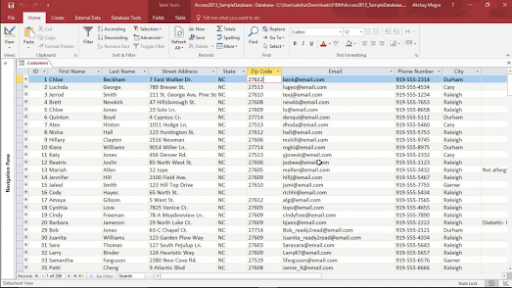
2. Queries
A query is a statement that tells the software to perform a detailed search of a database. Queries can sort, calculate, group, filter, join tables, update data, insert or delete data, etc. The query language of Microsoft Access databases is SQL. Their power is immense. Queries are useful for extracting only useful pieces of information from a huge database.
3. Form
Forms are the main interface where the database user will enter data. Programmers can set up forms to display only the required data. Forms display data from the Storage Table itself and help perform the required tasks. Forms are basically a way to guide people using the software to perform different operations (like sorting, adding, displaying…) in a more visually appealing way.
You can also perform operations directly on Tables. However, if your dataset is very large, you may have problems deleting data. Here is an example of a Form:
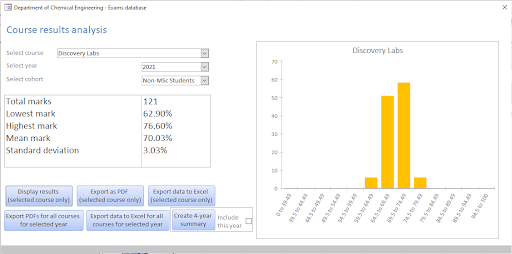
The course score analysis screen visually displays scores for any course and allows comparison with previous years to check for consistency in standards and assessments
The course score analysis screen visually displays scores for any course and allows comparison with previous years to check for consistency in standards and assessments
4. Report
A report is a database object designed to format, calculate, print, and summarize selected data. Reports are static, understandable, visual, dynamic, and presentable documents. Reports are objects that help display a specific section to highlight important information. Reports are used to export data to another device or application, such as a printer, fax, Microsoft Word, or Microsoft Excel.
Comparison between Microsoft Access and Microsoft Excel
The purpose of Microsoft Access and Microsoft Excel is to store data, so many people often mistakenly think that these two software have many similarities. In fact, Microsoft Access and Microsoft Excel are two completely different software.
1. Microsoft Access
- Microsoft Access is a database program that uses a unique ID address. Microsoft Access data lists can be easily edited to store detailed information related to a large number of items.
- This software is created to store and manage large amounts of data in a form that is easily accessible and can be used well in different applications.
- While Excel users must enter data directly into tables, Microsoft Access databases are manipulated with pre-built queries and forms.
- Businesses can connect Microsoft Access to many different applications, so when the connected applications generate data, that data is automatically transferred to Microsoft Access.
2. Microsoft Excel
- Excel is a spreadsheet program used primarily for individual projects and short-term calculations. Most Excel users can only work with a few dozen or a few hundred cells of data at a time.
- Microsoft Excel is used to display data in both horizontal and vertical directions. Data can be stored in cells and even graphics and charts can be added to make the Excel table more visually appealing.
- Once accessed, Excel locks the entire spreadsheet. This prevents others from adding new entries or editing existing entries.
- An Excel document is called a workbook, and each workbook must contain at least one worksheet.
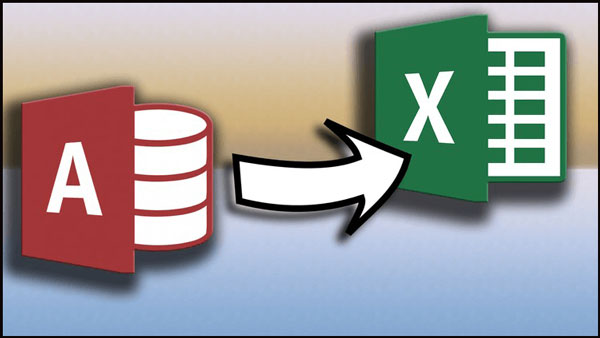
Microsoft Access is a database program that uses a unique ID address.
When is Microsoft Access used?
- Data management for small and medium-sized businesses: Access is an ideal choice for small and medium-sized businesses that need an effective information management solution that does not require too much technical knowledge. It helps organize and manage information about customers, products, orders and transactions effectively.
- Accounting and finance: People working in accounting and finance often use Access to manage information such as inventory, products, human resources and customer information. This software helps to enter and track data effectively.
- Create reports and analyze data: Access provides tools to create reports from imported data, helping users analyze information more intuitively and easily.
- Customer information management: Many businesses use Access to store and manage customer databases, track transactions and communications.
- Developing information management systems: Access supports the development of custom applications for information management, thereby helping to optimize workflows within the organization.
How to use Microsoft Access
To help you use Microsoft Access effectively, TipsMake will provide detailed instructions on how to use Microsoft Access in the following content:
1. Create database
- Step 1: Select File on the Microsoft Access toolbar -> Select New. In new updates, you can open a blank database and choose an available template.
- Step 2: Name the File corresponding to the content in the data to make it easier to distinguish and manage different data in Microsoft Access. If you want to rename the file, select File (this file is in the saved folder) -> select Rename.
2. Enter data
- Step 1: Identify data information to determine the data structure and find a suitable database format. Types of data formats can be seen as table type, query type, report type, etc.
- Step 2: Enter the content into each separate form to create the first table. You should start entering the table by copying, pasting, or manually entering the content. This data will be filled into separate columns and the records will be filled into separate rows.
- Step 3: Microsoft Access can help you share and get information from another data by doing the following: Select the External Data Tab -> Select the file you want to import data from -> Go to the location containing the data -> Specify a new save location.
- Step 4: Insert columns and tables using the toolbars available in Microsoft Access.
3. Set up relationships between tables
- Step 1: You need to understand the operations of the keys. Each table column will have its own entry. The ID column created by Access to increase the number of each entry is the primary key. The table also contains foreign keys.
- Step 2: Select Tab -> Select Database Tools -> Select Relationship
- Step 3: Click and hold from one table to another to create a relationship between them. When creating the relationship, select the Enforce Referential Integrity item.
4. Create a standard select query
- Step 1: Open the Query Design tool -> Select Create -> Continue the query design work.
- Step 2: Select The Show Table -> Click on the table to run the standard select query -> Select Close
- Step 3: Add a created field -> Click and select the query column -> Select Design.
- Step 4: Add the necessary criteria (You can choose different types of criteria).
- Step 5: Select Design -> Select Run to see the results and select Ctrl + S to save the query.
5. Create and use forms
Typically, users choose to set up forms to make it easier to use and view data.
- Step 1: Select the table to use to create the form.
- Step 2: Select Form in a new Tab -> create an automatic form in the table fields.
- Step 3: Navigate the new forms using the arrow buttons at the bottom top that have the ability to move records.
6. Create a report
- Step 1: Select a table or a query
- Step 2: Enter a new tab
- Step 3: Set up sources for blank reports.
- Step 4: Add fields to the report.
- Step 5: Add groups to the report.
- Step 6: Save and share the report.
Applying Microsoft Access in work not only helps users save maximum time but also helps data and information from links to be created more flexibly. Understanding what Microsoft Access is through TipsMake's article is the way for you to have more new sources of knowledge and apply it to your work more effectively.
 What is Comodo Positive SSL? Comparison between Positive SSL and Essential SSL
What is Comodo Positive SSL? Comparison between Positive SSL and Essential SSL What is Subnetting and its advantages and disadvantages?
What is Subnetting and its advantages and disadvantages? What is DAS? Concept and how Direct Attached Storage works
What is DAS? Concept and how Direct Attached Storage works What is ACID? Learn about 4 important properties in databases
What is ACID? Learn about 4 important properties in databases What is System Idle Process? How to Manage It Most Effectively
What is System Idle Process? How to Manage It Most Effectively What is RPC Server is Unavailable Error? How to fix it effectively
What is RPC Server is Unavailable Error? How to fix it effectively