Use laptop batteries most effectively
The article shares some insights as well as experiences for efficient use and increased battery life on your laptop.
Because of its portability, the laptop is inseparable from the battery-storage solution. And how to use the battery correctly, achieving the highest life expectancy is a matter of great concern.
I. Overview of laptop battery
There are 3 types of batteries that are already in use on laptops:
 Nickel-Cadmium (NiCd): has been used for a long time but only for medium capacity. Ni-Cad batteries contain cadmium - a toxic metal that is gradually being replaced.
Nickel-Cadmium (NiCd): has been used for a long time but only for medium capacity. Ni-Cad batteries contain cadmium - a toxic metal that is gradually being replaced.
Nickel Metal Hydride (NiMH): Provides 2-3 times the capacity of NiCad batteries of the same size. Since not using cadmium as a negative electrode, NiMH batteries are rated as more environmentally friendly.
Li-ion: currently the most popular battery in laptops, it can be said that 90% of laptops now use this type of battery due to many advantages compared to NiCad and NiMH. Li-ion batteries are essentially a combination of multiple (cell) battery cells (3-18 cells, commonly 4-9 cells) connected together, plus an electronic circuit that manages charging / discharge and measure battery capacity. Each Li-ion battery cell has a common standard voltage level of 3.6V (3 times the voltage level of NiCd and NiMH batteries of 1.2V). However, when used for laptops, they are usually connected with 3-4 cells in a row, and as a result, laptop batteries often have voltages in the range of 10.8 to 14.4v.
Li-ion Polymer (Li-Poly) is another form of Li-ion battery, which has the advantage of higher durability (up to 1000 charges) and can be made in many shapes, suitable for use time (not just cells like Li-ion batteries). On Apple's MacBook, it currently uses Li-Poly batteries.
Because the Li-ion battery is currently the most widely used laptop, the rest of the article focuses on this battery.
II. Track battery information
Most system information tracking software allows you to monitor battery information, such as a very popular software, Everest . Go to Computer -> Power Management to monitor your battery parameters. (In addition to Everest, you can use BatteryCare software for free, download it here)
In addition to the parameters depending on the model and each battery type, all batteries have the following general parameters:
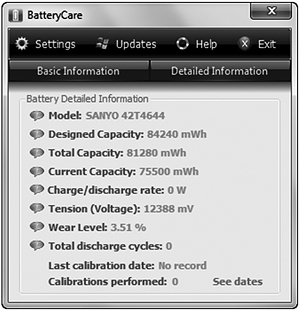 - Designed Capacity: is calculated by Watt-hour - Wh, or mWh (1Wh corresponding to a power source with a capacity of 1W in 1 hour, 1Wh = 1000 mWh). The battery's design capacity depends primarily on the number of battery cells (currently popular 4-cell, 6-cell and 9-cell batteries), and depends a little on each manufacturer. For example, the same 6-cell battery, but there are manufacturers that give you 48Wh, have a more 'generous' manufacturer, giving you capacities up to 56-57, or even 60Wh.
- Designed Capacity: is calculated by Watt-hour - Wh, or mWh (1Wh corresponding to a power source with a capacity of 1W in 1 hour, 1Wh = 1000 mWh). The battery's design capacity depends primarily on the number of battery cells (currently popular 4-cell, 6-cell and 9-cell batteries), and depends a little on each manufacturer. For example, the same 6-cell battery, but there are manufacturers that give you 48Wh, have a more 'generous' manufacturer, giving you capacities up to 56-57, or even 60Wh.
- Fully charged capacity: Over time, the maximum capacity will gradually decrease, depending on the life, the quality of the battery and its usage. A very logical thought is that the maximum capacity must always be smaller than the design capacity, but not always. Some manufacturers may give the maximum capacity of the battery over the designed capacity. The maximum capacity of the control circuit (IC) on the battery, based on the full charge and exhaustion level, may not reflect the true condition with your battery, this will be further explained in the following section.
Maximum capacity will be the basis for wear level. How to calculate wear level is quite simple: 100% - (maximum capacity / design capacity). The larger the battery capacity, the lower the maximum capacity you can use, and until the level reaches 100%, your battery is completely broken. Normally, the bottle level will increase over time, however, there is still a way to recover this lost volume.
- Cycle count: is understood as the number of charge times. This is a misleading concept. Not only do you keep charging for a bit, it is also counted as 1 charge, but actually, when you charge it, about 85% - 90% will be charged accordingly. For example, today you charge about 40%, fully charged tomorrow and use 50% and then fully charged again, to be counted as a charge. The cell phone battery life can be from 300 to 500 times (depending on the battery cell manufacturer, according to our experience, cell produced by Panasonic usually has the best quality, has a longer life span than cell of some other brands), however this number is only meant to be average and greatly affected by usage.
Note: with certain models, especially computers belonging to Sony Vaio, Everest brands and some other software that recognize Non-rechargeable Li-ion batteries, this is incorrect because currently at all the batteries on the MTT are Rechargeable (rechargeable)
In addition to the above parameters, you can monitor a very important state parameter that is the temperature of the battery. This is an important factor affecting battery life. With Everest, you can follow it at Computer -> sensor.
III. Use the battery so that it is reasonable
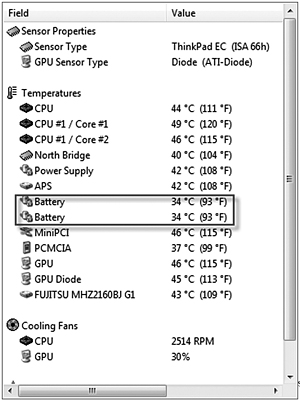 Laptop batteries are not cheap, so using batteries so efficiently and durable is something that laptop users want. The current life of Li-ion batteries is about 1 year with 300-500 times of charge (This is the reason most laptops offer a 1-year warranty policy with batteries). Of course, not after 1 year, the laptop battery will "die suddenly", but the maximum capacity will gradually decrease. This is unavoidable, but if used properly, you can extend the battery life by 6-12 months at a maximum capacity.
Laptop batteries are not cheap, so using batteries so efficiently and durable is something that laptop users want. The current life of Li-ion batteries is about 1 year with 300-500 times of charge (This is the reason most laptops offer a 1-year warranty policy with batteries). Of course, not after 1 year, the laptop battery will "die suddenly", but the maximum capacity will gradually decrease. This is unavoidable, but if used properly, you can extend the battery life by 6-12 months at a maximum capacity.
By default, the battery is supplied with a laptop, however, there are cases where you will have to buy a new battery to replace or supplement. Our advice in this case is: use genuine batteries. Genuine batteries are much more expensive than batteries that are labeled ' compatible ' - compatible. However, this is a reasonable ' expensive ' because normally, genuine batteries are built with better cells, and are equipped with a number of features such as overload protection, overcurrent to protect the battery from impact. negative when charging. Compatible batteries may lack these features and their life expectancy is significantly shorter.
In addition to the above issues, how to use the battery properly is a controversial issue and cause many bad jokes and jokes because of the confusion.
Currently, batteries on laptops are mostly Li-ion batteries, (some are Li-polymer batteries) as mentioned above. Li-ion batteries do not have a memory effect like Cad-Nickel batteries, so it is absolutely unnecessary (and not recommended) to use a laptop battery to run out and then charge it, not necessarily every charge to be full. The use of laptop batteries to deplete (5-10%) often will not be good for battery life, and each such charge becomes a cycle count , contributing to fast battery aging. Many battery experts recommend that charging many times, 1 time at a time will be better for the battery than discharging - fully charged. You can unplug and plug the charger whenever you want.
A long-standing issue is whether to remove the laptop battery when plugging in the AC power. Many people worry that doing so will lead to a situation where the laptop battery has just been charged and discharged, causing the battery to run out of bottle. Many of you are worried about the battery being out of battery so you have to do an extra 'operation' when plugging in the charger to remove the battery. In fact, it's not like that, when you plug in the charger, the charger will simultaneously charge the battery and the laptop power. This can be verified by small experiment with Everest software.

When removing the charger:

When plugging in the charger:
You can see, as soon as the charger is plugged in, the device only uses power from the charger. Removing the battery when plugging in the charger is not only a hassle, but also a risk to your data: a laptop battery can be considered a backup power source, what happens when a power failure occurs and you are removing the battery?
The biggest problem with the battery when plugging in AC power is the temperature. As mentioned above, high temperatures can permanently damage the Li-ion battery and cause it to be unable to recover. Temperatures below 30 degrees Celsius are considered quite ideal for battery life, from 30-35 degrees is normal, and over 40 degrees will significantly increase battery life. If the battery temperature is continuously monitored, consider appropriate cooling solutions. The following table is the maximum capacity of the battery after 1 year of storage (not in use). In terms of use, of course the bottle level will be much higher
Recalibrate battery
This is one of the most effective methods that can be used with batteries but many of you still don't understand and use it properly.
As mentioned above, the determination of the maximum capacity of the battery is done by reading the internal control circuit to determine the index 'full capacity '. The internal control circuitry will use this value to manage charging, and prevent further charging when it is full, as well as prevent the battery from discharging after it has been exhausted. However, after the use process, there are times when this IC circuit works not really accurate, so it will misidentify the maximum capacity value (lower than the actual capacity) and / or the minimum capacity ( higher than the actual capacity). This will prevent you from using a portion of the capacity that the battery may still provide.
Calibate is the " calibration " of the battery, the fact is that the IC circuit on the battery read the true capacity of the battery, more accurately, is to help the IC circuit read the correct voltage when the battery is full and when the battery is exhausted. This process consists of 3 basic steps:
+ Fully charge the battery (it is recommended that after the battery has reached 100%, continue charging for another 2 hours). In this process, it is still possible to use the normal machine.
+ Using batteries to exhaust. The 'exhaustion' level here may be 3-5%. You can set up in Windows Power Options to automatically turn off or hibernate when the battery level is low.
+ Full charge again.
Thus, Recalibrate does not increase your battery capacity, it only helps control circuit (and through which drivers and software) correctly determine the capacity of the battery to charge properly. Depending on the condition of the battery, after recalibrate, the maximum capacity may increase or decrease. In other words, recalibrate is not a magic wand but can be a double-edged sword:
+ The biggest benefit of Recalibrate is to help you regain battery capacity: Most cases, you will get 3-7 Wh has been lost.
+ In some cases , Recalibrate can restore battery status from Poor to Good
However, Recalibrate also poses risks:
+ Reclibrate with one charge and full discharge. As mentioned above, this will contribute to reducing your battery life.
+ In some cases, Recalibrate may cause your battery to "leave".
So how to use Recalibrate properly?
Store storage temperature at 40%Maximum capacity after 1 year Store at 100%
Maximum capacity after 1 year 0 degrees C 98% 94% 25 degrees C 96% 80% 40 degrees C 85% 65% 60 degrees C 75% 60% after 3 months
+ As mentioned above, you should not Recalibrate batteries regularly. Some people recommend recalibrating after every 30 charge / discharge cycles, this could be a good way, however, our practical experience shows that only when battery capacity drops in a way significantly, or when the battery is still in high capacity, the actual reuse is very short. If the battery is still normal (the capacity does not decrease much, the battery life is actually the same as the time reported by the software), then recalibrate is not really necessary.
+ When recalibrate the battery, although in principle you can do it by 3 steps, however, it is much safer if you use the battery management software that the laptop manufacturer provides, or the feature Built-in BIOS, . In case the manufacturer or laptop you are using does not have new battery management software, recalibrate it manually.
+ The recalibrate process is usually quite long, can be up to 6 hours or more, and during this time the battery will be very hot, pay attention to the problem of battery heat dissipation A little trick to recalibrate faster: When conducting battery discharge, you can set it to switch to high performance mode, increase the maximum brightness, you can use a CPU stress software or open a high definition film (HD - high definition . ., in general, for laptops to run full-load. This will significantly reduce your waiting time. Again, recalibrate is not a magic wand, you should only use it when absolutely necessary, not abuse.
Store the battery
When not using the laptop for a long time, you might consider removing the battery and storing it separately. As mentioned above, the laptop battery is best stored when charged at 40% and at 0 degrees Celsius. Charge the battery to this indicator, turn off the machine, remove the battery, put it into a tightly bound bag (to prevent moisture, can use additional moisture-proof package) and . put into the cool compartment of the refrigerator (pay attention to prevent cool, not ice compartments, to avoid the laptop battery freeze) When you need to use it again, you can remove the battery and warm it up naturally until it is at room temperature and then use it.
Because the Li-ion battery is self-contained when stored, whether used or not, you should not buy a ' reserved ' battery, buy a spare battery only when absolutely necessary and make sure you use it.
Some very few laptops allow setting battery charging limits: only start charging when the capacity is below the minimum and stop charging when the capacity reaches maximum. This allows for extended battery life for people who regularly plug in the battery because it prevents battery charging from being constantly charged and avoids the battery being full. Currently we only see this feature on Lenovo Thinkpad Power Manager software. If you are using a brand-new laptop, you can skip this section because there are currently no software available to do so on other laptops (some laptops like Lenovo's Ideapad may have Similar features, but a lot of limits, for example, you can only choose 2 maximum charging levels of 80% and 100%).
To set up this feature, open Power Manager, switch to Battery tab and click Battery Maintainance:
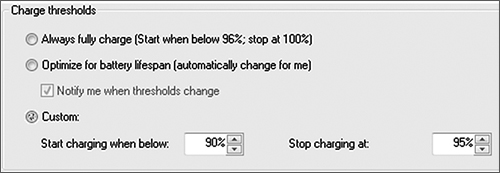
Which critical level is appropriate? Some experienced users usually set up 40-95%. This can be a good indicator of battery maintenance, but sometimes it won't be convenient for your use, for example when you need to go out and the battery is at 40%. If you lose up to 60% of your battery life, you will lose it. Depending on your requirements, you can choose the best threshold for you.
Epilogue
Overall, laptop battery use can become 'complicated' and complicated if you care too much about its life. However, once you have mastered the basics, you can boldly use the way you feel most comfortable.
The above article only introduces how to use the battery for durability, hope to have the opportunity to meet you again in the article how to use the battery for the longest time. Good luck
 A list of 101 utility websites
A list of 101 utility websites Connect between Windows 7 and Linux using TightVNC
Connect between Windows 7 and Linux using TightVNC Introducing Wolfram Alpha search engine
Introducing Wolfram Alpha search engine 'Camouflage' Windows 7
'Camouflage' Windows 7 Take care of digital 'toys'
Take care of digital 'toys' 'Peeling' 8 facts about digital technology
'Peeling' 8 facts about digital technology