The browser will stop using TLS 1.0 and TLS 1.1 in 2020
Microsoft, Google, Apple and Mozilla jointly announced that they will stop using TLS 1.0 and TLS 1.1 security communication protocols from 2020.
TLS (Transport Layer Security) is the protocol used to encrypt the connection between the browser and the website the user visits.This protocol creates an encrypted channel for data to be sent and received to encrypted websites and unreachable third parties.While it is important for all activities, it is especially important when you provide information such as passwords, accounts .
Over the past 20 years, browsers have been supporting TLS 1.0, then TLS 1.1 successors, but less and less have used this protocol and moved to TLS 1.2 and 1.3 standards.The new standard is not only better security but also supports new network protocols like https / 2 and speed up web browsing.
More than 94% of pages surveyed by Qualys SSL Labs currently support TLS 2.1 so the over 20-year-old protocol has been 'retired' and replaced with a new, safer protocol.
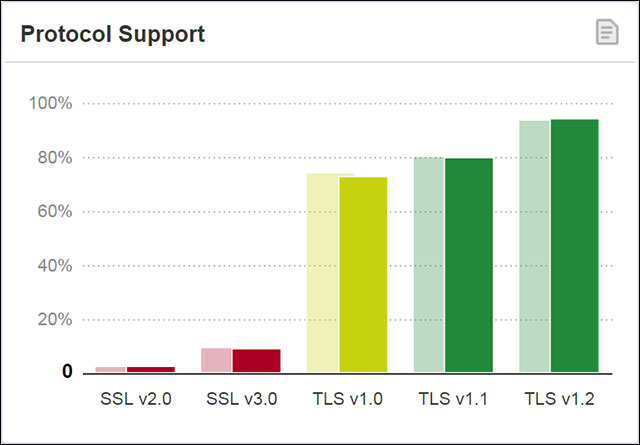
94% of websites in the survey used TLS 1.2
Chrome, Safari, Edge or Firefox statistics also show that most users no longer use this protocol.
- Google says only 0.5% of httpsS connections on Chrome use TLS 1.0 or TLS 1.1.
- Apple said that less than 0.36% httpsS connection on Safari uses TLS 1.0 or TLS 1.1.
- Microsoft says only 0.72% of secure Edge connections use TLS 1.0 or TLS 1.1.
- Firefox has the highest number of connections using TLS 1.0 or TLS 1.1, up to 1.2% but still a very small number.
Each company has its own plan to stop using this protocol.
- Google will release TLS 1.0 and TLS 1.1 stop notifications on Chrome 72, from Chrome 81 will completely abandon this protocol.
- Mozilla stopped supporting TLS 1.0 and TLS 1.1 on Firefox from 3/2020.Users of Beta, Developer and Nightly will see these changes sooner.
- Microsoft will stop supporting TLS 1.0 and 1.1 on Edge and Internet Explorer in the first half of 2020.
- Apple stopped supporting these protocols on iOS and macOS from 3/2020.
Check if you are affected
For Windows users, you can check to see if stopping support for these protocols affects you by disabling them.In the Windows Internet Options section, disable TLS 1.0 and 1.1 to see if it affects pages or access.
Steps to disable TLS 1.0 and 1.1 on Windows
Step 1 - Open Start Menu, type Internet Options and select Internet Options Control Panel.
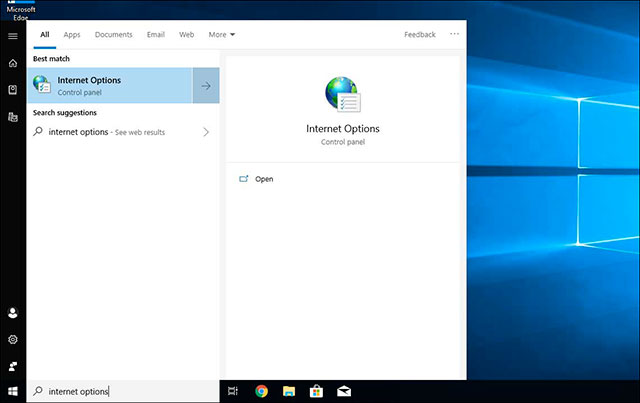
Open Internet Options
Step 2 - Open Internet Properties and select the Advanced tab .
Step 3 - scroll down and find Use TLS 1.0 and Use TLS 1.1 in Security.Then uncheck these 2 items.

Uncheck to use TLS 1.0 and 1.1 protocols
Step 4 - Click Apply and click OK to save the changes.
Now you can browse the web as usual to see if this change has any effect.
See more:
- Officially released TLS 1.3, promising a faster, safer Internet world
- 7 reasons your website needs an SSL certificate
- Knowledge of TCP / IP network protocols
You should read it
- Fortnite will stop supporting Windows 7 and Windows 8
- Sony announced to stop supporting PlayStation Mobile for Android
- Microsoft still supports Edge Chromium after the death of Windows 7
- Google Search officially stops supporting Internet Explorer 11
- Microsoft Teams app will stop supporting iOS 13 from October 2021
- Microsoft stopped supporting SQL Server 2008 and Windows Server 2008
 Why are mirrorless cameras increasingly popular?
Why are mirrorless cameras increasingly popular? Cydia Impactor 0.9.50 is available, fix errors when extracting IPA files on Windows computers
Cydia Impactor 0.9.50 is available, fix errors when extracting IPA files on Windows computers Three critical holes in Linksys routers, hackers can take advantage of hijacking
Three critical holes in Linksys routers, hackers can take advantage of hijacking Apple allows users to download all data on iPhone
Apple allows users to download all data on iPhone ICANN successfully changed the DNSSEC KSK key to enhance the security of the domain server system
ICANN successfully changed the DNSSEC KSK key to enhance the security of the domain server system Vertu Aster P officially launched, starting price of 5000 USD
Vertu Aster P officially launched, starting price of 5000 USD