Some GPT Chat utilities provide the best user support
GPT Chat is very popular, and people will have to register for GPT Chat before logging in because OpenAi requires you to have an account to be able to ask GPT Chat to "chat" with you.
How to use Chat GPT is also very simple. You only need one account to log in to Chat GPT, however around this chatbot there are many support tools that you can combine with it to create support. for work and study effectively.
Below are a few browser extensions to help you use GPT Chat more conveniently.
Utility set for ChatGPT, install the AskChatGPT utility
ChatGPT extension for Google
First download the extension file from the link below, then open your Google Chrome.
Link to download AskChatGPT utility
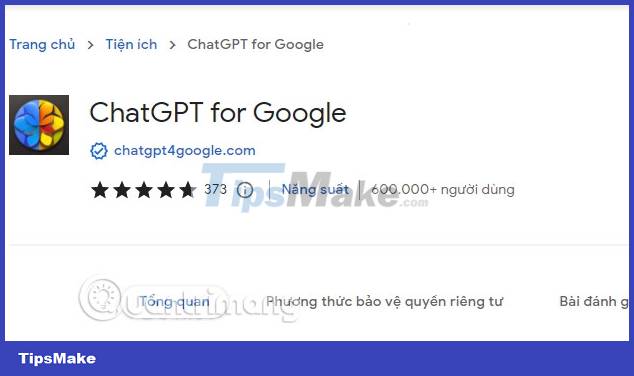
Now when you search for anything on Google, or ask ChatGPT to immediately write you a teaser in the article creation window, it will help you quickly get the content you want or ask ChatGPT to immediately answer it for you. the key you are asking about.

This is an open source extension that displays responses from ChatGPT along with Google, Bing, DuckDuckGo and other search engines
Some highlights:
- Supports all popular search engines
- Access ChatGPT from the extension popup
- Outstanding code
- Dark mode
- Feedback to improve ChatGPT
- Custom trigger mode
- Copy to clipboard
Some questions about ChatGPT for Google
What is ChatGPT for Google?
- ChatGPT for Google is a browser extension that enhances search engines with the power of ChatGPT. It works by displaying ChatGPT responses alongside regular search engine results.
Is ChatGPT for Google free to use?
- Yes, the extension is free to use.
Which search engines are supported?
- Currently, ChatGPT for Google supports Google, Bing, DuckDuckGo and many other search engines
Do I need a ChatGPT/OpenAI account?
- Yes, you need a ChatGPT account to use this extension. You can create a free account at chat.openai.com.
Give voice commands to Chat GPT
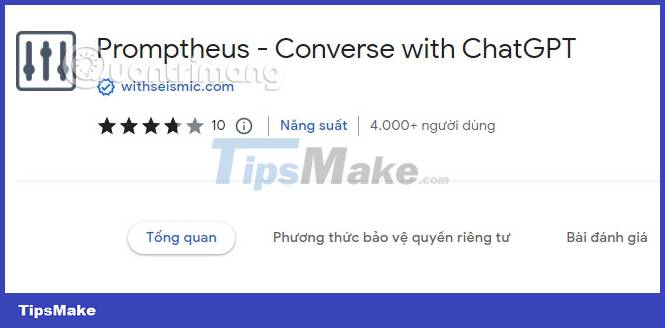
This utility will help you give commands to Chat GPT by holding the spacebar while talking to Chat GPT. Of course, you must allow ChatGPT to use your microphone, and then enjoy chatting with ChatGPT faster and not limited by your keyboard speed.
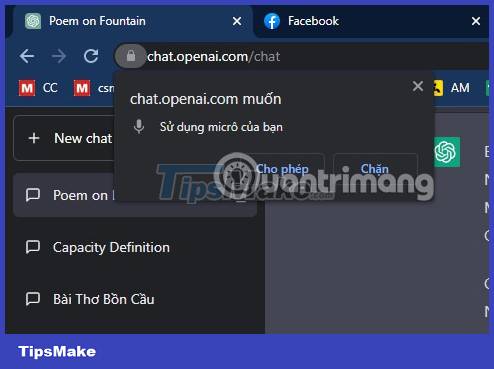
Chatting with ChatGPT using a microphone is quite useful if entering data for Chat GPT is slow due to the keyboard not working effectively. Note that this utility only works when you are in the chat window with ChatGPT.
Save ChatGPT text files as PDF and PNG
Install by downloading the .Zip file below, then extract and install by selecting Google Chrome Settings > Other tools > Google Chrome extensions, turn on Developer mode > select Unzipped Utilities and navigate to the folder you extracted earlier.
CHATGPT-PDF utility link
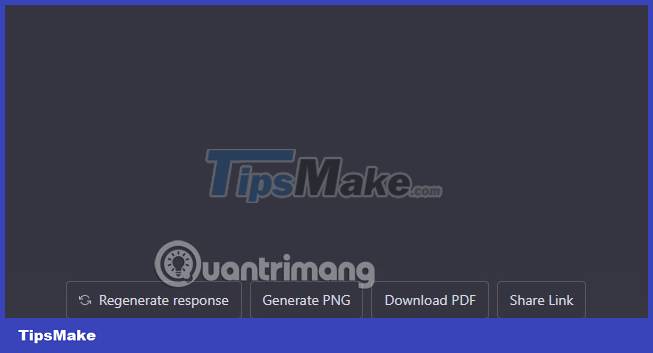
You can ask ChatGPT anything, then save ChatGPT's text as a PDF file or PNG image or choose Sharelink to share its content with your friends. This tool is quite useful when you want to take advantage of ChatGPT in work or study. Along with that, sharing them on social networking sites is also very convenient.
Utility to ask Chat GPT on every website (Ask Chat GPT)
Link to download the Ask Chat GPT utility
Step 1: After downloading the extension file in ZIP format, unzip the folder as shown below anywhere on your computer.
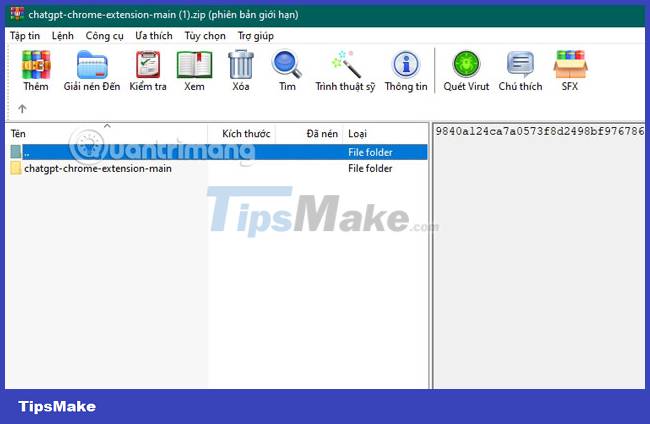
Step 2: Return to your Google Chrome browser, type chrome://extensions into the URL address box and select Enter to enter the extension management interface. Alternatively, you can access by selecting the 3-dot icon in the upper right corner of the browser to go to Settings > select Other Tools > select Extensions.
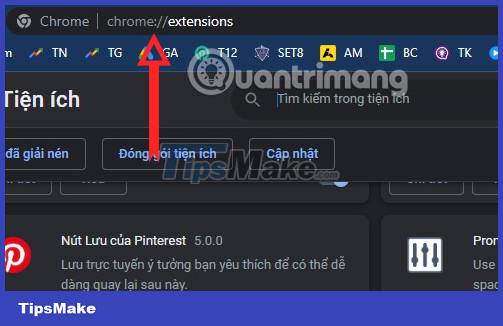
Step 3: Turn on Developer Mode.
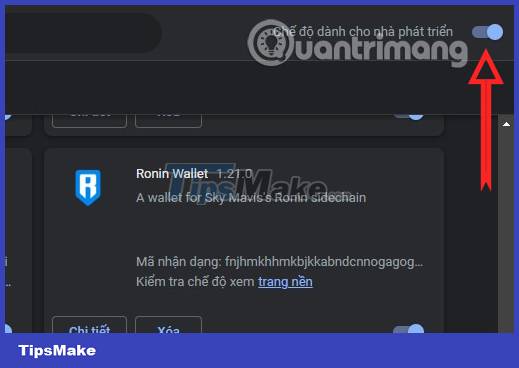
Step 4: Select Download the extracted utility.
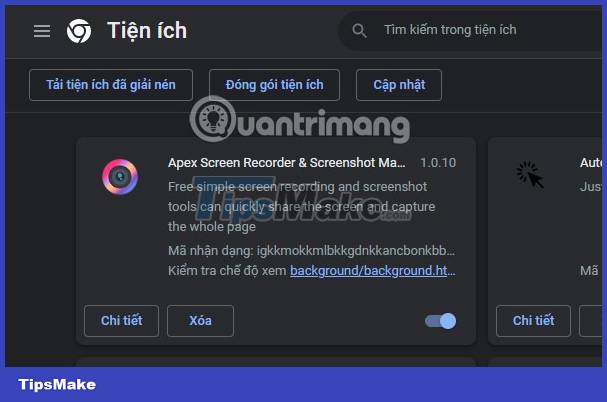
Step 5: Find the extension folder you extracted earlier.
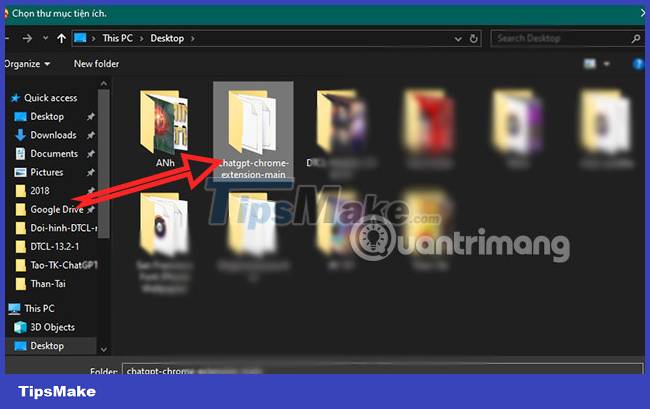
Step 6: In the Ask ChatGPT extension folder you will see the Extension folder, select it and click Select Folder in the lower right corner.
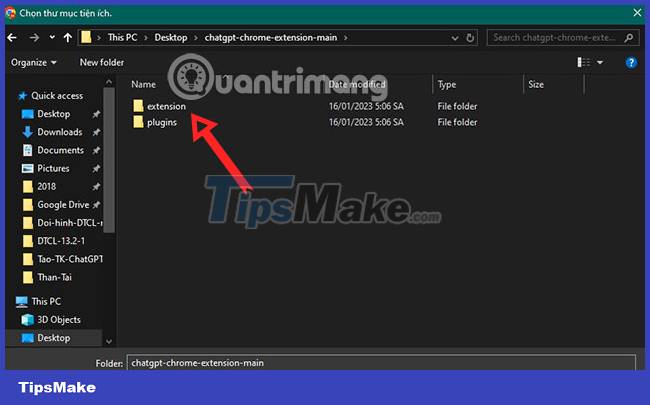
Step 7: The AskChatGPT utility will be added shortly after, here you can also turn off the operation of this utility by selecting the shortcut button in the lower right.
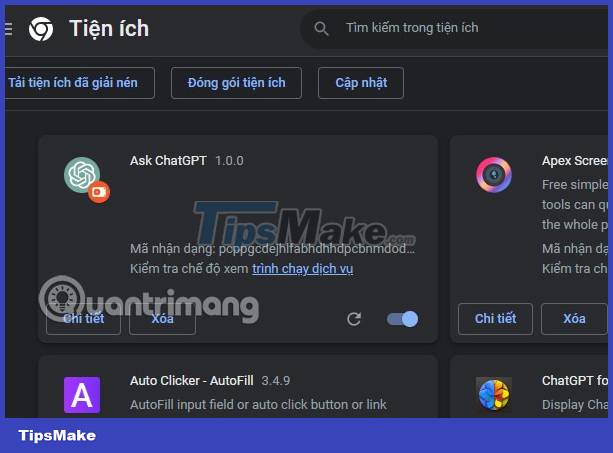
Note that when using this extension, you should not use other ad blocking extensions because it may affect the process of using this AskChatGPT extension.
 What is SMS Brandname? How do criminals send fraudulent messages via SMS Brandname?
What is SMS Brandname? How do criminals send fraudulent messages via SMS Brandname? How to use BCC in Outlook
How to use BCC in Outlook 5 ways to add an image to another image
5 ways to add an image to another image Avast Secure Browser: Chromium-based browser for secure web surfing
Avast Secure Browser: Chromium-based browser for secure web surfing List of 203 money-stealing applications that iPhone and Android users should urgently delete
List of 203 money-stealing applications that iPhone and Android users should urgently delete How to activate the Dragon 2024 theme on Microsoft Edge
How to activate the Dragon 2024 theme on Microsoft Edge