New Power BI for PowerPoint Features You Shouldn't Miss
On March 6, 2023, Microsoft released a new add-in for PowerPoint. It will connect to your Power BI report. You can now add visuals to reports and use Smart Insights to make presentations more informative and effective.
Insert images into PowerPoint slides
This new feature allows you to place an image or a full page from a Power BI report into a PowerPoint slide. There are many add-ins to make presentations more interactive. In this case, combining one of the data visualization tools with PowerPoint makes the presentation more detailed and engaging.

The main benefits of this feature:
- Stay up-to-date with Power BI data directly.
- You can view details and filter data from PowerPoint, making it easier to answer questions during a presentation.
- No need to recreate charts or use screenshots, import them directly into the slide from the report you've created.
- Import individual images or full page reports.

How to add a Power BIG report or image
- In PowerPoint, on the Insert tab , click Get Add-ins . In the search bar that appears, type Power BI to find the add-in. Add Microsoft Power BI .
- To access this add-in, use the My Add-ins button on the Insert tab .
- When the button is selected, it will ask for a link to the report or chart you want to add to the slide. To get to Power BI , select 3 dots on a specific image or page, and then click Share in PowerPoint. Then copy the report URL and paste it into the presentation slide. You can also share reports or images directly from the Power BI service to PowerPoint using the Share button .
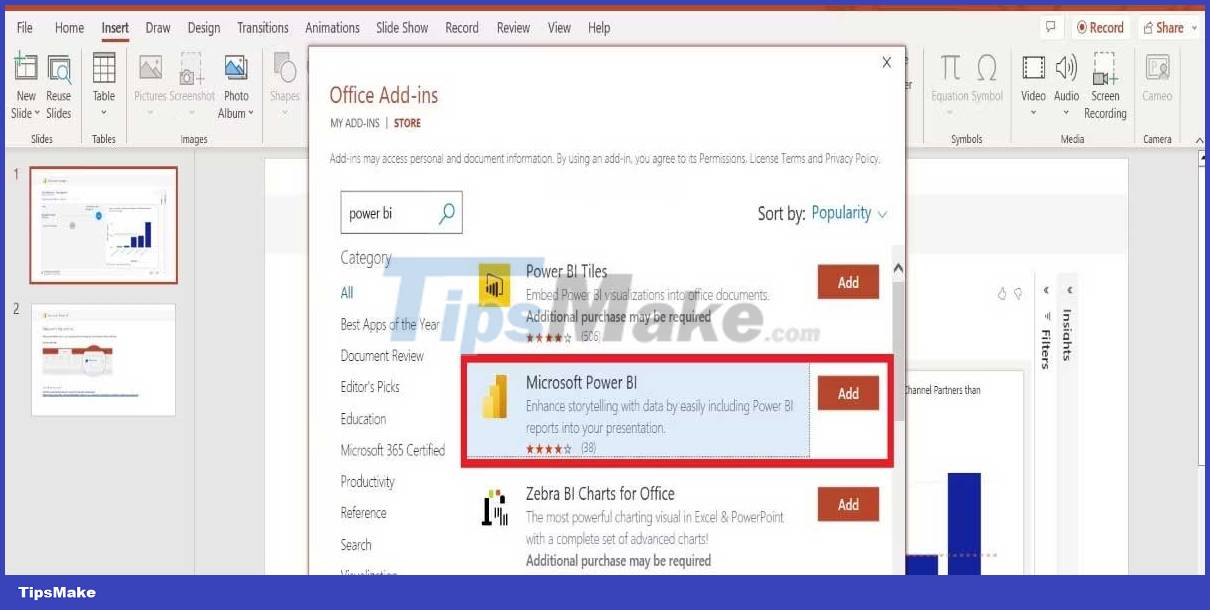
Boost performance with Smart Insight
This tool analyzes charts and gives you an overview of the data. Not sure what to do? Smart Insight will do it for you. To add, click the 3-bar icon on the image and select Data Insights. Here are some key benefits:
- Create text to summarize data quickly.
- Easily create compelling stories.
- It helps to interpret the data and highlight the main ideas.
- It can be used on profile pictures and full report pages.
- Save time on presentations.
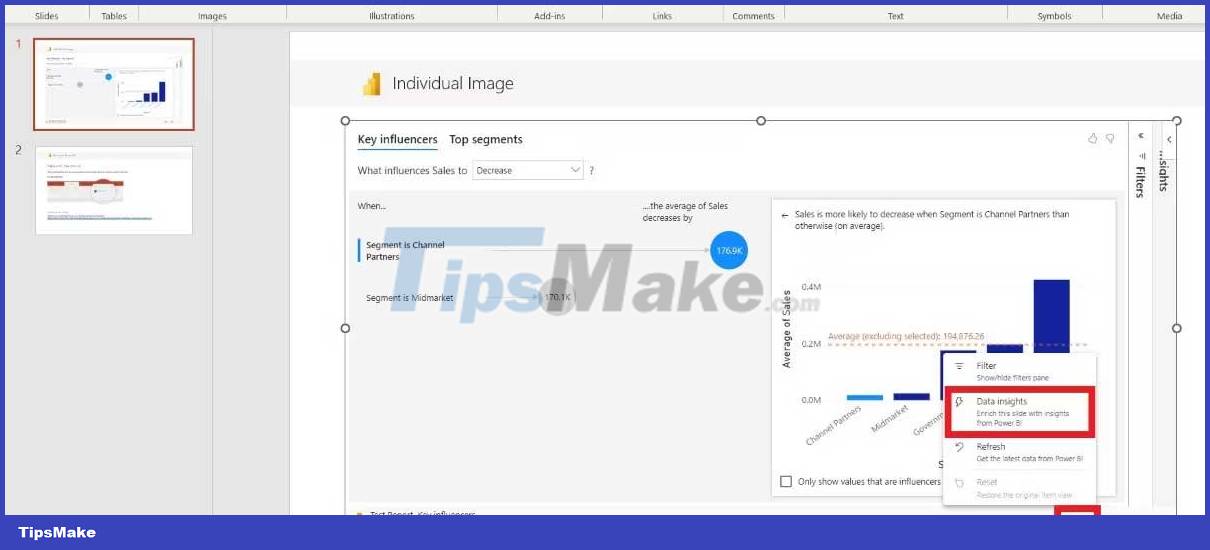
Upcoming integration features on Power BI
In addition to the feature above, Microsoft is currently developing these features for PowerPoint & Power BI:
- Show Team PowerPoint files directly from the app.
- Integrate Power Bi into meetings on Microsoft Teams.
- Optimize presets in Power BI Desktop.
Above are the great new features that Power BI is bringing to PowerPoint users. If you want your presentation to come alive and attract more audiences, don't be afraid to integrate Power BI with PowerPoint right now.
 Profiling Go Program with Pprof and Trace packages
Profiling Go Program with Pprof and Trace packages Drawing Objects and Shapes in Pygame
Drawing Objects and Shapes in Pygame How to interact with files and contacts in Go
How to interact with files and contacts in Go Best React Usages in 2023
Best React Usages in 2023 How to connect PostgreSQL to Next.js application using Prisma
How to connect PostgreSQL to Next.js application using Prisma How to write conditional statements in C#
How to write conditional statements in C#