Microsoft Forefront TMG - Best Practice Analyzer
Forefront Threat Management Gateway 2010 allows company employees to use the Internet safely and efficiently without worrying about malware and other threats. In this article we will show you how to install and use Forefront TMG Best Practice Analyzer (TMGBPA).
Introduce
In this article we will show you how to install and use Forefront TMG Best Practice Analyzer (TMGBPA). You can use TMGBPA to analyze security vulnerabilities, performance issues, and configuration errors for the Forefront TMG environment. The Best Practices Analyzer (BPA) is designed for administrators who want to analyze the health situation for all Forefront TMG computers as well as diagnose current problems.
Begin
TMGBPA scans the configuration settings of the internal Forefront TMG computer and reports issues that are not in line with the recommended best practices. TMG BPA uses a number of other techniques to get information about TMG computers. It uses COM objects to find information, Windows Management Instrumentation (WMI) classes, system registry, files on disk and Domain Name System (DNS) settings, from which to select all the necessary information. set up for Forefront TMG machine.
The report will list in detail the configuration issues, potential problems and information about the internal computer. TMG uses external website links and Microsoft's internal integration help (chm file) to get additional information on how to solve the problems found in your TMG configuration.
TMG BPA goes with two tools:
- TMG Data Packager
- BPA2Visio
TMG Data Packager
The TMG Data Packager creates a .cab file that contains Forefront TMG diagnostic information, which is sent to Microsoft Product Support Services for analysis.
BPA2Visio
BPA2Visio creates a Microsoft Office Visio diagram for network topology. Visio 2003, 2007 or 2010 must be installed in order to be able to run BPA2Visio, in addition it should not use BPA2Visio on the Forefront TMG machine due to the installation of Visio on the Firewall. The best way is to install Forefront TMG BPA on a computer with Visio installed. It is possible to use saved TMG BPA to scan results for BPA2Visio.
System requirements
Supported Operating Systems:
Windows Server 2008
Windows Server 2008 R2
Windows Vista
Windows 7
Microsoft .NET Framework 2.0 or higher
TMG
Forefront TMG Medium Business Edition (MBE)
Forefront TMG 2010
BPA2Visio
BPA2Visio: Microsoft Office Visio 2003; Microsoft Office Visio 2007; Microsoft Office Visio 2010
Install TMGBPA
First we need to download Forefront TMG Best Practice Analyzer (TMGBPA) here. After downloading, you can install the TMGBPA tool according to the instructions in the installation wizard.
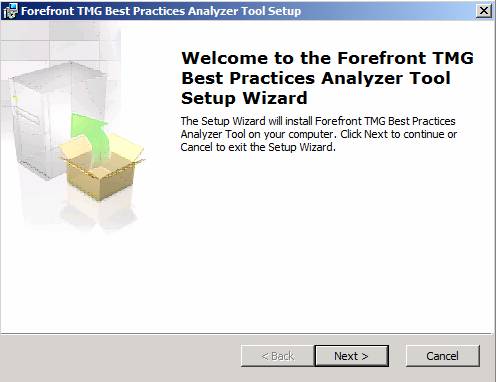
Figure 1: Installing Forefront TMG Best Practice Analyzer
Read, understand and approve the License Agreement.
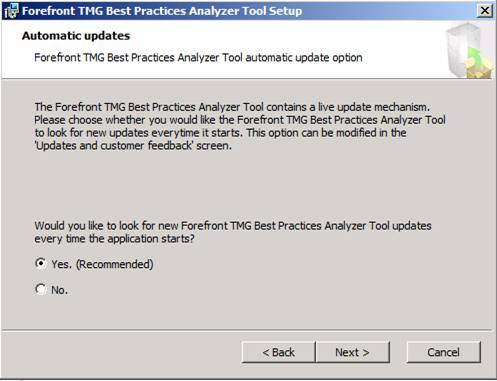
Figure 2: Forefront TMG Best Practice Analyzer automatic upgrade option
If you want to participate in CEIP - Customer Experience Improvement Plan, click the appropriate option. However, you can change this setting later.
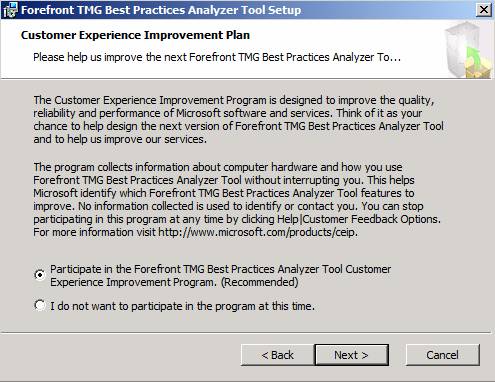
Figure 3: Forefront TMG Best Practice Analyzer Tool - CEIP
Click to Install to begin the TMG BPA installation process. The installation process will take some time, depending on the speed and load of the TMG computer. After the TMG BPA installation finishes, launch the Forefront TMG Best Practice Analyzer tool.
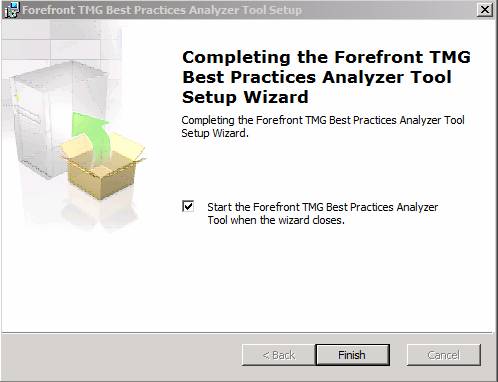
Figure 4: Installation Forefront TMG The Best Practice Analyzer Tool has ended
When launching the program, TMG BPA will check the current version on the Internet.
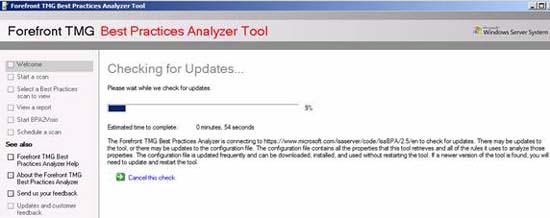
Figure 5: TMG BPA is checking updates
Create the first scan action
After checking the TMG BPA updates, it's time to create a scan. Choose options for a new scan process.
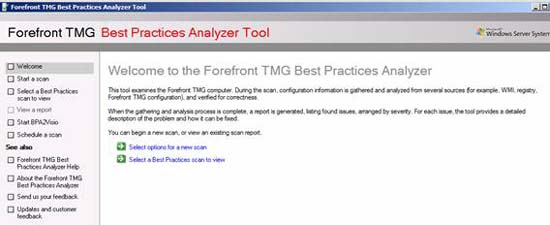
Figure 6: Options to perform a scan
Start a scan action and select the scan option. Enter labels and styles to distinguish later scan jobs.
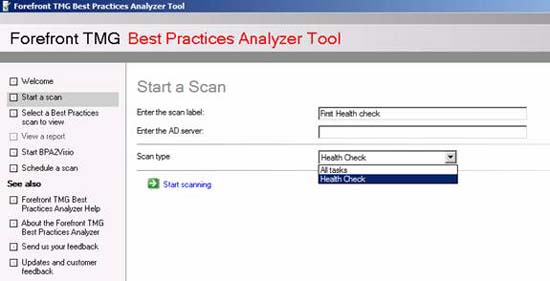
Figure 7: Enter label and scan type.
The process will take some time to scan, the program will estimate the remaining time for the scan to be completed.
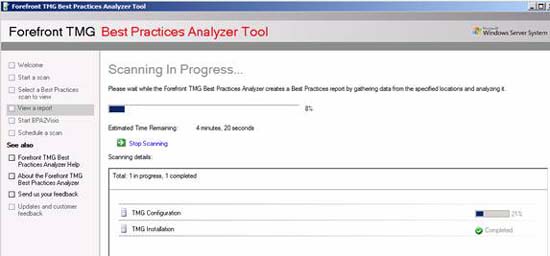
Figure 8: TMG BPA starts scanning the TMG configuration
You need to wait a bit .
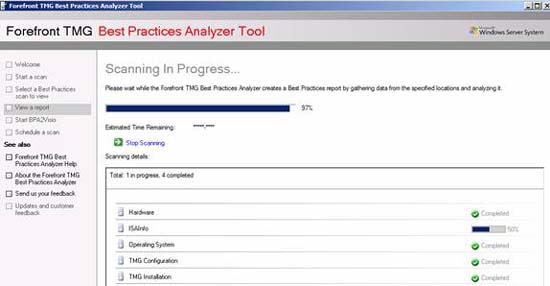
Figure 9: TMG BPA is in the scanning process
The scan is complete. Click view a report of the Best Practices Scan .
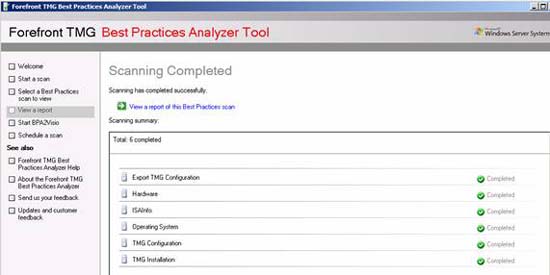
Figure 10: TMG BPA completes the scan
You need to wait a bit so that all issues are displayed. These issues will be classified by degree.
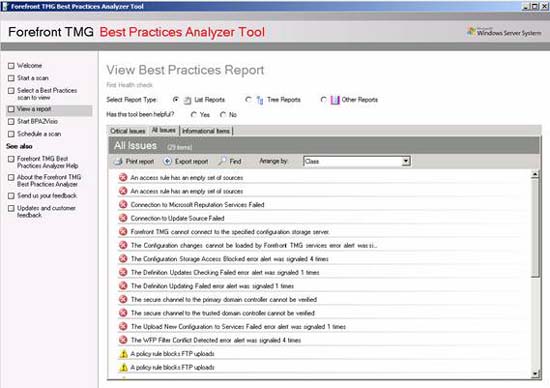
Figure 11: Results after scanning
If you want more information about found issues, click it to find more information on how to solve the problem. Forefront TMG BPA uses an accompanying help file to help you solve the problem.
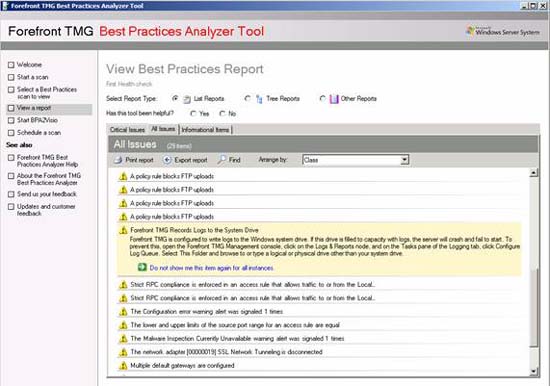
Figure 12: TMG BPA - Search for additional information
It is possible to schedule a scan action if you want to create TMG health reports after a specific time. Scheduling TMG BPA reports is always useful if you often change the Forefront TMG configuration.
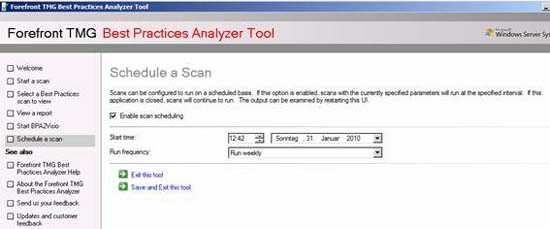
Figure 13: Scan schedule
You can see the help file without the TMG BPA tool executable. This help file (.CHM file) can be found in the installation directory of Forefront TMG BPA. TMG BPA help is useful for finding additional information about all Forefront TMG issues.
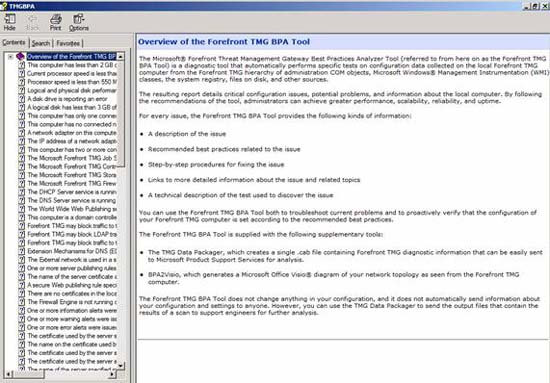
Figure 14: TMG BPA integrated help
You can configure the Forefront TMG BPA upgrade check action as well as Microsoft customer experience improvement program settings.
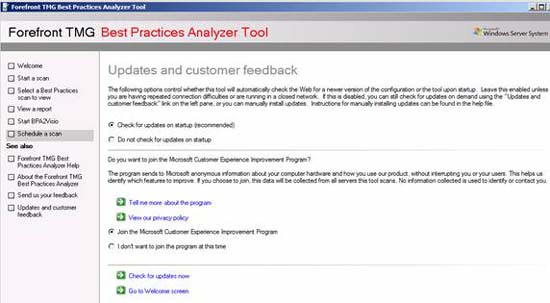
Figure 15: Upgrade configuration and Feedback
TMG BPA has the option to open saved BPA reports for later viewing. Click Import scan to open a saved report.
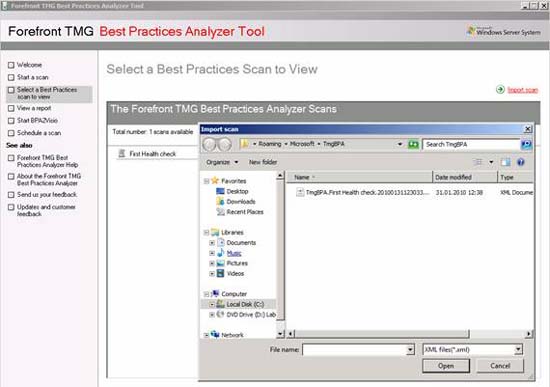
Figure 16: Importing reports during TMG BPA scanning
To determine the version of the TMG BPA, click About the Forefront TMG Best Practice Analyzer. The version used in this article is 2.5.7970.100.
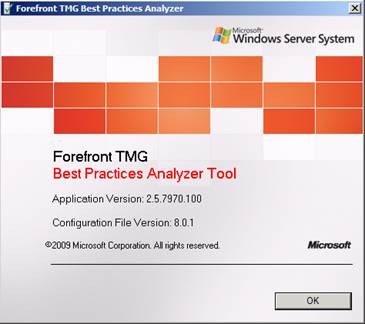
Figure 17: Version information
Conclude
In this article we have an overview of the Microsoft Forefront TMG Best Practice Analyzer tool. It can be said that TMGBPA is a quite useful tool for administrators and TMG advisors in analyzing their TMG Server computers to find potential problems. TMG BPA also has many capabilities in creating and
You should read it
- What is Forefront AI? Is it better than ChatGPT?
- Forefront TMG Beta 3 ISP Redundancy Mode
- Remove original Network Packet Analyzer adware
- Please download Wifi analyzer application - Wifi Tool, for 30 USD, free of charge
- Microsoft Forefront TMG - TMG Storage 101
- Microsoft Forefront TMG - Use Network Template
 Block web browser with IPSec
Block web browser with IPSec Access Apple Mac OS X remotely via Windows
Access Apple Mac OS X remotely via Windows Working with Windows: Screen sharing
Working with Windows: Screen sharing Working with Windows: Sharing files
Working with Windows: Sharing files Working with Windows: shared drives
Working with Windows: shared drives Access remote VPN client via Site to Site VPN
Access remote VPN client via Site to Site VPN