iPhone shows Home notification, how to turn it off?
The 'Apple' brothers are upset because the iPhone shows a Home notification? Don't worry, TipsMake has detailed instructions for turning off this notification in the article.
We want to send you important warnings that iPhone freezing is a situation that many Apple brothers are experiencing. Obviously, this situation causes a lot of trouble for users. So how to remove the Home notification from iPhone ? TipsMake has learned in detail about this problem and has detailed troubleshooting tips in the article for Apple fans.
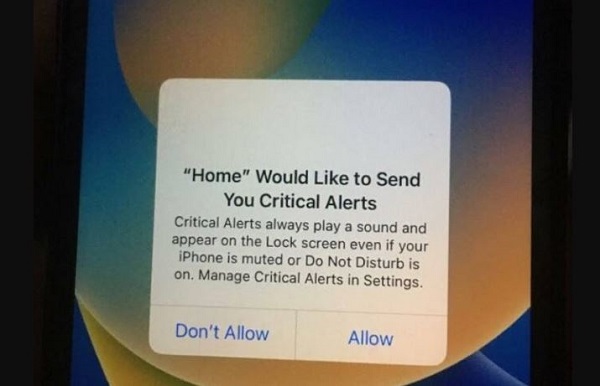
Why is my phone stuck when the iPhone displays the Home notification?
Many iPhone users have the same question as to why Nha wants to send you important alerts. More specifically, users were stuck on the 'Home wants to send you important alerts' screen as shown in the image.
Why does the error of iPhone freezing because 'home' wants to send you important alerts occur? Here are the 3 main 'culprits':
Reasons why iPhone freezes when the Home notification appears
- Software error : It is not uncommon for a smartphone to have problems after a long period of operation. The cause may be due to software, for example the software is outdated because iFan has not been updated for too long. Or you just installed the iOS beta and are in the testing process.
- Important alert settings : Even if you're not using it, you can't manage Home app notifications. The warnings still appear and the screen freezes when this warning appears.
- Installing 3rd party applications : Another reason is that there is a possibility that certain 3rd party applications, especially those downloaded from unfamiliar sources, are interfering.
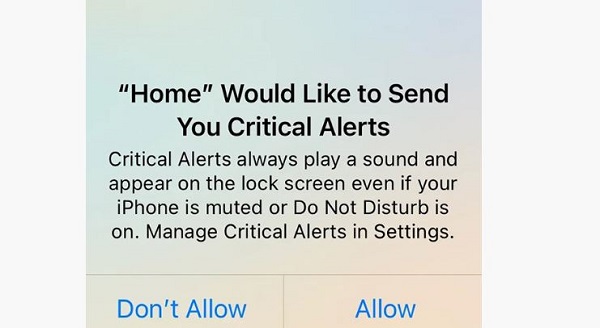
Above are some of the main reasons why iPhone has errors when displaying home notifications. How to turn off important screen notifications has been shared in detail by TipsMake in the next section.
Instructions on how to fix when the iPhone displays the Home message and the device is frozen
Before taking any other measures, try to fix this situation by forcing the device to restart. For example, on new iPhone lines, iFan needs to press and quickly release the Volume Up button > Press and quickly release the Volume Down button > Finally, press and hold the Side button until the Apple logo appears. This is a quick way for you to get rid of a frozen device. Then proceed to the next solutions.
1/ Check and upgrade iPhone to the latest version
As the admin shared, the device freezing when the House sends a warning may be caused by software. Therefore, users should check and update to the new official iOS version if available. New versions operate more stably, not only providing new features but also overcoming shortcomings in old versions.
2/ Turn off Home wants to send you important alerts
How to turn off important notifications about suppliers on iPhone is not difficult, you just need to follow the steps below:
- Step 1 : iFan accesses the Settings application > Click on Notifications .
- Step 2 : Select Home > Turn off important warnings for this application and you're done.
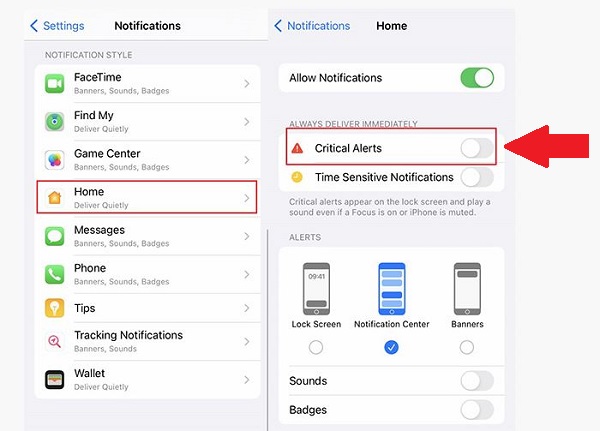
3/ Proceed to reset Home configuration in Apple Home
Note: This method will delete Home, meaning it will delete all of its data. Once done, you must reconnect your smart accessories if any.
- Step 1 : The user clicks on the Home app > Then, tap the 3-dot icon in the top right corner of the screen (as shown in the photo) > Then, select the Home you want to reset > Click to select Home Settings (Home). Settings).
- Step 2 : Click on Remove Home to complete this process.
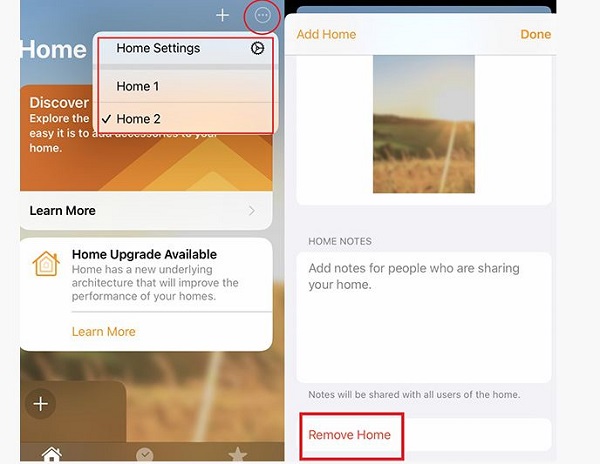
4/ Delete and reset the Home app
In case all of the above solutions do not work, deleting and resetting the Home application is also the way you should apply.
- B1 : Access Settings > Click General Settings .
- Step 2 : Then click on iPhone Storage > Click on the Home app .
- B3 : You can click to offload the application (Offload App) or select Delete App as desired.
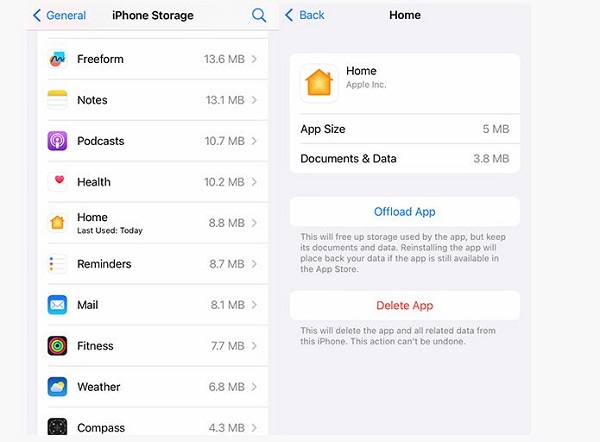
Above is how to handle when the iPhone displays the Home notification and the device freezes. Wishing the Apple brothers success in fixing the error!
 How to set a timer to take photos on iPhone is extremely simple and not everyone knows
How to set a timer to take photos on iPhone is extremely simple and not everyone knows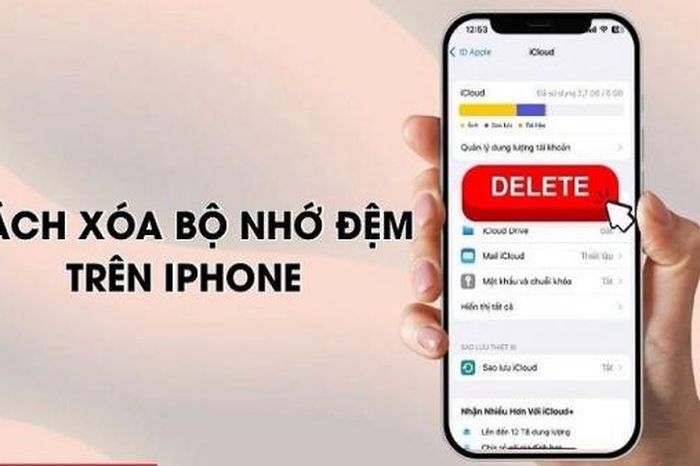 Instructions on how to clear application cache on iPhone are super simple
Instructions on how to clear application cache on iPhone are super simple China's decade of iPhone manufacturing dominance is about to end?
China's decade of iPhone manufacturing dominance is about to end? The fastest and simplest way to connect OPPO Watch X to your phone
The fastest and simplest way to connect OPPO Watch X to your phone A simple change helps increase iPhone battery life
A simple change helps increase iPhone battery life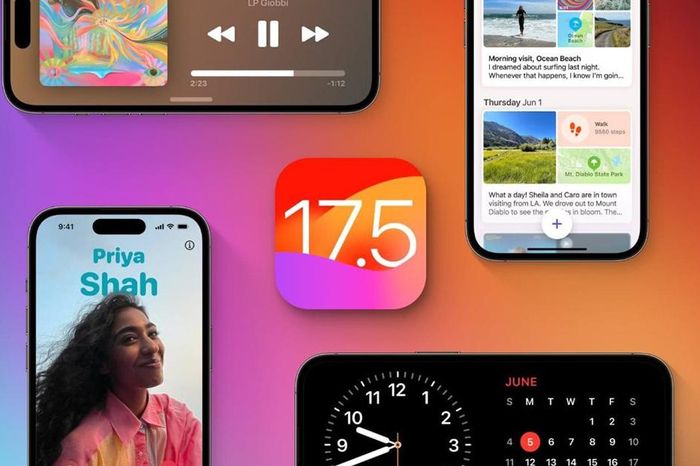 iOS 17.5 developer beta 2 released
iOS 17.5 developer beta 2 released