Instructions to log out of Facebook remotely when hacked account
The vast and huge Facebook world gives users a lot of benefits, but it also entails no less dangerous consequences. One of them is that personal Facebook accounts are easy to hack, bad guys will take advantage of your Facebook to spread unique links to friends or worse can affect your reputation. The network administrator has introduced you to many Facebook security articles such as two-layer Facebok security, or how to recover hacked accounts, .
And in this article, we will introduce you how to log out of Facebook remotely to secure your Facebook account, when your Facebook account is hacked to prevent malicious intentions.
Sign out of Facebook remotely
Step 1: Create a personal Facebook account interface, click on the arrow icon above and select Settings .
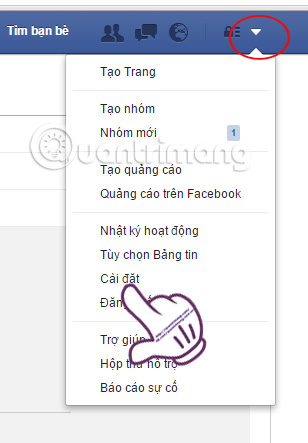
Steps to log out of Facebook remotely
Step 2: At the General account settings interface, we select Password section.

Here, we will proceed to change the password for Facebook. To ensure safety, increase the length and difficulty of passwords that can be both numeric and text, password in capital letters. Click Save changes to save the new password.

Step 3: Immediately afterwards, a new notice board will appear. Check the Logout box from recent devices , to log out of Facebook from all used devices. Click Continue .

Step 4: Facebook will display an option page that allows you to review and set up security on Facebook. We can skip this step. If you want to press Start to do it.
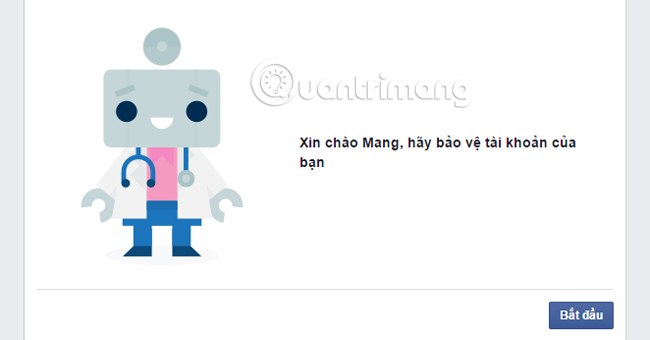
Step 5: To increase the assurance that no device is logged into your Facebook account, at the General account settings interface, click on Security .
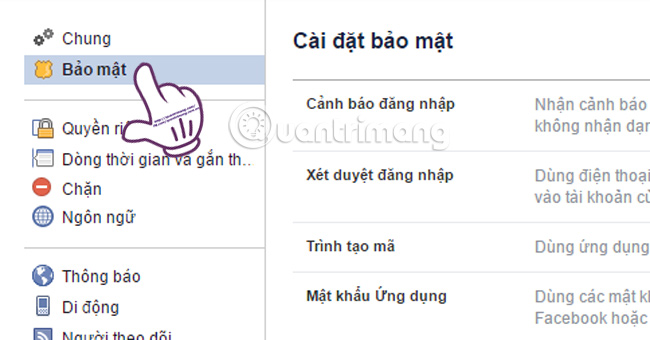
Step 6: Scroll down and select the Location you have logged in .
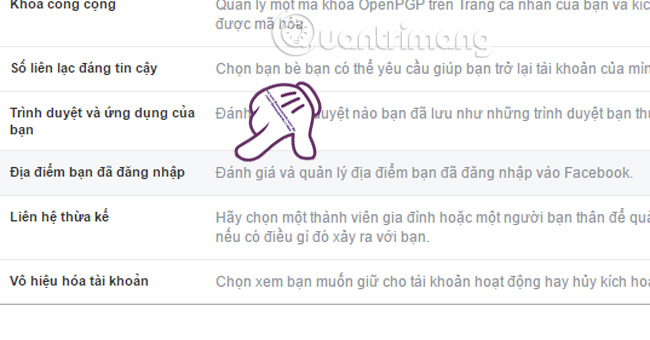
Soon, you will see the device is accessing the account and location. Click End activity for all locations currently displayed by Facebok, even with Facebook Messenger.
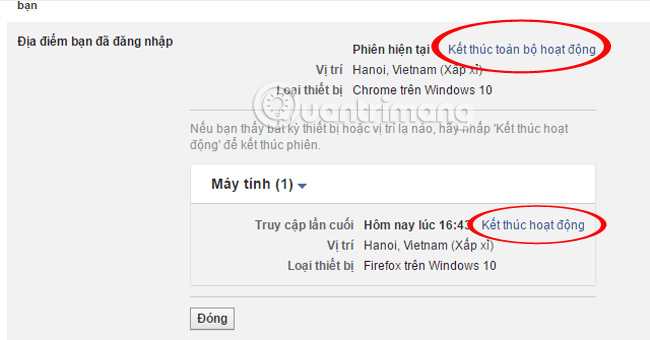
If the other party continues to have any actions on Facebook, the following error message will be reported:
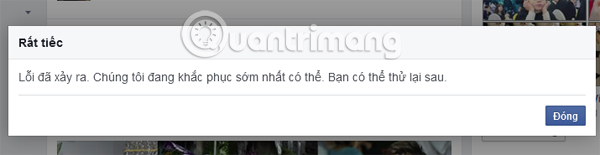
After completing the steps, we have exited the Facebok account remotely and prevent the bad guys from taking advantage of our account. In order to avoid being hacked, during the use process you should avoid malicious links, ads of unknown origin and have definitely enabled 2-layer authentication to make it safer for your account.
Refer to the following articles:
- Hide your friends list with everyone on Facebook
- How to call Facebook videos on mobile, tablet
- How to change Facebook language on computer
Hope the above article is useful to you!
See also: How to completely 'invisible' on Facebook?
You should read it
- Facebook is hacked more simply than ever because of the habits that everyone has
- The Facebook account security tips you should know
- How to identify an unauthorized login IP address of your Facebook account
- How to retrieve a hacked Facebook account
- How do hackers attack your Facebok account and how to prevent this process?
- What to do when forgetting your Facebook password?
 Watch blocked YouTube videos with a free Chrome extension
Watch blocked YouTube videos with a free Chrome extension Instructions on how to remove less interactive friends on Facebook
Instructions on how to remove less interactive friends on Facebook 4 ways to hack Facebook you should know to protect your Facebook account
4 ways to hack Facebook you should know to protect your Facebook account How to create Facebook cover to celebrate Christmas with Fotor
How to create Facebook cover to celebrate Christmas with Fotor Do you know how to create the Like button effect on Facebook?
Do you know how to create the Like button effect on Facebook? 1000 free music tracks to create Facebook, Instagram videos
1000 free music tracks to create Facebook, Instagram videos