Instructions for installing bluetooth microphones on smartphones to sing karaoke
Recently, every forum has seen people discussing about the versatile mobile karaoke microphone and can connect to smartphones, tablets and laptops via Bluetooth. A special feature of this micro Bluetooth product is quite compact and suitable for the needs of singing or meeting meetings without the need for supporting devices such as loudspeakers, amplifier, .
Currently (since I wrote this article) on the market there are more than 6 models of Micro Karaoke with bluetooth speakers integrated (I will arrange the order of birth of products): K068 / K088, Q7 / Q7s, YS-10 / YS-11, K066, MicgreekQ9.
In the following article, we will show you how to connect speakers Q7u to use karaoke in this Tet holiday.
Like other Micro products, Q7 also supports Bluetooth so that users can easily connect to the phone. Besides, Q7 also integrates an additional control right on the speaker, to create better sound quality for users.

Below the speaker surface is a Micro USB port that allows users to connect the phone directly to the Mic and sing with the available cable included with the product. Users can use the microphone as a portable speaker to play music on the phone. In addition to being a singing mic, this product also integrates a 6W speaker to play music from devices with bluetooth features (phone, tablet, laptop .). The handle of Mic has a USB port that allows Mic to act as a backup battery with a capacity of about 2,600 mAh, charge the battery directly to your phone.
Function keys are integrated on the front of the Speaker
- 'Power' button - Power on / off
- 'Treble' button - high pitch adjustment.
- 'Bass' button - adjust the bass.
- 'Volume' button - Mic volume.
- 'Music' button - Volume of the source.
- 'Echo' button - Resonance when singing.
- The 'Back / Next / Play' button is located on the top of the speaker.
- The 'Switch' button located on the top of the speaker allows switching modes to connect to iOS or Android devices
To be able to sing, you need to have a smartphone with wifi integration or use 3G, 4G to find karaoke songs, or you can also Download it to your device.
01 Q7u smart microphone with excellent sound quality.
How to install is as follows:
Step 1:

First open the Micro Bluetooth by clicking on the Power charge in the middle.
Step 2:
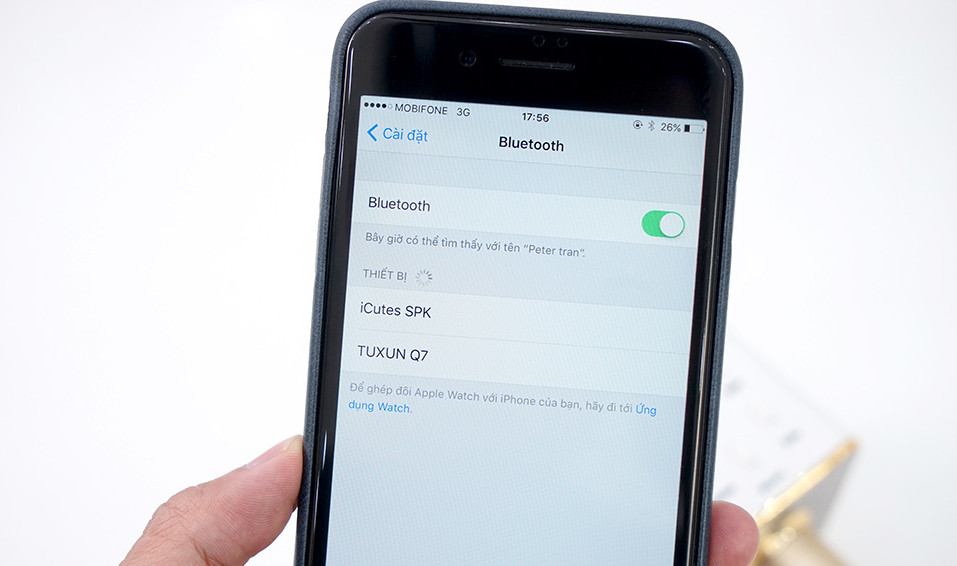
Next, open your smartphone and turn on Bluetooth. Then look for the Micro device to pair. The default name of the device is Tuxun Q7 or Karaoke Tuxun Version Q7 . When you find the device name, you only need to enter it. You will hear the Micro message as 'BLUETOOTH CONNECTED'.
And the next time you open the Microphones and Bluetooth of your smartphone, the two devices will automatically connect to each other.
Then you adjust the volume and Echo (the reverberation level) Depending on how each person sings that song accordingly, is OK.
I wish you all success!
See more:
- Instructions for connecting wireless microphones to amplifiers
- 3 ways to connect TV with Amply simple and fast
- To install stereo speakers properly
- Connect the Shupo BT2017 speaker with phone to sing karaoke, listen to music
- Karaoke karaoke microphone of any kind, should buy the most today?
 These are the two best moisture-proof cabinets for cameras
These are the two best moisture-proof cabinets for cameras 4 reasons to convince users to choose Fujie moisture resistant cabinets
4 reasons to convince users to choose Fujie moisture resistant cabinets Compare moisture-proof cabinets using IC technology and drying absorption technology
Compare moisture-proof cabinets using IC technology and drying absorption technology Evaluate quality 40-liter Fujie moisture-proof cabinets
Evaluate quality 40-liter Fujie moisture-proof cabinets How to defrost food with a microwave oven
How to defrost food with a microwave oven Experience in choosing to buy glass ovens
Experience in choosing to buy glass ovens