How to store your own Minecraft server
Minecraft is still a very popular game and an interesting part of this game is the ability to store and run your own servers. Storing a Minecraft server is very simple and you can run it quickly.
This tutorial will show you one of the many ways to run Minecraft server. This method is one of the simplest and most stable server settings possible at the present time.
Instructions for storing personal Minecraft servers
- Before start
- Install dependencies
- Download Minecraft server
- Write a startup script
- Start the server
Before start
If you specify to run Minecraft server on the local network, this is not a problem, but if you want people to be able to play on your server over the Internet, you will need to find the appropriate hosting service for the server.
There are many great options that you can use to store Minecraft server.Linode and DigitalOcean are often a safe option. You will need a VPS (Virtual Private Server) to host Minecraft. You can store on cheap shared hosting, often designed to host simple websites.
In addition, you should also host the server on Linux. Although Minecraft server can be run on Windows, generally, storing on Linux will be cheaper and maintenance is easier. Ubuntu is one of the reliable Linux distributions. It's quite friendly to beginners, stable and has an active community to help if you need it.
Everything here assumes that you are hosting and have access to a terminal, via SSH or the web interface provided by your server. Any good VPS server will allow you to access the terminal.
Install dependencies
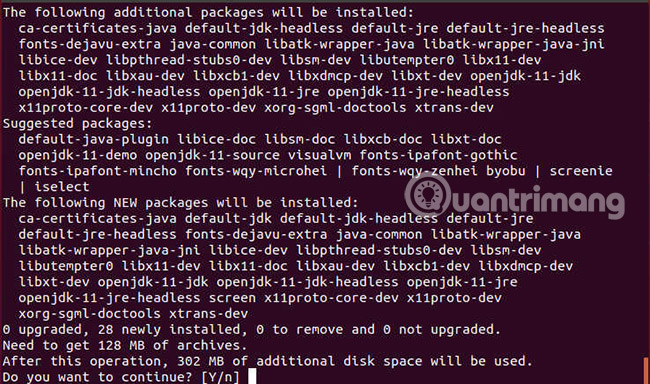
You will need to install some software packages before you can run Minecraft server. You can install them directly with the Ubuntu Apt package manager. Start by running the following command in the terminal on your server:
sudo apt install default-jdk screen wget If you have never used a Linux package manager before, wait a few seconds while Ubuntu installs the new software. It will notify you when the installation is finished.
Download Minecraft server
Set up the directory where you want to run the server. This is not very important. You can do everything in your Home folder, if you feel it is the most convenient for you.
mkdir ~/Minecraft cd ~/Minecraft 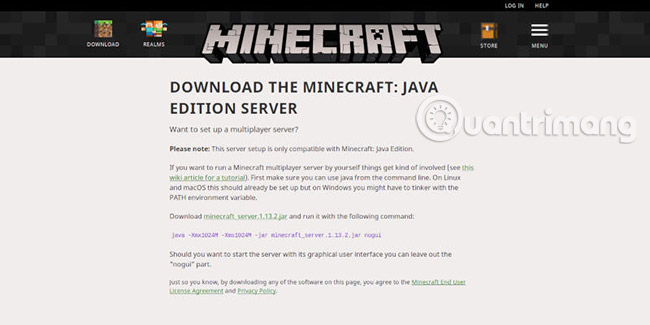
On the computer you are using, download the Mincraft server. Find the download link for the latest version of Minecraft server and copy it.
Go back to the terminal server and start typing the line below:
wget -O minecraft_server.jar 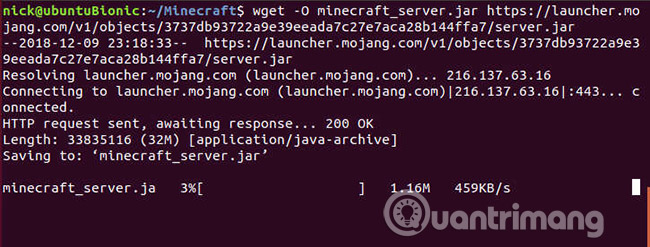
Paste the address you copied above here. Everything will look like this:
wget -O minecraft_server.jar https://launcher.mojang.com/v1/objects/3737db93722a9e39eeada7c27e7aca28b144ffa7/server.jar You will need to accept the Minecraft license to run the server. You do that by creating a file in the same directory as the server. The server will read the file and see that you have accepted the license.
echo "eula=true" > eula.txt Write a startup script
In fact, you don't need a startup script, but it's easier to combine everything into a script, then you just need to run a command to start your server. Start creating a new file by opening it in the text editor. If you are not familiar with Linux text editors, use Nano.
nano start-server.sh Then, enter the following code in the script:
#! /bin/bash /usr/bin/screen -S $1 /usr/bin/java -Xmx1024M -Xms1024M -jar minecraft_server.jar nogui Save the script and exit the text editor. You also need to make your script run before running it.
chmod + x start-server.sh Start the server
Finally, your server is ready to boot. Give the server a name so you can easily identify it when you run the script. (The main server name is the 'New-Server' section).
./start-server.sh "New-Server" 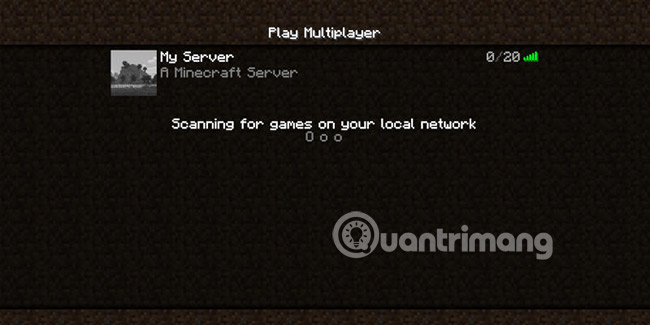
The server will start and you can connect by entering your server IP address into the Minecraft client. Remember to keep the server up to date by replacing the server's .jar file with new releases.
If you plan to make your server public, then you should learn tips about hosting VPS to better secure it. Activating a firewall is also a consideration. Ubuntu has a great option in the form of UFW.
Good luck!
See more:
- Instructions for setting up and managing FTP Server on Windows 10
- Instructions for setting up individual FTP Server with FileZilla
- How to build a game server on Linux
 Compare VMware Workstation Pro and VMware Workstation Player
Compare VMware Workstation Pro and VMware Workstation Player Download Windows Server 2019 and discover new features
Download Windows Server 2019 and discover new features 5 reasons why you should avoid free proxy servers
5 reasons why you should avoid free proxy servers Is the private game server legal?
Is the private game server legal? Ways to access and control your computer remotely
Ways to access and control your computer remotely Use IIS to set up FTP Server on Windows
Use IIS to set up FTP Server on Windows