How to set up VPN Surfshark on Raspberry Pi
Please note that some configurations may differ depending on the Linux distribution you are using.
Log into the Surfshark service
First, you will need the Surfshark service login information. Go to the this website and login.
Once you are logged in go to Devices> Manual , scroll down to the bottom of the page. You will find your service credentials there.
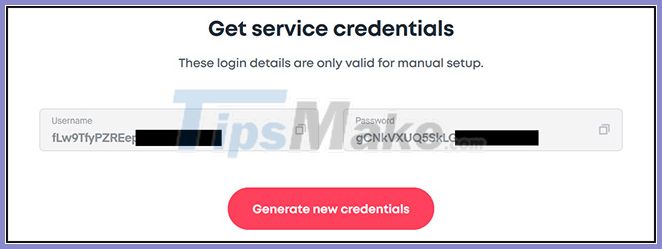 You will find the service login information at the bottom of the page
You will find the service login information at the bottom of the page
How to set up VPN Surfshark on Raspberry Pi
Step 1. Open a Terminal window ( Ctrl + Alt + T ).
Step 2. Install the required packages by entering the command:
sudo apt-get install openvpn unzipIf you are asked for a password, please enter your computer's admin password.
Step 3. Navigate to the OpenVPN folder by typing:
cd /etc/openvpnStep 4. Download the Surfshark OpenVPN configuration file:
sudo wget https://account.surfshark.com/api/v1/server/configurationsStep 5. Unzip the configurations.zip file :
sudo unzip configurationsStep 6. Delete the unused .zip file:
sudo rm configurationsStep 7. To see a list of all available servers, enter:
lsStep 8. Select one of the servers from the list and connect to Surfshark by typing:
sudo openvpn [tên file]For example:
sudo openvpn us-dal.prod.surfshark.com_udp.ovpn sudo openvpn /etc/openvpn/us-dal.prod.surfshark.com_udp.ovpnStep 9. OpenVPN will ask you to provide service login information. Enter the Surfshark service login information you collected at the beginning of this tutorial.
Step 10. You have successfully connected to Surfshark if in Terminal logs you see the message " Initialization Sequence Completed ".
Step 11. To disconnect from OpenVPN, just open Terminal and press Ctrl + C .
 How to turn Raspberry Pi into a Bluetooth speaker
How to turn Raspberry Pi into a Bluetooth speaker How to turn Raspberry Pi into a personal cloud server
How to turn Raspberry Pi into a personal cloud server Create NAS network storage with Raspberry Pi and Samba
Create NAS network storage with Raspberry Pi and Samba How to install NordVPN on Raspberry Pi
How to install NordVPN on Raspberry Pi How to find the IP address of the Raspberry Pi
How to find the IP address of the Raspberry Pi How to enable SSH on Raspberry Pi
How to enable SSH on Raspberry Pi