How to Record Screen on Samsung Galaxy
Record screen with Mobizen

Download Mobizen from Play Store. Here's how to download this free app:
Open Play Store.
Type mobizenin the search bar.
Click Mobizen Screen Recorder – Record, Capture, Edit . The app has an orange icon with a white 'm' inside.
Click INSTALL and accept permissions if necessary. The application will be installed.
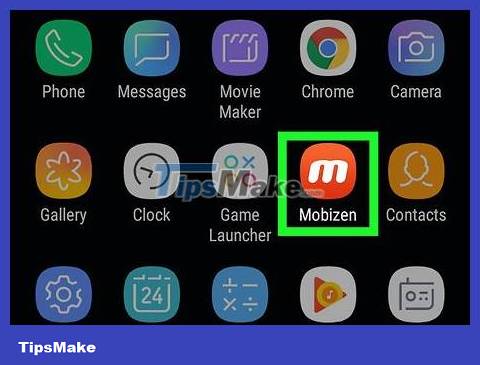
Open Mobizen on Galaxy. At this point, a red and white 'm' icon will appear in the App Drawer. Please click to open the application.

Click Welcome . This orange button will appear on the startup screen.
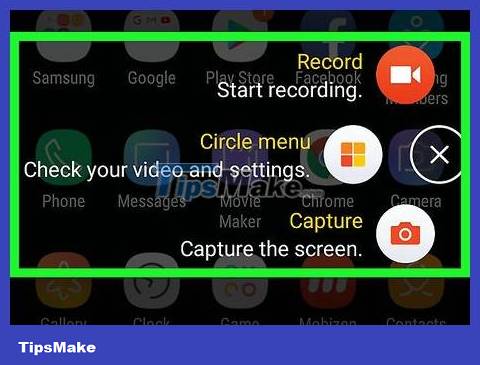
Follow the on-screen instructions to adjust the settings. After you complete the instructions, a floating 'm' icon will appear on the right side of the screen every time the application runs.
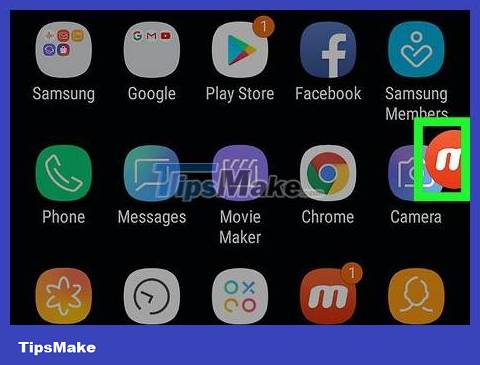
Click on the letter 'm' icon. The Mobizen menu will appear.
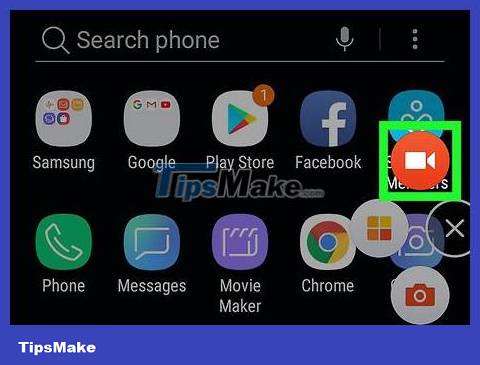
Tap the record button with the red and white camera icon at the top of the menu. A confirmation message will appear letting you know that the content on the screen will be recorded.
If this is your first time using Mobizen, you need to tap ALLOW to grant permission for the app to record and save to your Galaxy device. Then, a confirmation message will appear.
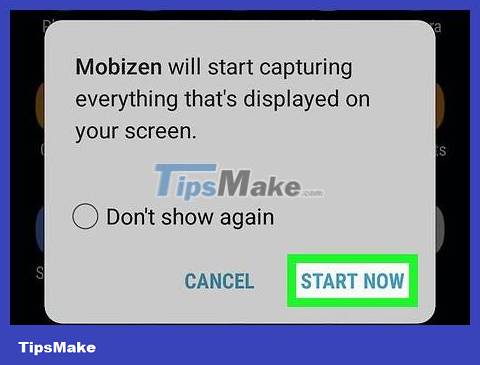
Click START NOW . After a few seconds of countdown, Mobizen will start recording the screen.

Stop recording. After finishing recording, click on the Mobizen icon again, then press the stop button (square). A confirmation message will appear and ask what you want to do.
You can press the pause button if you want to continue recording later (starting from the point where you stopped).
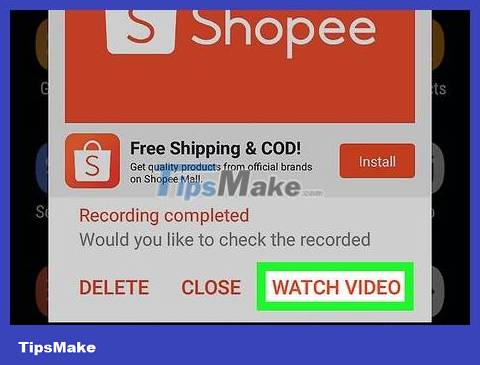
Tap WATCH . The video will open.
If you don't want to watch the video now, click the CLOSE button .
If you want to save the video you just recorded, press DELETE .
Record gameplay using Samsung Game Tools
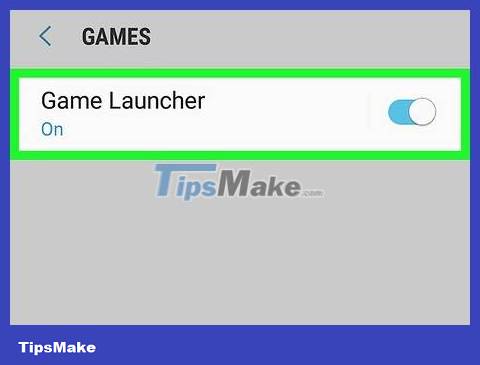
Enable Game Tools on your Galaxy device. If you want to record a game video of yourself playing, you need to enable Game Tools by:
Open Settings .
Scroll down and tap Advanced Features .
Tap Games .
Swipe the 'Game Launcher' switch to the On position.
Swipe the 'Game Tools' switch to the On position.
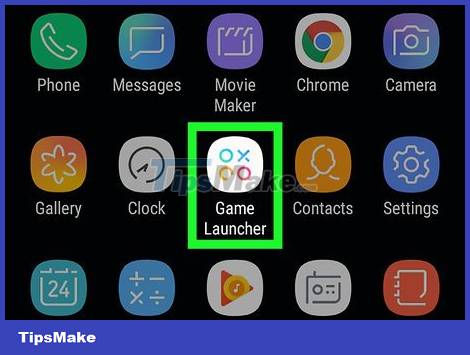
Open Game Launcher on Galaxy. The app has an icon of three different colored circles with an X inside, which you'll find in the App Drawer.
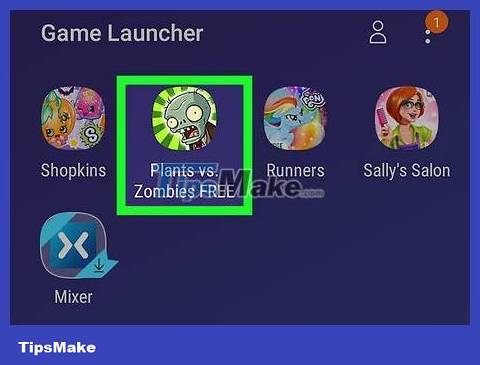
Begin the game. Games installed on the Samsung Galaxy will display in the main Game Launcher menu. Click on any game to launch it.
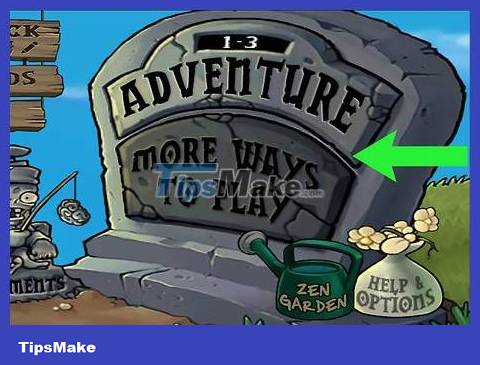
Swipe up on the screen. Game Launcher icons will appear at the bottom.
If you play the game in wide screen mode, you need to swipe from the right side of the screen.
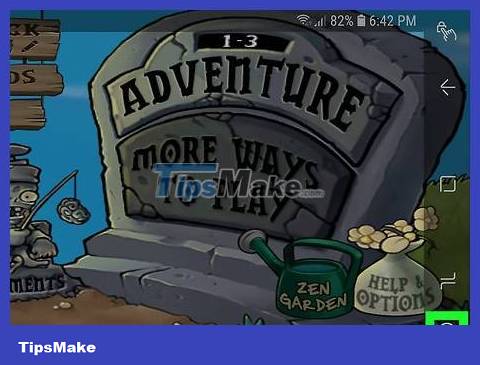
Tap the game tools icon. The game tools icon looks like a + and four dots that look like the D key and buttons on a game controller. This is the first tab at the bottom of the screen.

Click Record . This tab has a video camera icon and is located in the lower right corner of the Game Tools window. The game will begin to be recorded.

Replay the game. Game Tools will record your screen until you stop recording.

Swipe up from the bottom of the screen. A stop button will appear at the bottom of the screen.
If you play in widescreen mode, swipe from the right across the screen.

Click the Stop icon. The Stop button is a circle icon with a square inside, located in the lower left corner of the screen.
To review the video, you'll need to open Gallery , tap the folder named after the game, then tap the video. You can also watch videos in the Video Launcher app by tapping the profile icon at the top and selecting Videos Recorded .
You should read it
- How to set up infinity wallpaper on Galaxy S8
- 5 ways to take screenshots Samsung Galaxy S9 / S9 +
- The prototype shows that the Galaxy S10 has a screen overflow design, almost no bezel border
- Samsung Galaxy Note 10+ achieved 13 records of display performance
- Samsung Galaxy S10 will have 3 versions and this is the latest leaked image of this popular flagship model
- Galaxy S20 and S20 +: Snapdragon 865 / Exynos 990, 8 / 12GB RAM, 100X zoom camera, 8K video recording
 How to Update Android Version on Tablet
How to Update Android Version on Tablet How to Update Android Device Operating System Manually
How to Update Android Device Operating System Manually How to How to view phone number on Samsung Galaxy device
How to How to view phone number on Samsung Galaxy device How to Install Android Apps on Bluestacks
How to Install Android Apps on Bluestacks How to Install Showbox on Android
How to Install Showbox on Android How to Reset Samsung Galaxy S3
How to Reset Samsung Galaxy S3