How to optimize smartphone photos for printing
The cause could be the default camera settings, the photography technique, or even the type of paper used. If you're looking to print high-quality photos right from your smartphone, here are a few things that will help.
1. Master your camera settings

Whether you have an iPhone or an Android device, familiarize yourself with the different camera settings to maximize your device's potential and improve photo quality. Take a few minutes to adjust focus, exposure, ISO, and other parameters until the photo looks as close as possible to what you want to see in print.
Camera settings may vary between iPhone and Android, so be sure to look up device-specific tips and features. For example, iPhone users can use the Live Photo camera setting to record 1.5 seconds before and after you click a photo, which can be changed later for better results. There are some other iPhone-specific camera settings that might be useful.
2. Avoid photo editing
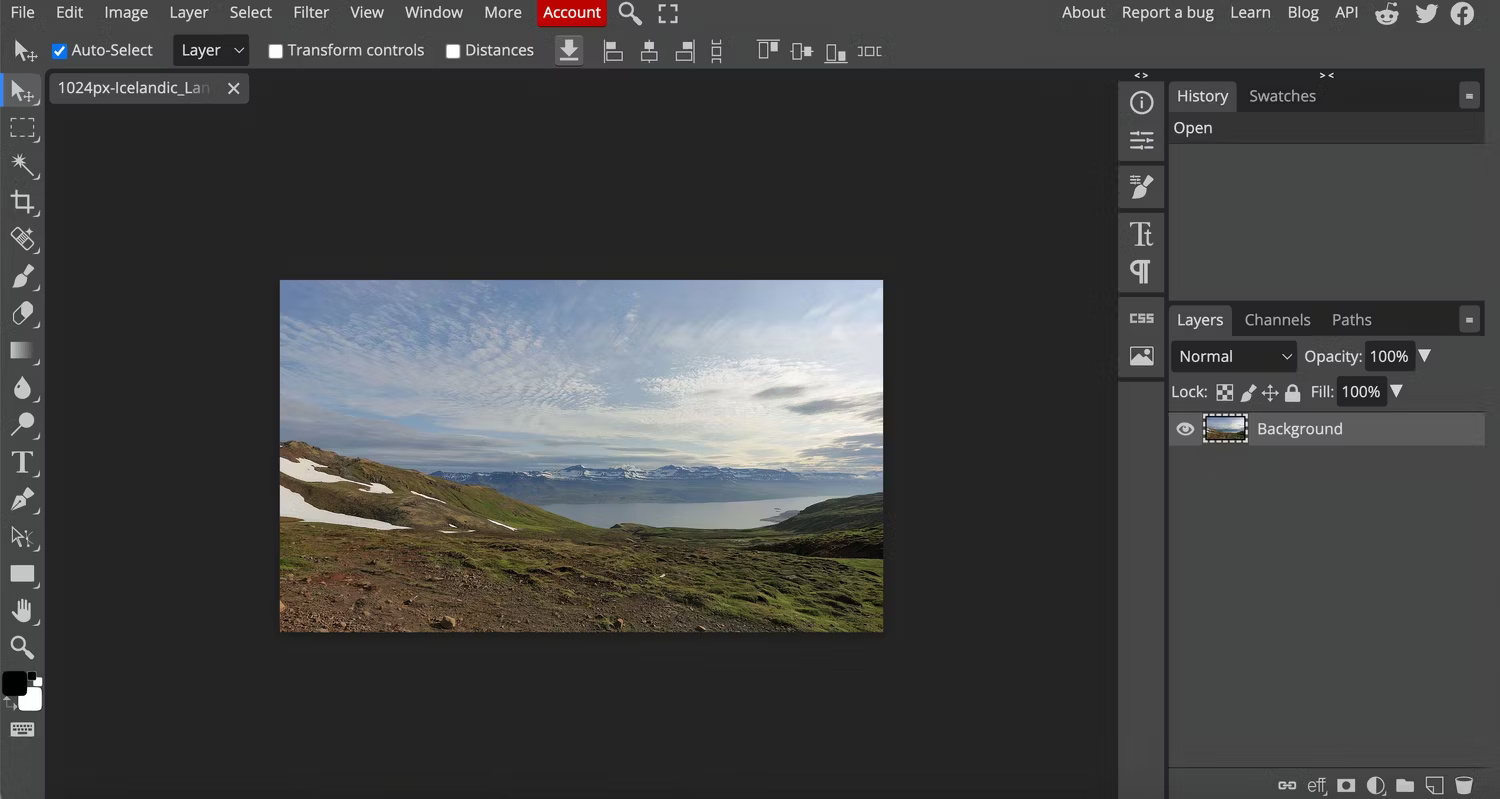
Have you just taken a beautiful photo and think it needs a little editing before printing? Think it again! Whether you want to crop a photo, use something like object removal, or even add a filter, editing a photo will affect its quality.
To avoid having to edit your photos later, remember to look over them as soon as you take them. This way, if the image needs any adjustments, you can reshoot it immediately.
Remember that photo editing can also happen automatically. For example, iPhone automatically corrects photos as soon as they are clicked. Although the purpose of this is to improve image quality, it is often over-processed. More importantly, this filter reduces detail, which becomes more apparent when the photo is printed.
While there's no way to turn off this auto-advance feature, at least on the iPhone, since it's built into the camera app, there are workarounds that can reduce its effectiveness.
If you plan to do any editing on your computer, remember to shoot in RAW format, as it captures all the details, allowing for much more flexibility in editing later. However, remember that RAW images take up a lot of space. So if you're taking a lot of photos in this format, keep your phone's storage capacity in mind.
3. Use the right image format
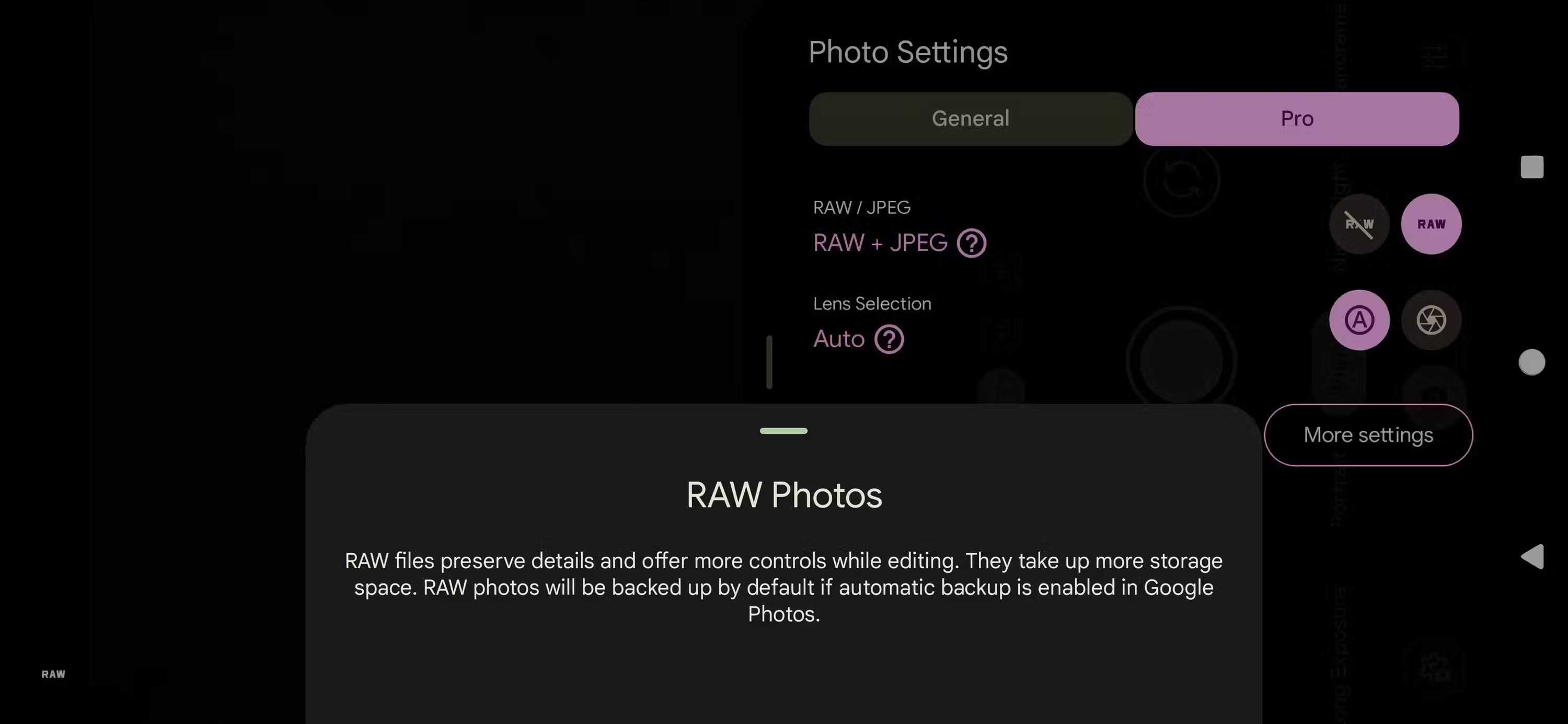
Each type of image format, from JPEG to RAW, has its own pros and cons, which ultimately affect image quality. JPEG is the most popular image format. However, when image files are saved in this format, most of the quality will be reduced due to file compression, which will be detrimental if you want high quality prints.
For high-quality prints, click or save photos as RAW files. On most smartphones, JPEG is the default format. You can change this by launching the camera, going to Settings and changing the image/image format to RAW from JPEG. Additionally, you can also use an online image editor to convert image files from JPEG to PNG, which is another lossless format.
4. Avoid printing photos sent via social networks

Messaging apps often compress images, which is helpful if you're using mobile data or have a weak internet connection, but all this compression reduces the quality of the image. While you can increase the resolution at which photos are sent by adjusting the app's image settings, there's not much you can do if you're the recipient.
In this case, if the photo means a lot to you and you need to print it, ask the sender to share the original high-resolution image file. You can ask the sender to email the file to you, upload the file to the cloud and share the Drive link, or even send the file via the messaging app after adjusting the settings so the app sends the file at its original size. head.
WhatsApp is one of the most commonly used apps and is famous for compressing shared images - but fortunately, it also allows sharing high-quality images with just a few simple adjustments. simple. It's still not my favorite platform for submitting high-quality images, but in some cases these tweaks will work.
Likewise, there are ways to send original photos or at least higher-resolution photos than usual on apps like Signal and iMessage.
5. Choose the best quality paper and ink

The final step to ensure your smartphone photos look good when printed is to choose high-quality paper and ink for your printer. The type of paper you choose has a significant impact on the final appearance of your photo.
For example, glossy paper, a popular choice, can make images pop in terms of contrast and saturation without affecting the photo's resolution. Sandpaper is a reliable choice for photos you want to display because it won't reflect as much light. Keep in mind that this type of paper may cause the colors to fade slightly.
In addition to finish, you also need to consider the weight and thickness of the paper. It's best not to choose paper that's too thin because it will easily warp when hung for a long time. Some types of paper may be too thick for some home printers, so it's worth checking that the paper you choose is the right thickness before buying.
Also, make sure to use good quality ink for your printer. Avoid using cheap ink as it may result in poorer print quality.
6. Print professionally
While you certainly don't need to have your photos professionally printed to get a quality final product, it's worth considering this option if you want extremely large prints but don't have the means to do it at home. You can consider this option when printing photos on special occasions, otherwise it is not necessary.
The tips mentioned above will not only help you take high-quality photos with your smartphone, but also ensure that the photos are of a quality that you are happy with.
You should read it
- Apple counts Android world for mobile photography with a host of quality additions to the iPhone 11
- The harsh truths in photography
- 5 best free photography learning websites
- How is AI impacting mobile photography?
- Recently launched, Huawei Mate 30 Pro rookie is always the best smartphone photography in the world
- August 19: Celebrating 177 years of World Photography Day
 Samsung considers choosing to add a MediaTek chip version to the Galaxy S25 line
Samsung considers choosing to add a MediaTek chip version to the Galaxy S25 line Instructions for group work via Miro whiteboard
Instructions for group work via Miro whiteboard Why is the Windows interface increasingly fragmented?
Why is the Windows interface increasingly fragmented? How to turn an old tablet into a Smart Home Hub
How to turn an old tablet into a Smart Home Hub Can Neuralink's brain chip be hacked?
Can Neuralink's brain chip be hacked? Revealing Windows 11 exclusively for the government
Revealing Windows 11 exclusively for the government