How to install Python plugin to be able to execute Python programming on IntelliJ
Hi everyone, maybe IntelliJ Idea is too familiar with Java programmers. This is one of the most powerful tools with many outstanding features for JaVA language support.
But the question is that IntelliJ only supports Java only? For example, if I want to program in Python, is it okay? Would I have to install PyCharm if I wanted to program in Python?
The answer is NO, if you do not need a specialized tool for Python like PyCharm, then IntelliJ can completely satisfy you.
And in this article, I will guide you how to install / setup to be able to program Python on IntelliJ Idea tool.
How to install Python on IntelliJ Idea
+ Step 1: First, you must install Python and IntelliJ on your computer.
+ Step 2: Ok, after installing IntelliJ and Python is finished => go to File => Setting in IntelliJ, or you can use the keyboard shortcut Ctrl + Alt + S
Find down the Plugins => then type the keyword python on the search bar as shown below. Click Install as shown below to start installing the Python plugin.
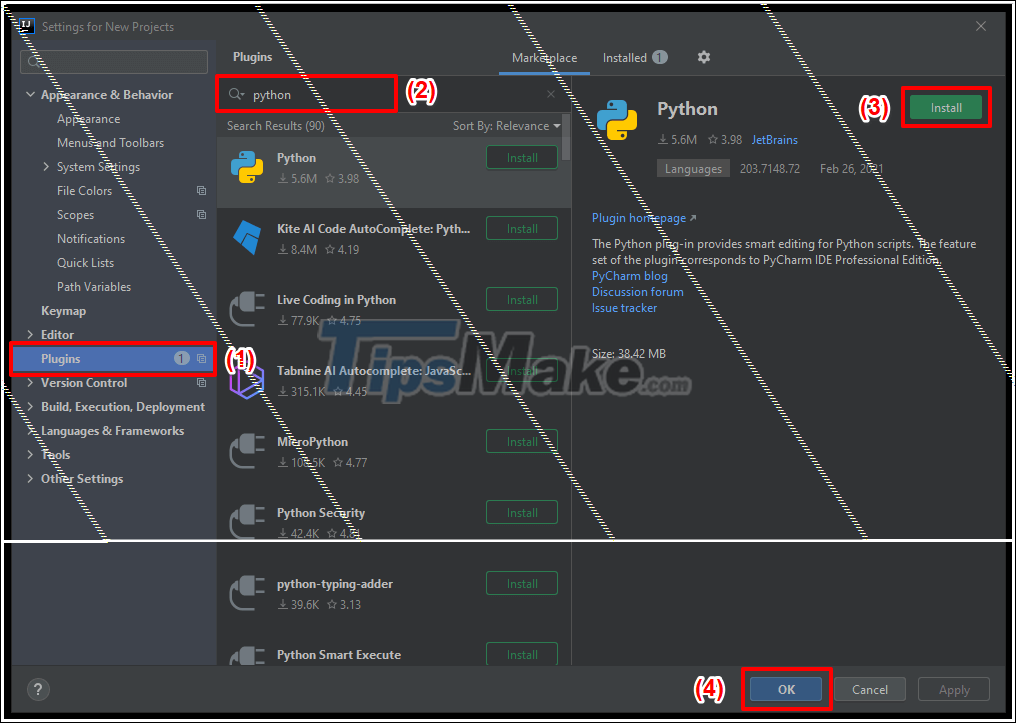
+ Step 3: After the plugins are installed => click Restart IDE to restart IntelliJ and active the plugin we just installed.

Click Restart to confirm restarting the program.
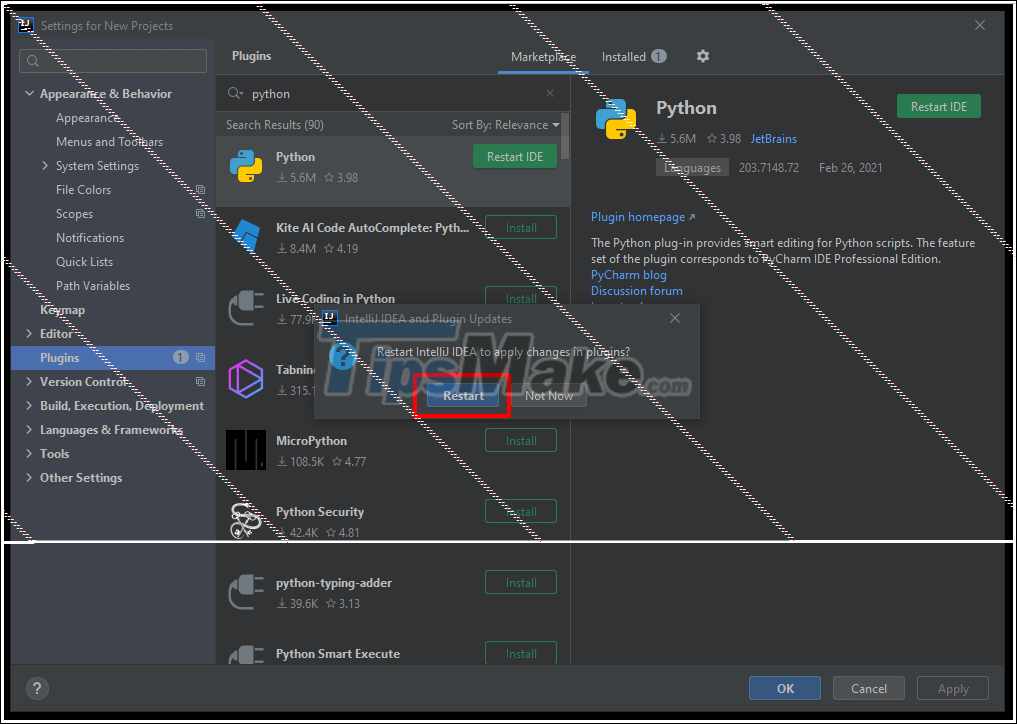
+ Step 4: After the application is restarted, go to create a new Project (New Project). On the left side of the screen, select the Python tab.
Under Project SDK, select the Python version that you have installed on your computer => Then click Next to continue.

Click Next to continue.

You enter a name for the Project, select the location to save => and then click Next to continue .
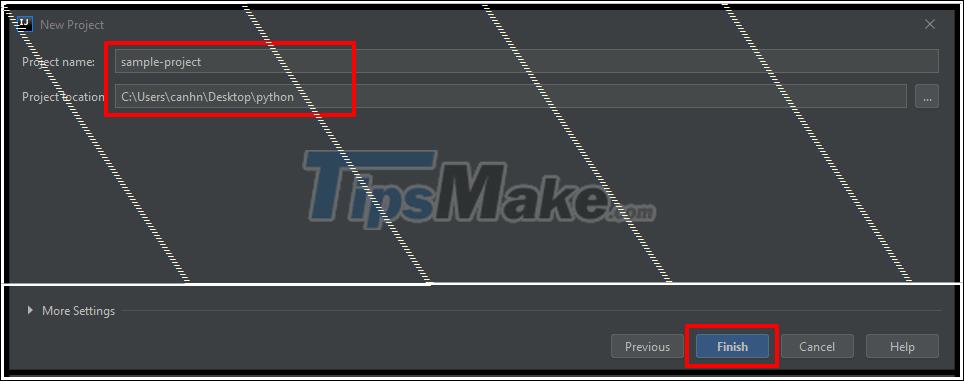
+ Step 5: Now that we have a new Python Project, right-click Project => then select New => Python file (ie we will create a * .py file and write code in that file).

Below is a simple Python code with a function and parameters passed. This function will have the function of printing out the message we passed.
Right-click and choose Run, or press Ctrl + Shift + F10 to test the program.
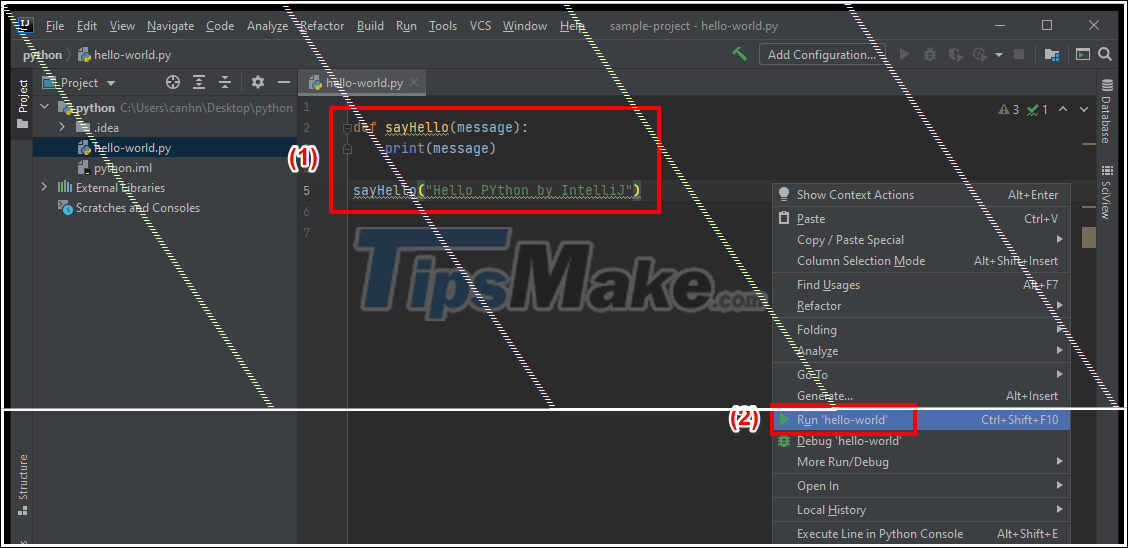
And this is the program after being compiled, the results are printed on the console screen built into IntelliJ.
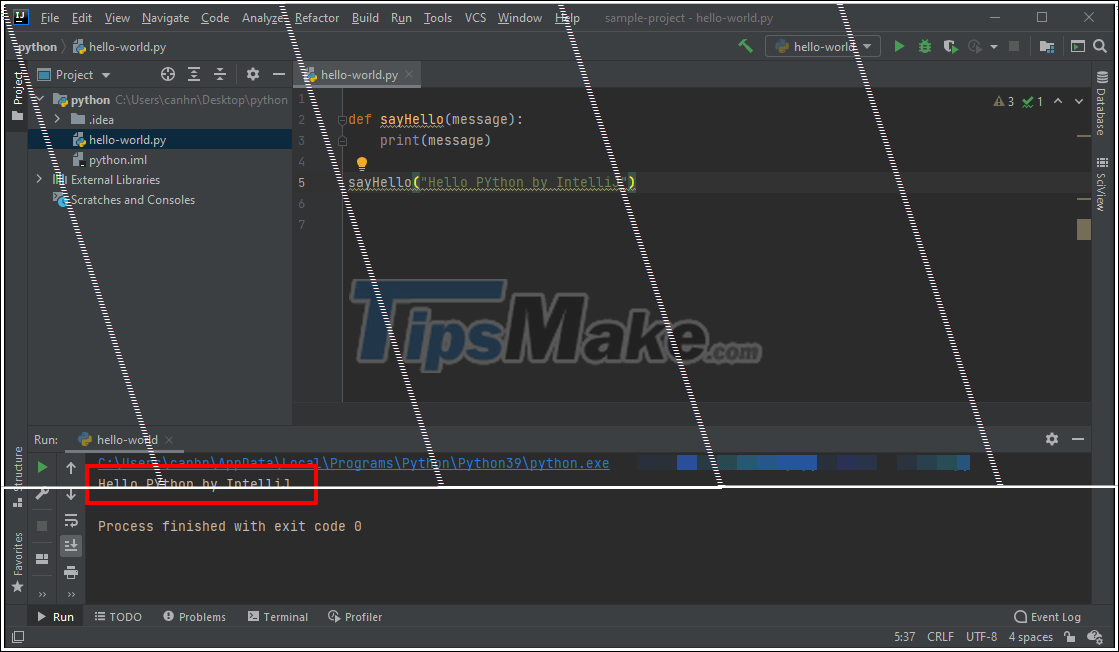
So I have finished showing you how to install Python plugin to be able to perform Python programming on IntelliJ.
Theoretically, of course, each tool is optimized for different programming languages. But at the basic level, we can completely take advantage of it to avoid having to install too many tools, causing waste of computer resources.
Good luck.
 The latest changes in Python 3.9
The latest changes in Python 3.9 How to add Python to the Windows PATH variable
How to add Python to the Windows PATH variable The str () function in Python
The str () function in Python The staticmethod () function in Python
The staticmethod () function in Python The memoryview () function in Python
The memoryview () function in Python The hash () function in Python
The hash () function in Python