How to Install ElvUI Theme
Install ElvUI
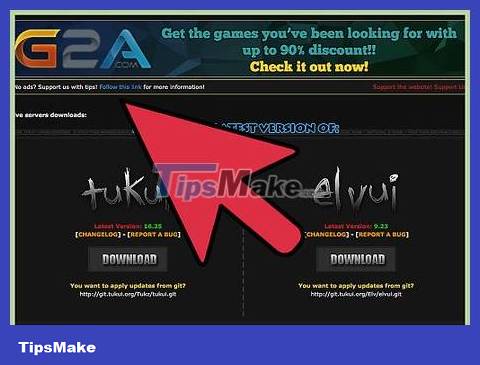
Visit the official ElvUI download page at https://www.tukui.org/download.php?ui=elvui . ElvUI is an interface available to all WoW players provided by members of the Tukui WoW community.
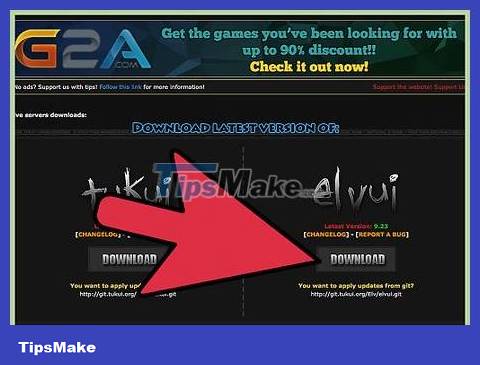
Click 'Download' below ElvUI, then choose to save the .zip file to Desktop.
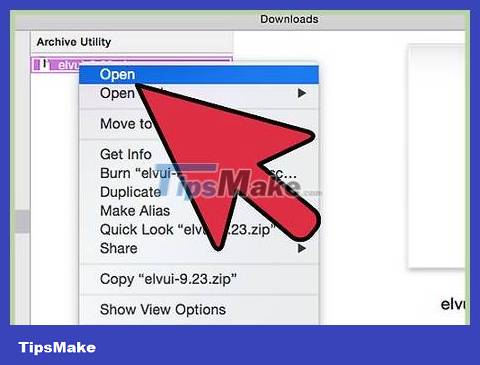
Find the Desktop and double-click the ElvUI .zip file to extract it.
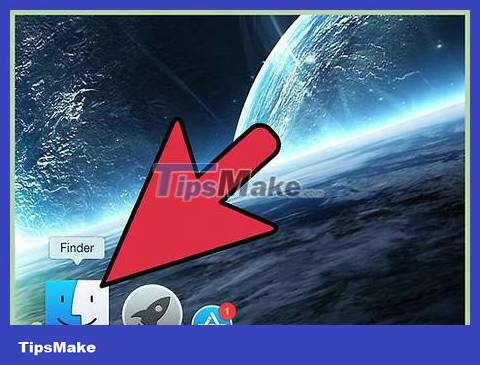
Open the 'World of Warcraft' folder on your computer using File Explorer on Windows or Finder on Mac OS X.

Open the 'Interface' folder, then open the 'Add-ons' folder.

Click on Desktop again and copy the files named 'ElvUI' and 'ElvUI_Config' that were previously extracted from the .zip file.

Paste these files into the 'Add-ons' folder in the WoW folder.
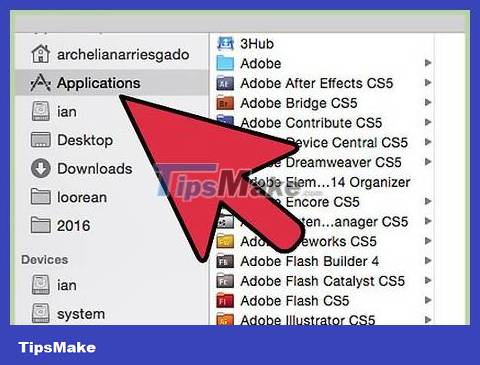
Run the WoW game, then navigate to the character selection screen.
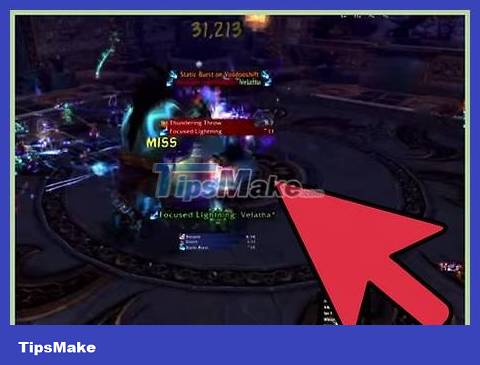
Select 'Add-ons,' then select 'ElvUI ' .
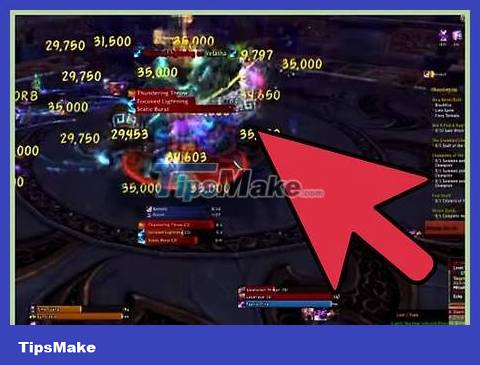
Click on the start playing option. You can now follow in-game instructions from ElvUI while playing to improve your WoW playing experience.
Solved problem when installing ElvUI
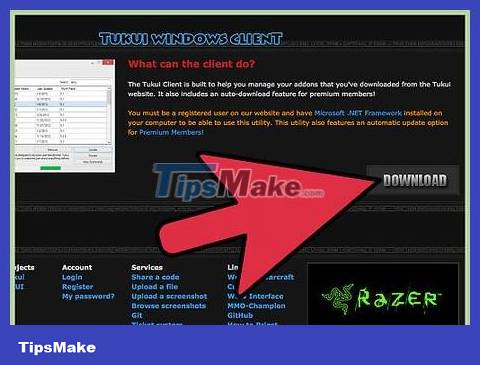
Try using Tukui Windows Client instead of Curse Client if you are using the program that adds ElvUI to WoW. Tukui Windows Client is designed to help you manage all add-ons downloaded from the Tukui website, on the contrary, Curse Client no longer fully supports add-ons from Tukui.
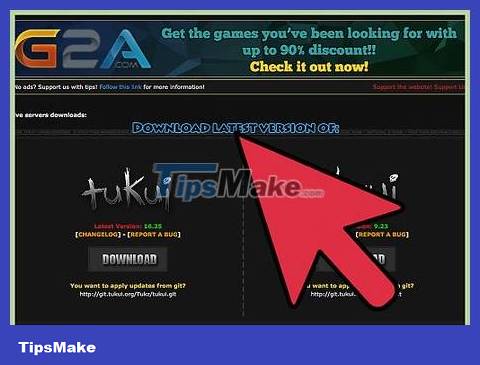
Return to the ElvUI download page at https://www.tukui.org/download.php?ui=elvui and download the latest version of ElvUI if the interface appears unusual. In some cases, ElvUI may malfunction if the software has a newer version.
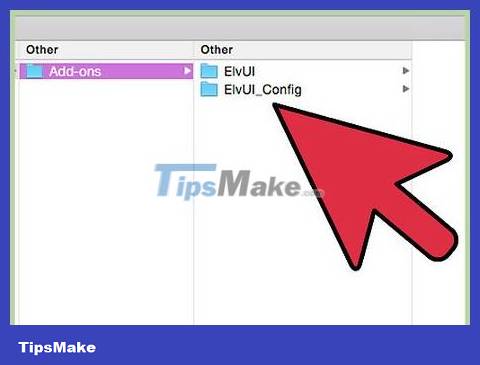
Make sure that the ElvUI file is not in another folder layer in WoW's 'Add-ons' folder. Placing the ElvUI file in a different folder layer may cause ElvUI to become abnormal during WoW play.
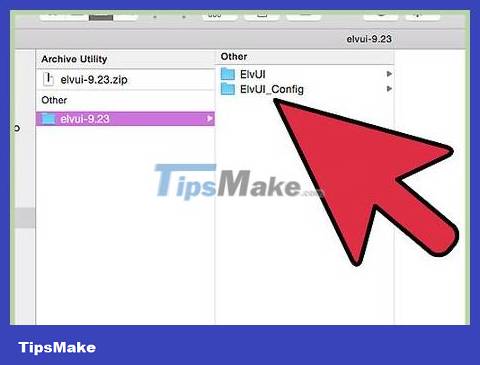
Make sure you unzip the ElvUI files before trying to move them to the WoW folder on your computer. If your computer doesn't have a default decompression program, consider downloading WinZip, WinRar or 7zip for Windows computers, or The Unarchiver or StuffIt if you're using Mac OS X.
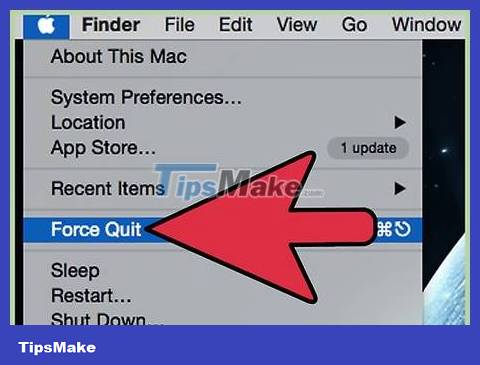
Quit and relaunch WoW if the ElvUI widget is not displayed in the 'Add-ons' menu. Often, WoW will not detect the utility change until you exit and relaunch the game.
You should read it
- How to install the theme, interface for Windows 10
- How to bring horizontal interface on Galaxy S9 on every Android device without root
- How to install Windows XP interface for Windows 11
- Turn every iPhone interface into iOS 6 without jailbreak
- How to use GIF images as New Tab background on Chrome
- How to install Galaxy S9 interface on iPhone
 How to Install Mods into The Sims 3
How to Install Mods into The Sims 3 What is Among Us? How to play and download the game?
What is Among Us? How to play and download the game? How to install the game Bloody Roar for PC
How to install the game Bloody Roar for PC Top 15 most fun and interesting mouse training games of 2023
Top 15 most fun and interesting mouse training games of 2023 Information about the game GTA 5 and instructions for quickly downloading the game
Information about the game GTA 5 and instructions for quickly downloading the game How to play Goose Goose Duck - Werewolf Game
How to play Goose Goose Duck - Werewolf Game