How to install and play PUBG LITE on the computer
PLAYERUNKNOWN'S BATTLEGROUNDS or PUBG for short is now no stranger to Vietnamese gamers. The game belongs to the genre of survival has won a lot of love as well as the number of players and streamers in the community. In addition to the popular versions of PUBG PC Steam and PUBG Mobile, there is now a new version of PUBG that has disturbed the gaming community, which is the PUBG LITE version from Thailand. So, where is PUBG LITE hot? And how to install PUBG LITE like? TipsMake.com will guide you in the article below.

What is PUBG LITE?
PUBG LITE is another version of the traditional PLAYERUNKNOWN'S BATTLEGROUNDS game, but it is completely free as well as editing images and gameplay to suit computers, phones with weak configurations.

PUBG LITE has an almost identical interface to the PUBG PC Steam version, but the graphics are cut to the minimum to be as simple and easy to play as PUBG Mobile - which makes PUBG LITE as lightweight as PUBG Mobile.
So how to install PUBG LITE like? Let's move on: HOW TO INSTALL PUBG LITE
Method 1: Download PUBG LITE through the Garena application
Step 1 : First, you access the link: https://www.garena.vn/gpc
Then click Download Now to download Garena.

Step 2 : After downloading you proceed to install the application as usual.
Step 3 : Because currently only Garena in Thailand has PUBG LITE built-in, all we need to do is to relocate Garena to Thailand.
- Go to the Desktop screen, right-click on the Garena application icon, then select Properties.
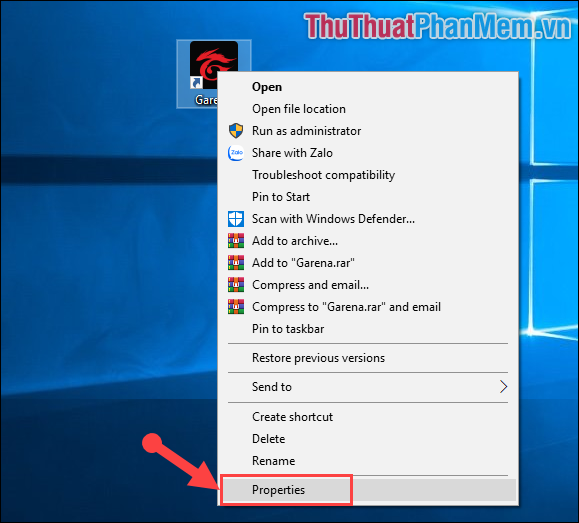
- In the Target, you add the code ' -toggleapp 32844 ' to the end of the path. Remember to add spaces / spaces between the old path and the code snippet.
- Then choose Apply and then OK .
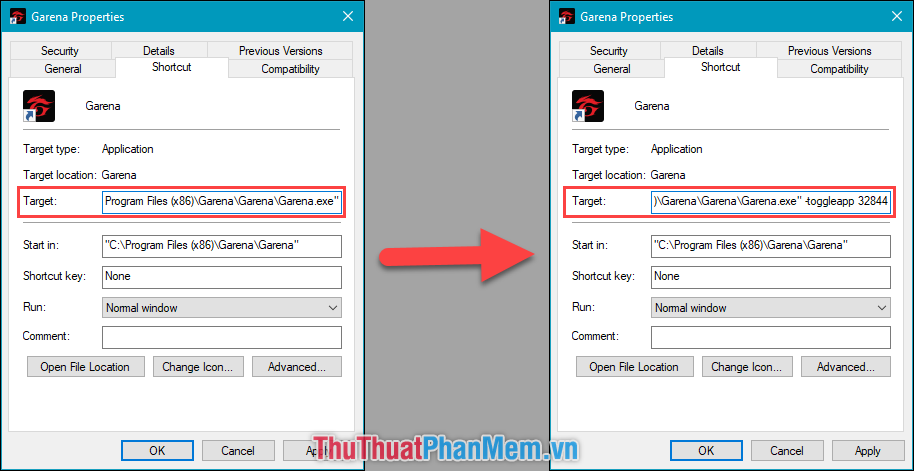
Step 4 : Next you log in your Garena nick.
In case you do not have a Garena account, please register at:
https://sso.garena.com/ui/register?locale=en
When you login successfully, the interface of PUBG LITE will be displayed first to introduce to you. You click Install game. The game is very light, about 2GB.
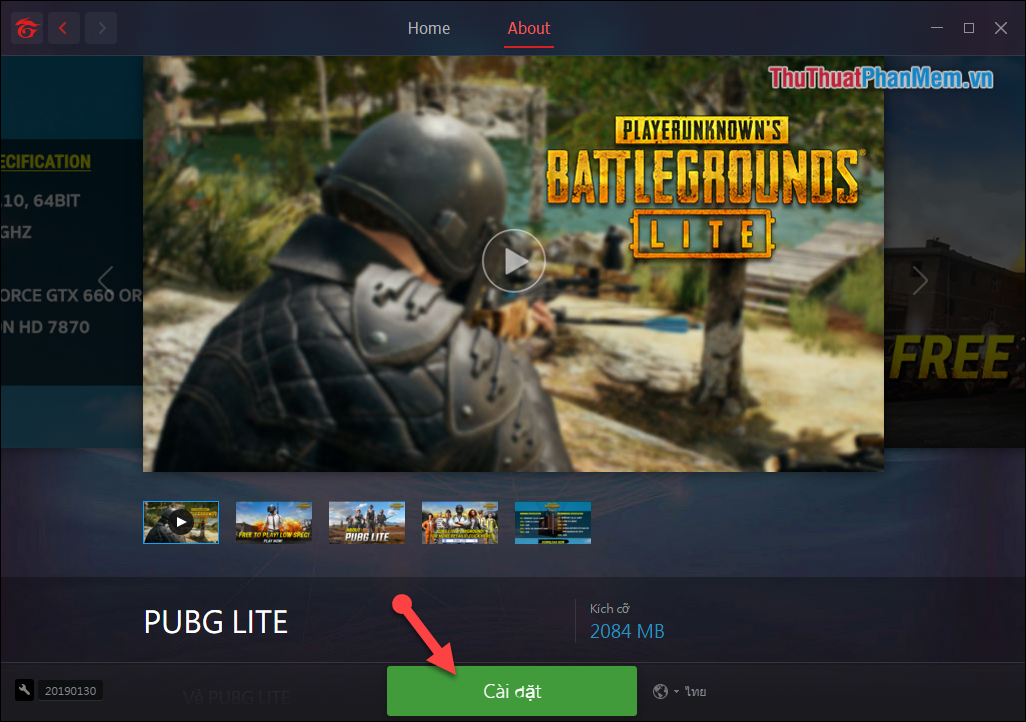
Step 5 : While waiting for Garena to automatically install the PUBG LITE game, you need to download the SoftEther VPN Client Manager softwareto fake IP to Thailand to play.
You download the software at:
https://www.softether-download.com/en.aspx?product=softether

Step 6 :
After downloading and installing the SoftEther VPN Client Manager software . We proceed to fake IP to Thailand.
- Double click on the VPN Gate Public VPN Relay Servers line .
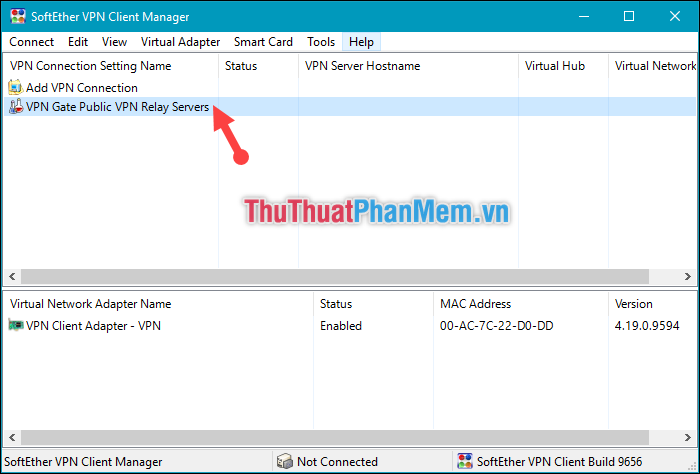
- Tick the line Enable the VPN Gate Relay Service . .
Then select OK .
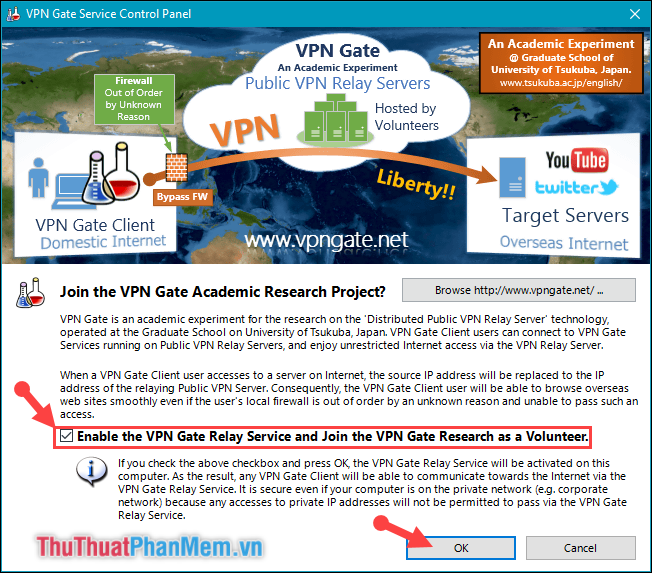
- Tick to the line Do Not Show This Message Again .
Then choose Agree .

- At the next notification, select OK .

- Then the software will display the IP address table that you can convert.

Step 7 : At this menu, you perform the following steps
(1) Click on Region so that the IP addresses of countries are displayed close together and in alphabetical order, making it easy for you to search for the IP address of Thailand.
(2) After finding Thai IP addresses, the next thing that you need to pay attention to is the two main items that are Ping and Line Speed (line speed) because they will greatly affect when playing games. .
You should prioritize the IP with Line Speed (line) high and low Ping.
(3) Then you click Connect to the VPN Server

Step 8 :
After only a few seconds, if your Connected display, you have successfully fake the IP. If not, try the Thai IP address.
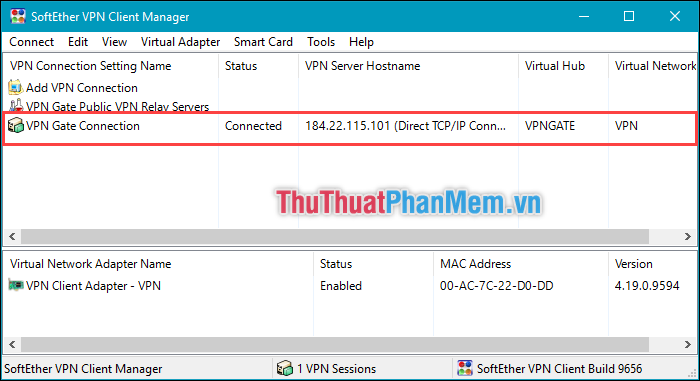
Step 9 : After switching to Thailand's IP address, PUBG LITE on Garena will also have downloaded successfully. You completely exit Garena and then log back in to Garena get the IP address of Thailand then proceed to the game.
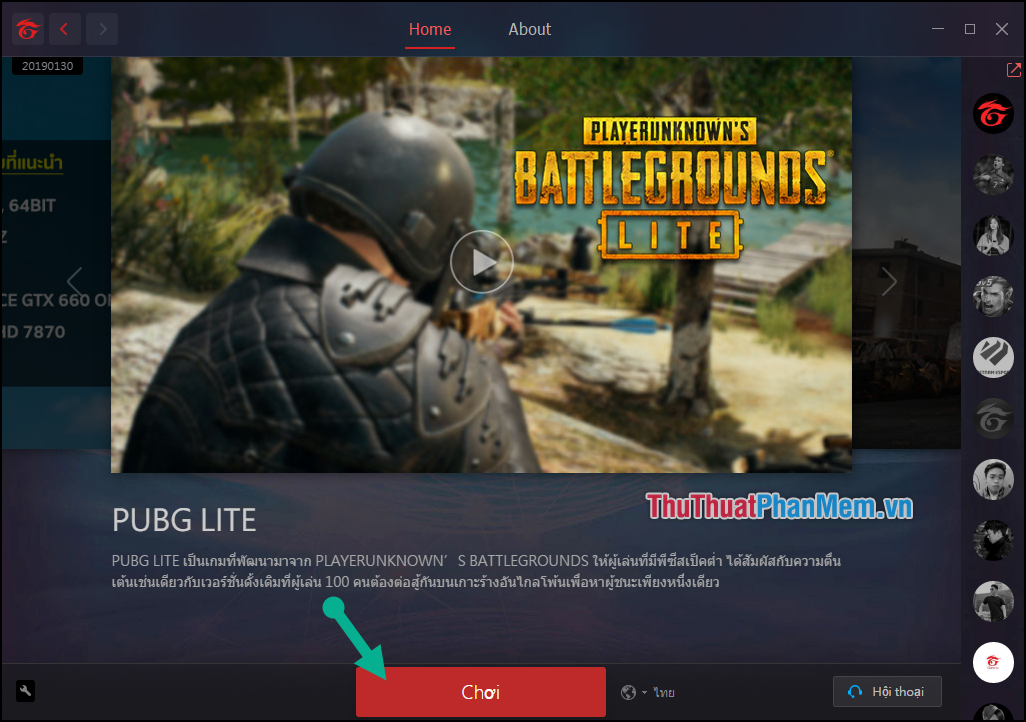
And this is our result, in the game you can also convert to Vietnamese language like the PC version.

Note :
In case you log in PUBG LITE and get error code 158
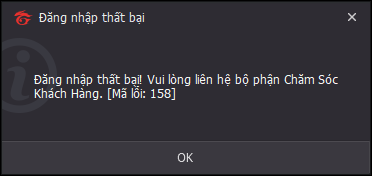
That is because your Garena is still in the region of Vietnam. Please Reset your computer => Turn on the SoftEther VPN Client Manager software and switch to Thailand IP first => Then login to Garena.
(1) Select Settings / cog icon.
(2) Regional selection: Thailand.
(3) click Save.
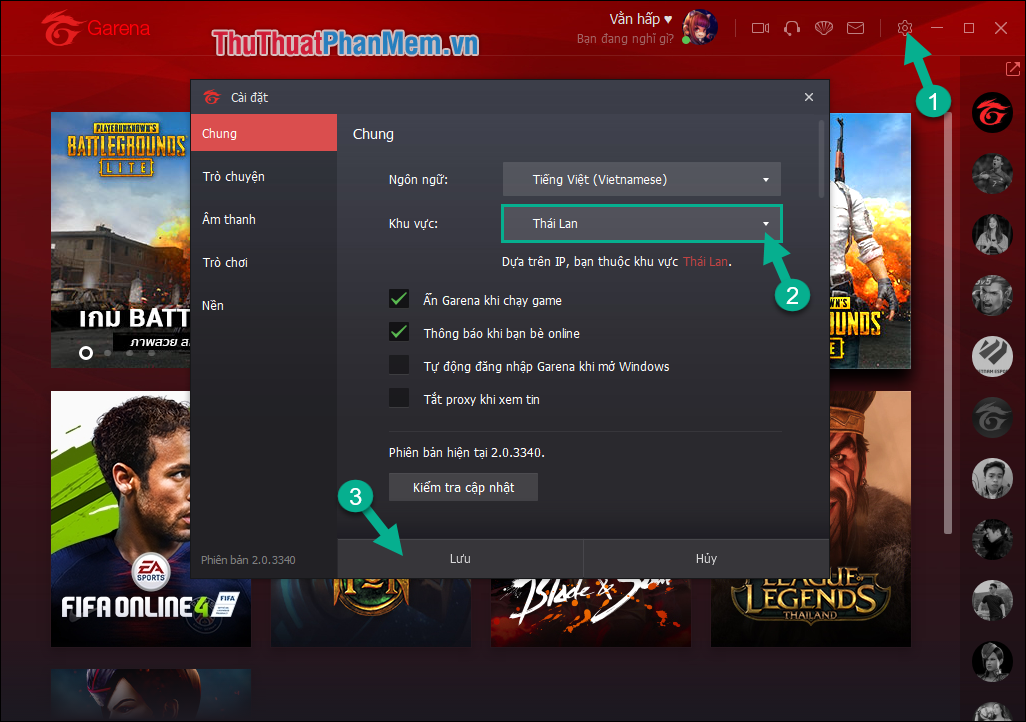
Many of you ask why I took one more step of adding the code at first but why not change the Garena area to Thailand and install it, I would answer that I added the code to Garena to download PUBG LITE first because then we will download with our Vietnam Internet connection, so it will certainly be more stable and faster than downloading with Fake IP transmission line in Thailand - it will be much longer.
Method 2: Download directly from the PUBG LITE homepage
Step 1 : You access the address below and Download Client PUBG LITE:
https://lite.pubg.com/download/#

Step 2 : While waiting for the download process of PUBG LITE Client, you access the following link to create an account: https://accounts.pubg.com/register
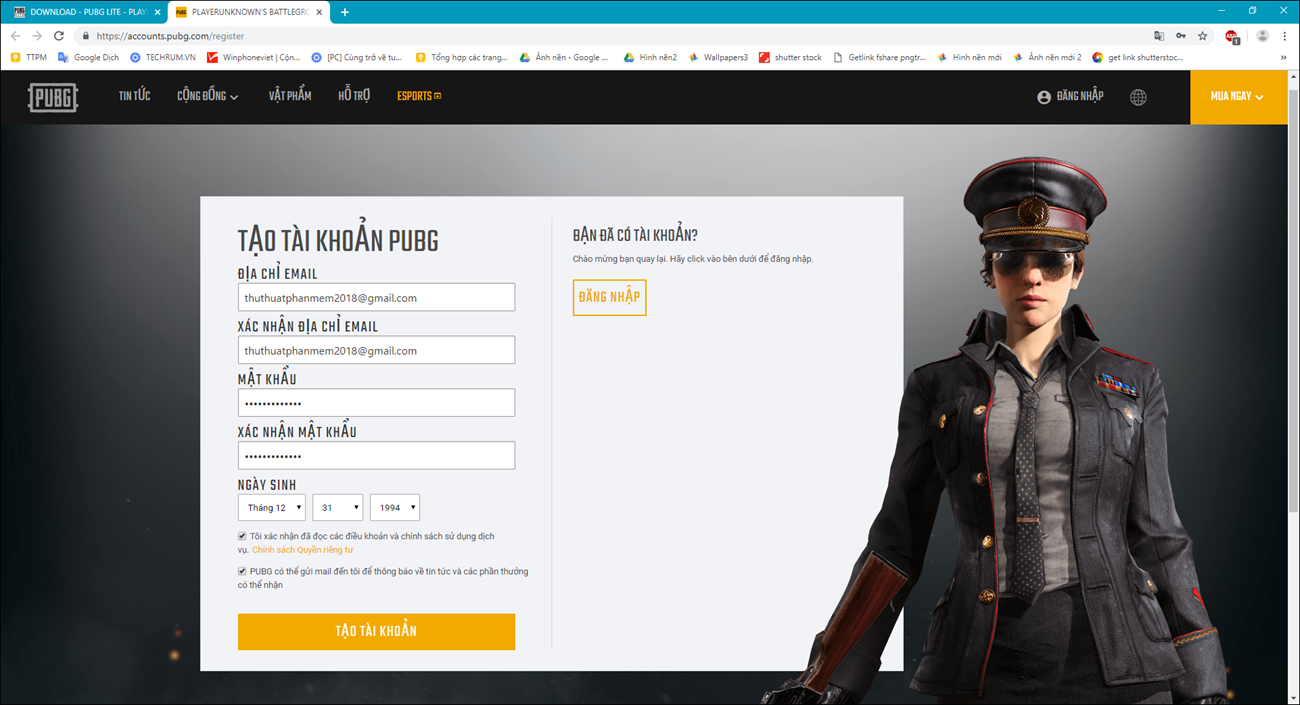
- You should use real email address because the system will send an email to your email to activate your account.
- Password requires at least 8 characters, including letters and numbers.
Step 3 : Then you go to your Gmail, press Confirm to Register to confirm registration and activate the account.
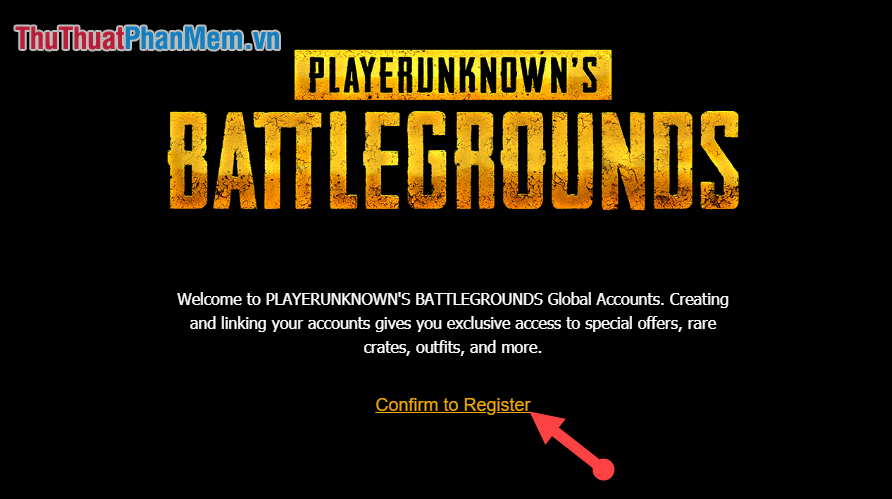
Step 4 : You proceed to install the Client. The installation steps are also extremely simple, otherwise you install each step as I instructed.
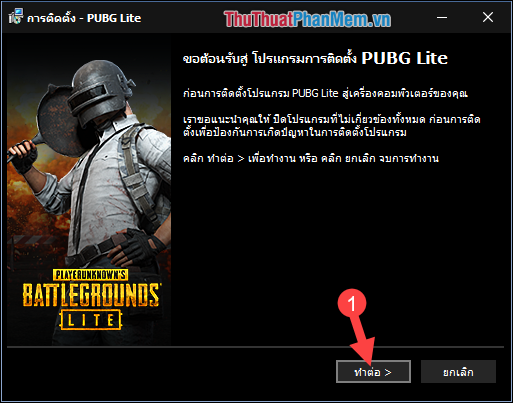
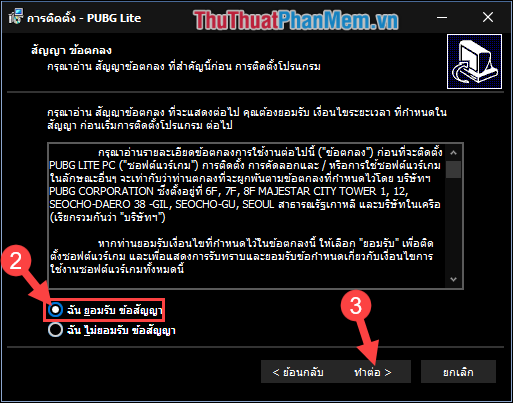
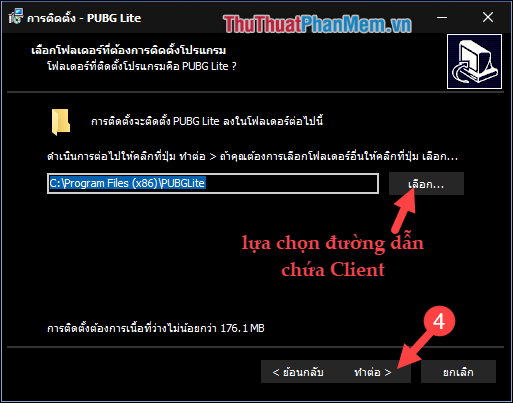
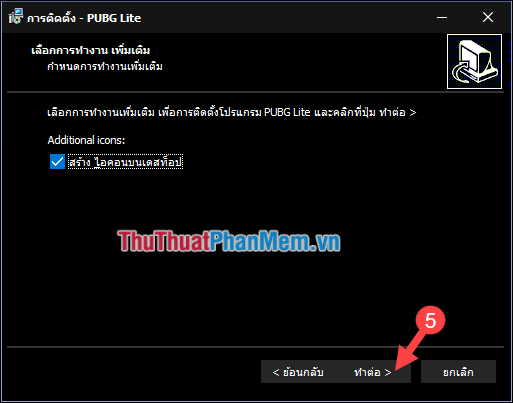
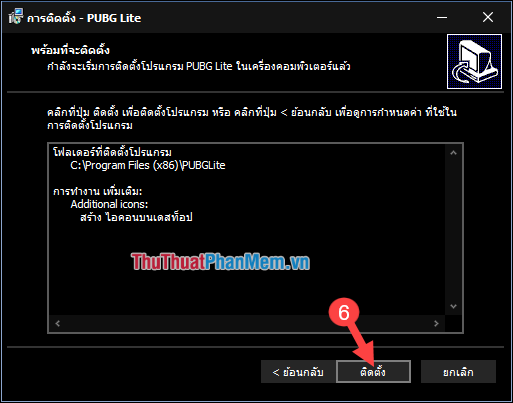
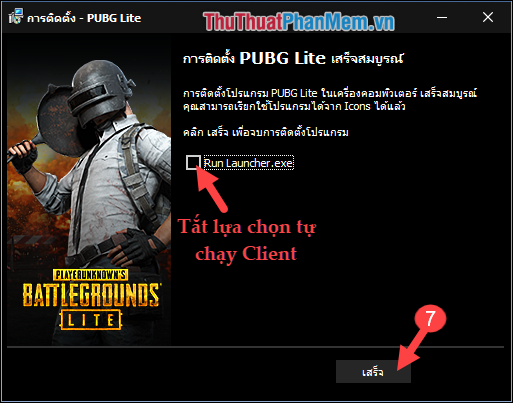
Step 5 :
After installing the Client, to play PUBG LITE, you still have to conduct Fake IP to Thailand to play the game. You can install using SoftEther VPN Client Manager software as in the instructions in Method 1 (Step 5, 6, 7, 8)
Step 6 : Then you turn on Client PUBG LITE and login Email + Password you've just created.
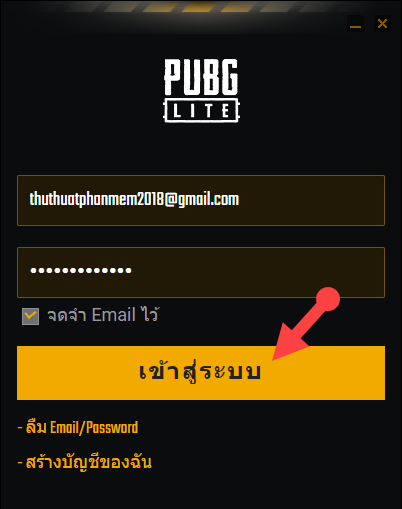
Step 7 : Then in the main interface, select the orange box in the lower left corner to install the game.
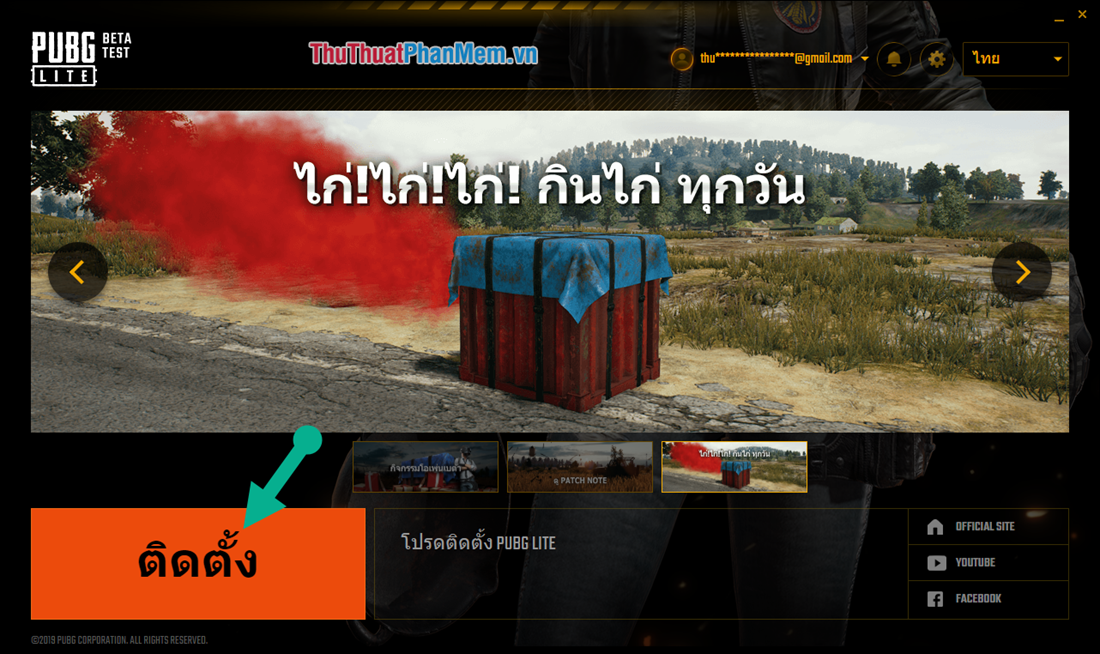

Finally enter the game to enjoy the game.
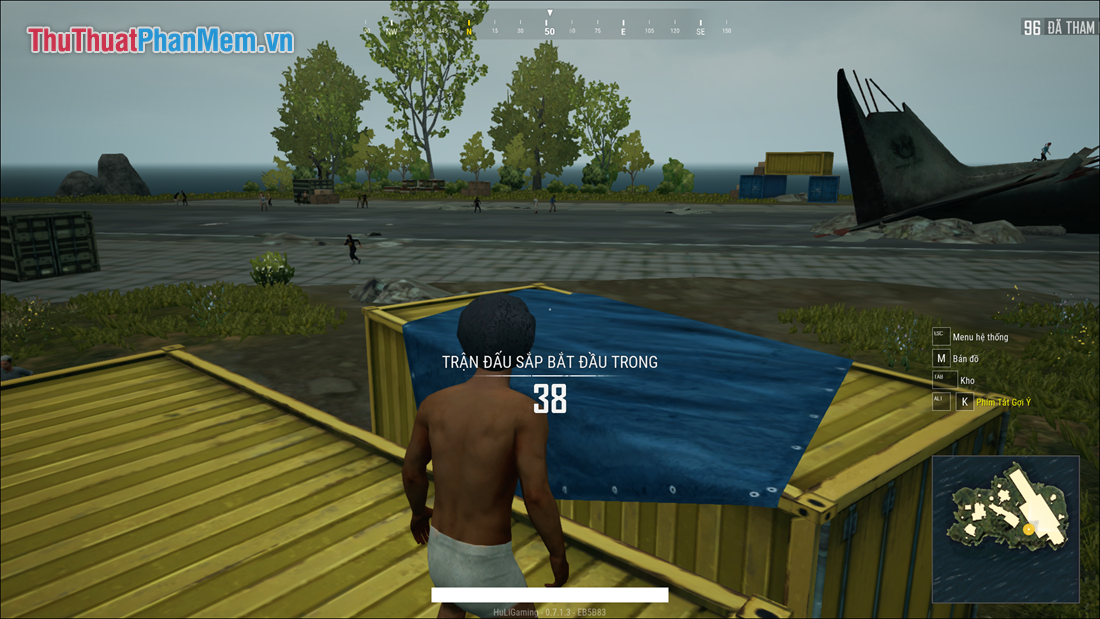
I wish you a successful installation of the game, if there is a problem please comment / comment to help you complete the installation. Thank you for watching the article !!!
You should read it
- How to register a PUBG LITE account for the trial version
- How to download PUBG Mobile Lite on the latest Android
- How to download and play PUBG Mobile Lite 0.20.0 with Taptap
- Link download APK PUBG Mobile Lite 0.20.1
- There are PUBG Mobile Lite for weakly configured phones
- PUBG Mobile: Top accessories to support the best gaming
 Instructions on how to play Minecraft for beginners
Instructions on how to play Minecraft for beginners How to retrieve a Garena password
How to retrieve a Garena password Instructions to change your Garena password
Instructions to change your Garena password Summary of Cheat GTA code
Summary of Cheat GTA code How to simulate Java on a PC to play games
How to simulate Java on a PC to play games What is a gank? Some common terms used in LOL, Lien Quan
What is a gank? Some common terms used in LOL, Lien Quan