How to Extend USB Cable
Method 1 of 4:
Extending a USB Connection With a USB Extension Cable
-
 Disconnect one end of your standard USB cable. This end is typically connected to your computer. This end is called the "A" connector. The almost square end is called "B". It looks kinda like a B.
Disconnect one end of your standard USB cable. This end is typically connected to your computer. This end is called the "A" connector. The almost square end is called "B". It looks kinda like a B. -
 Hook the male end of the standard USB cable into the female end of the extension cable.
Hook the male end of the standard USB cable into the female end of the extension cable. -
 Connect the male end of the extension cable to the device that is furthest away. The male ends of both the standard and extension cables are interchangeable.
Connect the male end of the extension cable to the device that is furthest away. The male ends of both the standard and extension cables are interchangeable.- USB extension cables are typically suitable to support connections that are 9.8 feet (3 m) or less in distance. Extension cables come with single and multiple USB port support, depending on your need.
Method 2 of 4:
Extending a USB Connection With a USB Extender
-
 Connect the extender's transmitter to a USB port on your computer. Hook up one end of an Ethernet cable to the converted port on the other end of the transmitter.
Connect the extender's transmitter to a USB port on your computer. Hook up one end of an Ethernet cable to the converted port on the other end of the transmitter. -
 Run your standard USB cable between your peripheral device and the extender's receiver. Take the other end of the Ethernet cable and plug it into the receiver's converted port.
Run your standard USB cable between your peripheral device and the extender's receiver. Take the other end of the Ethernet cable and plug it into the receiver's converted port.- USB extenders are generally able to support distances of up to 164 feet (50 m). The length depends on the length of Ethernet cable that you use. Ethernet cables can transfer data further distances than typical USB cables without having the data transfer deteriorate.
Method 3 of 4:
Extending a USB Connection With a USB Over IP Converter
-
 Disconnect one end of your standard USB cable. Hook it into the USB port on the IP converter.
Disconnect one end of your standard USB cable. Hook it into the USB port on the IP converter. -
 Connect an Ethernet cable to the Ethernet port on the IP converter. Hook the other end of the cable into a port on your network device.
Connect an Ethernet cable to the Ethernet port on the IP converter. Hook the other end of the cable into a port on your network device.- USB over IP devices should be used when you want to connect your USB device to a network. This will allow every other device on the network to access it. Distance depends on the length of both the USB cable and Ethernet cable used.
Method 4 of 4:
Extending a USB Connection With Wireless USB
-
 Connect the wireless transmitter to a hub device. Hub devices are typically computers that connect to a variety of other devices in close proximity.
Connect the wireless transmitter to a hub device. Hub devices are typically computers that connect to a variety of other devices in close proximity. -
 Set permissions on all of your devices. Allow the USB signal to access all the devices that require it.
Set permissions on all of your devices. Allow the USB signal to access all the devices that require it.- Wireless USB connections allow multiple wireless devices in a close proximity to network and use a device connected directly to the wireless transmitter. These typically support distances of 9.8 feet (3 m) but can be extended beyond that. It is not recommended to exceed 32.8 feet (10 m).
5 ★ | 2 Vote

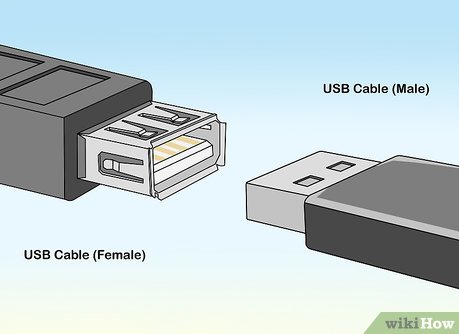






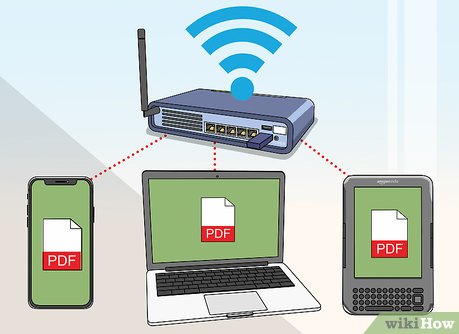
 How to Connect to Ethernet on PC or Mac
How to Connect to Ethernet on PC or Mac How to Learn Electronics
How to Learn Electronics How to Wire a Doorbell
How to Wire a Doorbell How to Wire a Telephone
How to Wire a Telephone How to Unscrew a Coaxial Cable From Audiovisual Equipment
How to Unscrew a Coaxial Cable From Audiovisual Equipment How to Wire a Breaker Circuit
How to Wire a Breaker Circuit