How to download and install Windows Media Player 12
If you can't find it on your computer, you'll need to install and activate it. How you do this depends on which version of Windows 10 you're running.
What happened to Windows Media Player?
Windows Media Player disappeared because the European Commission ruled that preinstalling some Microsoft software on its operating systems was uncompetitive. This ruling forced the company to provide different versions of Windows 10 excluding Windows Media Player, Groove Music, Movies & TV, Voice Recorder and Skype.
Making this change is not as simple as just removing those apps from the operating system. Many Windows-based applications, such as Microsoft Office and some PC games, rely on Windows' built-in video playback features. Without these features, the applications may not run correctly or even crash.
If you have the problem stemming from the lack of the Microsoft Media Player app, then it's time you need to reinstall it.
How to download Windows Media Player for Windows 10 N and KN
Not all versions of Windows 10 are "taken" away from Windows Media Player, but just two versions of Windows 10 N and KN.
- To check, you need to go to Control Panel (enter ' control panel ' in the Start search bar to open this app).

- In the Control Panel window, open System and Security .

- Continue to go to System .
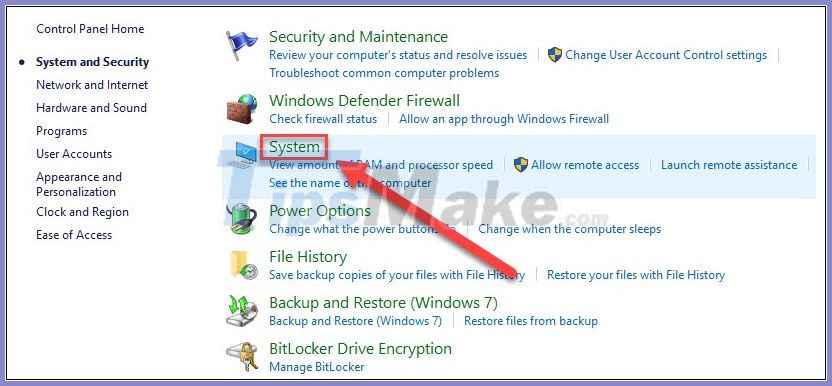
- Here you will know what version of Windows 10 your computer is using and whether it is 32bit or 64bit.

If you find that you are using Windows 10 N or KN, follow the instructions to download Windows Media Player.
First, you need to download Microsoft Media Feature Pack here. It contains apps that may not be pre-installed in your Windows 10.
- Visit the official Microsoft website to download the Media Feature Pack.
- Select any version you want (choose the latest one) and press Confirm .
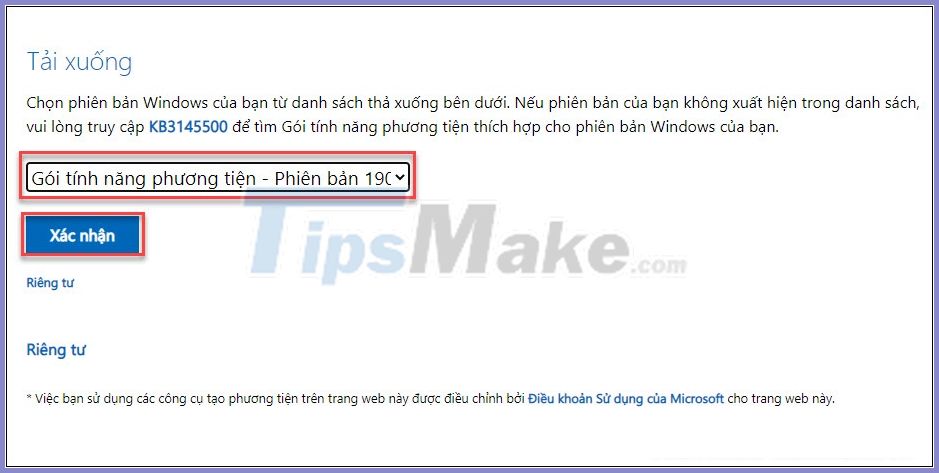
- Choose the 32bit or 64bit version to download depending on which Windows 10 you are using, if you are not sure, check again with the steps above to see if your operating system is 32bit or 64bit.
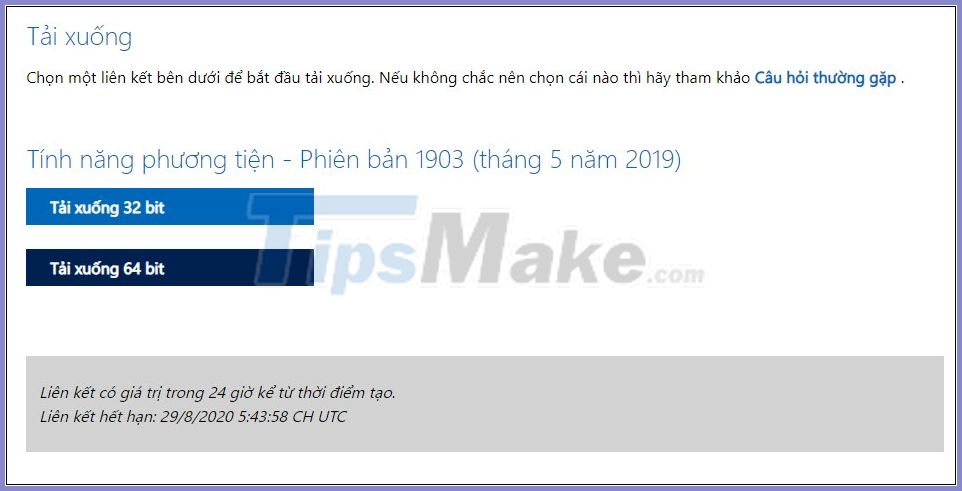
- Right click on the downloaded file and select Open with . >>

- Select Windows Update Standalon Installer (if you don't see this option press More apps) and OK .
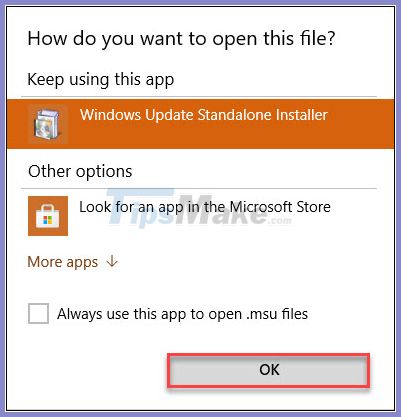
- Follow the installer instructions to install Windows Media Player.
For other Windows versions
Even though you are not using Windows 10 N or KN, sometimes you still have problems when you can't find Windows Media Player. Now you need to enable the software instead of using it as default.
- Enter the Turn Windows features on or off search box and open the app.
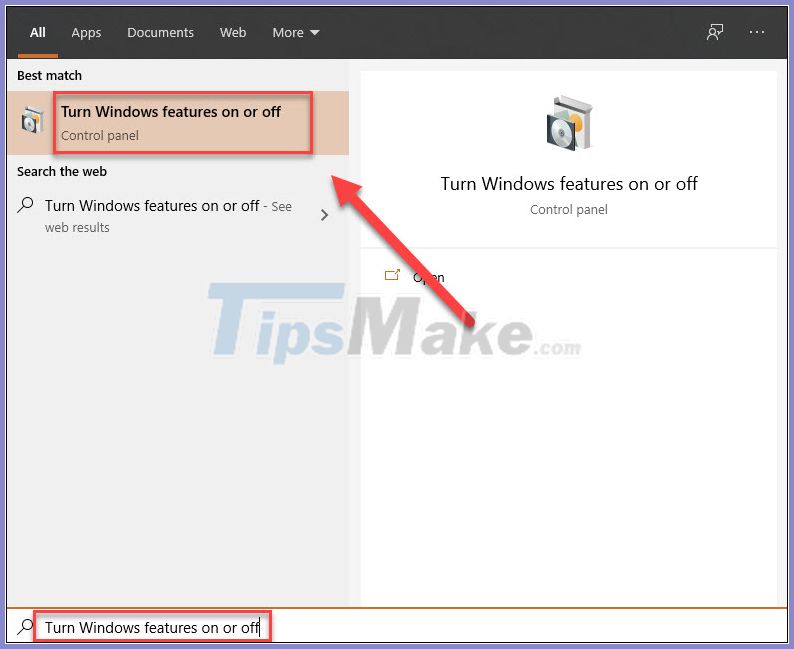
- Click to open the Media Features folder.
- Check the box next to Windows Media Player.

- Click OK to save.
- Restart the computer.
There are several other media players available with more features than Windows Media Player that you might be interested in. But if you enjoy using this app, please reinstall it on Windows using the tips above.
Good luck.
 How to make an anime TikTok video
How to make an anime TikTok video How to sync data from Samsung Health to Google Fit
How to sync data from Samsung Health to Google Fit How to use Arts and Culture to see 3D prehistoric creatures
How to use Arts and Culture to see 3D prehistoric creatures Top 10 Best Screensaver programs for Windows 10
Top 10 Best Screensaver programs for Windows 10 Create your own interface for Windows 10 with Stardock Curtains
Create your own interface for Windows 10 with Stardock Curtains Best web interface design software
Best web interface design software