How to create music wave video on computer
To create a music wave video on your computer, you don't need any image editing software, just use some video creation websites. Below are instructions for creating a music wave video on your computer.
Instructions for creating music wave videos on Musicvid
Step 1:
You access the link below to go to the Musicvid website.
https://musicvid.org/#google_vignetteNext, click More templates to see more music wave templates.
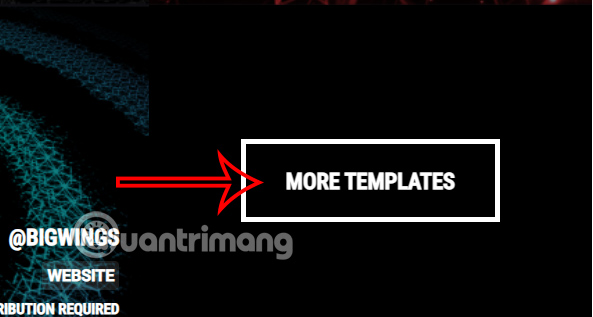
Step 2:
Then you will see there are some music wave themes for us to choose according to our preferences.

Step 3 :
Click Load file from computer to download the song from your computer, or select Use sample audio file to select an available sample music file.

Step 4:
Next, click on Quick Settings and select Load New Background Image to download the wallpaper you want to use.
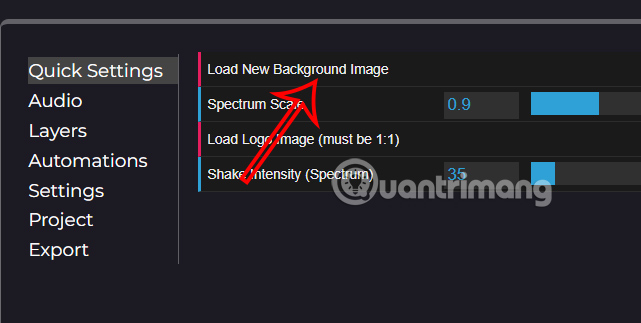
You can also click Load Logo Image to load the logo image into the music video.
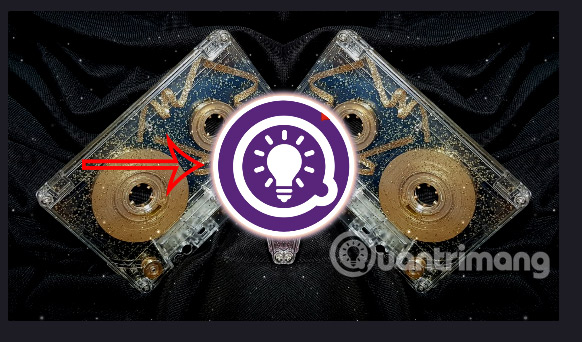
We continue to adjust other content for the music wave video. You can preview the music wave video by clicking the play button to play the music.
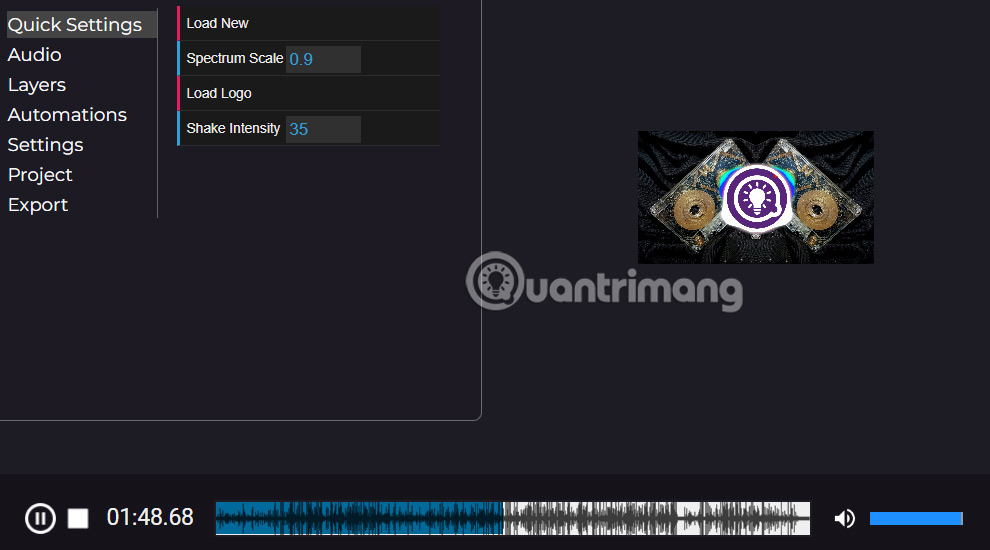
Step 5:
To export a music video, click Export , then enter the video name, select fps, then click Start encoding to export the video.
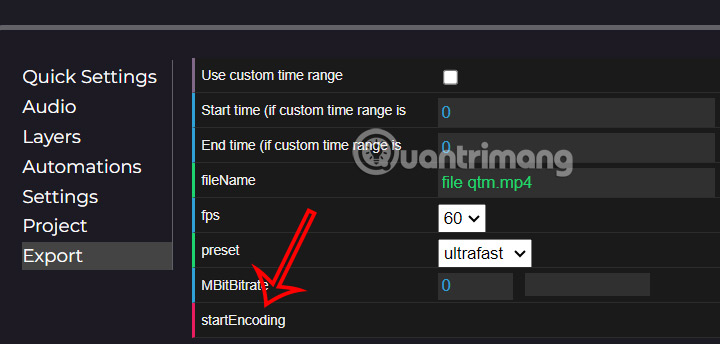
You wait a few minutes for the video creation process to be successful. The time and video creation process will be displayed on the interface for you to know.
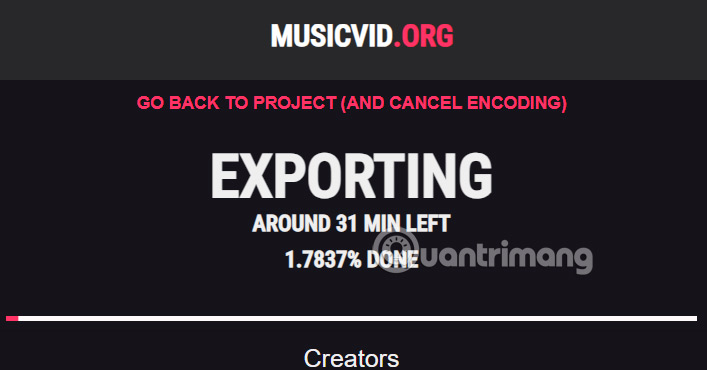
How to create 3D music wave video on X Music Visualizer
X Music Visualizer will create 3D wallpapers when we listen to music using any application on Windows, including music software you install from outside. 3D wallpapers are displayed as beautiful moving music waves following the melody of the song. If you have ever used Windows Media Player on Windows, you must know the music wave interface when we listen to music. However, instead of displaying on the music listening interface, X Music Visualizer will create a computer wallpaper that moves according to the song. The application supports many customizations for us to change the 3D effect interface. The following article will guide readers on how to use X Music Visualizer.
Step 1:
Download the X Music Visualizer tool from the link below, then unzip and run the exe file.
http://xdesktop.com/xmusicvisualizer.htmlNow you just need to listen to music using any tool or software, immediately the computer screen changes to a 3D music wave interface as below.

Step 2:
Next, right-click on the tool icon in the system tray and select Select Theme .
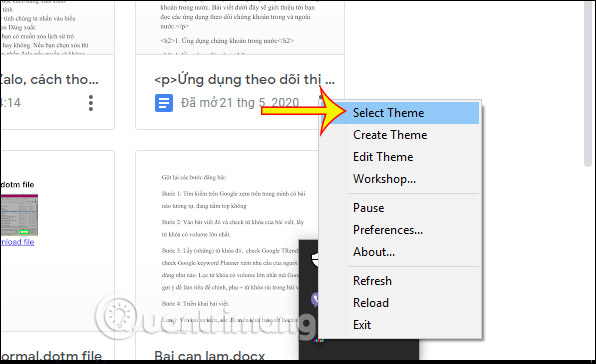
Display the new interface, you click on the Workshop section . This is the section for us to use Steam Workshop to download and share Visualizer themes. Your computer must have Steam installed.
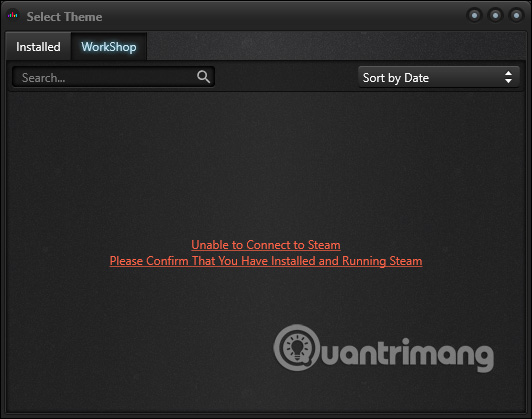
Step 3:
To edit the music wave effect, click on the icon and select Edit Theme . The new interface will appear, the user will select the Style section and you will see a list of music wave effects for us to change. Click Save below to save.
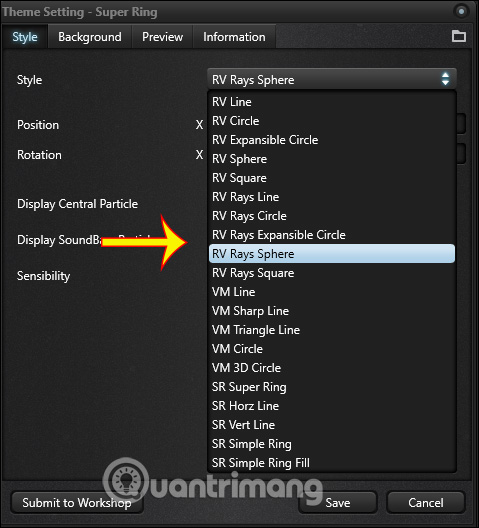
Then the new effect is changed according to the theme you have selected.

Step 4:
In addition, we can also set the background, click Background and then activate Use System Wallpaper to Off mode . Below, select the background type as photo or video and then click Select to download .
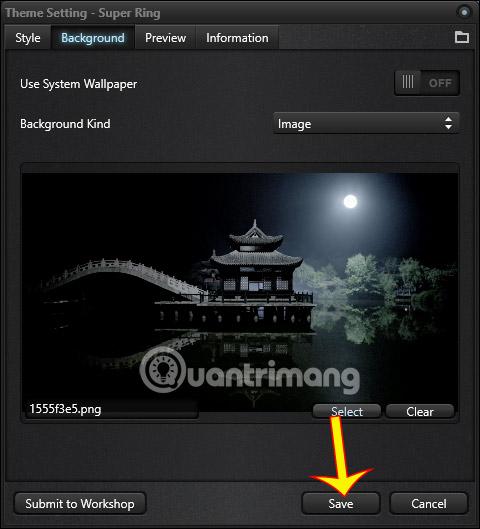
If you press Exit, the desktop wallpaper interface returns to its original state.

Step 5:
If you want, you can also create your own 3D music wave effect . Click Create theme then enter a name for the theme. Now we choose the available effect type , then edit the angles and positions for the music waves in that theme. Finally, click Save to save.
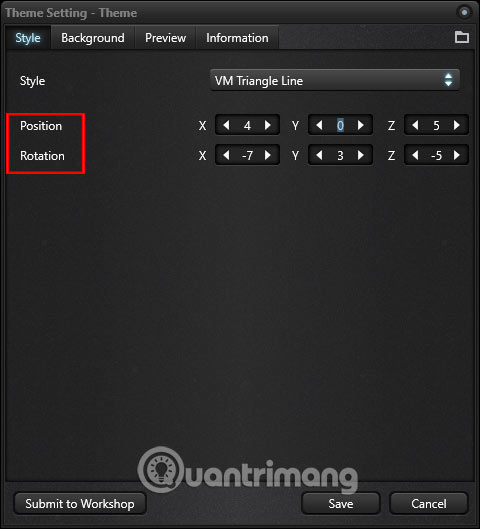
You should read it
- Instructions for creating music videos with B612
- New YouTube features help you get complete information about the songs in the video you are watching
- How to Be a Music Video Director
- How to add background music to Instagram videos
- 11 video tutorials on how to use MuseScore
- 1000 free music tracks to create Facebook, Instagram videos
 6 Things to Consider About Smart Rings Before Buying
6 Things to Consider About Smart Rings Before Buying How to Organize Your To-Do List in Apple Reminders
How to Organize Your To-Do List in Apple Reminders WHO gives conclusion on 'do mobile phones cause brain cancer?' controversy
WHO gives conclusion on 'do mobile phones cause brain cancer?' controversy First discovery of electric field surrounding Earth
First discovery of electric field surrounding Earth TOP Cities with the Best Nightlife in the World
TOP Cities with the Best Nightlife in the World Why iPads Are So Far Ahead of Android Tablets?
Why iPads Are So Far Ahead of Android Tablets?