How to check the type of graphics card (GPU) on the computer
All computers have graphics hardware that handles everything from video decoding to rendering of PC games. Most modern computers have graphics processors (GPUs) manufactured by Intel, NVIDIA or AMD.
Although computer CPU and RAM are also important, GPU is the most important component when playing games on PC. Without GPUs powerful enough, you can't play new PC games or play them with lower graphics settings. Some computers have integrated and dedicated low-power graphics, while some other computers have graphics cards (sometimes called video cards) that leave strong. Here's how to review graphics hardware on Windows computers.
- 4 simple ways to check the configuration and hardware information of computers and laptops
- Use GPU-Z to analyze graphics card parameters
- Combination of restart key GPU driver on Windows
On Windows 10, you can check GPU information right in Task Manager by right-clicking on the taskbar, selecting Task Manager or pressing Windows + Esc to open it.

Click the Performance tab at the top of the window (if you don't see this tab, click More Info ), select GPU 0 in the sidebar. You will see the GPU manufacturer's name and the model name displayed in the top right corner of the window.
You also see other information such as GPU memory capacity, GPU usage per application. If your system has multiple GPUs, you will see GPUs numbered 1, 2, etc. Each of these numbers represents a different physical GPU.

On older Windows versions, such as Windows 7, you can find this information in the DirectX Diagnostic Tool. To open it, press Windows + R , type dxdiag in the Run dialog box that appears and press Enter .

Click on the Display tab and look in the Name field in the Device section. You also see other information here such as video memory capacity (VRAM) integrated in the GPU.
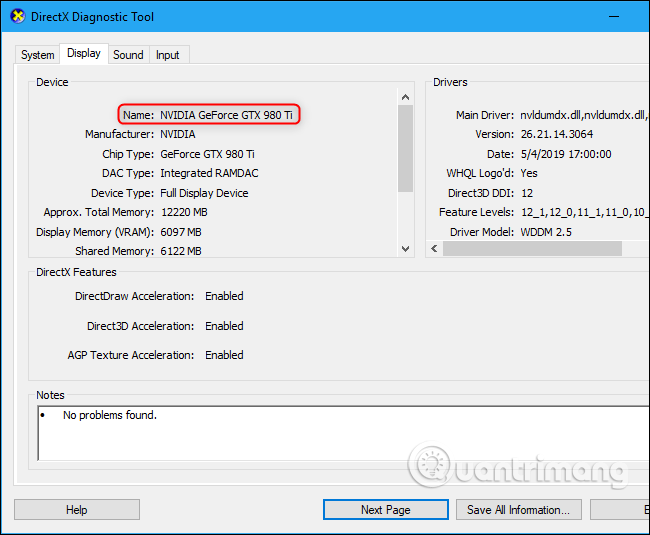
If there are multiple GPUs in the system, for example on a laptop with a low-power Intel GPU used for batteries and a high-power NVIDIA GPU used for gaming, you can control which GPU application to use in Windows Settings . 10. These controls are integrated in NVIDIA Control Panel.
I wish you all success!
You should read it
- 4 ways to check Windows 10 system configuration details
- Use GPU-Z to analyze graphics card parameters
- List of the best graphics cards according to the price segment
- How to check fake and real memory card on Android phone
- 4 best ways to check RAM capacity on Windows 11
- 7 best tools to check SD card speed and capacity
 Laptop and Desktop, which one do you choose?
Laptop and Desktop, which one do you choose? How to identify hard drive failure, hard drive failure, bad hard drive on Windows
How to identify hard drive failure, hard drive failure, bad hard drive on Windows Dissection of hard drive components
Dissection of hard drive components Differentiate USB 2.0 and USB 3.0
Differentiate USB 2.0 and USB 3.0 Top 5 best heat sinks 2019
Top 5 best heat sinks 2019 Ways to check computer performance
Ways to check computer performance