How to change TikTok name, Tik Tok ID on phone, computer
Depending on the time and purpose, you will choose a suitable name for your TikTok channel. You can change your TikTok name to something unique to avoid being confused with a fake account or choose a simple, popular name so that viewers can find you more easily.
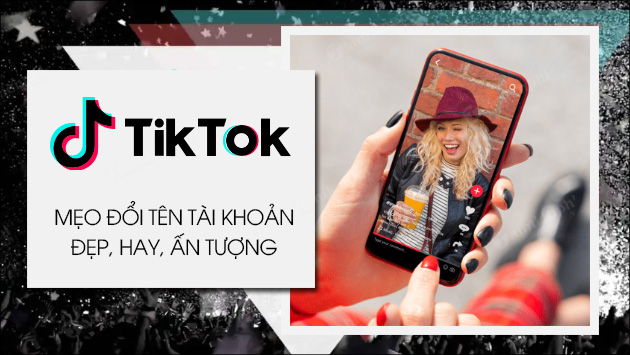
How to Change Tik Tok Username, TikTok ID PC, Android & iPhone
I. Will changing TikTok name cause loss of interaction?
Currently, there is no specific evidence that changing the name affects interactions. If interactions decrease, the reason may come from the content not being attractive enough or not matching the viewer's taste. Therefore, instead of worrying about whether changing the TikTok name will cause a loss of interactions, focus on improving the quality of your videos, creating unique content, and optimizing your approach to attract TikTok users more effectively.
II. Reasons why you should change your TikTok ID
- Change to create a new and unique name.
- Change the name appropriately, helping viewers easily remember and recognize you.
- Create your own brand.
- Avoid being confused with fake accounts, impersonating accounts.
III. How to change TikTok name on phone, computer
Step 1: Open TikTok , go to Profile => Select Edit profile.
- Download link for Android version: TikTok for Android
- Download link for iOS version: TikTok for iPhone

Step 2: Change your TikTok name .
- Select Name => Enter a new TikTok name => Press Save.
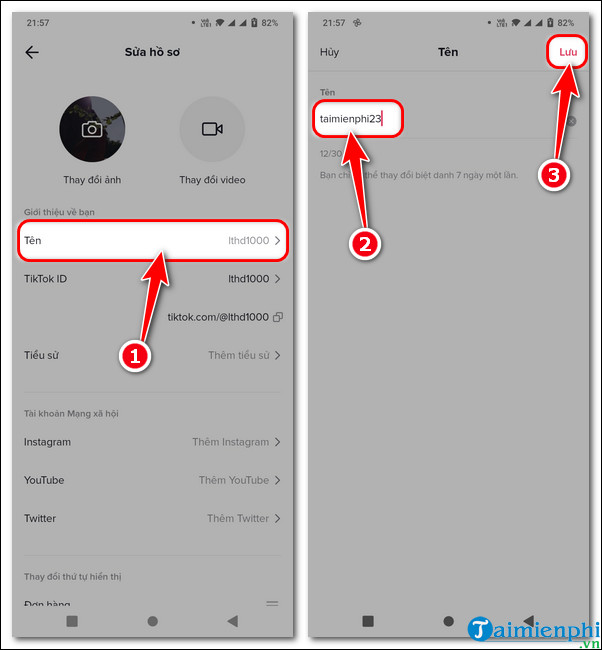
Step 3: Change TikTok ID .
- Select TikTok ID => Enter new TikTok ID => Press Save.

Step 1 : Open the browser, access TikTok => Log in to your account .
Step 2: Click on the account avatar icon => Select View profile.
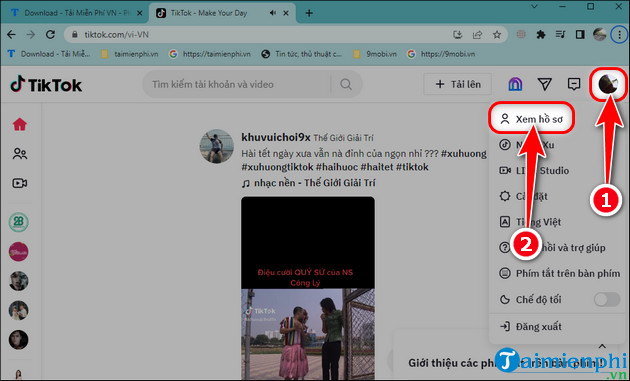
Step 3: Click Edit profile.
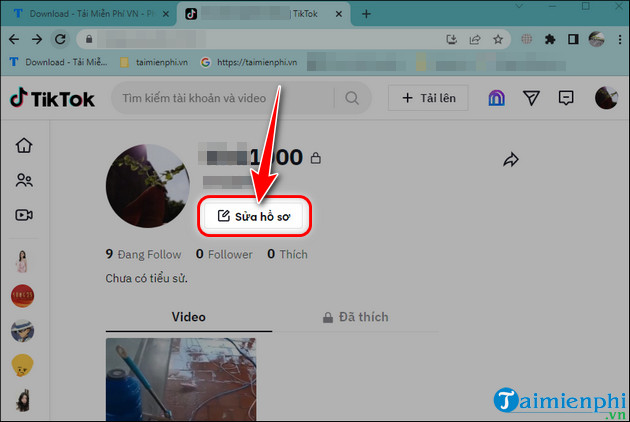
Step 4: Enter TikTok ID and TikTok name => Click Save.

IV. Some notes before changing name
- You are allowed to change your name with accents, special characters, or icons.
- TikTok ID cannot contain special characters except underscores and periods.
- TikTok name can be changed every 7 days, TikTok ID every 30 days.
- When entering a TikTok name or TikTok ID, you must fill it in until a (v) appears next to it.
Hopefully, with the instructions on how to change your TikTok name above, you will easily own impressive names, showing your personal mark through your TikTok name. If you have just changed your name but it has not been 30 days, you can use the trick of changing the date and time on your phone to change your TikTok ID before 30 days . This is a trick that many people have successfully applied.
 How to make passport online on phone, computer
How to make passport online on phone, computer How to download Lien Quan Mobile for PC using emulator software
How to download Lien Quan Mobile for PC using emulator software Tips for naming Instagram with impressive and unique names
Tips for naming Instagram with impressive and unique names How to retrieve Facebook password, recover latest account
How to retrieve Facebook password, recover latest account 8 settings to change to make your Mac trackpad and keyboard work like Windows
8 settings to change to make your Mac trackpad and keyboard work like Windows How to enable monetization on TikTok for quick approval
How to enable monetization on TikTok for quick approval