Documenting a Rust project with mdBook

The Rust community recognizes the importance of comprehensive documentation for software development projects, so Rust has provided an official documentation tool, called mdBook .
What is mdBook?
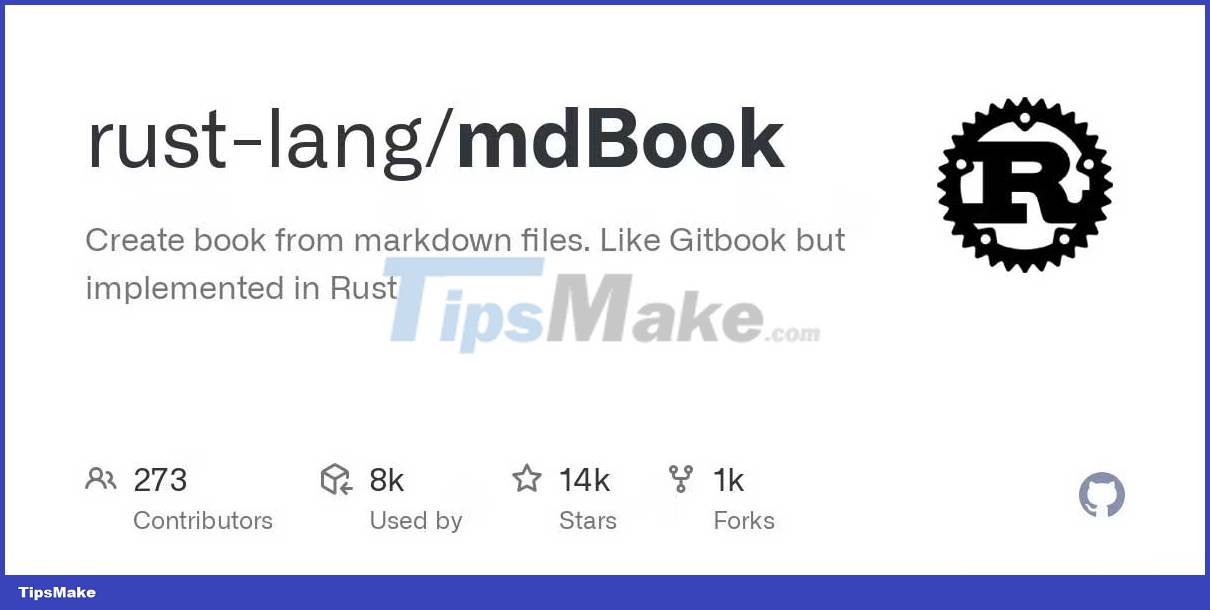
mdBook is a free documentation tool for projects programming in Rust. It uses Markdown to create attractive and easy-to-navigate project documentation.
A major goal of documentation is to bridge the gap between code and human understanding. mdBook impresses by providing a structured format to make text easy to browse and find.
mdBook supports collaboration with a centralized knowledge sharing platform for stakeholders to contribute to documentation.
mdBook fosters teamwork, encourages the exchange of ideas and ensures a shared understanding of the project, improving the process of documenting as code. Collaborative methods increase productivity, reduce knowledge footprint, and enhance development workflows.
Get started with mdBook
mdBook is a command line tool that you can install via different sources.
mdBook is available on Cargo's registry package. If you have Rust and Cargo installed on your computer, you can use the cargo install command to install this command line tool.
cargo install mdbookYou can also install mdBook using Homebrew:
brew install mdbookOnce it's installed, you can use the mdbook --version command to verify the installation. This command prints the version of mdBook you have installed.
You can initialize an mdBook documentation project with the init command .
mdbook init my-docsThis example command creates a new folder named my-docs with the necessary file structure for the project.
mdBook uses a simple structure to organize documents:
. ├── book ├── book.toml └── src ├── SUMMARY.md └── chapter_1.mdHere is an overview of mdBook's document file structure:
- book/ : This directory contains the final output of the document.
- book.toml : This is the configuration file for the documentation project. It allows you to define different settings and choices.
- src/ : This directory contains the source file for the document.
- SUMMARY.md : This file acts as the table of contents for the document. It lists all the entries and sections.
You can use additional folders and configurations for your project's specific needs.
Create and organize items and sections
Open the SUMMARY.md file in a text editor and add these lines to the Markdown code:
# Table of Contents - [Introduction](chapters/introduction.md) - [Getting Started](chapters/getting-started.md) - [Advanced Usage](chapters/advanced-usage.md)You have added 3 sections to the document, including: Introduction, Getting Started, and Advanced Usage.
Create a src/chapters folder and and create a Markdown file for each chapter inside the chapters/ section .
You will document in a Markdown file for each chapter when writing a regular Markdown file.
Explain sample code for chapters/advanced-usage.md file .
# Advanced Usage This chapter will explore some advanced usage scenarios for our Rust programs. [//]: # (An Example Section) ## Parallel Processing One of Rust's powerful features of Rust is its ability to perform parallel processing easily. Here's an example code snippet that demonstrates parallel processing using the `rayon` crate: [//]: # (Ví dụ đoạn code Rust) ```rust use rayon::prelude::*; fn main() { let numbers = vec![1, 2, 3, 4, 5]; let sum: i32 = numbers.par_iter().sum(); println!("The sum is: {}", sum); } Tại đây, bạn đã nhập crate rayon và dùng par_iter để lặp các số vector song song. Bạn đã dùng phương thức sum để tính tổng số các phần tử song song.The Parallel Processing section begins with the Markdown # syntax that defines the section name.
Remember to follow the conventional Markdown syntax for formatting content. mdBook supports most of the Markdown functionality, including lists, paragraphs, links, and more.
After you've written a document, you can use the mdBook commands to work on it. For example, you can use the mdbook server command to process documents.
mdbook serveWhen you run this command, mdBook will process the project's document on localhost port 3000, so you can view it in your browser at http://localhost:3000/.

mdBook can improve the documentation workflow for Rust projects. Try it and see for yourself!
 How to Install and Configure PostgreSQL in Django
How to Install and Configure PostgreSQL in Django How to interact with smart contracts using JavaScript
How to interact with smart contracts using JavaScript Asynchronous Programming in Rust
Asynchronous Programming in Rust How to use Enum in TypeScript
How to use Enum in TypeScript Everything you need to know about Pinia in Vue.js
Everything you need to know about Pinia in Vue.js How to arrange brushes in GIMP with tags
How to arrange brushes in GIMP with tags