Apple's iPad OS update: 5 tips to make your iPad work for you
While you may only use your iPad to watch your favorite Netflix series, Apple's tablet can do nearly everything your laptop can do. If it's been a while since you've tried to push the iPad to its limits, it's time to give it another shot. Recent software updates, including the just released iPadOS 13.4, have added new features like an improved Safari browser, better multitasking and even trackpad support.
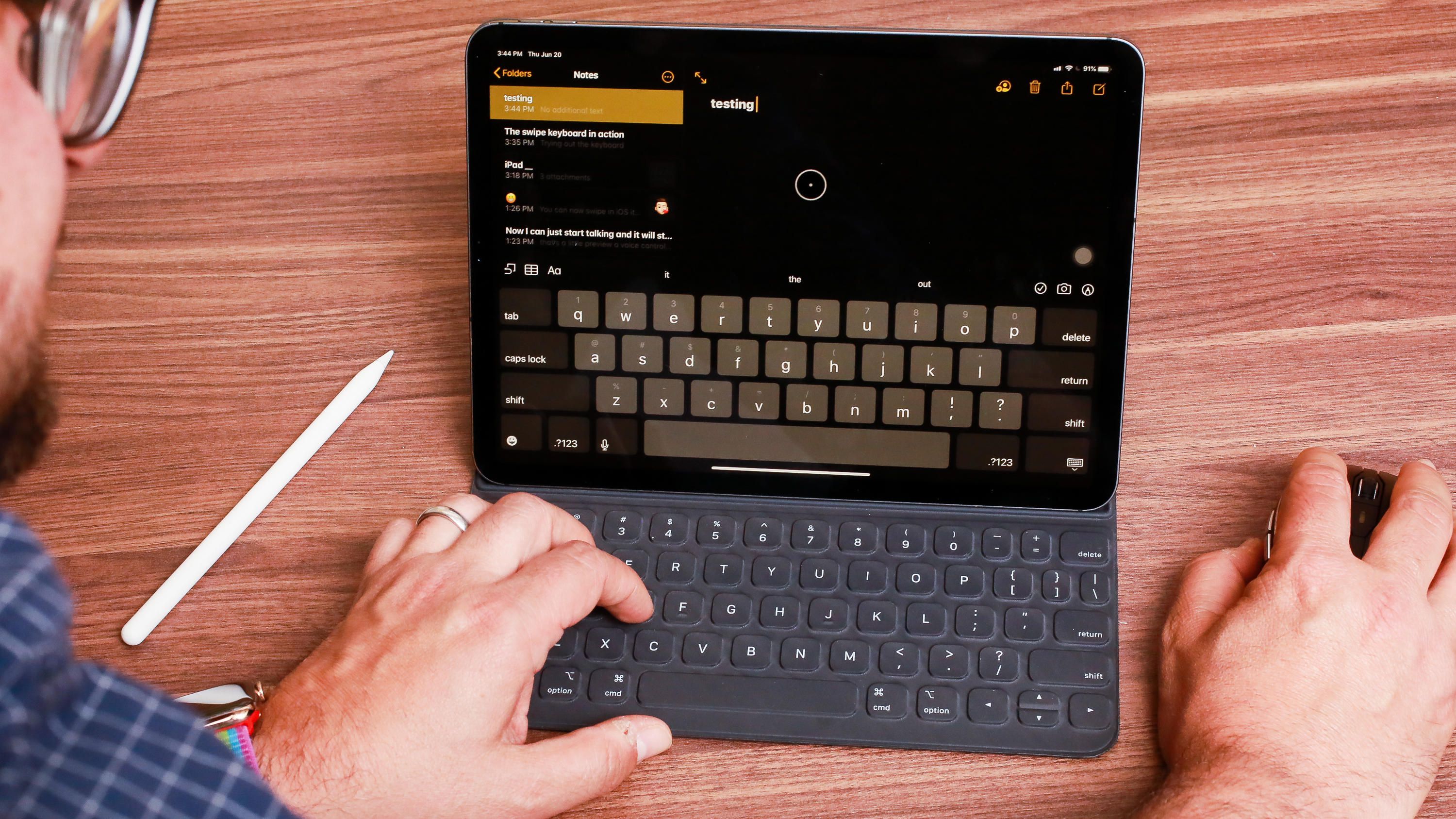
With all of these new features -- and many of us now finding ourselves working from home during the coronavirus pandemic-- it may be time to turn to your iPad a laptop replacement. Below are five features that will help you get the most out of your iPad and its latest software.
Gesture control
Getting around the iPad isn't as simple as pressing the home button or swiping up from the bottom of the screen anymore.
In iPadOS, Apple has added several new multitasking gestures for doing things like using multiple apps at the same time, quickly switching between apps, and resizing apps. By our count, there are 16 different gestures you should know about.
For example, you can now quickly switch between apps you have open in Slide Over with a simple swipe across the button of the app. And you're not locked into using Split View apps in a 50/50 arrangement -- you can adjust their window sizes.

Multi-window apps
After you master gestures, the next thing you should learn: Which apps you can use in multiple windows.
Similar to having two or three different Chrome windows open on your PC or Mac, you can now do that on the iPad with apps that support iPadOS. Safari is one app that I find myself using a lot with multiple windows on my iPad Pro ($700 at Best Buy).
What it means is that you can use Mail and Safari side-by-side in split-view, and then have another instance of Safari open on its own, with several tabs, at the same time that you have Apple Notes and Safari next to each other in another window. Safari isn't the only app that allows for multiple windows -- most of Apple's own apps like Notes, Mail and Messages, support it.
There are several different ways to open an app in multiple windows, but the easiest is to drag and drop an app's icon onto another app.
The easiest way to figure out if an app support multiple windows is to long-press on the app icon, and look at the pop-up menu for a "Show all windows" option.
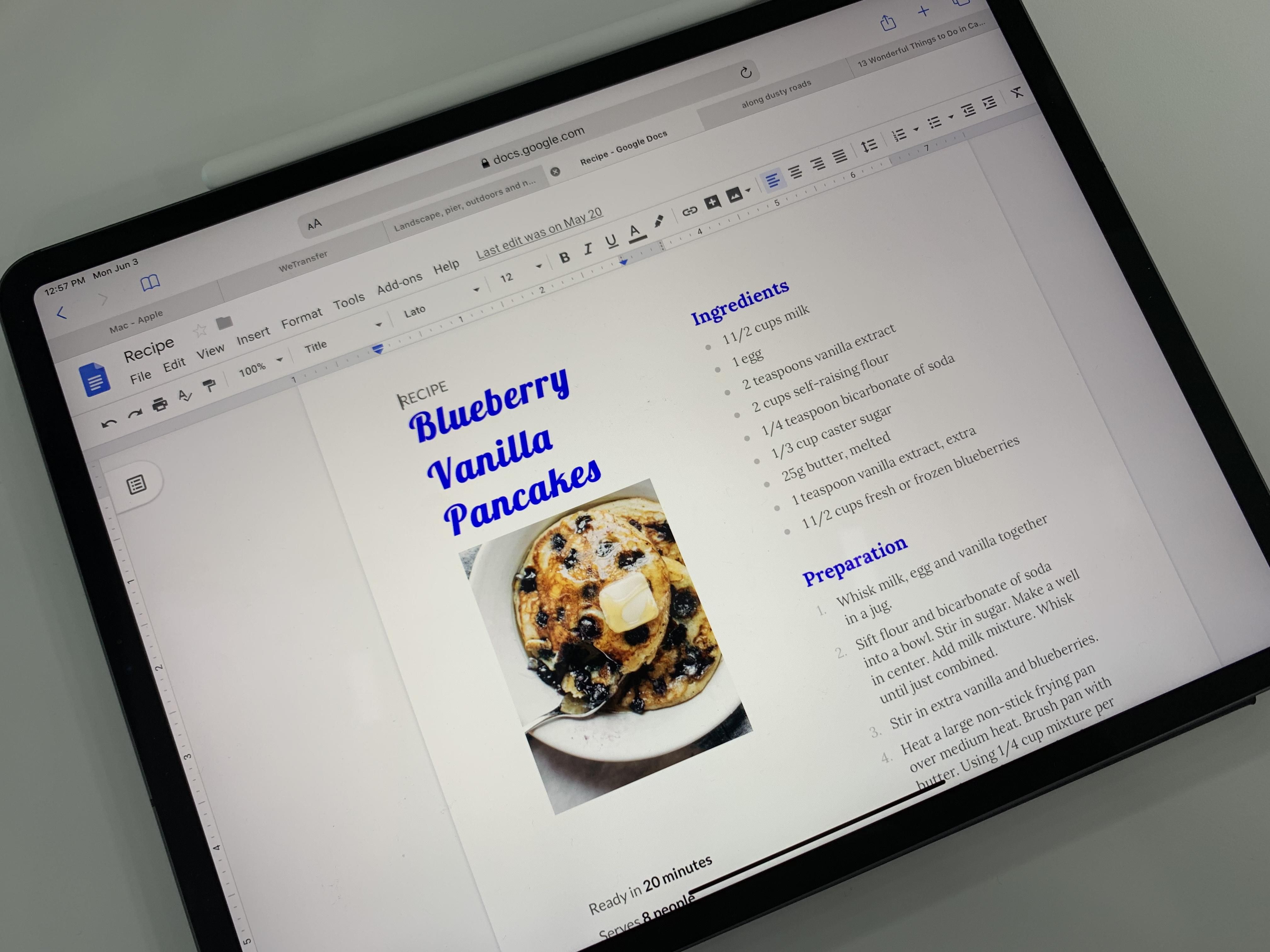
Speaking of Safari...
iPadOS brings with it a desktop-class version of Safari. This is a pretty big deal, and will open up the potential to use websites like Google Docs or Wordpress on the iPad. It also means that you should have fewer issues with websites properly loading, and instead of seeing mobile websites designed for use on a phone, you'll see the desktop version of a site load by default.
The new Safari also has a dedicated download manager, site-specific settings, and more tools for managing open tabs. In other words, Safari for iPad (and iPhone ($699 at Apple)) has grown up. Follow along as we walk you through using all of Safari's new features.
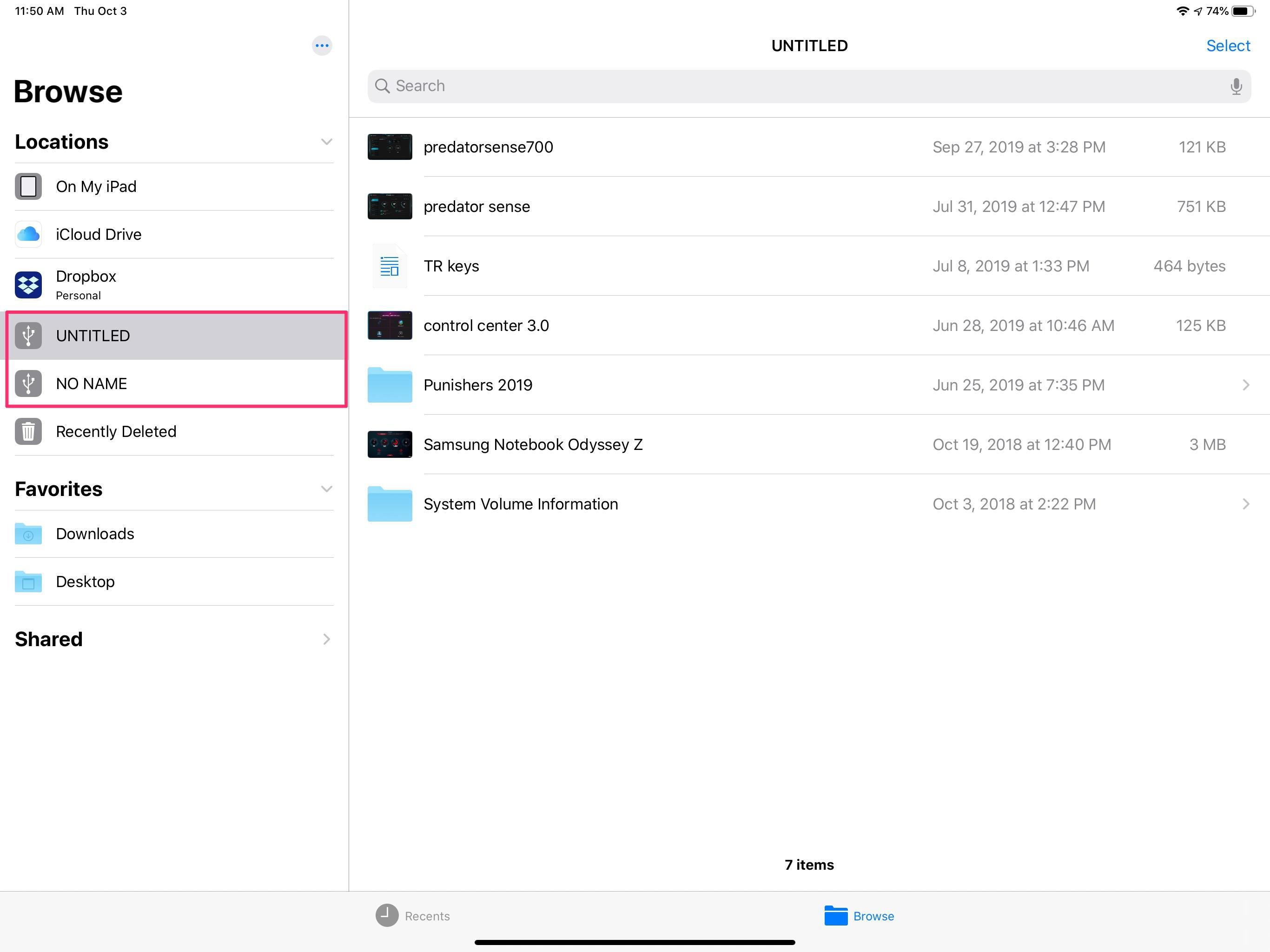
You can now use external storage
The Files app in iPadOS 13 (and iOS 13, for that matter) is able to show you files and documents stored on an external storage device. So, you can connect devices such as a USB thumb drive, SSD, or external hard drive to your iPad, open the Files app, and move documents around as you would on a computer.
But in order to do that, you'll most likely need an adapter. The most recent iPad Pro's have a USB-C connector for charging and accessories, while the rest of the iPad lineup still uses Lightning ports.
Use something like the USB-C to USB adapter to attach thumb drives, but you'll need something like the USB-C Digital AV Multiport Adapter to connect storage devices that require power, such as some SSD drives or external hard drives. If you're just wanting to connect an SD card from your camera, the USB-C to SD Card reader will suffice.
Apple also offers the same adapters, but for Lightning devices. There's a Lightning to USB adapter, Lighting to USB 3 camera adapter, and a Lighting to SD Card reader.
With the appropriate adapter, connect a storage device to your iPad, open the Files app, and look for the device's name to show up in the Locations section. Select the device to access the files and folders.
Use a mouse or trackpad
Even though Apple included mouse support in iPadOS 13, it was hidden as an accessibility feature and not something the company was actively pushing as an iPad feature. However, with the release of iPadOS 13.4 and the upcoming launch of the Magic Keyboard for the iPad Pro, Apple is all-in with mouse support.
If you already have an iPad, you don't need to go out and buy Apple's latest to get mouse support. You can connect a wired mouse or a Bluetooth trackpad or keyboard to your iPad once you've installed the latest update.
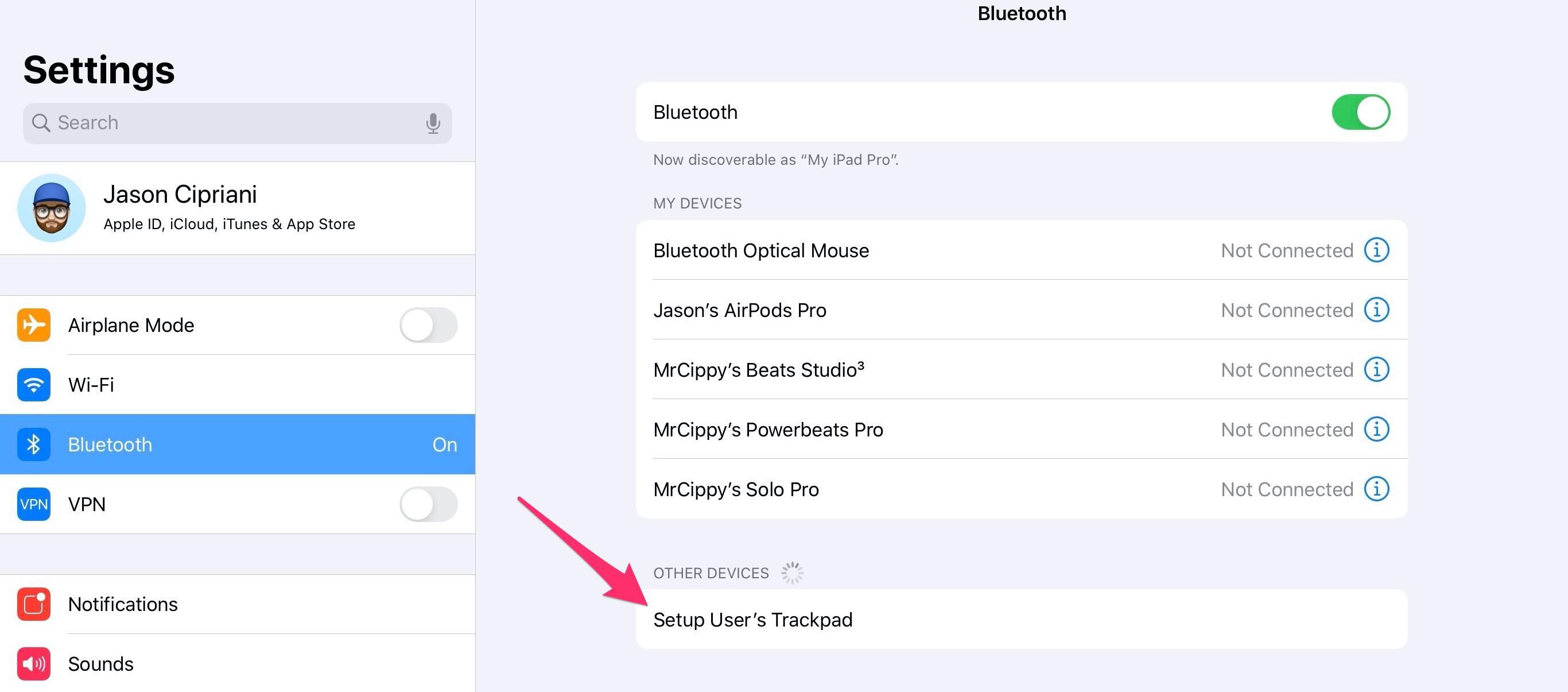
Pair a trackpad or mouse in your iPad's Bluetooth menu, just like you would a pair of headphones. Connect a wired mouse to the iPad using the same adapters we just discussed for using external storage devices.
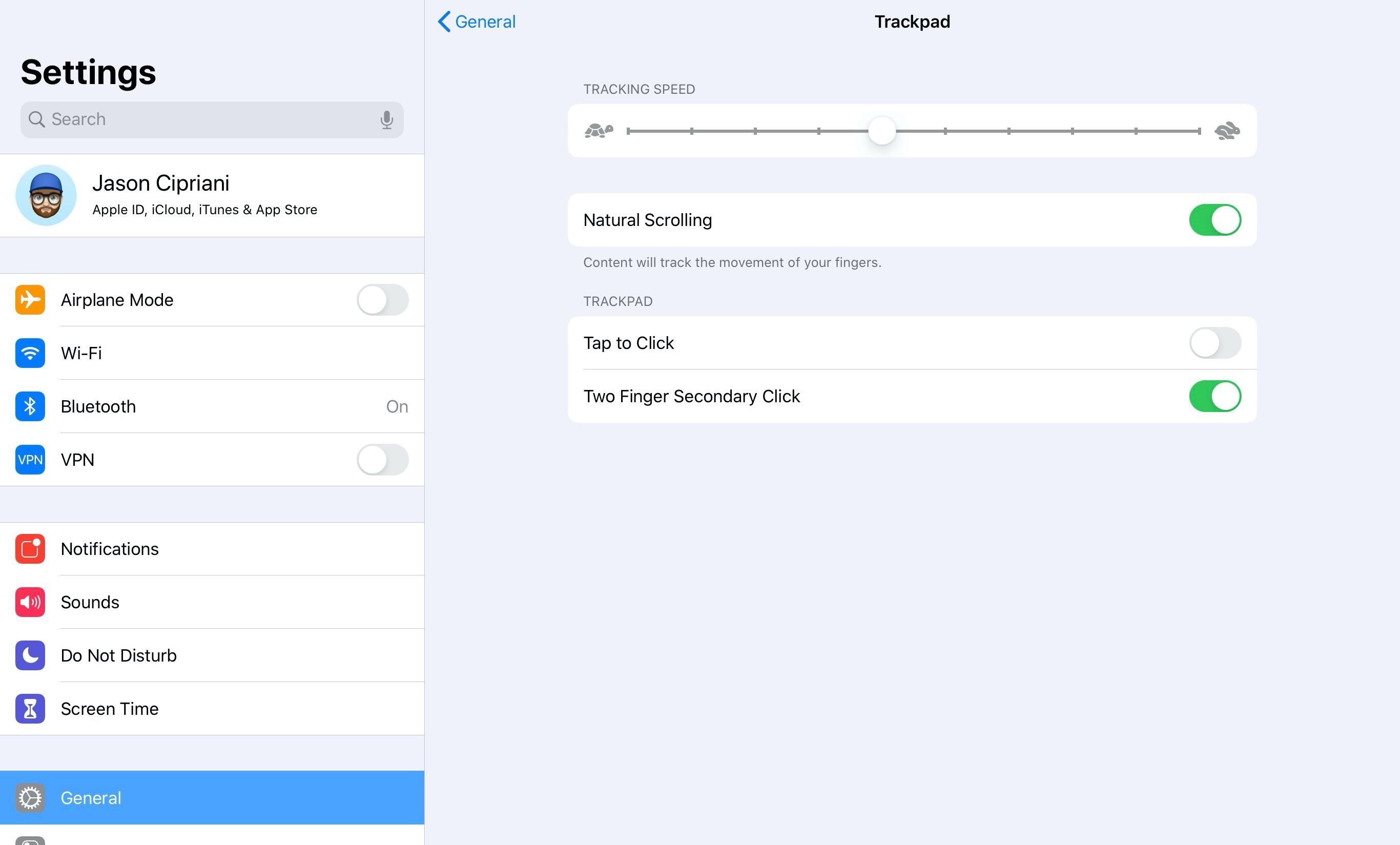
With a device connected to your tablet, you'll find either a Mouse or Trackpad option in the settings app under General. There you can adjust customize its behavior, like tap-to-click for trackpads or disabling natural scrolling.
Apple added many more features to the iPad than what we've covered here. iOS 13 and iPadOS have a lot of overlapping new tools, settings and more, which include a new dark mode, a revamped Reminders app and new photo-editing tools. All which have improved the overall tablet-replaces-my-laptop experience.
You should read it
- What is the iPad?
- These are all Apple products that will debut in 2018
- iPhone and iPad tips before Apple announces iOS 14
- The best password managers of 2020 and how to use them
- iOS 13.4 with CarKey and new Memoji stickers released
- 14 hidden iPhone and iPad gems: Screenshots, trackpad, better battery charging
 What Qualcomm's new chips mean for upcoming true wireless earbuds
What Qualcomm's new chips mean for upcoming true wireless earbuds Hipster Whale CEO talks Apple Arcade, Crossy Road Castle and industry challenges
Hipster Whale CEO talks Apple Arcade, Crossy Road Castle and industry challenges Apple might delay next big iPhone launch due to coronavirus, report says
Apple might delay next big iPhone launch due to coronavirus, report says Apple updates Safari on iOS and Mac to block third-party cookies
Apple updates Safari on iOS and Mac to block third-party cookies 5 fun, easy photo projects you can do at home with just your phone
5 fun, easy photo projects you can do at home with just your phone Best wired TV streamers to save your home Wi-Fi bandwidth
Best wired TV streamers to save your home Wi-Fi bandwidth