Add an effective anti-spyware software
 One of the signs for you to recognize that your computer is infected with spyware is that IE always shows pages that you don't want even though you previously set the default Web page in Internet Options. . There are a lot of software to help remove spyware, but NoAdware v3.0 is easy to use and kill spyware very effectively.
One of the signs for you to recognize that your computer is infected with spyware is that IE always shows pages that you don't want even though you previously set the default Web page in Internet Options. . There are a lot of software to help remove spyware, but NoAdware v3.0 is easy to use and kill spyware very effectively.
The program can be downloaded from: http://www.noadware.net/download/.To install, click on the file noadware.exe.The following screen will appear:
- Select Next.Then, check the I accept the agreement box, click Next.
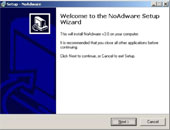
- In this window you just choose the default (because here my operating system installed on drive D, so the program will install in the folder D: Program FilesNoAdware3, and if at home you install the operating system to drive C then It will be installed in the folder C: Program FilesNoAdware3).

- Click Next, Install and finally Finish to complete the installation.After installation is complete on the Desktop will appear Icon of NoAdware program.
- Double clicking on the icon will bring up the user interface:
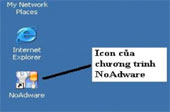
On the right hand side are the tasks that the program offers:
.SCAN MY PC: The program will automatically scan your PC (note when scanning, the program will close all open IE windows).

.SCAN FILES / FOLDERS: Choose a file or a folder to scan.
.STOP SCAN: Stop scanning
.UPDADE PROTECTION: Allows you to regularly update new versions as well as information about new spyware that the homepage updates.
.REMOVE ITEMS: Contains items found by this program and deleted.
In addition, the program also allows you to schedule automatic scans by going to Options -> Scan Scheduling:

Here you can schedule a daily or weekly scan according to your needs.In addition, in Options -> Setting, you can select more options for the program:
+ Start as soon as Windows has finished booting.
+ Scan as soon as Windows starts.
+ Automatically save log file.
+ Ask when removing spyware.
+ Automatically check for updates.
 Viruses appear to trick users into faxing personal data
Viruses appear to trick users into faxing personal data Is anti-spyware tool effective?
Is anti-spyware tool effective? New keylogger specializes in stealing passwords from IE
New keylogger specializes in stealing passwords from IE New variant CoolWebSearch & SARS
New variant CoolWebSearch & SARS Variation Srv.SSA-KeyLogger - 2 in 1
Variation Srv.SSA-KeyLogger - 2 in 1 World athletics championships are attacked by phone viruses
World athletics championships are attacked by phone viruses