6 AI Photo Editing Tools Better Than Photoshop
Photoshop is a great tool for editing photos, but it can be expensive and difficult to learn.
1. Retouch4Me
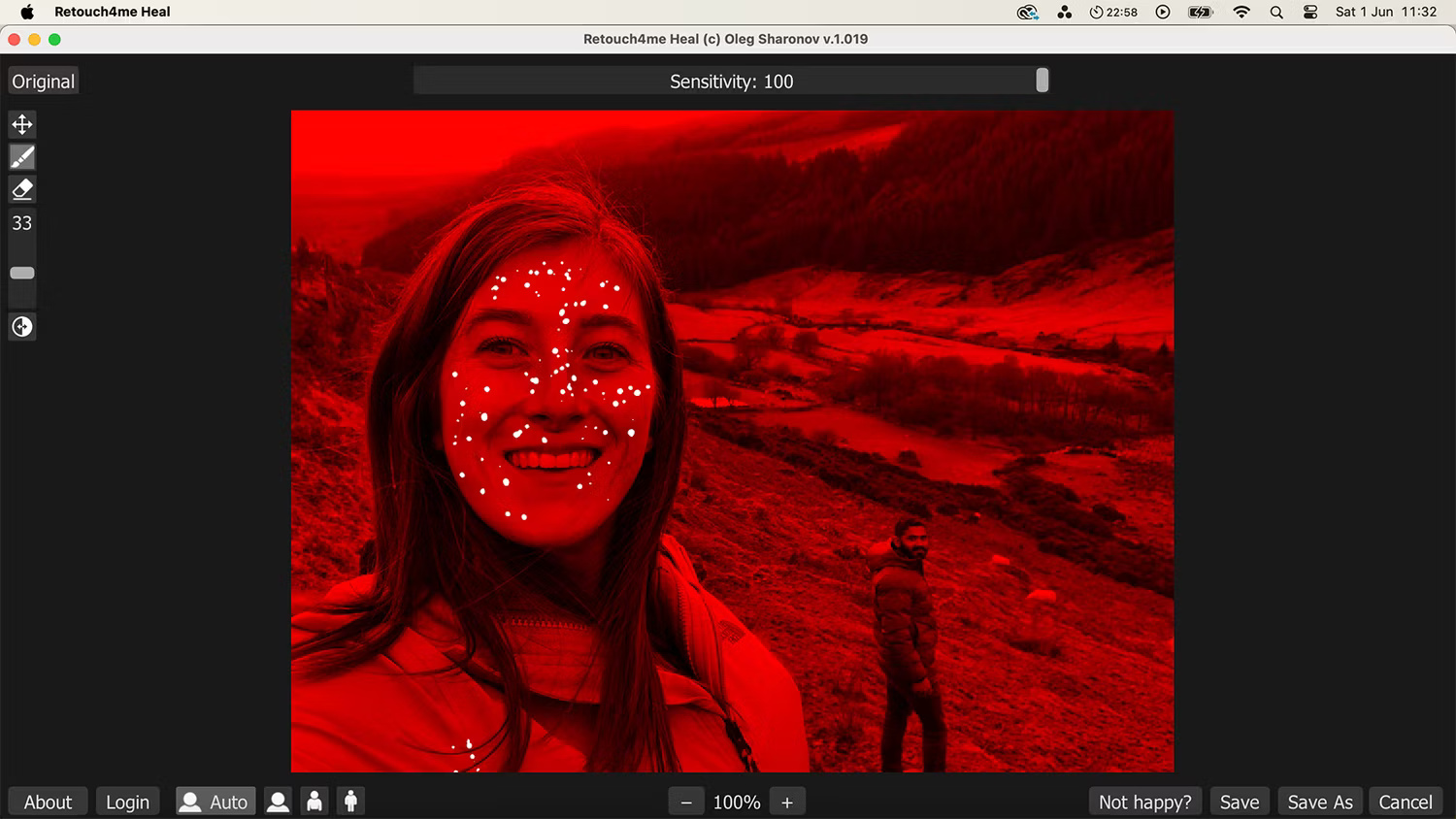
Retouch4Me's AI photo editor lets you edit all your photos—and videos—with AI. While you can download Retouch4U as a Photoshop plugin, it also works with other software like Adobe Lightroom, Capture One, and even as a standalone editor.
This AI tool saves you a lot of time compared to editing directly into different areas of the photo separately. With Retouch4Me's editing panel, you can toggle different aspects like teeth whitening, skin smoothing, blurring, fabric smoothing, etc. Once applied, the tool takes just a few seconds to apply the effects - and they're all subtle and not overdone like some AI editors.
2. Pixlr
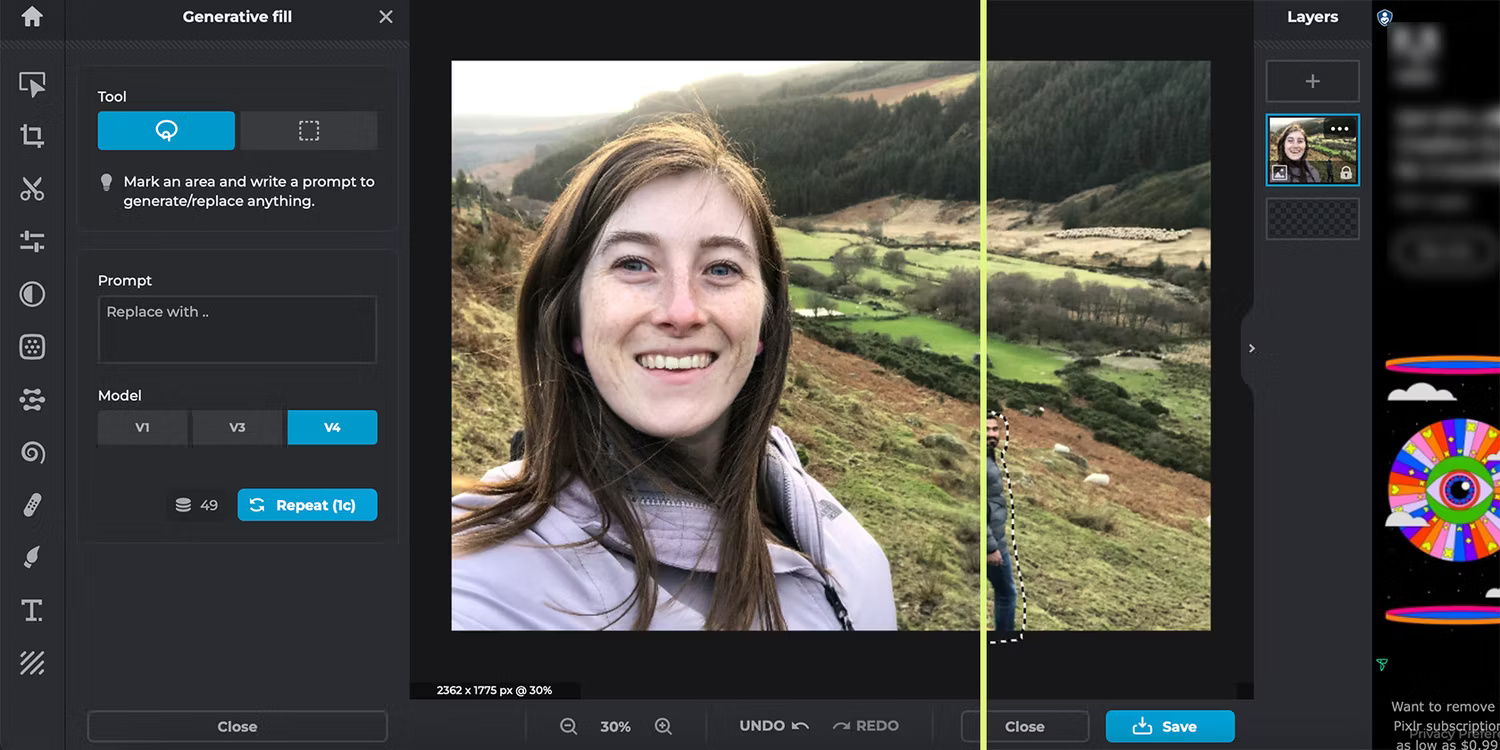
Pixlr's browser-based graphic design tool has a lot of free options, which helps it overcome Photoshop's expensive subscription fees.
If you want to upgrade to Pixlr's paid plan for more tools, it's only $7.99/month, but Pixlr also offers a small add-on plan for just $1.99 that provides basic extras like unlimited saves and 80 monthly AI credits. You can also use Pixlr offline with a toggle—a great option that's often missing from AI editors.
3. Luminar Neo
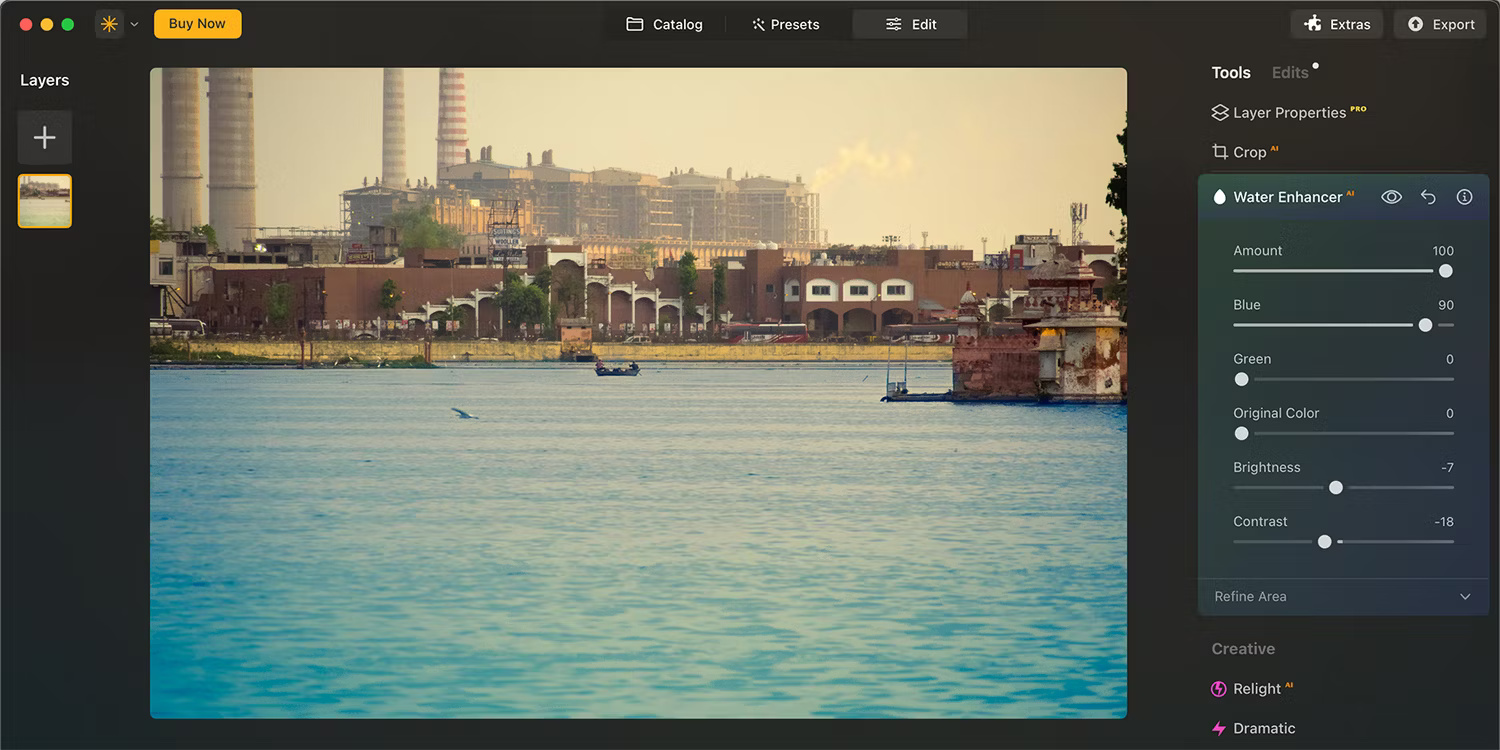
Luminar Neo is an alternative to Adobe Lightroom. However, considering that many photographers prefer Photoshop, it is still a great AI alternative.
Skylum's Luminar Neo software is an AI-powered photo editing tool, with features like sky replacement, AI shape-shifting tools like GenSwap to transform elements, GenErase to completely erase elements, and many other Luminar AI tools. Luminar Neo has been focused on AI long before the AI boom of 2023.
Luminar Neo is priced similarly to Adobe Photoshop. However, unlike Adobe, you can get a perpetual license as well as opt for an annual subscription, all of which are cheaper than Adobe.
4. Fotor
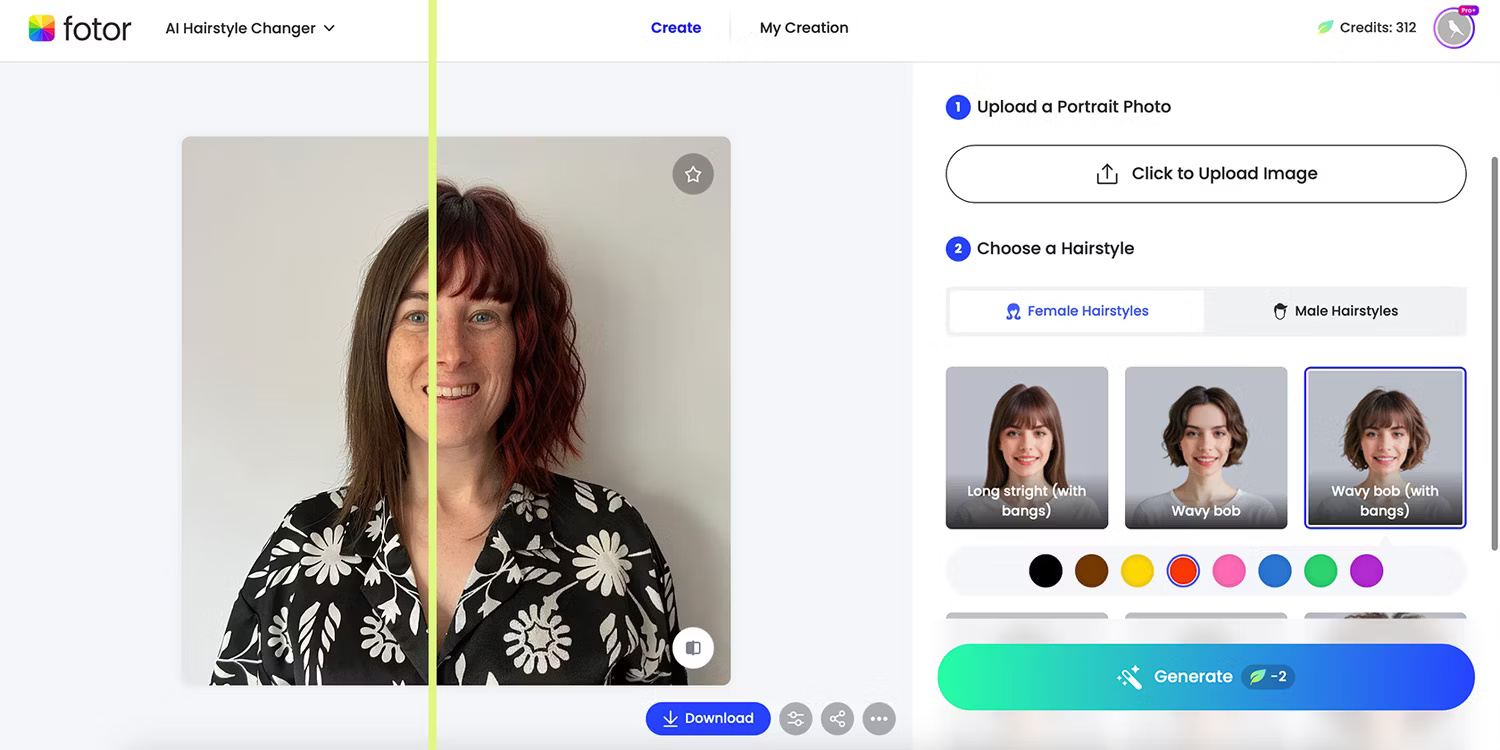
Fotor is another browser-based photo editor with a ton of photo editing tools and AI generators—it even has video editing built in, including AI video tools. While it's a bit more complex than Photoshop, if you look past that, you'll be able to create many images on the same level as Photoshop.
Some of the great features in Fotor are AI image enhancer, AI enlargement, face blur, one-tap image enhancement, old photo restoration, AI object replacement and removal, AI face swap and face mimic, and many more. With the combination of great AI features and more traditional tools like templates and quick design tools, you can create a wide variety of images in Fotor.
5. Picsart
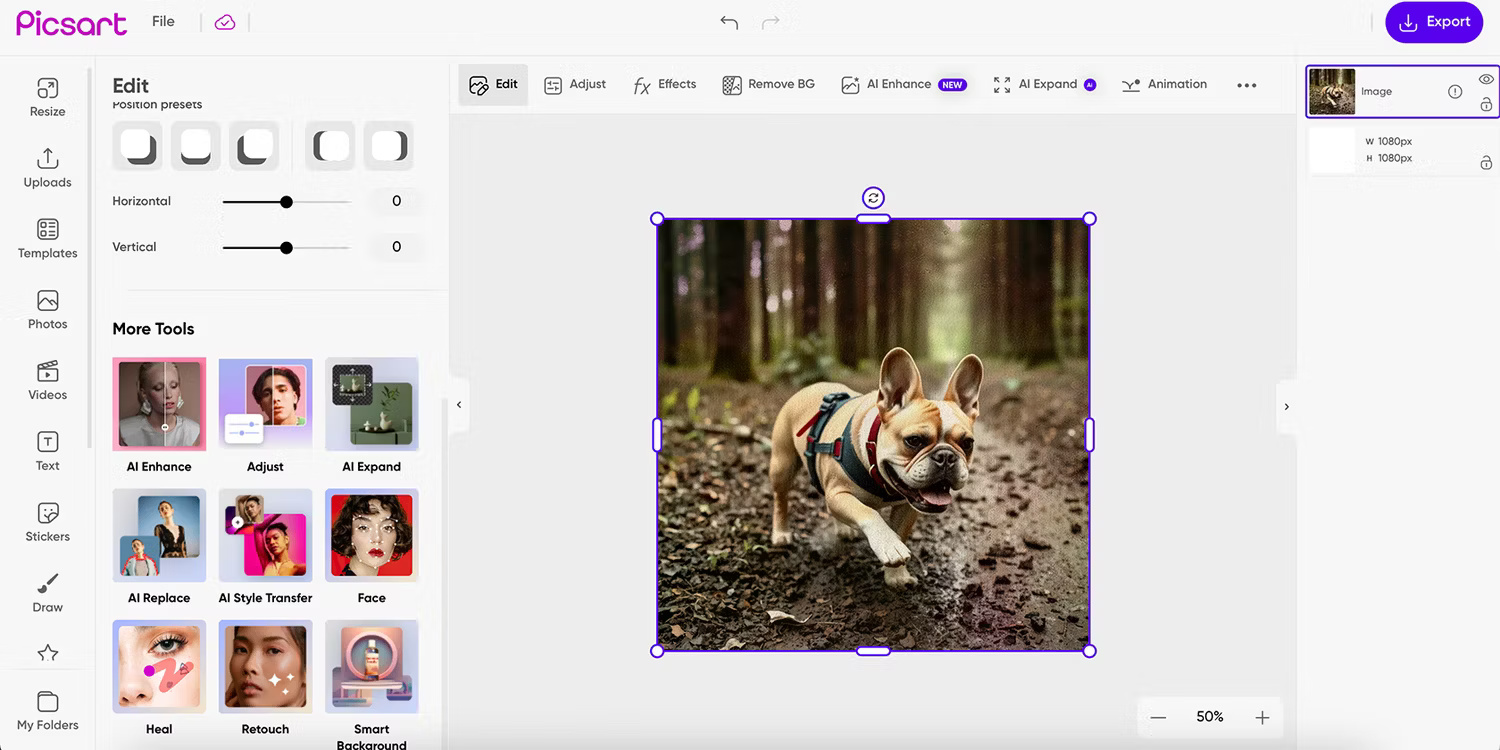
Picsart is a browser-based photo editing tool that is also available as a smartphone app. Its pricing model offers a number of free tools, a 7-day free trial of its Pro membership, and two pricing tiers: Plus from $5/month and Pro from $7/month.
This AI tool lets you create and edit images and GIFs easily - faster than the lengthy process of creating GIFs in Photoshop. You can enhance your images to keep the quality, remove backgrounds or even create completely new backgrounds, remove objects, create new objects using AI shapes, and batch edit your images. Picsart's tools make photo editing easier than Photoshop.
6. Adobe Express
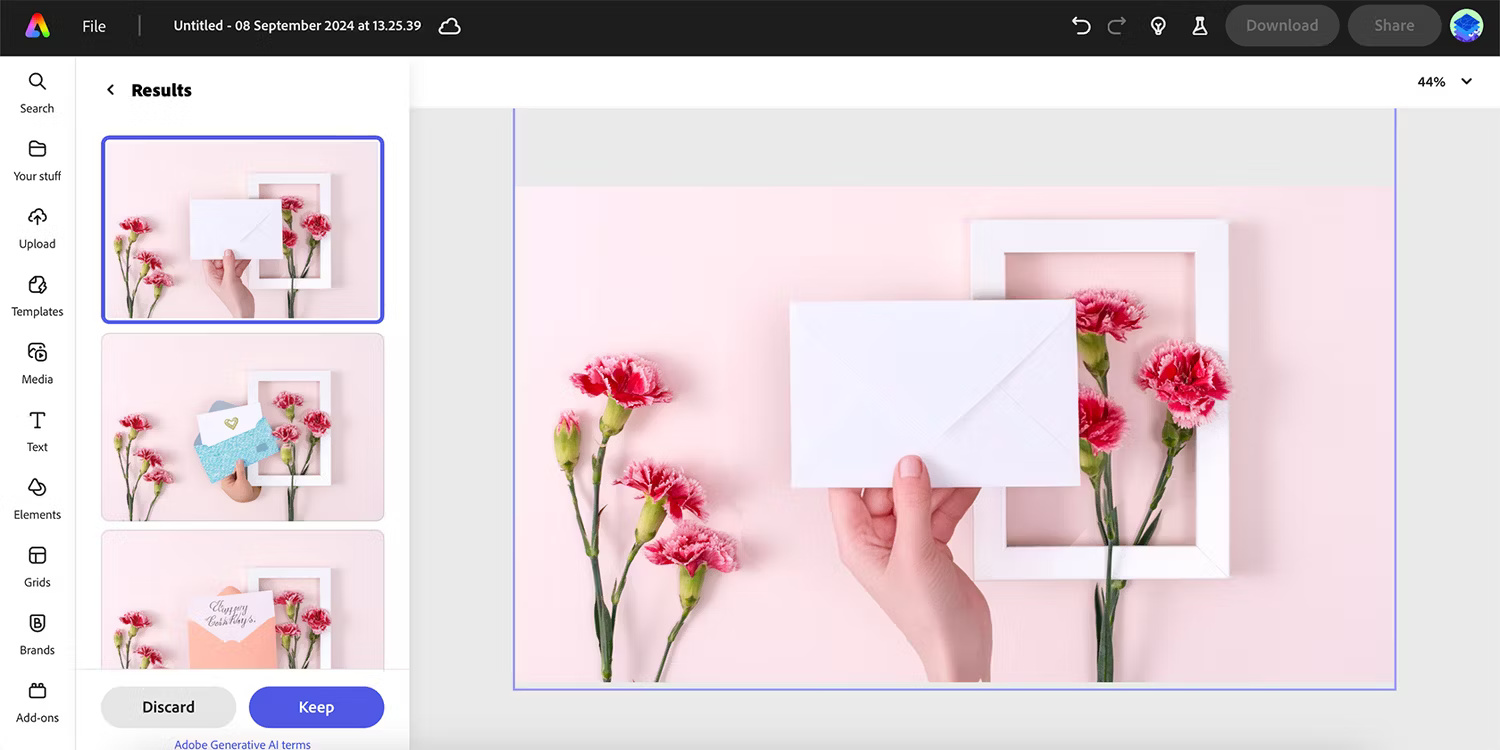
You can access and use Adobe Express for free, with a small fee to access its premium features – much cheaper than Adobe Photoshop or other Creative Cloud subscriptions. Like Canva, Adobe Express is available as a mobile app and gives you access to other Creative Cloud files, but you can use it without a subscription.
Adobe Express is a browser-based image editing tool that taps into many of the same AI features found in Adobe Photoshop, including Generative Fill and a text-to-image generator. You also get Adobe Firefly's AI text effects generator, which is a really fun way to customize your photos.
 Why Generative AI Shouldn't Be in Smart Home Devices?
Why Generative AI Shouldn't Be in Smart Home Devices? New iPhone 16 meme series, mixed reviews but hilarious
New iPhone 16 meme series, mixed reviews but hilarious Download the wallpaper pack exclusively for iPhone 16 and iPhone 16 Pro Max
Download the wallpaper pack exclusively for iPhone 16 and iPhone 16 Pro Max How to use the TREND function in Excel
How to use the TREND function in Excel 3 features on iPhone 16 Pro that make users excited
3 features on iPhone 16 Pro that make users excited The Smallest Hotel Rooms in the World
The Smallest Hotel Rooms in the World