5 things to know before adding mods to your game
You think you've finished a game, only to realize there are hundreds of mods that change the game in some way, like new quests or equipment. It's a great way to revisit some old favorites in a new way. And if you're looking for a new experience, there are a few things to keep in mind before adding a mod to your game.
1. Create a backup
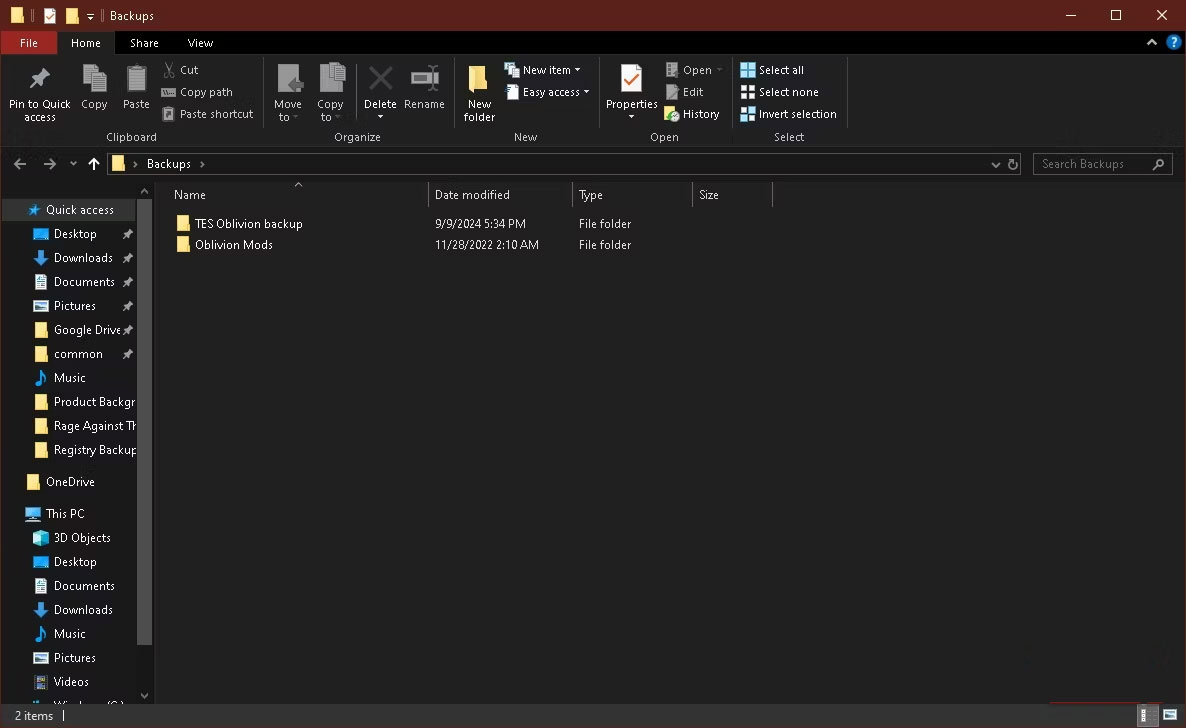
Before you even think about installing a mod, make sure you have a full backup of your game files. Depending on what went wrong, you may need to reinstall the entire game. It's much faster to just delete the modded folder and replace it with the original files.
To back up your game, follow these steps:
- Create a new folder. This can be on your desktop, a small flash drive, or a beefy external HDD or SSD. You should use the latter if you're trying to save space.
- Locate the game installation, right-click the entire folder and click Copy . If your game was purchased from Steam, by default it will be installed to C:Program Files (x86)Steamsteamappscommon .
- Paste the files into the new folder.
Don't stop at game files, though. Back up mods and saves, too. Saves are especially susceptible to corruption.
Also, keep a list of mods you download and links to their pages, especially if you're modding games like Skyrim. Having a reference in the main file is handy when you need to download new ones.
2. Turn off automatic updates
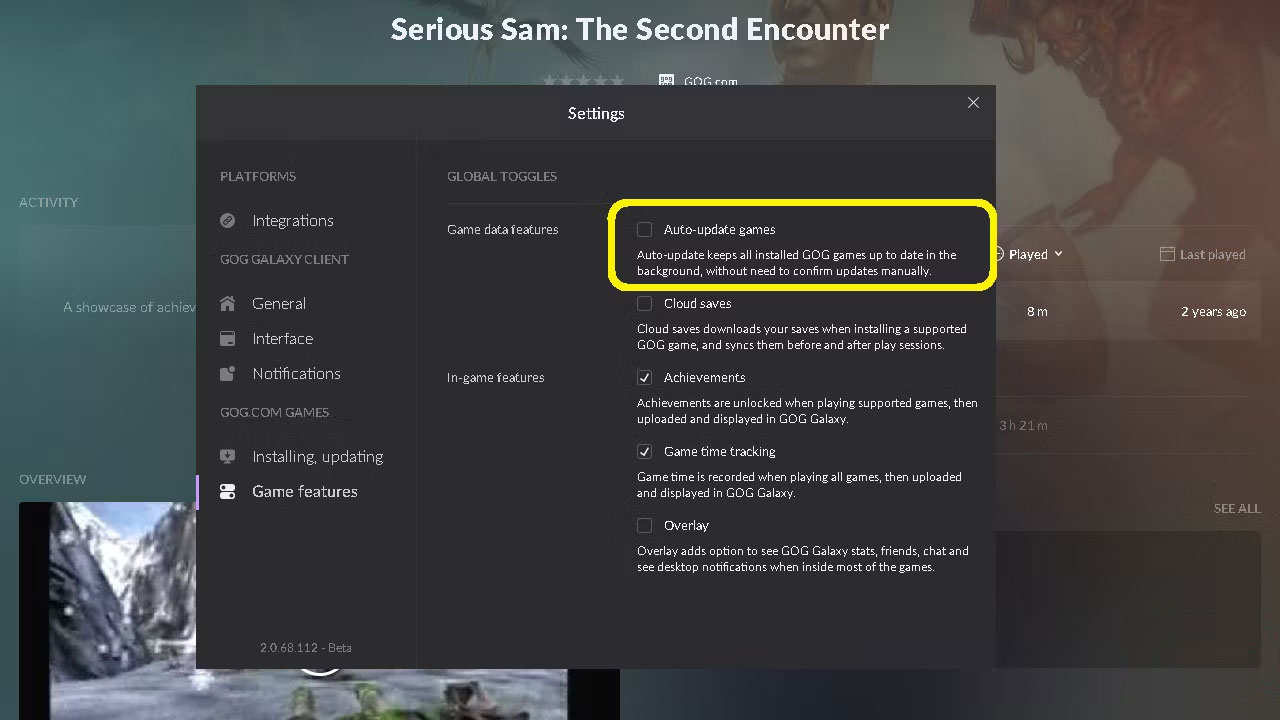
Automatic updates are great, but for modded games, they're a nightmare. What would normally be great has the potential to break your mods. And the problem is that most mods are designed to work with a specific version of the game.
On Steam, there is no option to disable updates. However, there is a solution. Click Steam > Go Offline . Alternatively, right-click the game, then select Properties > Updates . Set Automatic Updates to Only update this game when I launch it .
For GOG Galaxy, open Settings > Game features . Uncheck the box next to Auto-update games .
On the Epic Games Store, select the three dots below the game, then select Manage . Next to Auto Update , move the slider to the left.
The good news is that modders are awesome and usually update their mods as soon as an official update comes out.
3. Use safe mod generator sites
If you want to download some mods, visit one of these 4 websites:
People tend to gravitate towards Nexus Mods the most, just because of its sheer number of mods. There are around 600,000 mods in 3,100 games and that number is still growing. ModDB, on the other hand, has a ton of mod conversions. For the easiest modding experience, Steam Workshop is the simplest site.
4. Decide whether to use a mod manager
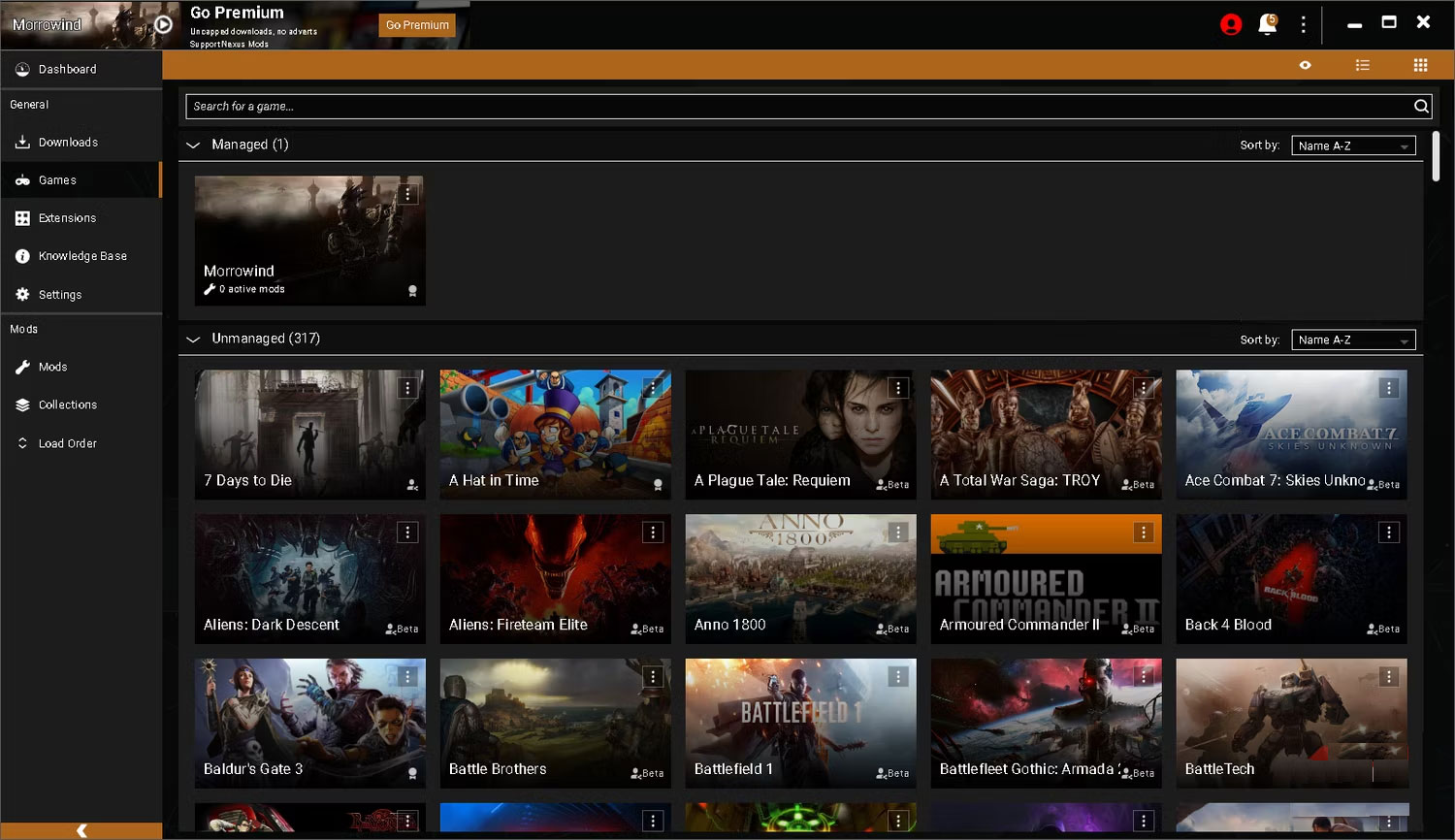
Installing mods manually isn't difficult, but it can get tedious once you start learning mods that significantly change the game. Sometimes extracting the mods into the game folder isn't enough. You also have to pay attention to the order in which they are installed.
To avoid most of that nonsense, a mod manager will handle the work for you. Every manager is different, but every mod manager has the option to locate the mod you want to install, extract it, and put the files in the right place and order.
Nexus Mods has its own mod manager, Vortex, but it's not uncommon for games to have a dedicated manager; in fact, ModDB has quite a few separate managers. The Steam Workshop is both a website and a mod manager.
5. Check all mods
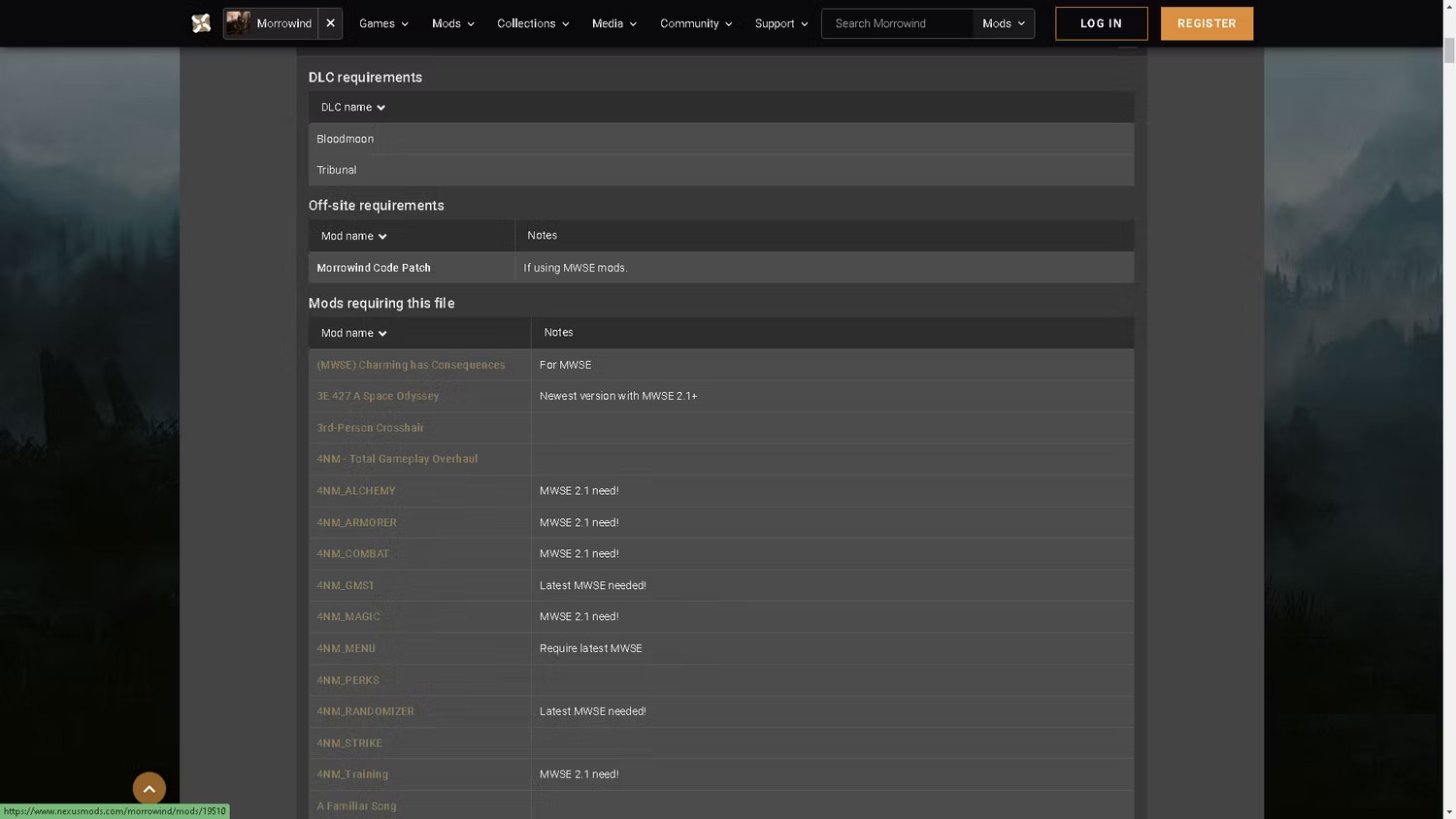
Don't make the beginner's mistake of installing every mod you want and booting up the game. It's like going into a construction site without a helmet. Either way, you're going to have a headache. You have to test every single mod. It's tedious, but it ensures that all the mods work together.
It's important to read the fine print in mod descriptions and readme files. Some mods are incompatible with each other or require other mods to work. For example, most mods for Bethesda RPGs like Fallout and Elder Scrolls rely on script extensions.
It may seem like a lot to handle, but take it one step at a time. After installing a few mods, things will start to feel familiar, especially if you keep these lessons in mind. It will all be smooth sailing from here on out!
 How to download and play Age of Empires Mobile on Android, iOS
How to download and play Age of Empires Mobile on Android, iOS How to download, install and play PBE TFT beta
How to download, install and play PBE TFT beta Tips for playing Black Myth Wukong for newbies
Tips for playing Black Myth Wukong for newbies How to make invisibility potion in Minecraft
How to make invisibility potion in Minecraft How to play Minecraft over LAN with friends on TLauncher
How to play Minecraft over LAN with friends on TLauncher How to Get Free Robux on Roblox for Gamers
How to Get Free Robux on Roblox for Gamers