5 Linux Lite tips for Windows users
With the right guidance, you can start your journey to becoming a proficient Linux user. Here are some of the best tips for getting started with Linux Lite.
1. Learn how to use Terminal
You cannot fully enjoy Linux without using Terminal. Although they may look intimidating, the basic commands you use every day are easy to learn.
If you want to install a new application, use the following commands to update your packages and install the specified program:
sudo apt-get update sudo apt-get upgrade sudo apt-get install programname
You can also use commands like cd and ls when starting to navigate and manage your files through Terminal - although there's nothing wrong with using the built-in files application to start. You will benefit from using the tutorial to learn basic terminal commands during your first few weeks of using Linux Lite.
2. Use Linux Lite's great tools

Terminal isn't just for working with files - it's also extremely useful for learning more about your system. Need to know which process is consuming the most CPU resources? The top command might help. tcpdump will let you see packets going in and out of your network, while netstat lets you learn more about your network.
Incredible command-line tools exist for almost every purpose you can think of - and you're just a Google search away from discovering them. There are tools to view file contents, utilities to monitor your system's performance, and even interesting command line programs.
3. Install hardware and device drivers
If you notice that Linux Lite doesn't seem to run properly from the start, you may need to install the appropriate hardware and device drivers. By default, proprietary drivers are not installed on Ubuntu and its derivatives - including Linux Lite. You can check to see if any proprietary drivers are available by opening the menu and navigating to Settings > Install Drivers.
Warning: AMDGPU proprietary drivers are not supported by Linux Lite, so you should use the default driver.
4. Understand Linux directory structure
The directory structure used in Linux is significantly different from Windows. The OS folder itself exists in the root directory (/) and not in the C: drive.
System files are stored in folders such as boot (for bootloader), dev (for hardware-related files), etc (for system configuration files). Your account files are stored in your home directory.
5. Install your favorite software
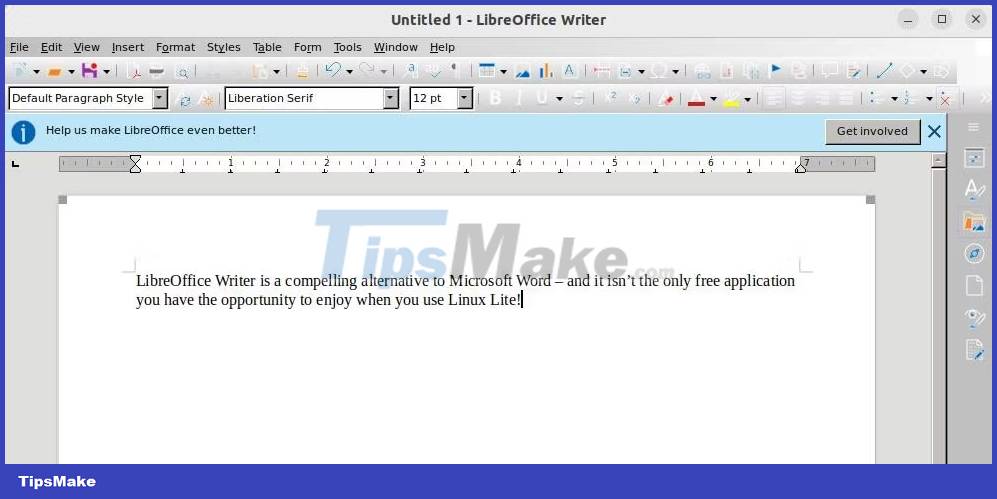
Linux Lite includes an impressive suite of software by default. Some pre-installed applications on Linux Lite include:
- LibreOffice Suite, an impressive and free alternative to Microsoft Office
- Lite Themes, provides an easy-to-use GUI to customize your system
- GIMP Image Editor, an open source Photoshop alternative
- TimeShift, an application that can automatically create system snapshots
However, these applications are not always available. You can try downloading snaps if you want a seamless installation experience, or use Linux Lite's built-in Lite Software app to download new programs. You can even try downloading new programs through Terminal if you're facing a little challenge.
You should read it
- Huawei P40 Lite: Kirin 810, 4 cameras, 40W fast charging
- All about how to use Facebook Messenger Lite
- Xiaomi Mi 10 Lite 5G: Snapdragon 765G, 48MP camera, priced from VND 8.9 million
- OPPO Find X2 Lite: Snapdragon 765G, waterdrop screen
- The difference between Facebook and Facebook Lite
- There is Facebook Lite for iOS, inviting experience
 How to create a hidden file system in Linux using Shufflecake
How to create a hidden file system in Linux using Shufflecake How to use Undo in Vim
How to use Undo in Vim 6 emulator websites to help use Linux online
6 emulator websites to help use Linux online 5 best Linux distributions for gaming
5 best Linux distributions for gaming How to view detailed Linux system and hardware information on the command line
How to view detailed Linux system and hardware information on the command line 6 ways to use Linux Home Server
6 ways to use Linux Home Server