3 beat making apps on smartphones
Here are 3 of my favorite apps for making beats and composing music whenever and wherever inspiration strikes.
1. Groovepad
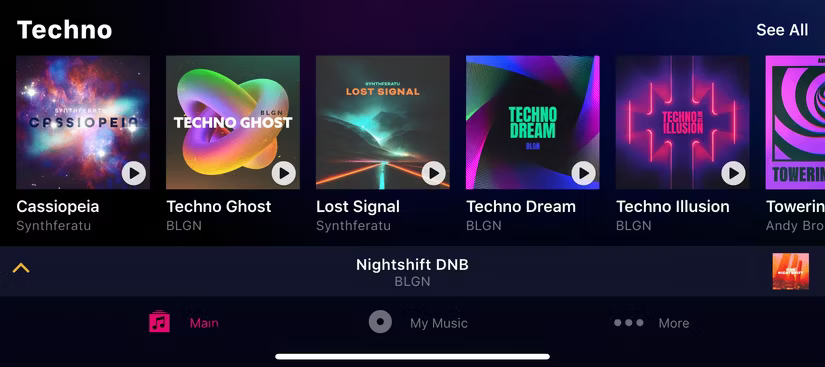 3 beat making apps on smartphones Picture 1
3 beat making apps on smartphones Picture 1
Groovepad is a virtual DJ app that provides a helpful introduction to the basics of music composition and the various building blocks that make up electronic music. The app is designed as an easy-to-use step sequencer with a variety of filters, effects, creative elements, and the ability to record tracks on the fly.
Arrange beats with Groovepad
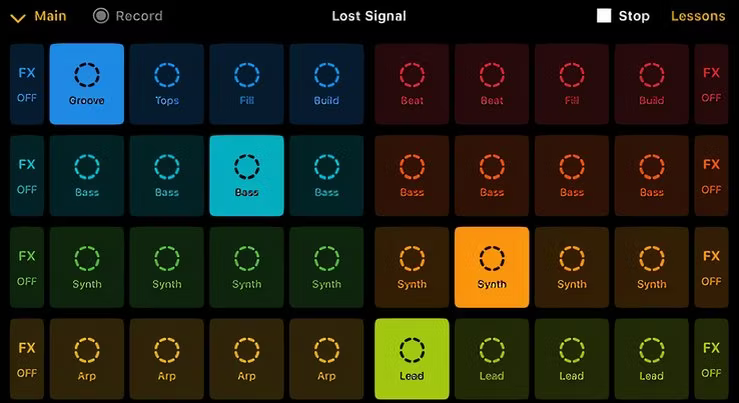 3 beat making apps on smartphones Picture 2
3 beat making apps on smartphones Picture 2
Open Goovepad and choose a mix from hundreds of options across genres, including EDM, techno, house, hip-hop, dubstep, and more. Your selection will take a few seconds to load, and then you'll see a matrix of different instrument loops, including synths, bass, leads, pads, and beats.
Tap once to activate each sample, or tap twice to deactivate them as you build your compositions in real time. You can tap Record in the upper left corner to save your musical compositions as you work, and check out the in-app Lessons in the upper right corner of the Groovepad screen to practice building tracks and getting a feel for tempo.
Add filters and effects with Groovepad
 3 beat making apps on smartphones Picture 3
3 beat making apps on smartphones Picture 3
Tap the FX button in the upper left corner. The bottom third of the screen is dedicated to the trackpad, allowing you to drag your finger to apply filters and effects. In the menu just above the trackpad, select the filter or effect you want to control and move the cursor to increase/decrease the strength of that filter or effect.
Press the Hold button to lock the effect in place while you compose music, and press it again to restore the sound to its default state.
Export audio from Groovepad
Tap Record again to stop recording. A pop-up window will appear when you do this, prompting you to name and save your file. It will then appear in the My Music menu at the bottom of the app. Tap the three vertical dots next to the file to share your music or save it to a folder.
While Groovepad offers a wide variety of sounds and beats, its versatility is limited and it is not a serious creative tool. However, novice musicians will benefit from the 7-day free trial to learn the basics of track building and using effects. More experienced users will find it useful as a musical sketching tool for brainstorming ideas and backing tracks.
- Download Groovepad for | (Free, with subscription)
2. Roland Zenbeats
 3 beat making apps on smartphones Picture 4
3 beat making apps on smartphones Picture 4
Zenbeats is a fun app from the Japanese company Roland, which created the legendary 808 percussion sound controller and many other iconic electronic instruments. It works with audio and MIDI instruments on your computer and mobile devices, including a drum sampler, synthesizer, and mixer to create masterpieces.
Create beats with Zenbeats
 3 beat making apps on smartphones Picture 5
3 beat making apps on smartphones Picture 5
- Select ZR1 Drum Sampler in the main menu and double-click the highlighted track.
- Press the Grid button on the left to maximize the step sorter.
- Select a drum kit from the menu above the step sequencer.
- Press the green Play button. Your sequencer will begin to loop.
- Click on the matrix to input beats from different percussion instruments at desired intervals.
Add sounds and effects with Zenbeats
 3 beat making apps on smartphones Picture 6
3 beat making apps on smartphones Picture 6
- Click the + sign on the left and select Audio Track .
- On iOS and Android, your device will connect to the built-in microphone by default. If you want to use an alternative input source, go to Settings > Audio > Audio Device and select your preferred device from the drop-down menu.
- When ready, press the red Record button to record the audio.
- Select your audio track and tap Settings > + Audio Effect to add an effect. Your effects will be listed on the right.
- Select your desired effect (such as Reverb). Then use the pop-up interface to adjust the parameters.
Export audio from Zenbeats
- Tap Save Song in the upper right corner of the screen.
- Name the track and press Save .
- Tap on your new song name in the top right corner where it previously said Save Song.
- Click Export Song and select your destination folder.
Zenbeats is a near-complete digital audio workstation, capable of producing professional-sounding results, thanks to Roland's extensive experience and excellent software instruments. This comprehensive and intuitive program is ideal for creating electronic music in all styles and is suitable for musicians of all levels, although its user interface may seem daunting at first.
- Download Zenbeats for | (Free, with subscription)
3. BandLab
 3 beat making apps on smartphones Picture 7
3 beat making apps on smartphones Picture 7
If you want to expand your beat into a full song with acoustic instruments and vocals, BandLab might be the best option to go for.
The software also has social networking features to connect you with like-minded musicians, as well as share your material with the public. It also has one of the most intuitive and fun sequencers with a variety of built-in drum kits and effects.
Make beats with BandLab
 3 beat making apps on smartphones Picture 8
3 beat making apps on smartphones Picture 8
- Open BandLab and select Drum Machine from the pop-up menu.
- Select an existing template or select Empty to create your own.
- Select a drum kit from the top menu.
- Percussion instruments are lined up on the left. Click on the matrix to add beats at the desired interval.
- Move the Swing slider to change the feel of an effect.
Add sounds and effects with BandLab
 3 beat making apps on smartphones Picture 9
3 beat making apps on smartphones Picture 9
- Click the + sign to add a new track.
- Select the instrument you want.
- On mobile devices, BandLab will automatically select the audio input.
- Hit the Record button and start your audio.
- Tap the FX button near the bottom left of the screen to choose an effect from the extensive collection. Also, tap the AutoPitch button next to the vocal to help correct sharp or flat notes.
Export audio from BandLab
- To export audio, tap the cloud icon in the upper right corner of the screen.
- You have the option to Save or Publish your work.
- Select Save to name your project, which will be saved in the Library .
This app is packed with features for musicians, singers, and programmers that are easy to use but can produce professional-sounding results. There's autotune and EQ for vocals, amp simulation and effects for guitarists, and a host of MIDI instruments to spice up your tracks. It's the ultimate all-in-one mobile music creation solution for all genres and abilities.
- Download BandLab for | (Free, with subscription)
With just your phone and the right apps, you can create music that sounds like it was made in a studio. Try these apps out for yourself!
You should read it
- How to Make a Basic Beat in Fruity Loops
- How to extract the lyrics from the music to get the beat
- How to create a video that beats photos to music on TikTok
- The most professional beat splitter and how to use it
- How to create heart beat effect text on Photoshop
- How to separate online beat music without software
- 'Beat the Dell XPS 15z box'
- How to create music wave video on computer
- Sony Vaio P 'Beat the box'
- 'Beat the MSI Wind U123' box
- Beat the first laptop box of Google
- How to extract music for lyrics using Acapella Extractor
May be interested

Small mistakes when traveling but make you lose a lot of money

4 reasons why users are looking forward to the Samsung Galaxy S25 Ultra

5 things Pro users may have to give up to switch to iPhone 17 Air

Latest Project Smash Roblox Codes

How to see who likes your Spotify playlist

Cloudflare Withstands Record-Breaking 3.8 Tbps DDoS Attack With Automated Protection






 7 web apps all filmmakers should use
7 web apps all filmmakers should use The best 'money-making' apps on Android
The best 'money-making' apps on Android The most professional beat splitter and how to use it
The most professional beat splitter and how to use it How to Make a Basic Beat in Fruity Loops
How to Make a Basic Beat in Fruity Loops 4 apps taking pictures on smartphones are popular with young people
4 apps taking pictures on smartphones are popular with young people Japanese youths make emergency lights from smartphones and bottles of water for temporary use during a power outage due to a super typhoon
Japanese youths make emergency lights from smartphones and bottles of water for temporary use during a power outage due to a super typhoon