13 ways to protect laptops that everyone needs to know
- 9 tips to protect your computer safely from virus attacks
- 16 tips to help your life rise to a new level
- 10 common mistakes when shopping make you spend more money
In today's modern life, laptops ( laptops ) are probably the most popular working tools. Most of us use it every day, but few know how to use it properly. However, minor carelessness can also affect the way it works and lead to serious damage.
The following article will provide 13 ways to protect laptops that everyone needs to know . Invite you to consult!
1. Keep pets away from your laptop
 © Imgur
© Imgur
You may feel humorous, happy when your pet cat climbs to the computer to " help " you work, but we do not encourage this.
Cats are often attracted to the warmth of working devices but you absolutely should not allow cats to sit there because their feathers can " penetrate " the system fans. This may result in the device working too hot and causing damage to your computer.
Also, do not eat or drink before the computer . Any food or drink that falls on a computer keyboard will attract the most ' unwanted guests ': cockroaches and ants.
2. Move the computer carefully
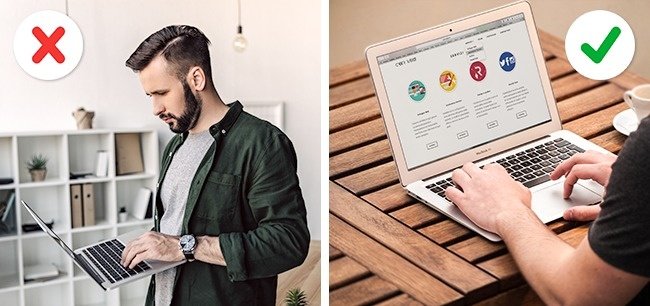 © Depositphotos
© Depositphotos
Try to be careful when moving your laptop if it does not include a solid-state drive ( SSD ). A mechanical hard drive can be damaged if it vibrates too much during operation, because there are many fragile parts when subjected to strong movements. Therefore, you may lose all data.
3. Roll the cable properly
 © Pixabay
© Pixabay
Maybe you think cables include wires and rubber so nothing can happen to them. Yes, it is true that they can be twisted, rolled and wrapped around everything! However, our computer is designed to be thin and light so it can be moved easily.
Remember, you must not twist them at sharp corners or wrap around sharp edges . Do not strain the cable when plugging it in - this may lead to a lack of stability of the plug and cause battery charging problems.
4. Do not plug in the charger continuously 24/7
 © Depositphotos
© Depositphotos
Technically, you cannot charge a laptop battery because modern models use lithium-ion batteries. However, the microcontroller that holds the battery power overload may be damaged. In this case, continuous charging will overheat the battery, leading to battery condition.
5. Close and open the machine gently
 © Depositphotos
© Depositphotos
You cannot open or close the laptop by holding your finger directly to the display - this is the most " fragile " part of the entire device.
If you hold your hand in the corner of the screen, it will cause pressure on the side of the device and may cause the screen to bend or break over time. Remember to always open and close the computer gently, keeping your hand at the center of the screen.
6. Buy a heat sink for a laptop
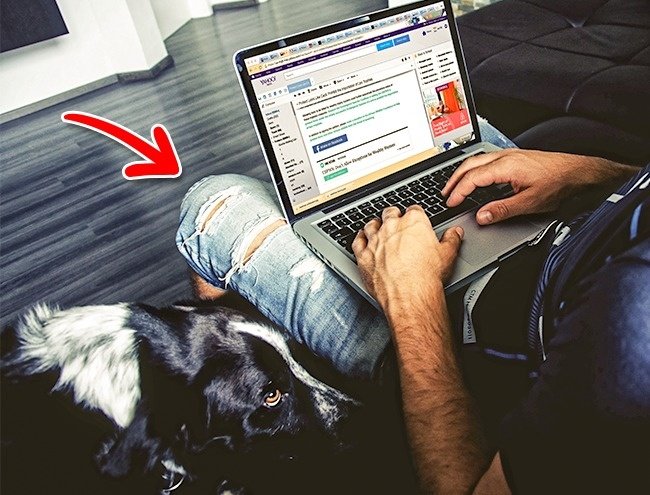 © Pexels
© Pexels
The laptop was invented for mobility and convenience when needed. Therefore, people often " hug " it in person or put on their lap when using. However, this is not the best place to put your device.
When placing a laptop on a bed, sofa or any other soft surface will interfere with the ventilation system under the laptop and lead to overheating of the battery. Ideally, you should use a heat sink for a laptop to cool this system.
7. Keep laptop away from magnets
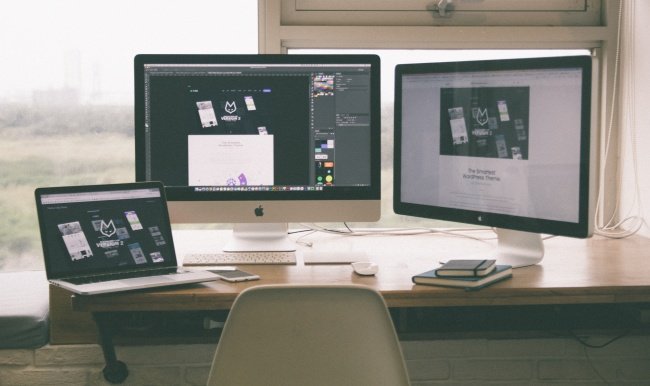 © Pexels
© Pexels
Any hard drive has a magnet that is used to store data. When placing a laptop near a strong magnet, it can cause magnetic disturbances and further lead to the loss of important data. So always make sure that the strong magnets are not near your device.
8. Unplug the charger properly
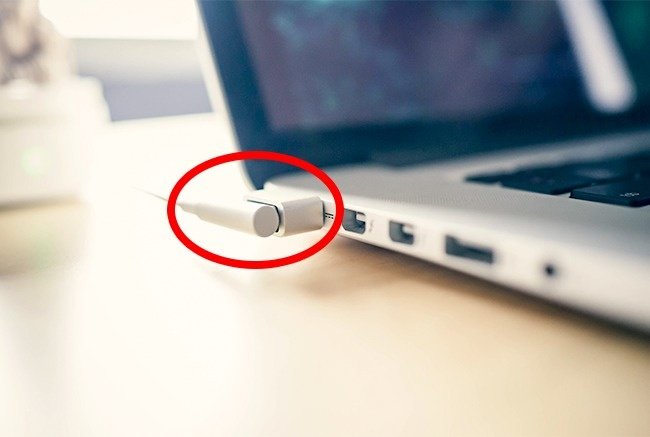 © Pexels
© Pexels
Even if you're in a hurry, be careful! Violent operations can damage the charger plug and this may cause battery charging problems.
9. Using case for laptop
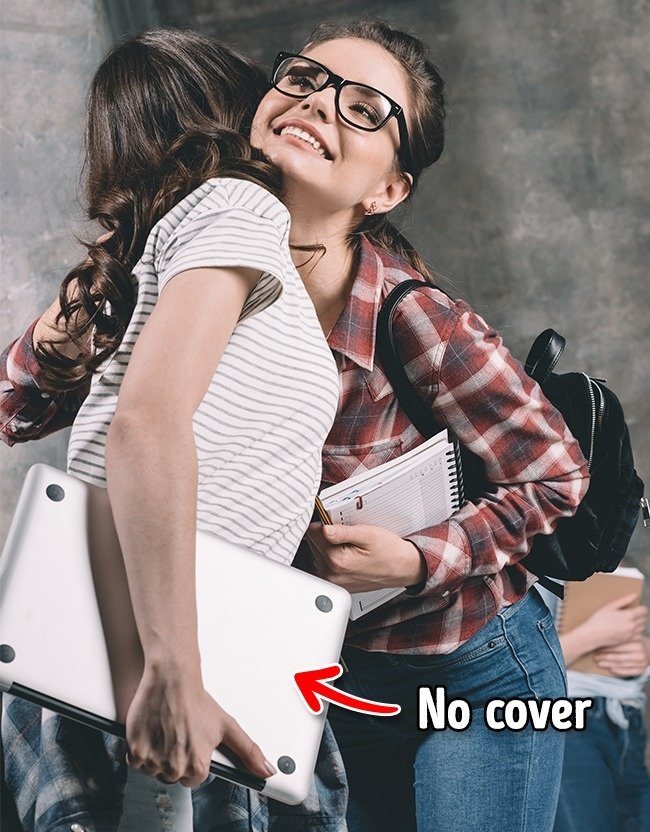 © Depositphotos
© Depositphotos
Use a laptop bag / case for the laptop or case to avoid sharp edges. The laptop's internal mechanism can easily be damaged if you leave it in a backpack with many different things.
10. Clean the screen carefully
 © Depositphotos
© Depositphotos
Do not use water and a cloth to clean the screen . The best way is to use a dedicated wiper with a small cloth ( microfiber ) to clean the laptop screen. The laptop screen is quite thin so don't clean it too hard.
11. Turn off the computer when not in use
 © Pexels
© Pexels
Do not let your laptop " operate " continuously without using it during the day. This continuous operation can damage the hard drive as well as damage the cooling system. If you use the device several times a day, remember to use Sleep mode.
12. Do not leave liquids near the laptop
 © Pxhere
© Pxhere
Do you usually drink tea or coffee while using a laptop? We all know that laptops and liquids are two " dark " things. However, hot drinks can harm laptops even if you don't spill a drop of water. Absolutely do not put the hot water cup on the laptop's lid - because it can damage the screen matrix.
13. Ask experts to check computer hardware
 © Shutterstock
© Shutterstock
Although in fact laptops are very easy to manage, you should not solve serious software problems yourself. Please contact and ask experts for assistance.
Do not buy USB devices to test hardware . They usually contain a number of internal capacitors that, when plugged into your laptop, immediately discharge electricity to the hard drive and cause damage.
The warning signs of your laptop are having problems:
- The hard drive works too loud or too slow.
- Laptops are " frozen " even when doing simple tasks like typing text, or operating much slower than before.
- Unexpected fans cause loud noise.
- The laptop makes a strange sound when you turn it on.
- Laptop suddenly restarted itself.
- Windows Service control manager shows a lot of errors. To see the entire installation system, go to This PC -Manage - Event Viewer.
See also: 10 extremely useful tips to help you identify clothing quality
Having fun!
 Hygiene tips and deodorants on leather goods so they are always new
Hygiene tips and deodorants on leather goods so they are always new Greatly transforming loose-fitting jeans into extremely simple prints at home
Greatly transforming loose-fitting jeans into extremely simple prints at home How to unlock 3-digit suitcase without password
How to unlock 3-digit suitcase without password 6 tips to help you grasp the psychology of others when talking
6 tips to help you grasp the psychology of others when talking 19 interesting psychological tips to make life easier
19 interesting psychological tips to make life easier His wife told him to spray perfume the wrong way. So, how does it work?
His wife told him to spray perfume the wrong way. So, how does it work?