What upgrades for laptops with a tight budget?
The following five solutions will help you improve computer performance in many ways and cost no more than 100 USD.
1. Use an SSD (80 USD to 100 USD)
SSD drives are a good alternative to HDD 7,200 rpm drives or 5,400 rpm. When using an SSD, the speed of booting and starting applications will be significantly faster than when using HDD.
Tested on a Dell Latitude D630 laptop with a 5-year 'lifespan' , using the Windows Vista operating system, configuring a 2.4GHz Core 2 Duo CPU, initially using a 7,200 rpm HDD. When replacing HDD with Kingston SSD HyperX SH100S3, the computer's working speed increases markedly. Benchmark results with PCMark Vantage show that the overall score of the system increased from 3,210 to 4,693 points, the hard drive score increased from 2,666 to 16,715.

After mounting the SSD, the Dell Latitude D630 boot speed is shortened to about 20%, specifically from 37.3 seconds to 31 seconds. Application startup time is 3 times faster than before. The five software tested: Photoshop 5.1 (open 400MB TIF file), Adobe Reader 10 (open 500-page PDF file), Excel 2007 (open spreadsheet with 20,000 data lines), Mozilla Firefox 4, Word 2007 ( Open a blank document).
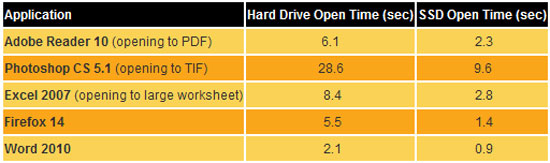
Application startup speed when using HDD (left) and SSD (right)
When doing the same test on Core i7 notebooks, Kingston HyperX SH100S3 SSD SSD results also increase the computer speed by 2 to 4 times, compared to when using a 750GB 7,200 rpm drive.
Currently, prices of SSDs with capacities of 120 to 128GB cost about $ 100. If you want to find a 256GB drive, you must spend at least 150 USD.
2. Add RAM (from 20 USD to 40 USD)
The more RAM capacity, the faster the time to copy data to Windows paging file on the hard drive. In addition, on machines with a lot of RAM, you can use software to create more RAM drives, boot speed of RAM drive applications is even faster than SSDs. Most notebooks are now equipped with 4GB of RAM, which can be upgraded to 8GB when there is a need to improve computer performance. Price of 2 RAM 4GB DIMM is only about 40 USD or less.
Most notebooks usually have two RAM slots and are used up by the manufacturer, so if you want to add more RAM, you have to use a bar to replace it with a larger capacity bar, costing a 4GB DIMM about 20 USD. To know the type of RAM your computer is using, you can visit the Crucial Memory page for further reference. Replacing RAM on a notebook is also quite simple, you just need to remove the cover on the bottom of the machine and replace the old RAM with the new one.
Tested on a notebook using Core i7 CPU in two cases when using 4GB RAM and 8GB RAM. The benchmark result with PCMark 7 showed that the score when using 4GB RAM reached 3,121 points, increased to 3,398 points when raising RAM 8GB.
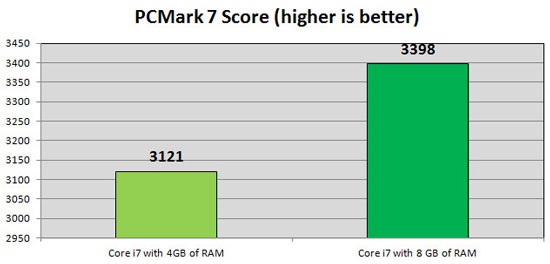
Also, when using RAMDisk software to create 4GB RAM drive. Application startup speed on RAM drive is 2 times faster than when using HDD, the faster it is when combining RAM drive with SSD.
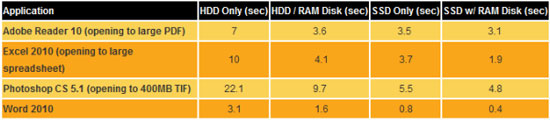
Application startup speed when combining HDD with RAM drive (column 2), and when combining SSD with RAM drive (column 4)
3. Add screen (from 80 USD to 100 USD)
Adding external monitors for notebooks is an option for those who want to improve their work speed. With an external monitor, you can compose a PowerPoint notebook presentation, while viewing data from an Excel spreadsheet on another screen, very convenient and fast.

According to some retailers, the price of some 20-inch screens (resolution of 1600 x 900px) is below 100 USD, 18.5-inch (1366 x 768px resolution) is only 80 USD. More advanced, some types of screens 22 to 23 inches, support 1080p HD costs about under 150 USD.
4. 802.11n Wi-Fi transmitter (from 10 USD to 20 USD)
Notebooks older than 3 years old usually only broadcast Wi-Fi in 802.11g with 54 Mbps data transfer rate. The latest standard, now 802.11n, can increase data transfer speeds up to 150 or 300 Mbps. As a result, not only is the speed of loading web pages fast, but the file transfer rate in the internal network is also greatly improved. The faster the Internet connection speed, the more you can feel the difference of the 802.11n Wi-Fi standard when downloading files or watching video clips online.
You can buy 802.11n Wi-Fi tuner for $ 20. The device connects to the notebook via USB port and is compact in size so it can be carried easily. Typically, the $ 9.99 Rosewill RNX-MiniN1 device has a speed of 150 Mbps, or RNX-MiniN2 for $ 16.99 with a speed of 300 Mbps.

Compact size of RNX-MiniN1 and RNX-MiniN2
However, using 802.11n Wi-Fi tuner requires a router that supports 802.11n broadcast. If you don't already have a router, you must buy it for $ 25 for a speed of 150 Mbps, and $ 50 for a speed of 300 Mbps.
Tested by transferring small size files when using three 802.11g Wi-Fi receivers, RNX-MiniN1 and RNX-MiniN2, Netperf software's speed measurement results show marked differences between 3 devices.
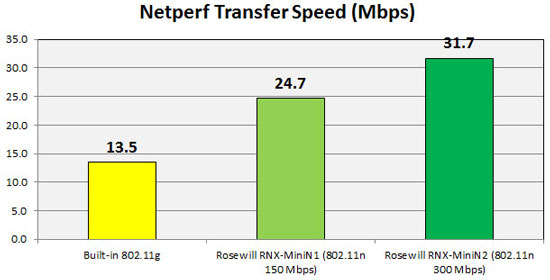
5. Backup battery (about 70 USD)
Most notebooks work about 5.5 hours at 40% screen brightness. When traveling by plane or to places where there is no power outlet, battery life is quite important. With about $ 70, you can buy an extra battery for about $ 70, typically the $ 70 Pebble Pro with a 13,200 mAH battery capacity. The Pebble Pro has many plugs for you to charge more devices like mobile phones and tablets at the same time.

You should read it
- Dell Latitude 7400 review: The perfect combination of performance and battery life
- Dell Latitude E5440 review: Sure, good performance, long battery life
- 9 simple and cheap ways to upgrade your computer
- Dell Latitude E7240 review: Excellent 12.5-inch Ultrabook for business people
- Dell Latitude 5400 review: good performance, terrible battery life
- Should I upgrade RAM for my phone?
 Lenovo introduced G series laptops and new IdeaPad Z
Lenovo introduced G series laptops and new IdeaPad Z Top 5 good laptops for gamers
Top 5 good laptops for gamers The two new Asus ultrabooks have removable drives and graphics cards
The two new Asus ultrabooks have removable drives and graphics cards Lenovo is about to sell the ThinkPad X1 Carbon for $ 1,399
Lenovo is about to sell the ThinkPad X1 Carbon for $ 1,399 Lenovo ThinkPad T430u Ultrabook priced from 779 USD
Lenovo ThinkPad T430u Ultrabook priced from 779 USD MacBook Air 11 inch 2012 can not upgrade RAM and SSD
MacBook Air 11 inch 2012 can not upgrade RAM and SSD