This is the #1 upgrade that makes your old computer look like new!
Your secondary computer is old and it is getting slow when performing everyday tasks. Instead of buying a whole new computer, upgrade it with a faster SSD . The speed is greatly improved because it now boots in seconds instead of minutes.
The computer isn't really old, it's just slow!
If you have a PC from 2018 or 2019, age probably isn't an issue. Most computers made after 2015 have plenty of processing power for everyday tasks, including web browsing, streaming, office work, and even gaming.
The problem could be the storage. While the CPU and RAM sit there waiting, the old hard drive or SATA SSD struggles to keep up. This creates a bottleneck that slows down the entire system, even if other components are still working perfectly.
You may not be getting the most out of your PC hardware, especially if one component is much more powerful than the rest.
When memory slows down, everything starts to slow down. Your PC takes longer to boot up, launching applications and switching between programs requires patience.
People often assume their processor is outdated or they need more RAM, but overlook the possibility that the memory can't transfer data fast enough. Traditional hard drives are the worst culprits, but even older SATA SSDs, compared to NVMe drives, can cause noticeable lag.
This is why upgrading memory can have an equal, if not greater, impact than upgrading RAM . While a new CPU can speed up specific tasks, faster memory will improve everything you do on your computer.
How NVMe Beats Your Current SATA SSD?
If you're using a SATA SSD, you might think you're getting the best performance, but that's not the case.
NVMe drives connect directly to the CPU via PCIe lanes, bypassing the older SATA connections. This cuts out the middleman, creating a much faster data path. While SATA maxes out at around 600MB/s, even basic NVMe drives can easily hit 3,500MB/s, while PCIe 4.0 NVMe can read data at 7,000MB/s.
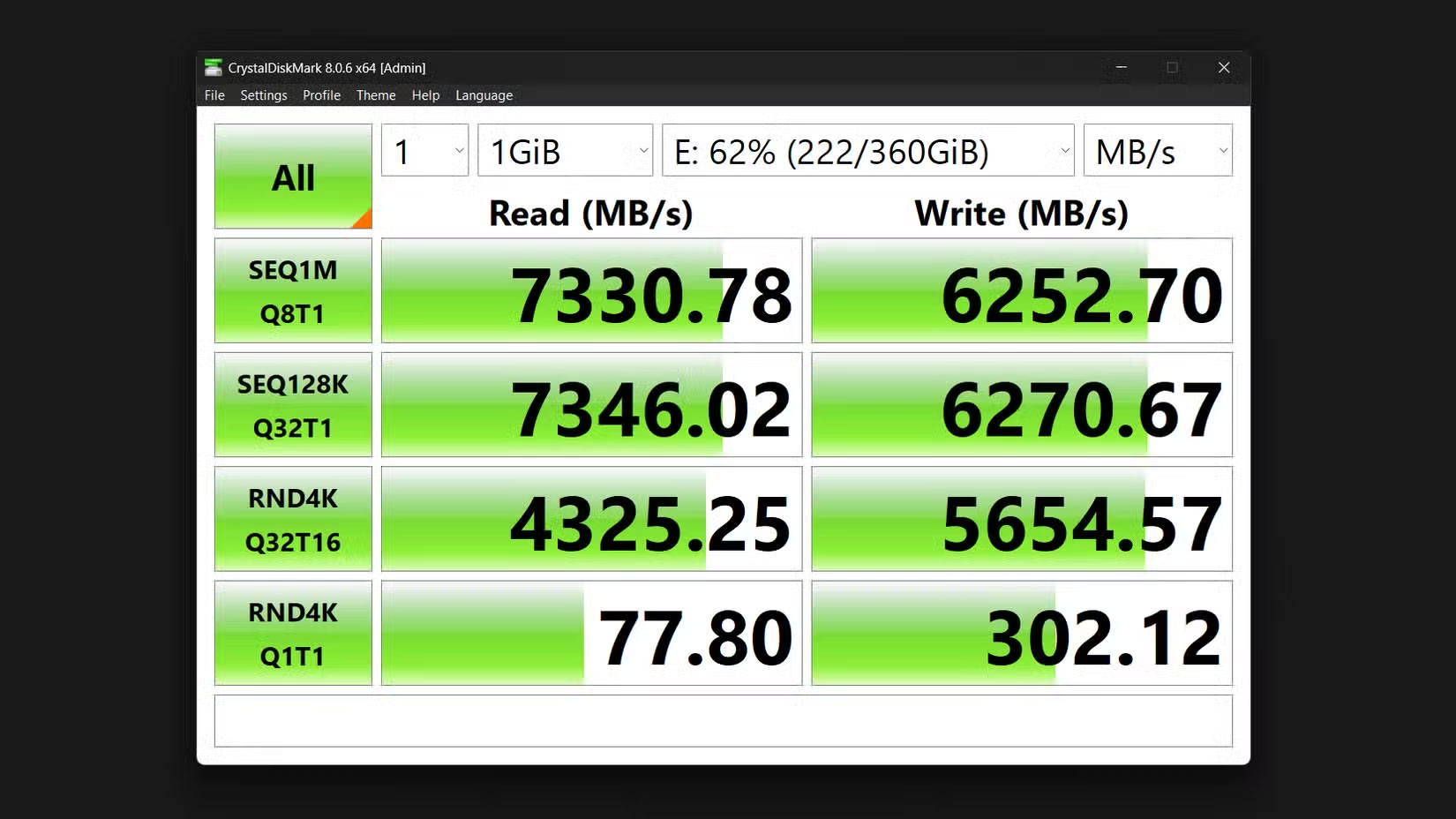
But raw speed numbers don't tell the whole story. The real difference is latency, meaning how quickly your drive responds to small file requests. This is what you'll really notice in everyday use.
When you click on an application, your computer makes hundreds of small file requests. NVMe handles these tasks almost instantly, while SATA drives introduce small delays that accumulate over time. The result is faster performance across all storage-based tasks.
NVMe drives also use fewer system resources because they don't rely on a SATA controller. Plus, as software becomes more demanding, NVMe gives you room to grow. If you're not sure if your computer supports NVMe, look at what the NVMe slot looks like to see if you have the appropriate connection slot on your motherboard.
You don't need the most expensive NVMe drive
Don't get caught up in the marketing hype. You don't need the fastest or most expensive NVMe drive to see big improvements. Instead, a 1TB M.2 PCIe 4.0 X4 drive is ideal, as 1TB NVMe is often the cheapest per gigabyte.

You can usually find such drives from reputable brands for between $60 and $100. These drives offer great performance without unnecessary premium features that you will never use. Here are the key specifications of the 1TB M.2 PCIe 4.0 X4 explained:
- M.2 : Physical connector type and form factor (small, stick-like design)
- PCIe : The communication protocol that connects to your motherboard
- 4.0 : PCIe generation (newer versions have higher bandwidth)
- X4 : Uses 4 PCIe lanes for data transfer (maximum for consumer drives)
- 1TB : Storage capacity (1,000 GB)
The PCIe version determines how fast data can be transferred between the drive and the motherboard. PCIe 4.0 drives are faster than PCIe 3.0 if your motherboard supports it. Here's a breakdown of the speeds of the different PCIe versions:
- PCIe 3.0 X4 : Older standard, maximum speed around 3,500 MB/s
- PCIe 4.0 X4 : Most widely used standard, maximum speed around 7,000 MB/s
- PCIe 5.0 X4 : Latest standard, max speed around 14,000 MB/s (expensive, minimal real-world benefit)
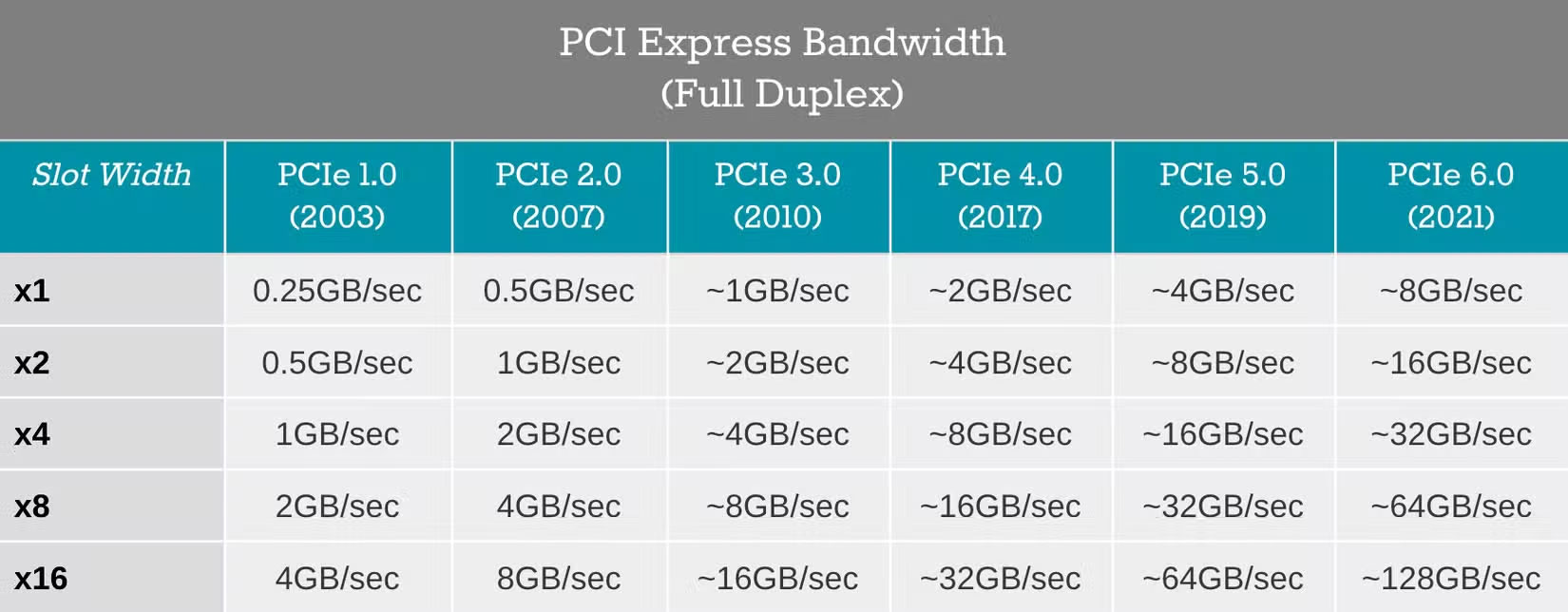
M.2 drives come in a variety of sizes, with the numbers representing the width and length in millimeters. There are four common M.2 form factors:
- 2242 : Compact size (22mm wide, 42mm long)
- 2260 : Shorter version (22mm wide, 60mm long)
- 2280 : Most popular (22mm wide, 80mm long)
- 22110 : Longer version (22mm wide, 110mm long, rare in consumer PCs)
Most desktop and laptop motherboards use the 2280 form factor, so this is the safest choice unless you really need the shorter drive.
That said, if you buy more than 1TB, consider a heatsink, as larger drives generate more heat during intensive tasks. Therefore, an M.2 NVMe heatsink helps keep temperatures stable, allowing you to get more performance from your NVMe SSD.
Aside from capacity, skip the 'gaming' or 'professional' models unless you have a specific need for them. These drives are often 50% more expensive for small gains that you won't notice in day-to-day use. The difference between a good midrange drive and a high-end drive is negligible for everyday tasks.
More importantly, it's about consistent performance across file sizes and reliability over time. A reliable mid-range drive from Samsung, Western Digital, or Crucial will serve you better than an expensive model.
 Clevatess - King of the Beasts: Anime worth watching this summer
Clevatess - King of the Beasts: Anime worth watching this summer How Anyone Can Detect AI Voices and Avoid Being Scammed
How Anyone Can Detect AI Voices and Avoid Being Scammed Car Repairs That Can Waste Your Money
Car Repairs That Can Waste Your Money Honkai Star Rail livestream 2.3 latest code
Honkai Star Rail livestream 2.3 latest code How to Fix Corrupted USB in Linux
How to Fix Corrupted USB in Linux Who is Mephisto in Ironheart?
Who is Mephisto in Ironheart?